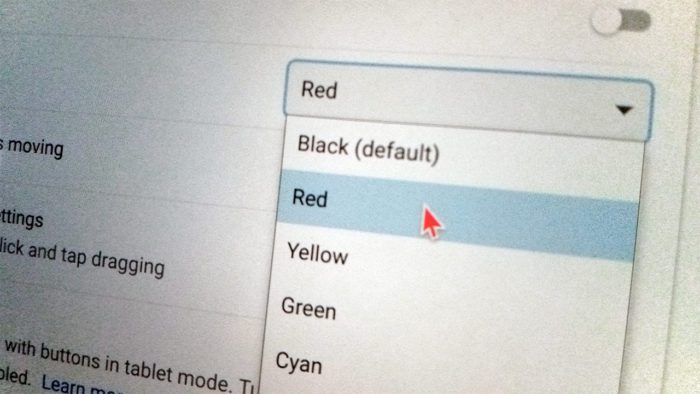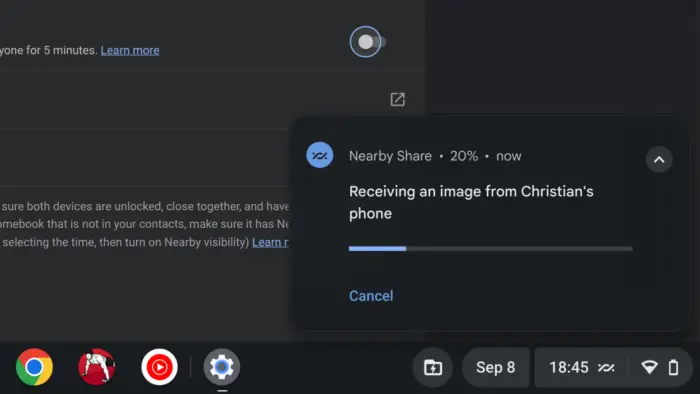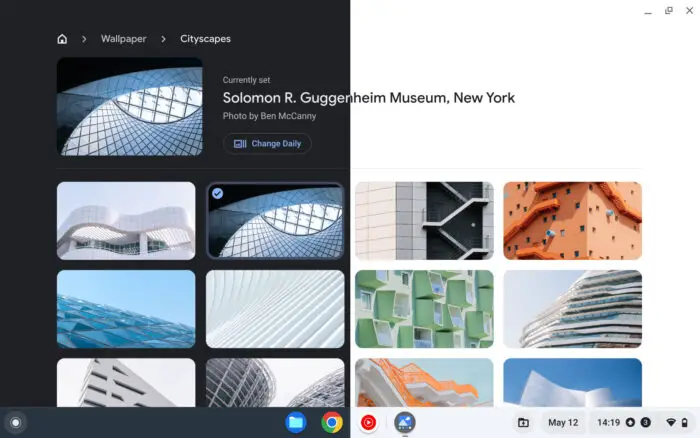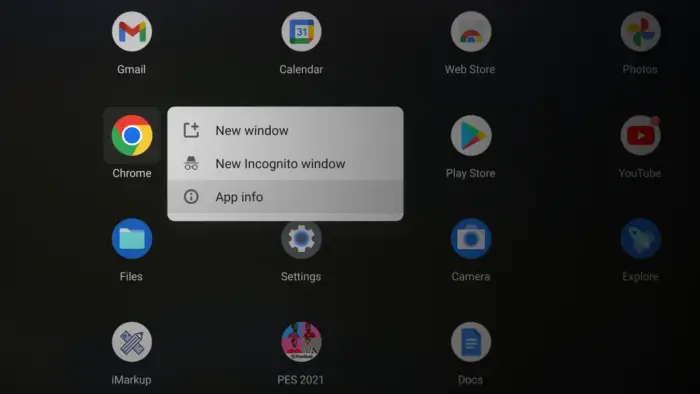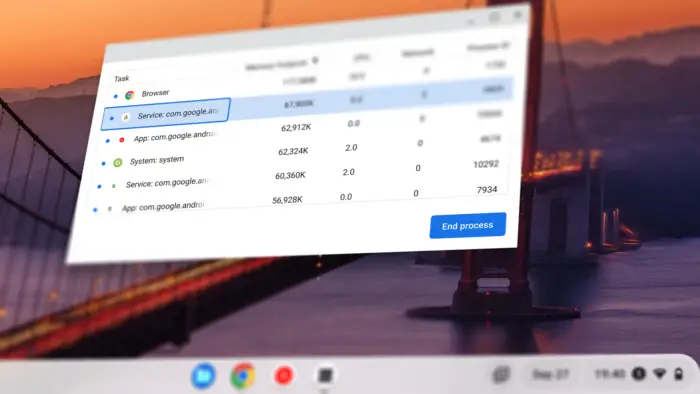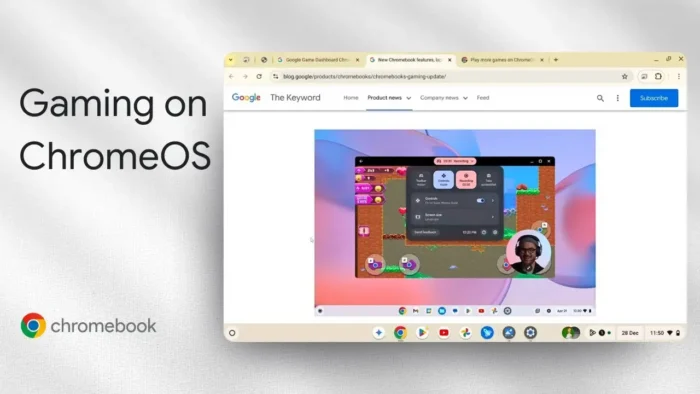As a Chromebook user, I often wondered how much RAM my device had and how it affected its performance. After researching, I found that checking the RAM information is crucial to determine what kind of apps or games I can run on my Chromebook. In this article, I will guide you on how to check the RAM on your Chromebook.
By doing so, you will have a better understanding of your device’s performance and be able to make informed decisions about which apps or games to install. This article will benefit Chromebook users who want to optimize their device’s performance and get the most out of their Chromebook experience.
Table of Contents
How to check RAM info on Chromebook
1. Open the Launcher menu.
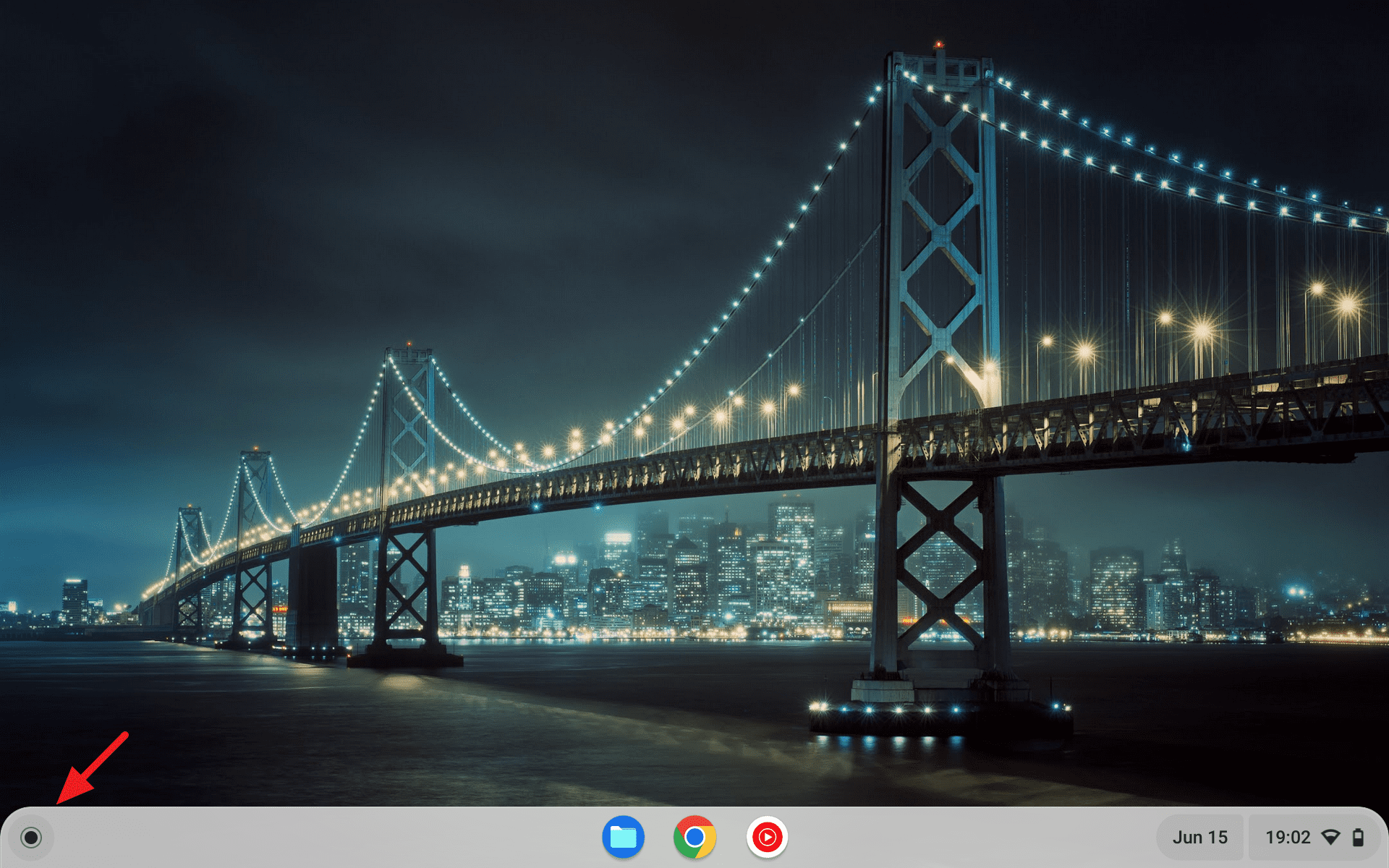
2. Search for Diagnostics and open the program.
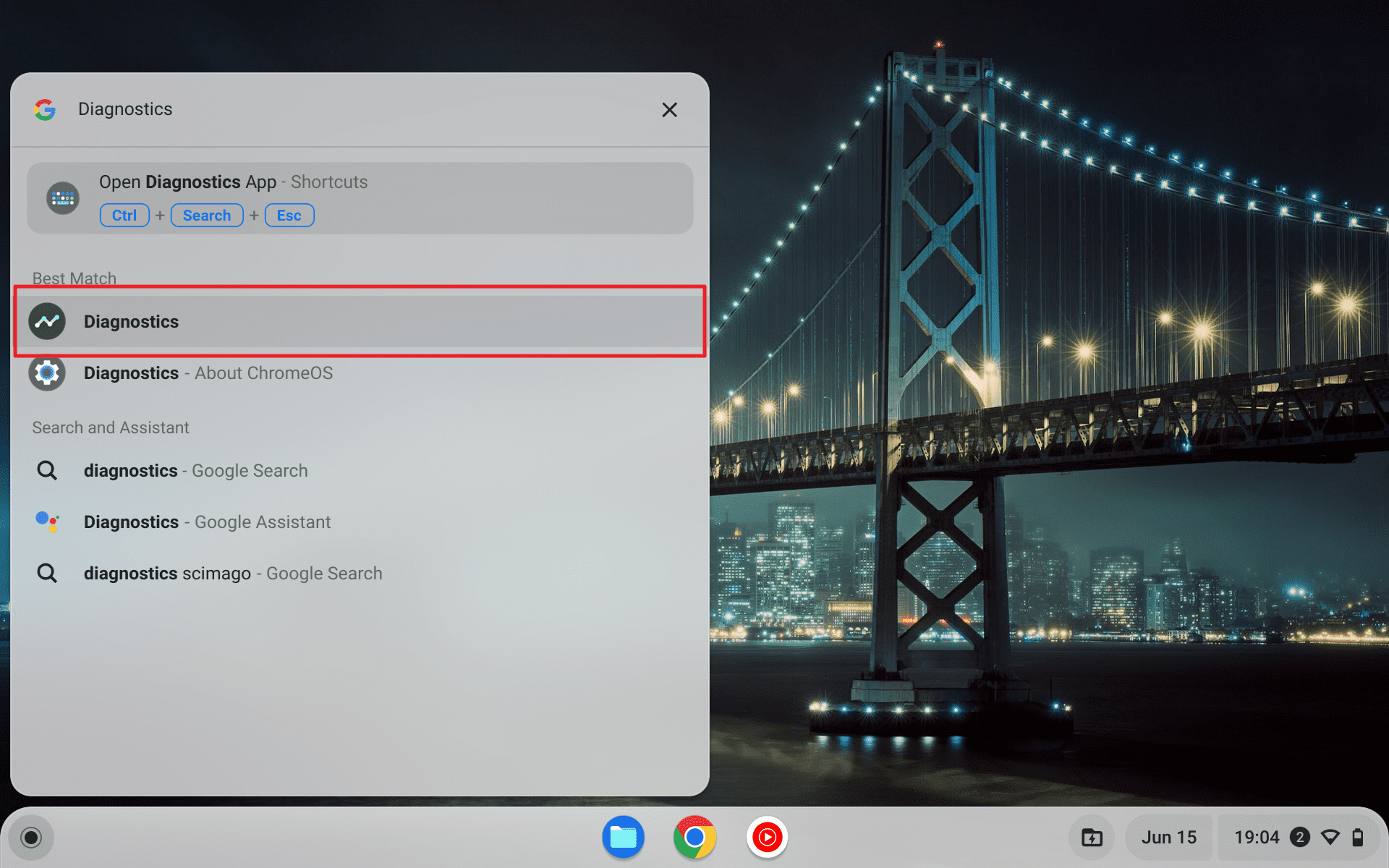
3. Scroll down and you will see how much RAM you have, your available capacity, and the real-time use.
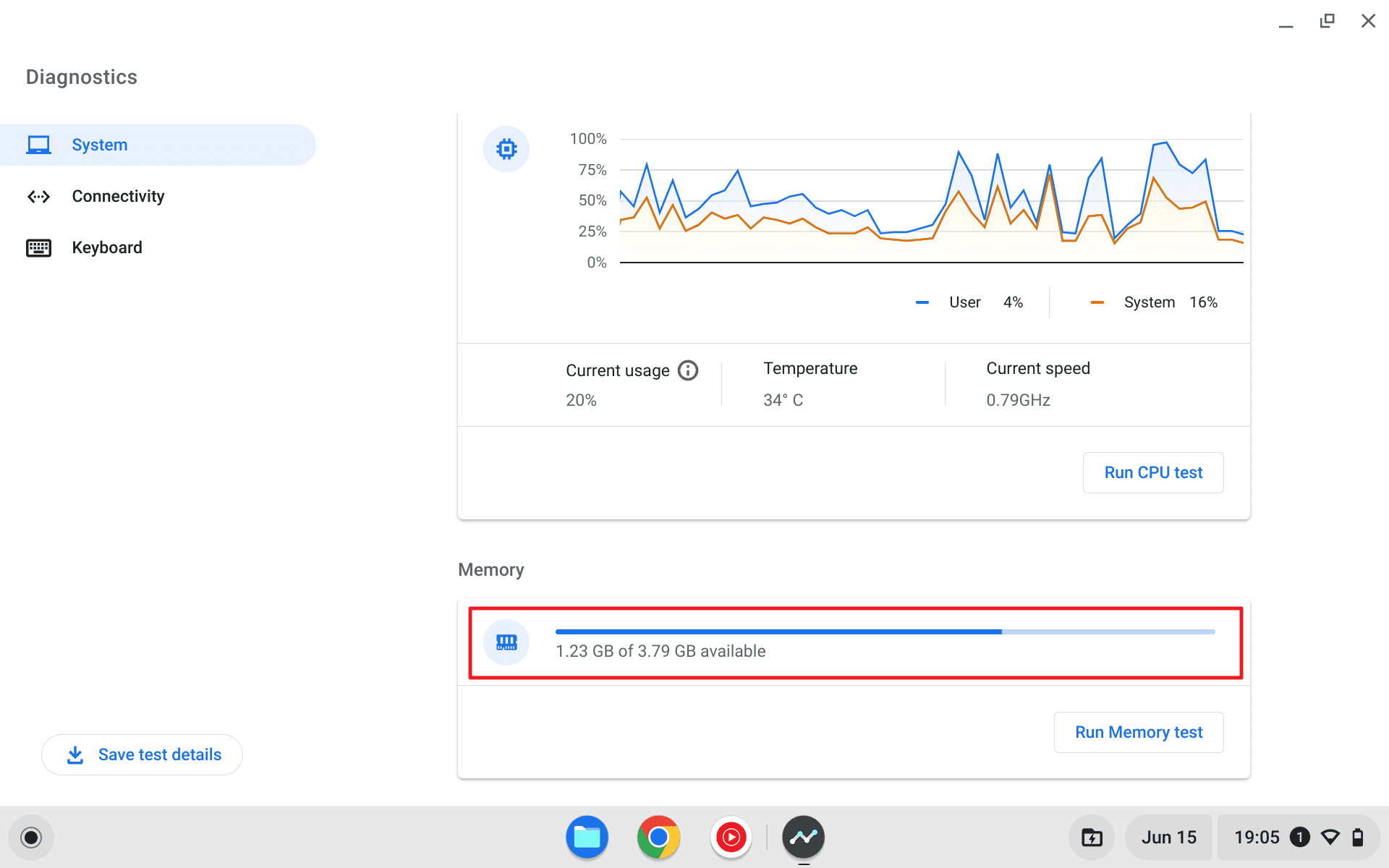
4. Additionally, you can check if the hardware is doing okay by clicking the Run Memory Test button.
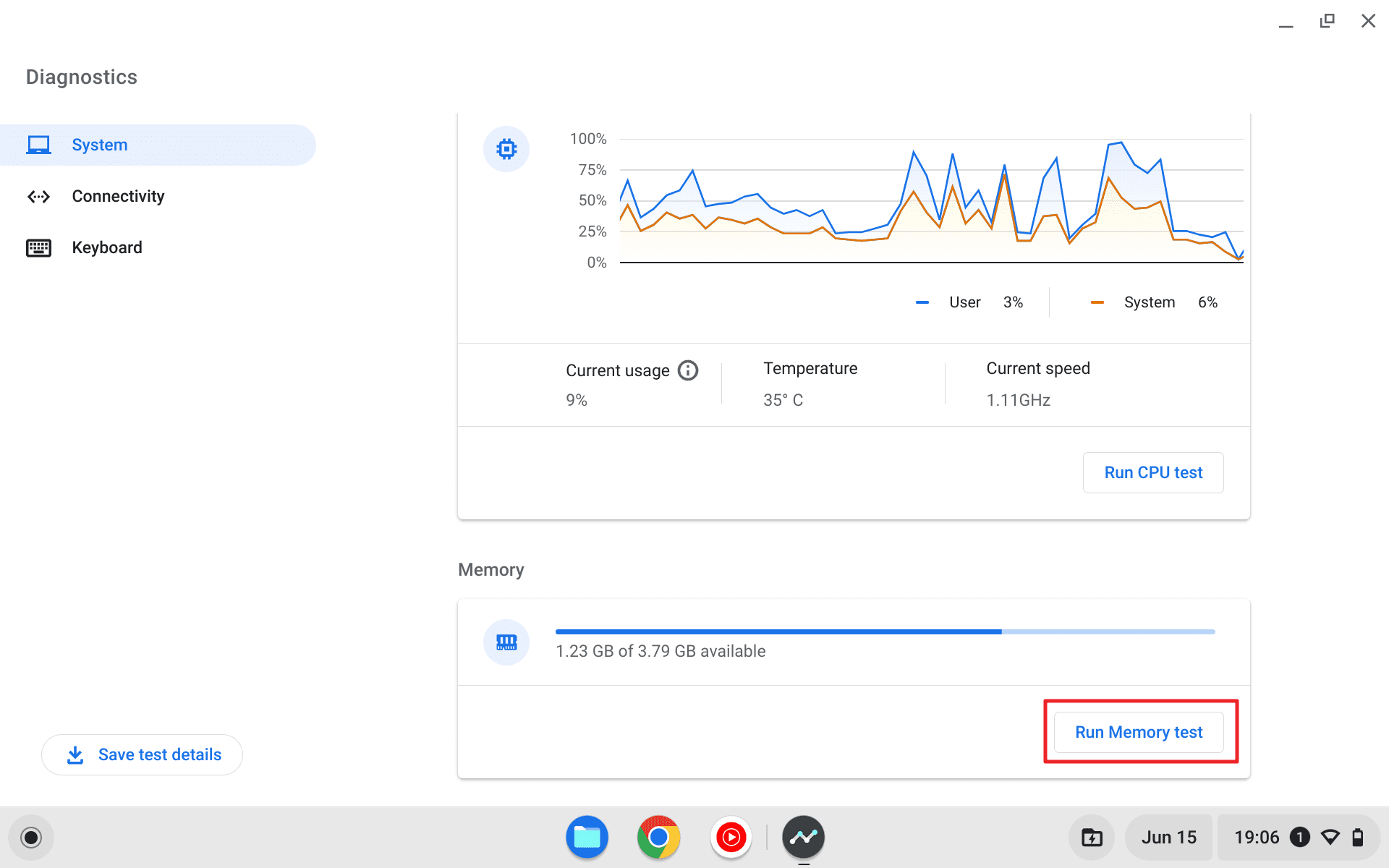
5. After about 15 minutes, the report will be generated. If it says “Passed”, then the RAM is running without any issues. But if it fails, you might want to contact the manufacturer for help.
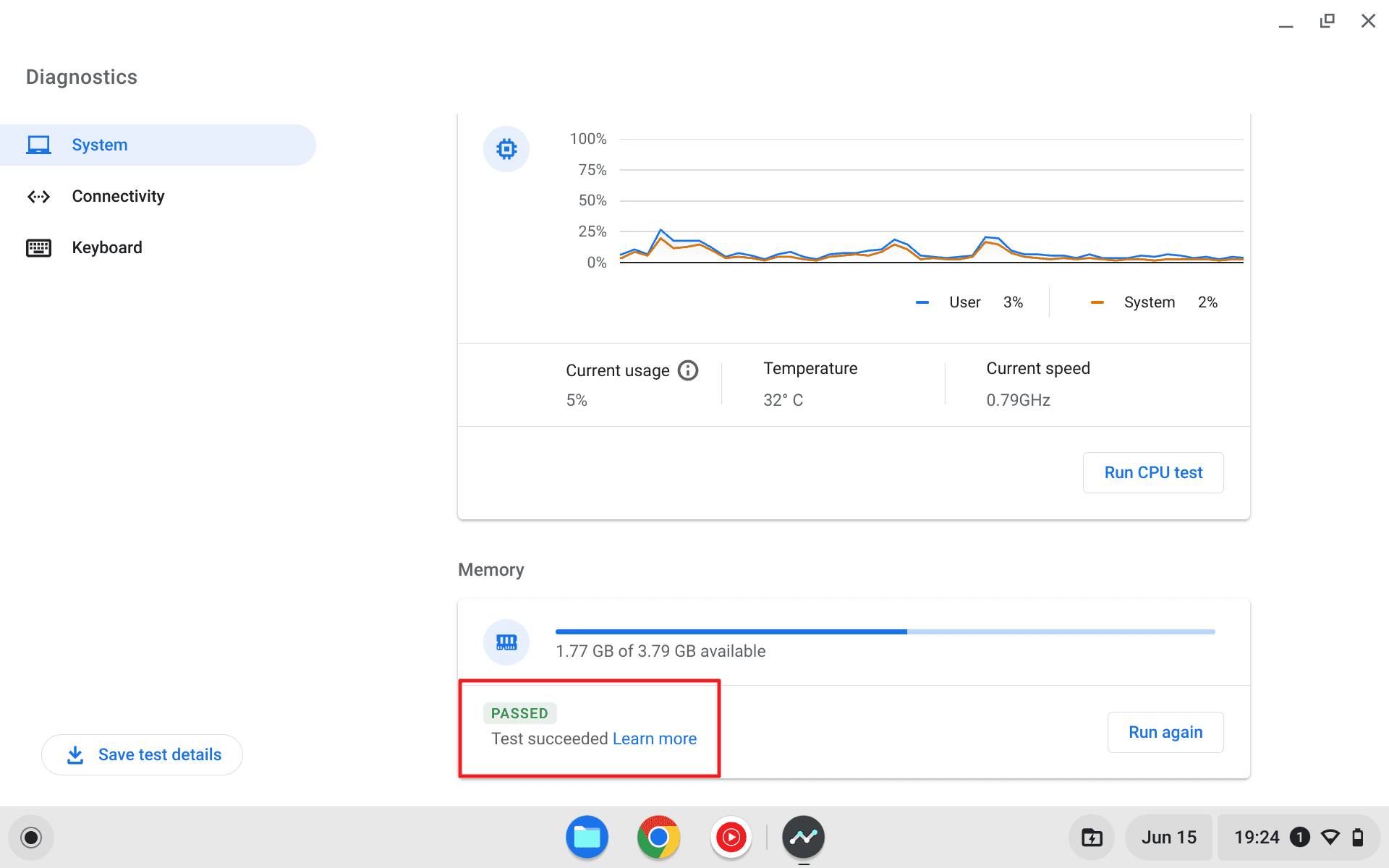
FAQ about checking RAM on Chromebook
How do I check my CPU and RAM on a Chromebook?
The CPU and RAM information can be found via the Launcher menu, search for Diagnostics and open the program. Another way to check system information on a Chromebook is to open a new tab in Google Chrome and type “chrome://system” in the address bar. This will display the Chromebook system information, including the version of Chrome OS, network, and hardware information
How much RAM is on a Chromebook?
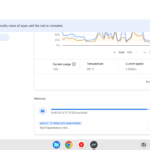
Most Chromebooks on the market today have 4GB of RAM, which is generally sufficient for regular users. However, if you anticipate multitasking or running more demanding applications, it is advisable to opt for a Chromebook with at least 8GB of RAM. Keep in mind that Chromebooks with 16GB of RAM are available but tend to be pricier.
Does Chromebook have 16GB RAM?
Yes, there are Chromebooks with 16GB RAM but they are generally more expensive. One example is Pixelbook Go which is a flagship Chromebook from Google. This device can outperform most Chromebooks on the market, but then again, you will have to pay premium for it.
How do I free up RAM on my Chromebook?
To free up RAM on your Chromebook, there are several tips you can try. Firstly, clear your cache and browsing data to remove any temporary files that may be taking up memory. Additionally, consider removing any unnecessary extensions that might be running in the background. If you’re not using Android or the Google Play Store, you can turn them off to save system resources. Another helpful step is uninstalling any Chrome apps and extensions that you no longer need.