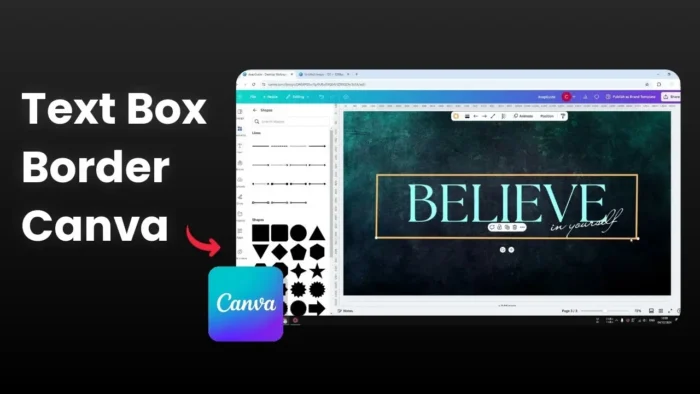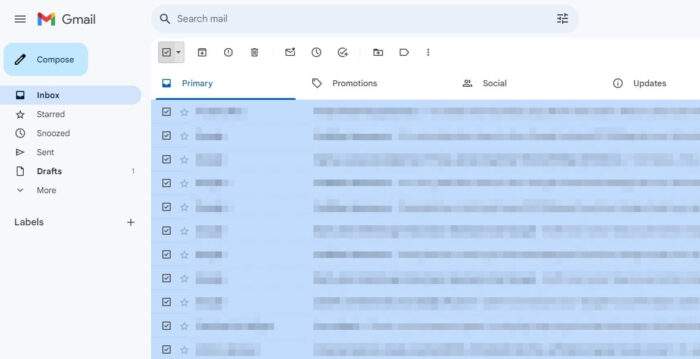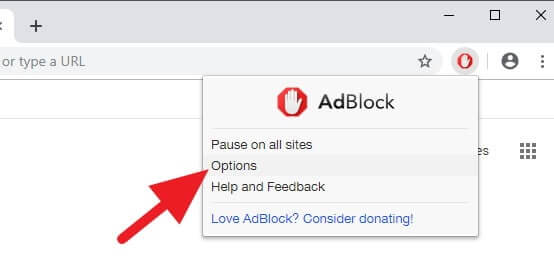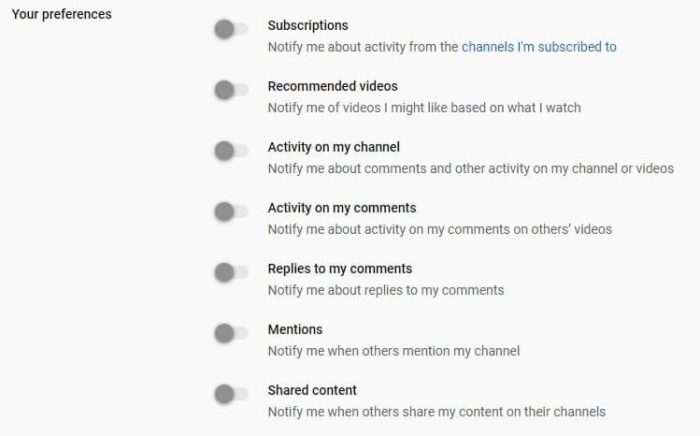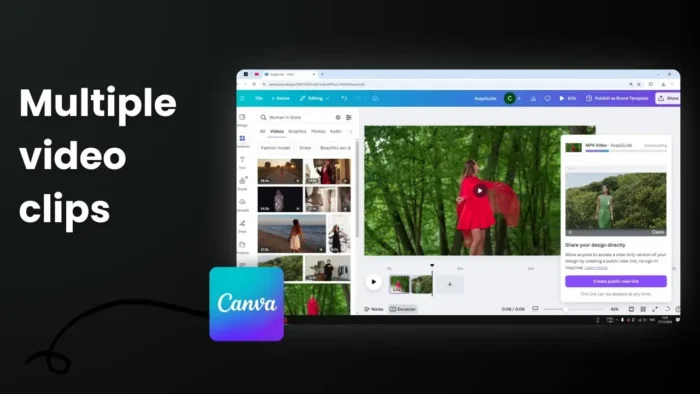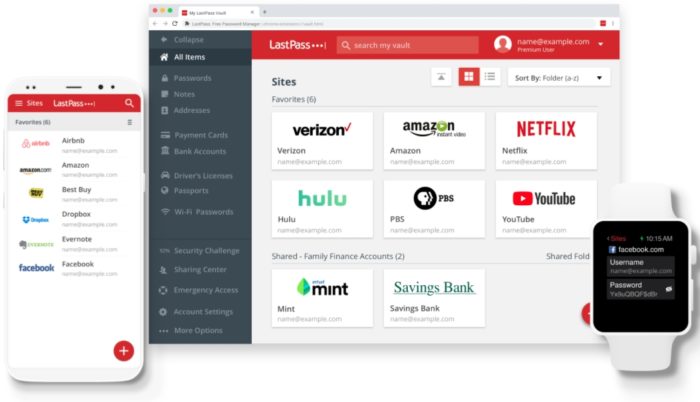Key takeaways:
- Use shapes and lines to create custom text box borders 🎨
- Adjust border thickness, style and color for unique looks ✨
- Group elements together for easy movement and editing 🔄
Ever tried adding a real border around your Canva text box? That purple outline you see when selecting text isn’t actually a border. Here’s a simple way to create proper text box borders that will make your designs pop.
Table of Contents
Creating Your Custom Text Border Step by Step 🎯
Getting Started with Basic Elements
First, head over to the Elements panel in your Canva editor. You’ll want to search for basic shapes to work with.
Setting Up Your Border Lines
Start by placing your first border line in one corner of your design. You’ll need to click and drag the corners until they match your project’s width or height. This technique works for any canvas size.
Customizing Your Border Style
You can pick different border styles by clicking the style icon – go for solid, dashed, dotted, or whatever matches your design vision.
Making Perfect Adjustments
Pro tip: Always scale from the corners instead of the sides for better control. Use the Shift key while adjusting to maintain perfect alignment.
Final Touches and Grouping
Make sure to:
- Match the background color
- Adjust the border size to your liking
- Pick a border color that fits your design
Tips for Better Border Design 💡
Color Coordination
Choose border colors that complement your overall design – they should enhance your text, not compete with it. Pick colors that work well with your existing color scheme.
Consistency Matters
Keep these in mind:
- Use consistent border width throughout your design
- Try different border styles for emphasis when needed
FAQs
Can I add borders directly to text boxes?
No, you’ll need to use a transparent shape with a border and place it around your text box.
What border styles are available?
Canva offers many border options – some are free, while others require Canva Pro.
Can I change the border opacity?
Yes, you can adjust the border’s opacity using the Transparency slider in the top toolbar.
How do I move the border with the text?
Group the border and text elements together, then adjust the border size and change the color to match your background.
Can I save my bordered text as a template?
Yes! The process is simple enough that even beginners can do it, and you can save your designs as templates for future use.