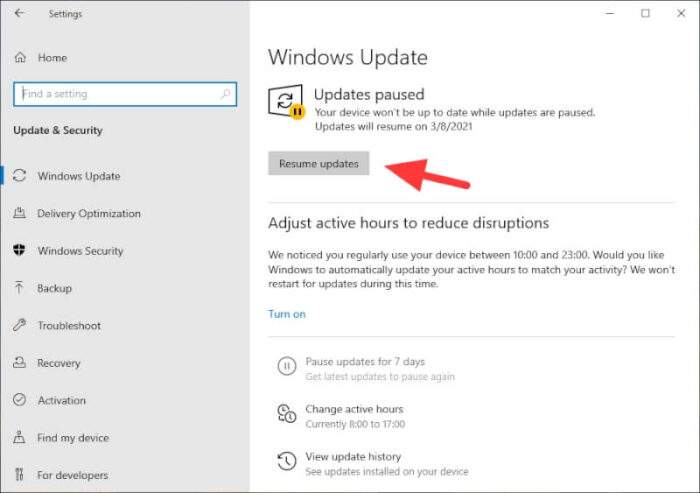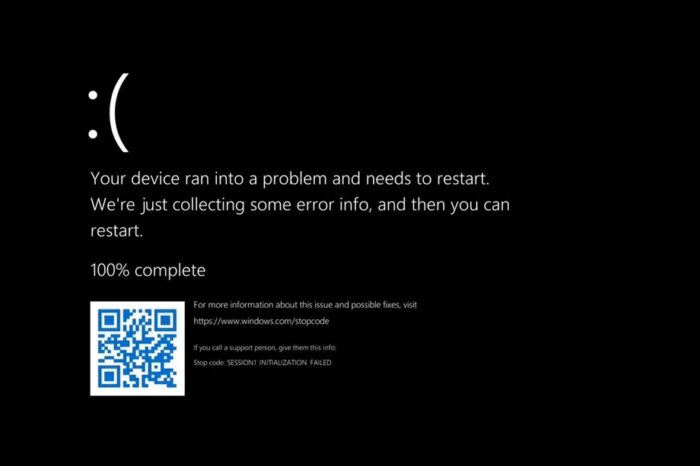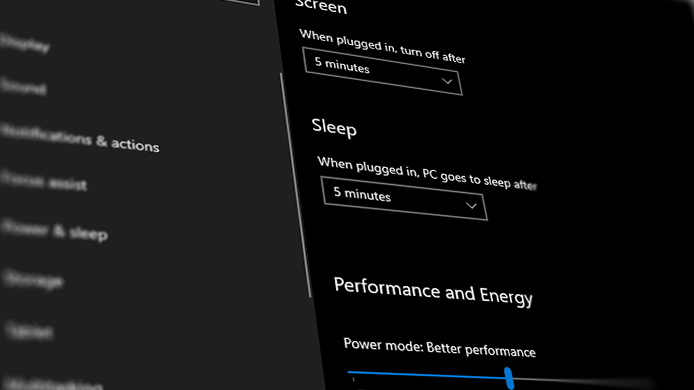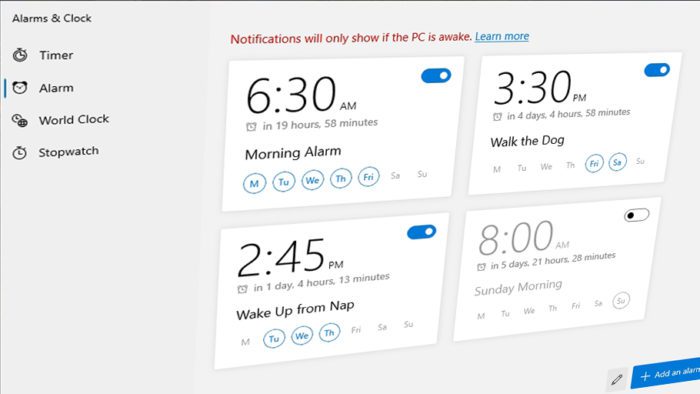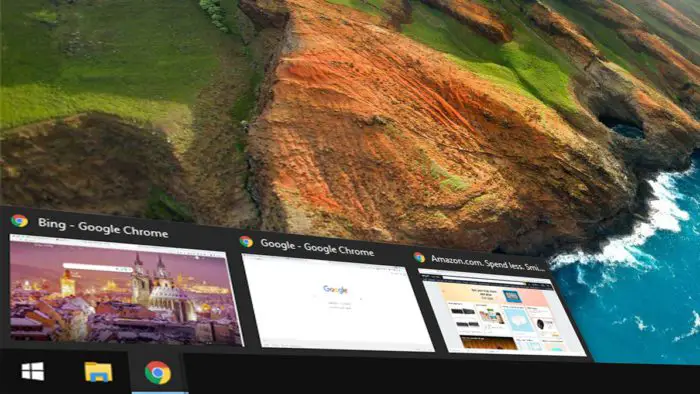About ten percent of the world’s population is using their left hand as the dominant hand. This fact made their life a bit more challenging as many everyday items are designed for one specific hand position, and computer peripheral isn’t an exception.
Computer mouses are generally manufactured for right-handed people, but fortunately, you can switch the primary and secondary button on it so would be left-handed friendly.
Let’s take a look at how to switch mouse buttons for left-handed on Windows PC.
Table of Contents
1. Go to Start Menu and click on the Settings button (symbolized by gears icon).

2. Select Devices option.

3. Go to Mouse menu on the left bar.

4. Now, select your primary button to Right.

5. After that, your Windows 10 will use the mouse’s right button as its main button instead of left. You may need some time to adapt when using the new configuration.
Not a Windows 10 user?
Then you still in luck because the mouse settings still can be accessed via the classic Control Panel interface which available on Windows 7 and Windows 8.
How to switch the mouse to be left-handed on Windows 7/8
1. Find and launch Control Panel via Start Menu.
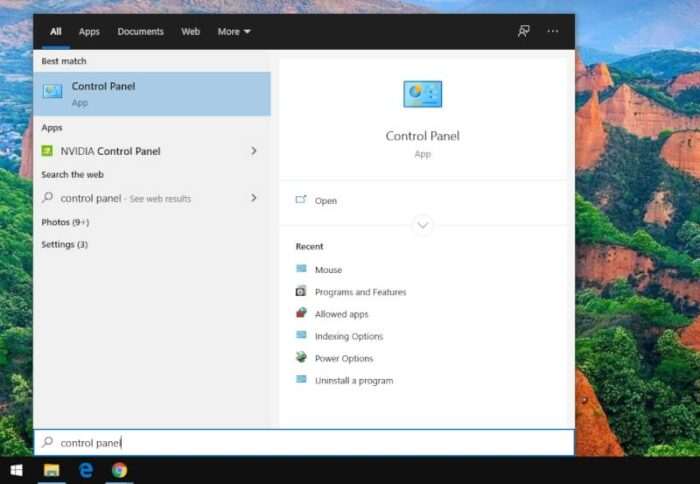
2. Select Hardware and Sound.
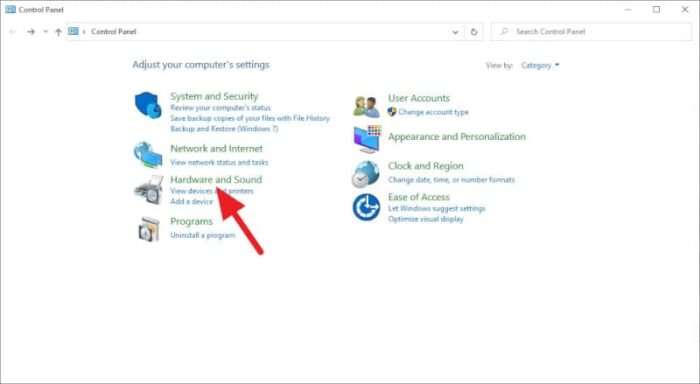
3. Under Device and Printers, select Mouse.
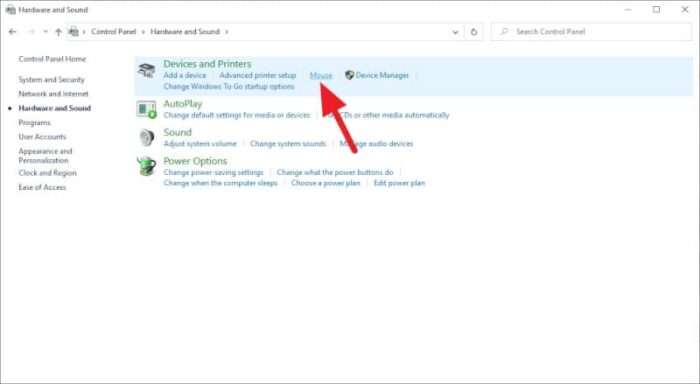
4. Check on Switch primary and secondary buttons. Click OK to confirm.
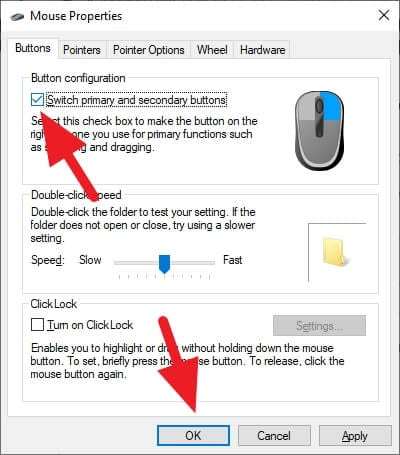
Will it work on all mouse?
Sure it will, no matter what the kind of brand or type of mouse you used. However, please make sure that the mouse you are converting is symmetric so it would be suitable for both left-handed and right-handed people.

The ergonomic and gaming mouse commonly designed for a specific hand. Hence, converting these mice to be left-handed probably not a good feat.
If you work for long hours, having a mouse designed for left-handed can be a good investment for your productivity and comfort. Here are some popular left-handed mouses.
- ELECOM Left-Handed Wireless Mouse with Trackball $49,99
- Perixx Wireless Left-Handed Vertical Mouse $19,99
I personally use Delux M618D (right-handed version) which strikingly has a similar design like Logitech MX Vertical but a fraction of the price. You may check it out!
Additional Tips for Left-Handed Users
Consider a Left-Handed Mouse Cursor
If you’re fully transitioning to a left-handed setup, why not adjust your cursor as well? A left-handed mouse pointer tilts in the opposite direction, making it visually aligned with left-hand usage. You can download custom left-handed cursors online and apply them through your mouse settings. This small tweak can enhance comfort and usability during extended computer sessions.
Explore Ergonomic Options
For those who spend long hours on the computer, investing in an ergonomic left-handed mouse is worth considering. Models like the Logitech Lift Left-Handed Vertical Mouse or the Razer Naga Left-Handed Edition are designed specifically for comfort and precision. Check out options on Amazon to find a device that suits your needs.
Optimize Your Workspace
Left-handed users often face challenges with desk layouts. Rearrange your workspace to place frequently used items, such as stationery or a detachable number pad, on your left side. This reduces strain and makes your setup more intuitive.
FAQ
Can I use an ambidextrous mouse instead of a left-handed one?
Yes, ambidextrous mice are designed for both left- and right-handed users. They typically feature symmetrical designs with programmable buttons on both sides, making them a versatile choice.
Are there gaming mice specifically for left-handed users?
Absolutely! Brands like Razer and Logitech offer dedicated left-handed gaming mice, such as the Razer Naga Left-Handed Edition and the Logitech G903 Hero Lightspeed. These models provide high DPI sensitivity and customizable buttons for gaming precision.
Do I need to adjust settings every time I switch computers?
Mouse settings are user-specific on Windows. If you’re using a shared computer, you may need to reconfigure the mouse settings each time you log in. Alternatively, consider using an ambidextrous mouse that doesn’t require constant adjustments.
What should I look for when buying a left-handed mouse?
Focus on comfort, button placement, and whether you prefer wired or wireless connectivity. For gaming, DPI sensitivity and programmable buttons are key factors to consider.
By customizing your setup and exploring specialized tools, you can create a seamless experience tailored to your dominant hand.