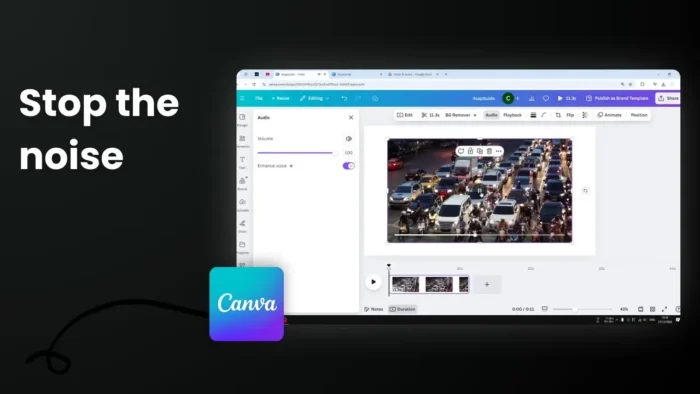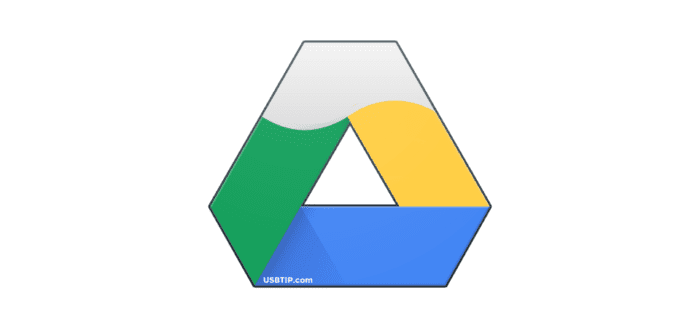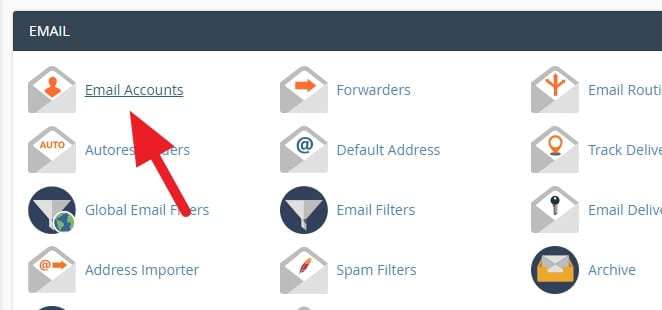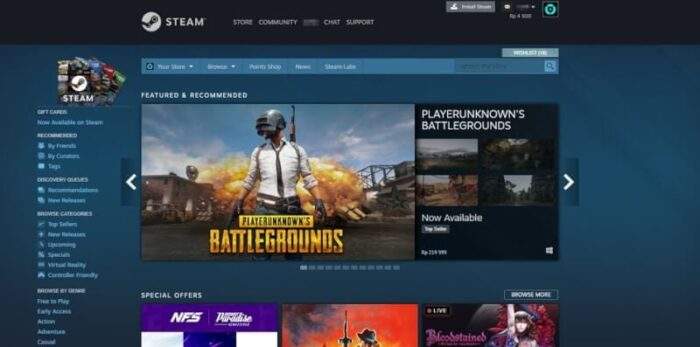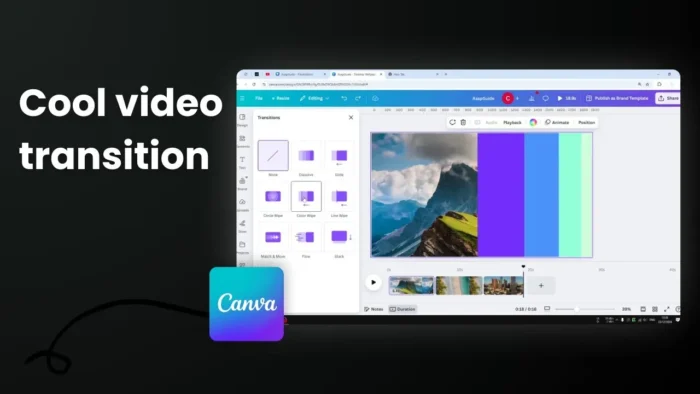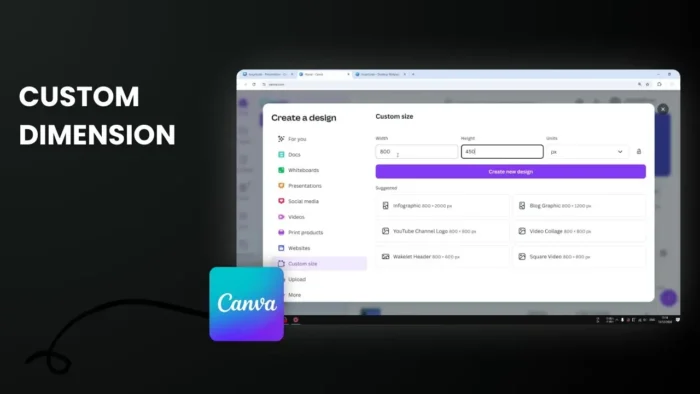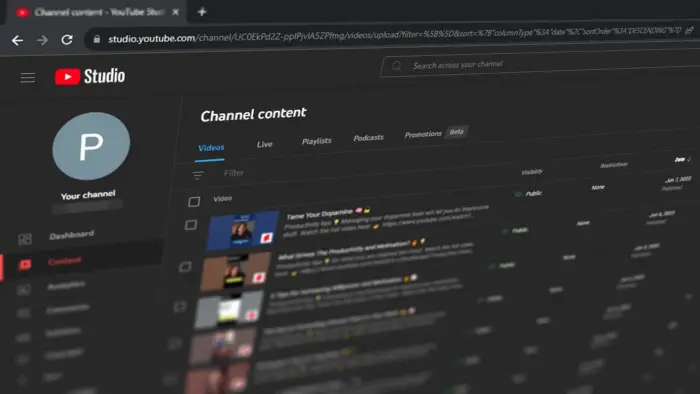Key takeaways:
- Canva’s Enhance Voice feature removes unwanted background noise
- Only available for Canva Pro users
- Works with embedded video audio, no separate audio tracks
Ever recorded a perfect video only to find annoying background noise ruining it? 🎥
Canva’s AI-powered audio cleanup tool can help fix that. Let me show you how to make your videos sound crystal clear.
Table of Contents
What You Need Before Starting 🛠️
- A Canva Pro subscription
- A video with embedded audio
- The audio and video must be combined, not separate tracks
How to Remove Background Noise in Canva
Step 1: Upload and Select Your Video
Upload your video to Canva and select it on your canvas. Make sure the audio isn’t separated from the video file[5-1].
Step 2: Access the Audio Settings
Click on your video to bring up the editing toolbar. Look for the Audio tab at the top[16-7].
Step 3: Enable Enhance Voice
Simply toggle on the “Enhance Voice” switch. The AI will automatically start cleaning up your audio[5-1, 5-3].
What Results to Expect 🎯
The feature won’t completely eliminate all background noise, but it will:
- Keep voices clear and audible
- Significantly reduce unwanted sounds
- Maintain audio quality without distortion[7-2, 7-3, 7-4]
Tips for Better Results
- Record in a quiet environment when possible
- Position your microphone properly
- Test different recording settings[7-2, 7-3]
FAQs
Does this work with the free version of Canva?
No, the Enhance Voice feature is exclusively available for Canva Pro users[4-1, 4-2].
Can I enhance separate audio tracks?
No, this feature only works with videos that have embedded audio tracks[9-1].
Will it completely remove all background noise?
While it significantly reduces background noise, some ambient sound may still remain, just at a much lower level[7-5, 7-6].
Can I adjust the level of noise reduction?
Currently, it’s a simple on/off toggle without customizable settings[16-7].
Does this work on mobile devices?
Yes, the feature is available on both desktop and mobile versions of Canva[7-8, 7-9].
Credit: https://www.youtube.com/watch?v=dex4M3PRv3E