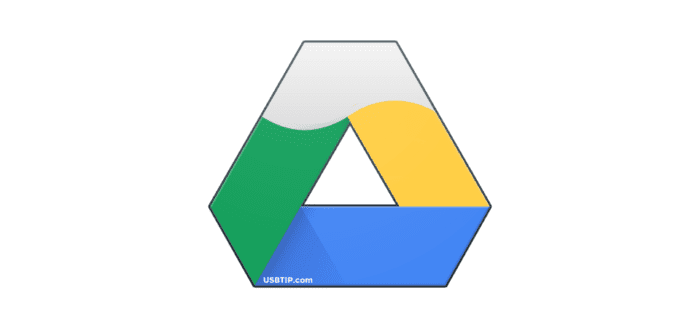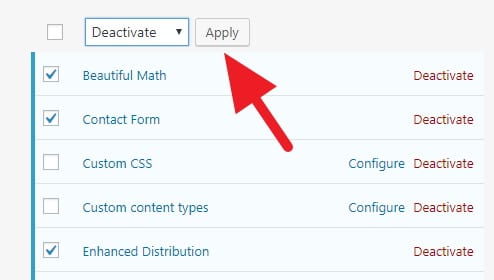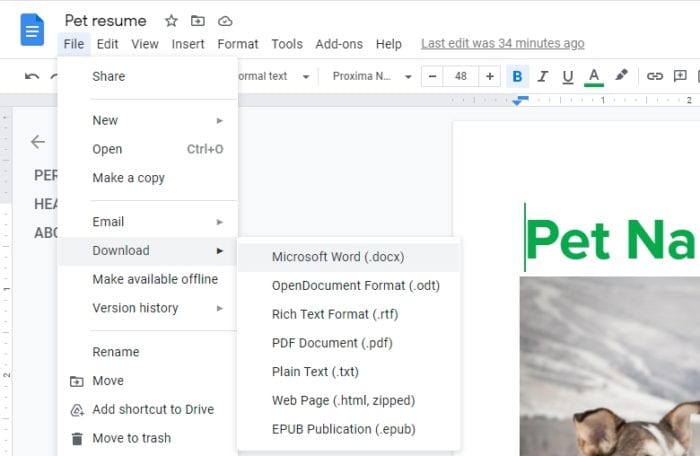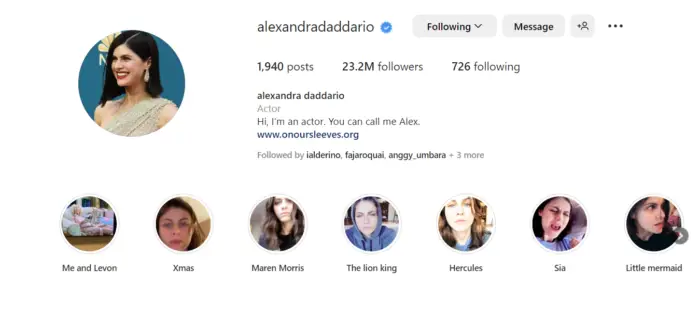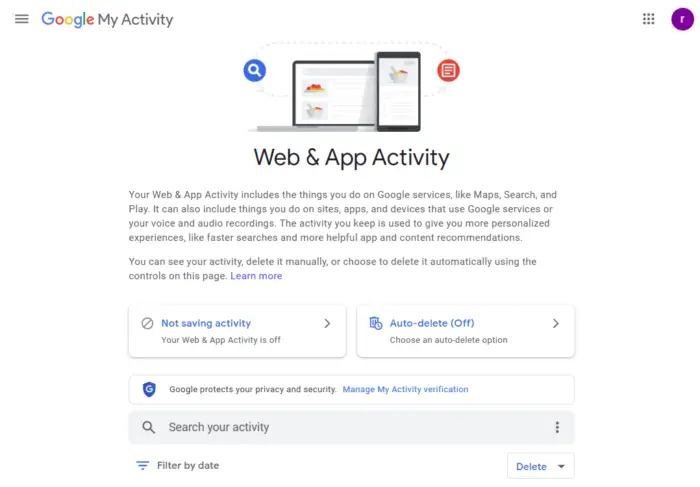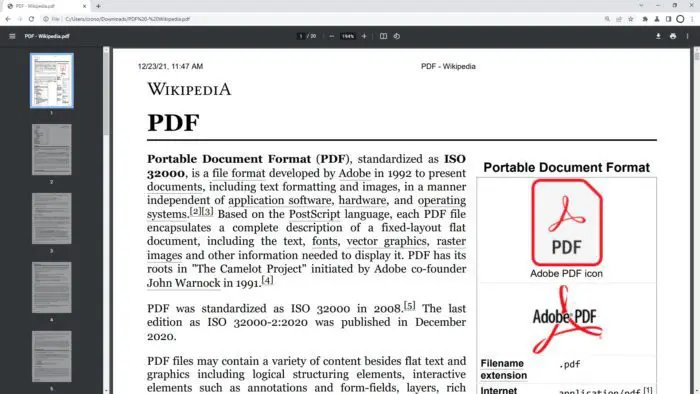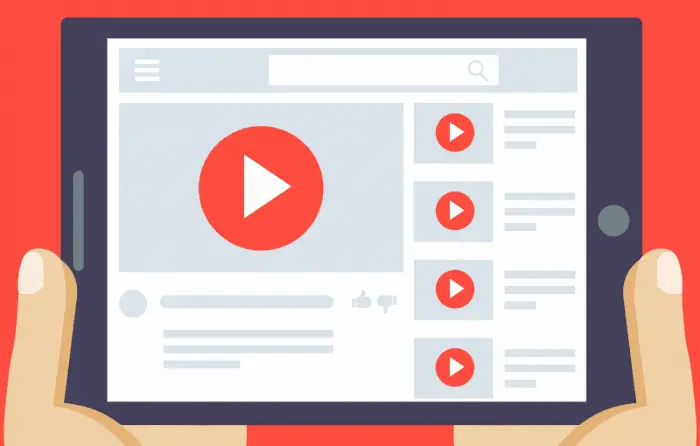Unlike File Explorer on your computer or phone which could sort files by their size, Google Drive doesn’t clearly tell which items that consumes more space than others.
Luckily, with a simple workaround, you can see the largest file stored in your Google Drive account. That way, you may remove them if no longer be useful and saving space along the way.
Check out the following guide!
1. Go to Google Drive on the desktop PC, and click the gear icon.


2. Select Settings.


3. Next, click the View items taking up storage.


4. Google Drive will show you a page where all stored files are sorted by size.


If you running out of space, consider removing some files you no longer need. Remember to purge those deleted files from the Trash folder. For a faster deletion, check out How to Delete All Trash Files on Google Drive Instantly.
What will happen if you out of storage on Google Drive?
| You won’t be able to… | But still able to… |
| Add or upload any files | Upload HD photos & videos to Google Photos |
| Perform syncing process | Create documents from Google Drive |
| Receive email more than 25 MB | Share files from Google Drive |
Have any question? Please let me know 🙂