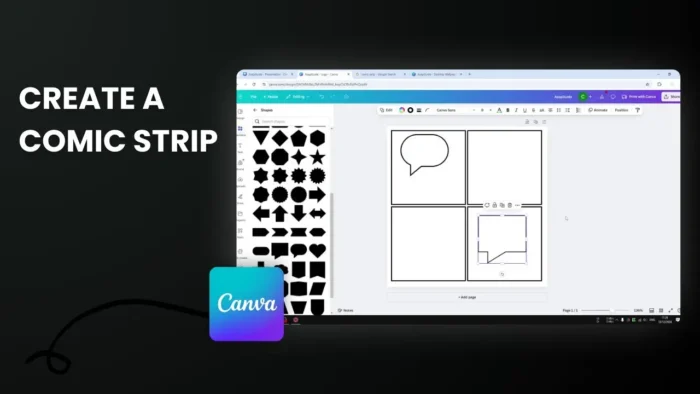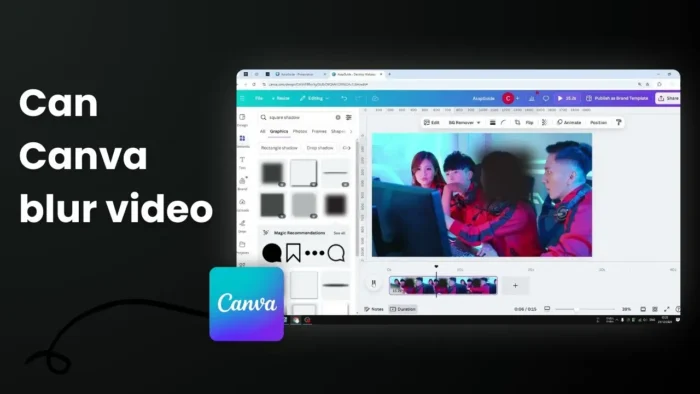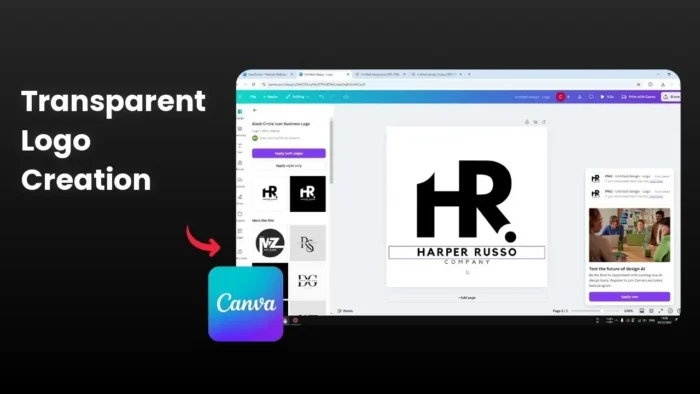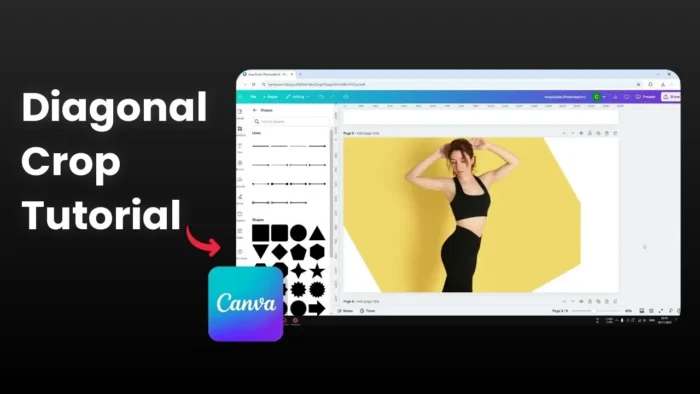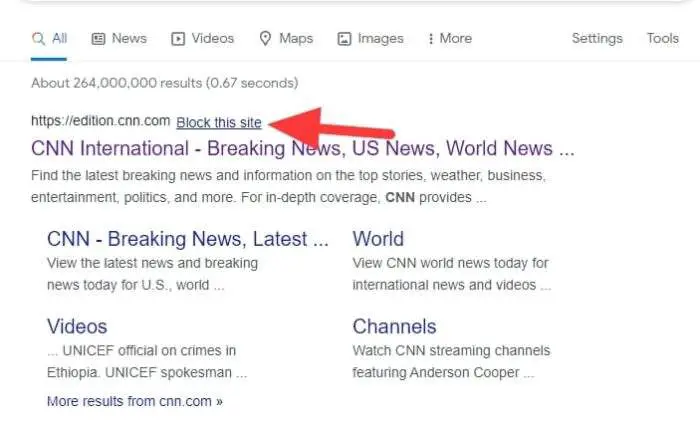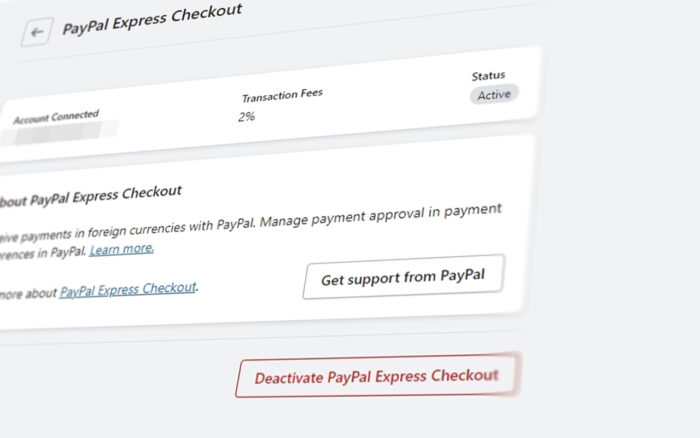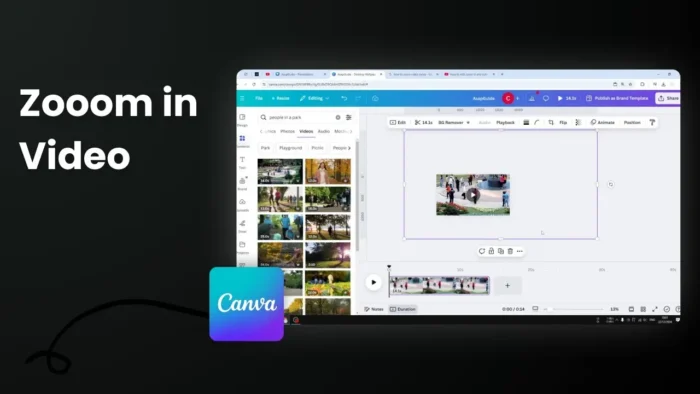Key takeaways:
- Start with a square template and use shapes for frames
- Hold Shift key while resizing to maintain perfect squares
- Add white backgrounds and borders for classic comic look
Making comics used to need drawing skills, but not anymore! 🎨
With Canva, you can create comic strips even if you can’t draw. Let me show you how to set up the basic structure. 🖼️
Table of Contents
Setting Up Your Basic Comic Layout 📏
Start With a Square Canvas
Pick an Instagram post template – it’s already perfectly square and ready to go.
Create Your First Frame
- Click Elements > Shapes
- Select a square shape
- Make the background white
- Add a 3-pixel border
- Hold the Shift key while resizing to keep it square
Making Multiple Panels Like a Pro 🎯
Quick Duplication Method
- Copy your first frame
- Place it next to the original
- Select both frames and group them
- Duplicate the group for more panels
Adding Comic Elements to Your Frames ✨
Speech Bubbles
- Find them in the Shapes section
- Change background to white
- Add 2-3 pixel borders
- Position them where your characters will be
Customization Options 🎨
Style Your Comic With:
- Different border weights
- Various background colors
- Gradient effects
- Character elements
- Icons and stickers
FAQs
Do I need drawing skills to make a comic in Canva?
No, you can use Canva’s pre-made elements, characters, and icons instead of drawing.
What’s the ideal frame size for a comic strip?
Square frames work best, especially if you plan to share on social media like Instagram.
Can I add more than 4 panels?
Yes, just keep duplicating frames to create as many panels as you need.
Should all panels be the same size?
While keeping them uniform looks clean, you can experiment with different sizes for visual interest.
Can I save my comic strip template for future use?
Yes, save it as a template in Canva to reuse the frame layout anytime.
Credit: https://www.youtube.com/watch?v=etcQSSnwQoo