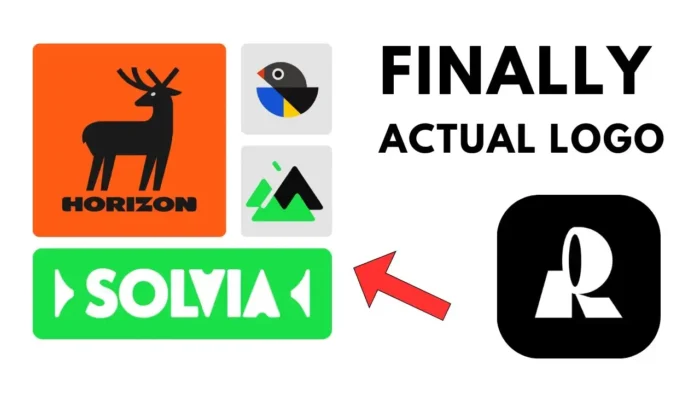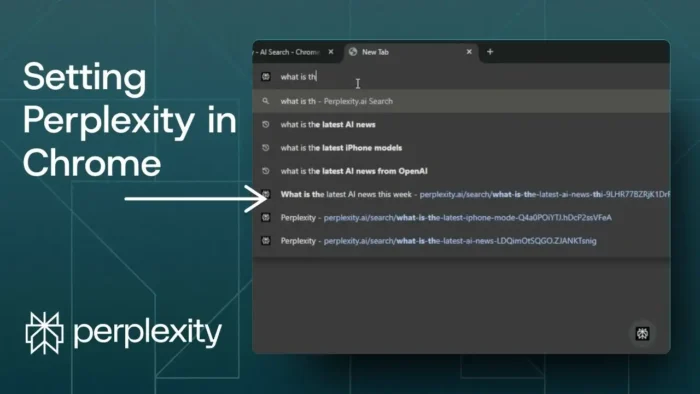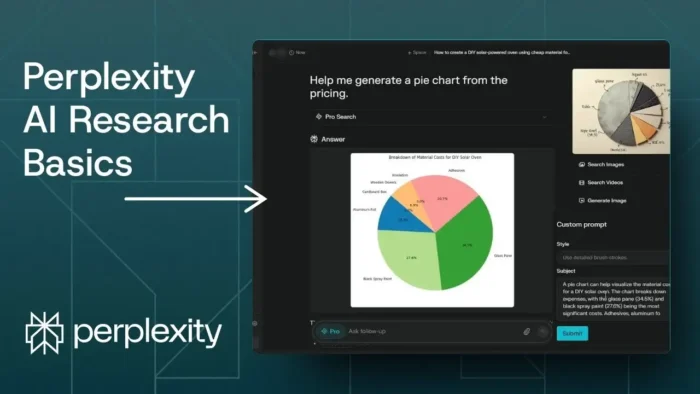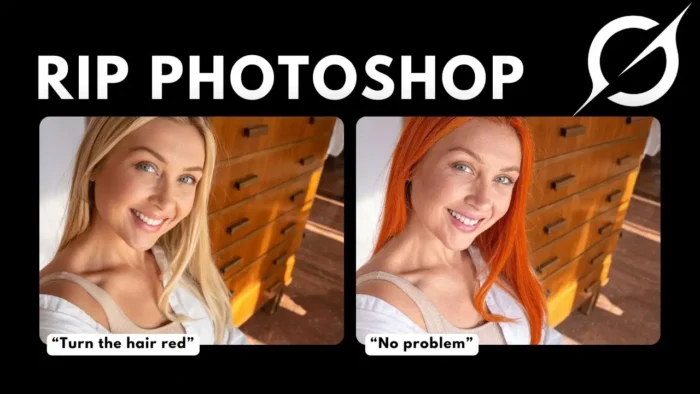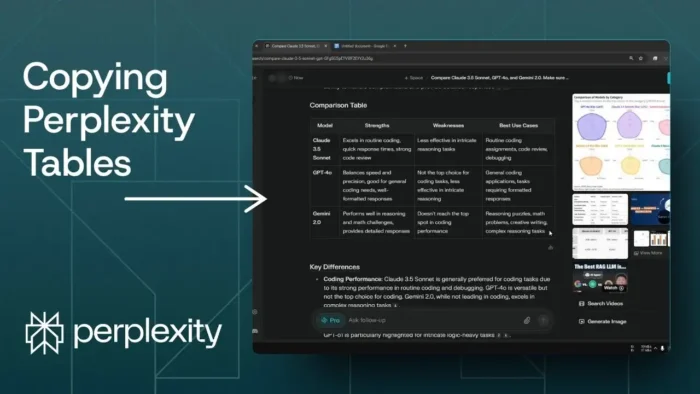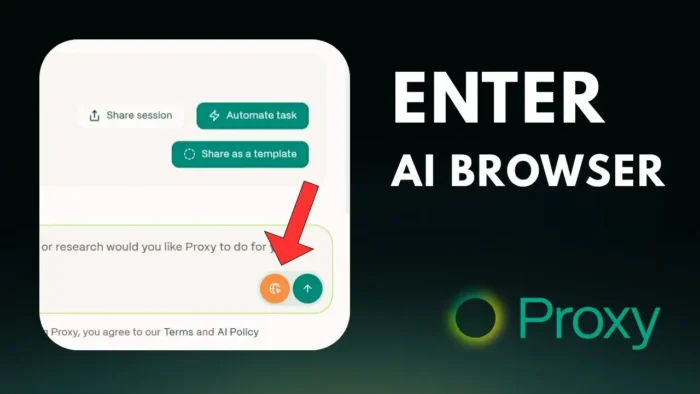Key takeaways:
- AI logos usually look random, not pro
- Recraft’s new model makes real logo design easy
- SVG export means you can tweak your logo anywhere
AI art is wild right now, but logo generation? Meh, most of it looks like clipart from a fever dream. You ask for a gym logo with a duck, and you get a buff bird that’s more meme than brand. If you want something that actually looks like a real company logo—simple, memorable, and easy to print—AI usually flops.
But there’s a new model on Recraft that actually gets it right. I’ll show you how to use it, why it’s different, and how to get a logo you’ll want to slap on everything from business cards to your car. Ready to see how AI can finally make logos that don’t look like a joke? Scroll on.
Table of Contents
- Why Most AI Logos Look Weird and What Makes a Good Logo
- Meet Recraft: The AI That Gets Logo Design
- Step-by-Step: Making a Logo With Recraft
- Why SVG Is a Game-Changer for Logos
- Tweaking and Fine-Tuning: Getting the Logo Just Right
- Exporting and Using Your Logo Everywhere
- AI Logo Design: The Pros and Cons
- Tips for Better AI Logos
- FAQs
- How do I make my AI logo look professional?
- Can I use these logos for commercial projects?
- #
- What if I want to change the colors or shapes later?
- #
- Why does my AI logo have weird backgrounds or extra stuff?
- #
- Is there a free way to edit SVG logos?
- #
Why Most AI Logos Look Weird and What Makes a Good Logo
So here’s the deal: most AI models can make beautiful pictures, but logos? They just don’t get the assignment. You want something geometric, bold, and simple—think Nike, Apple, or any of those brands you recognize instantly. Instead, AI spits out stuff with too many colors, gradients, or just weird shapes.
A good logo is:
- Simple shapes, easy to recognize
- Minimal colors, easy to print
- Looks good small or big
AI usually fails because it tries to make “art,” not a logo. That’s why you get a duck with muscles instead of a clean, geometric design.
Meet Recraft: The AI That Gets Logo Design
Recraft just dropped a new logo AI model, and it’s the first one I’ve seen that actually makes logos that look like they came from a designer. The best part? It gives you SVG files, so you can edit the logo in Adobe Illustrator or any vector app. That’s a big deal—SVG means your logo scales perfectly, and you can tweak colors or shapes later.
Here’s how it works:
- You enter a simple prompt (like “logo of a lightning bolt in a circle”)
- Pick the style (geometric, typographic, handwritten, minimal vibrant)
- Set your aspect ratio (square is best for most uses)
- Choose a color palette (with some random free options)
- Hit generate and get your logo in seconds
You can even tell it what to avoid (like “no text” or “no extra ornaments”) so you don’t get weird surprises.
Step-by-Step: Making a Logo With Recraft
Let me walk you through it, emoji style:
1. Sign Up and Start a Project 📝
Go to Recraft (link’s in the video description). Sign up for free. If you use the referral, you get extra credits, but even the free tier gives you enough to play.
2. Create a New Logo Project 🎨
Click “create new project.” The UI is super clean. Hit the image button to start generating.
3. Write Your Prompt ✍️
Describe your logo. Be simple. Example:
“Logo of a lightning bolt in a solid circle.”
Want it geometric? Add that to your prompt or pick the style in the next step.
4. Pick Your Logo Style 🟦
Click the model button and search for “logo.” You’ll see options:
- Geometric logo
- Typographic logo
- Handwritten logo
- Minimal vibrant logo
Geometric is what most big brands use. Pick what fits your vibe.
5. Set Aspect Ratio and Colors 🎯
Square (1:1) is the safest. If you want a different shape, go for it. Pick a color palette or roll the dice for a random one. Free users can’t make custom palettes, but you can always edit colors later in SVG.
6. Avoid Text and Extra Stuff 🚫
There’s an option to avoid text in your logo, which is great. You can also add stuff like “no extra ornaments” if you want it super clean.
7. Generate and Edit 🔄
Hit the button and wait 10–20 seconds. If you don’t like the result, tweak your prompt or use the “fine tune” slider to get closer to what you want.
You can also use “vary” to get different versions or dimensions.
8. Make the Background Transparent 🧊
Logos need to work on any background. If your logo comes with a gray or colored background, use the remove background button. Now you’ve got a transparent PNG or SVG.
9. Download Your Logo 📥
Right-click and export as PNG, JPEG, SVG, or LOI. SVG is best for editing and printing, PNG/JPEG for social media.
Why SVG Is a Game-Changer for Logos
SVG isn’t just a file type—it’s freedom. You can scale your logo to billboard size or shrink it to a favicon, and it stays sharp. You can open it in Adobe Illustrator or any vector editor and change colors, adjust shapes, or add text later.
If you want to learn more about vector vs raster images, check out how to convert and change raster image files to vector format.
Tweaking and Fine-Tuning: Getting the Logo Just Right
Didn’t get the perfect logo on the first try? No worries. Here’s what you can do:
- Change your prompt (be more specific or more vague)
- Use the fine-tune slider (make it more similar or more different)
- Try a different style or color palette
- Remove background or unwanted elements
If you want to edit the SVG, tools like Adobe Illustrator or free apps like Inkscape are your friends.
For more on making your logo transparent, see how to put a transparent image over another image in Paint.
Exporting and Using Your Logo Everywhere
Once you’ve got your logo, you can use it for:
- Websites
- Social media profiles
- Business cards
- T-shirts and merch
- Signs and stickers
Export as SVG for print, PNG for web. If you need to resize, here’s how to resize a picture on PC.
If you want to make your logo stand out with a border or glow, check out how to add and insert image borders in Canva or how to add glow in Photoshop.
AI Logo Design: The Pros and Cons
Pros:
- Fast and easy
- No design skills needed
- SVG export for pro editing
- Free to start
Cons:
- Not always perfect on the first try
- Limited custom color palettes for free users
- Sometimes you need to tweak the prompt or edit after
Tips for Better AI Logos
- Keep prompts simple and clear
- Use geometric style for a pro look
- Always export as SVG for editing
- Remove background for flexibility
- Edit in a vector app for final tweaks
If you want to make your logo animated, you can create and make a GIF image in PicsArt.
FAQs
How do I make my AI logo look professional?
Keep your prompt simple, pick the geometric style, and export as SVG for editing. Tweak the logo in a vector app if needed.
Can I use these logos for commercial projects?
#
Yes, as long as you check the terms on Recraft. SVG export means you can use them anywhere.
What if I want to change the colors or shapes later?
#
Edit the SVG file in Adobe Illustrator or any vector editor. That’s the beauty of vector logos.
Why does my AI logo have weird backgrounds or extra stuff?
#
AI sometimes adds random elements. Use the remove background feature and tell the AI to avoid text or ornaments.
Is there a free way to edit SVG logos?
#
Yep, try Inkscape or online SVG editors. You can also convert raster images to vector if you want to upgrade old logos.
AI logos finally don’t have to look like a joke. With the right tool and a little editing, you can get a logo that’s actually worth using. Give it a shot and see what you come up with! 🚀