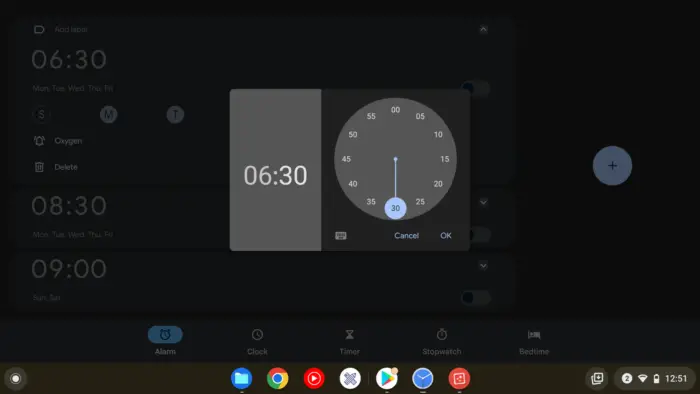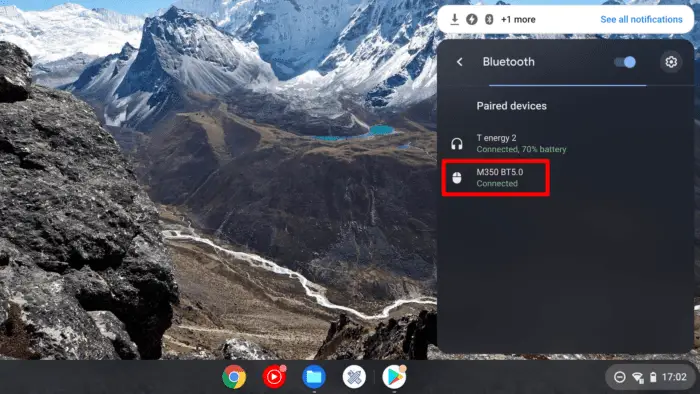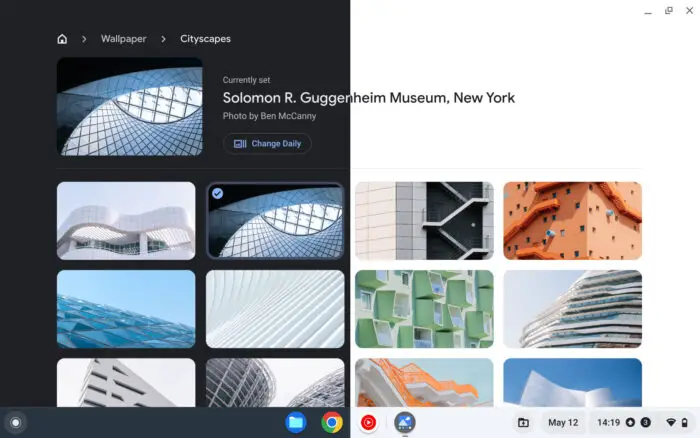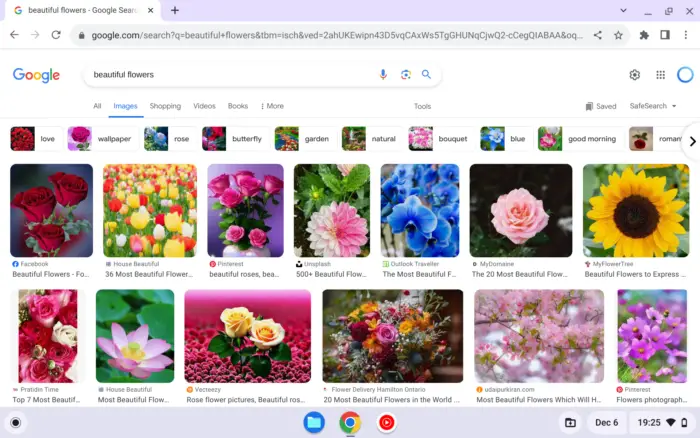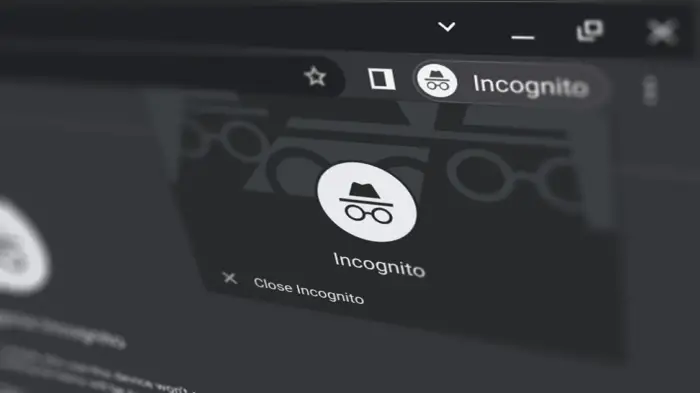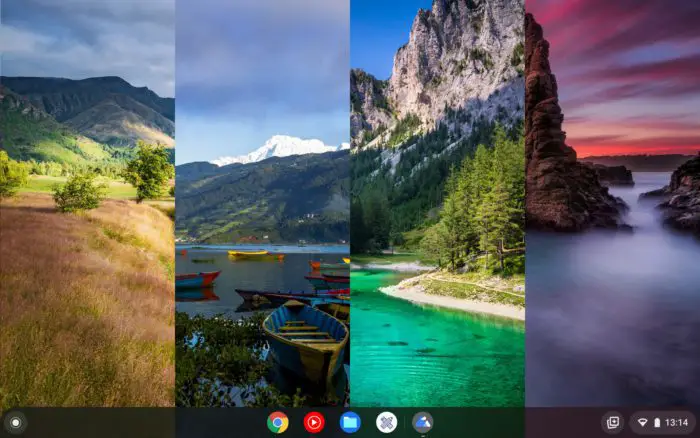Chrome OS is mainly developed for productivity tasks and lightweight use like casual games, browsing, and writing a document. It’s more or less an upgrade to average Android phones. However, unlike Android, Chrome OS doesn’t seem to have the Clock app which is often used to tell time, run a stopwatch, and ultimately, set up an alarm.
Thankfully, Chrome OS has had the Clock app installed since the beginning. However, it’s not explicitly shown in the app list. Meaning you must go a little deeper just to set an alarm clock.
But once you found it, setting up an alarm on Chromebook is a straightforward task. See the guide below.
How to set an alarm on Chromebook
1. Open the app list and launch Play Store.
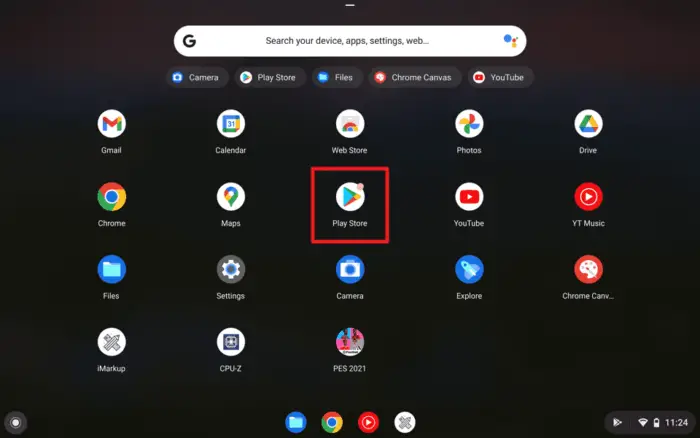
2. Then search for “Clock” and open the app.
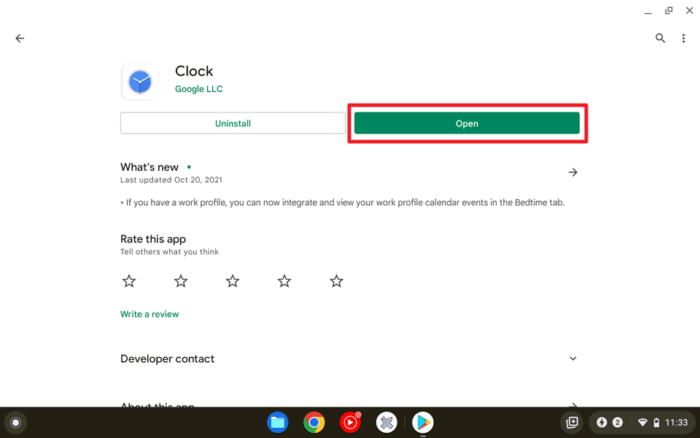
3. Next, go to the Alarm tab.
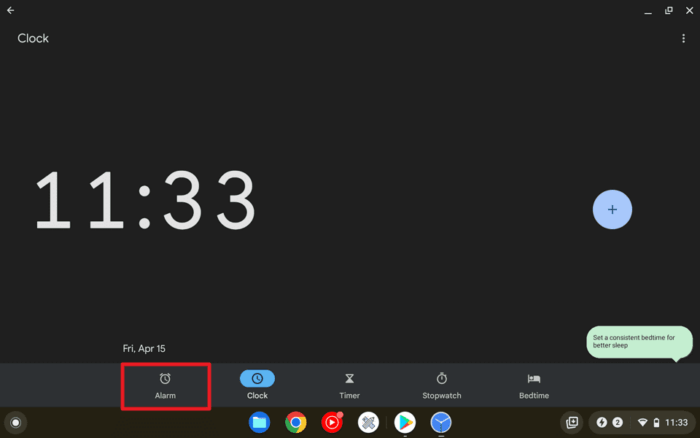
4. Tap the plus button to add a new alarm.
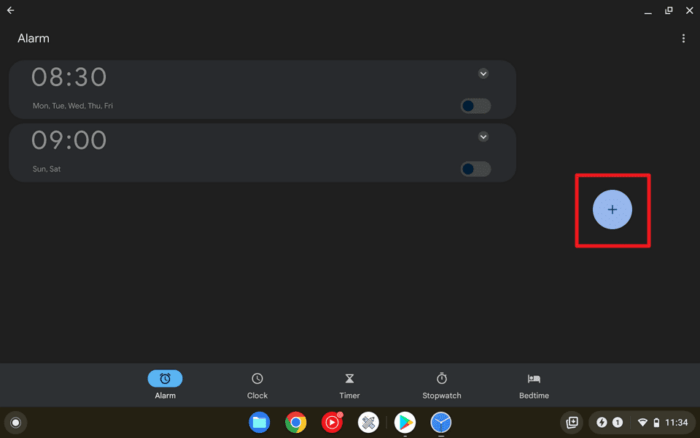
5. Set the time of the day for the alarm to go off and hit OK.
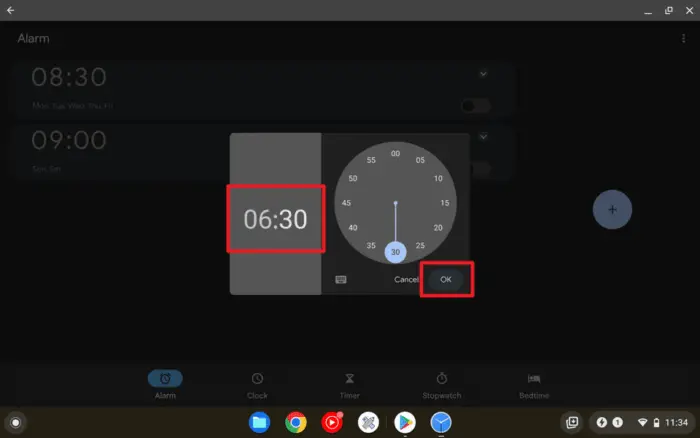
6. Don’t forget to select days in a week the alarm will be enabled.
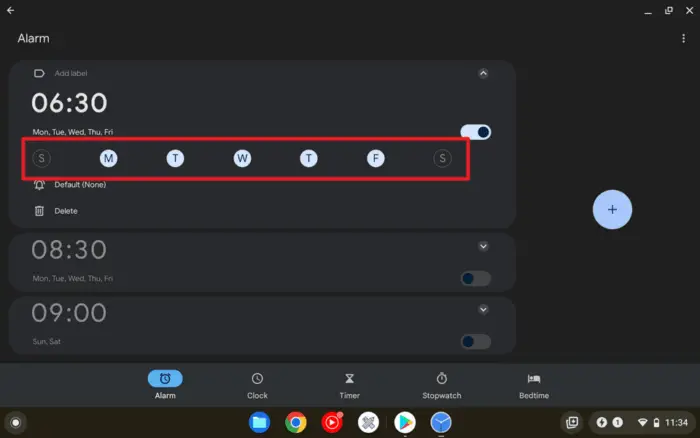
7. You can also change the alarm ringtone to fit your liking.
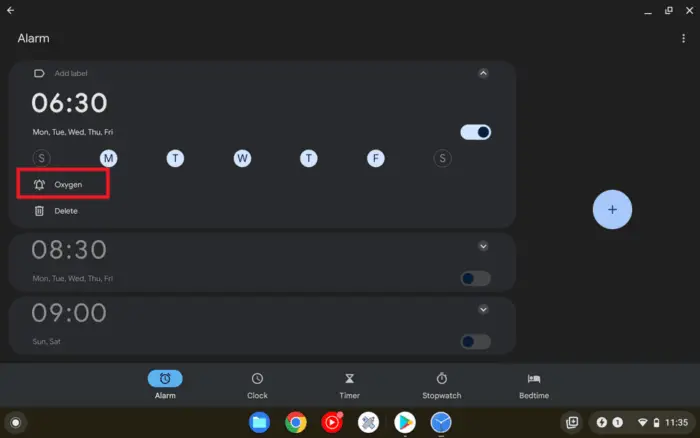
8. When the alarm ring goes off, you may Snooze or Stop by swiping in either direction.

How to make sure the alarm will wake you up
Aside from setting up the right ringtone and appropriate volume, Chromebook has to stay awake in order for the alarm to run. Normally, the device would be put to sleep after idling for minutes. We have to keep it on by changing the power settings.
Check out the guide below.
1. Navigate to the Chrome OS Settings.
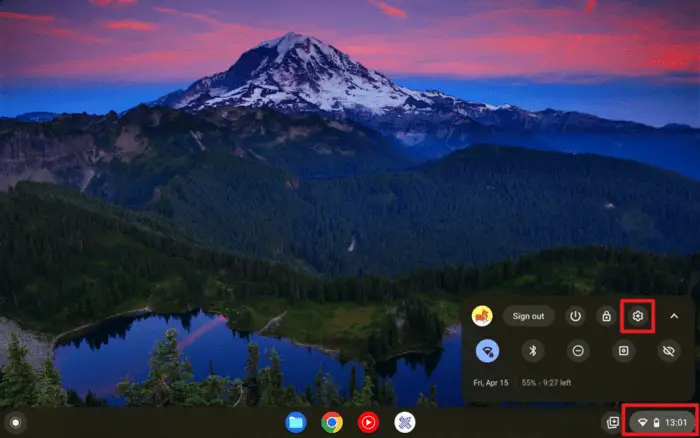
2. Select Device and then Power.
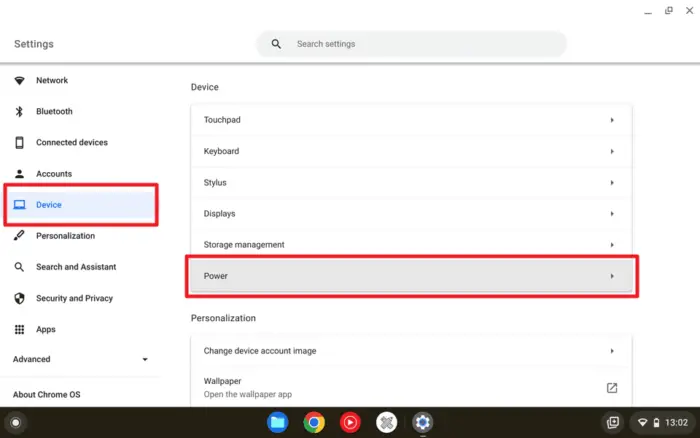
3. Set the device to Turn off display when idle. You may also want to disable Sleep when cover is closed if you want to leave the device folded in.
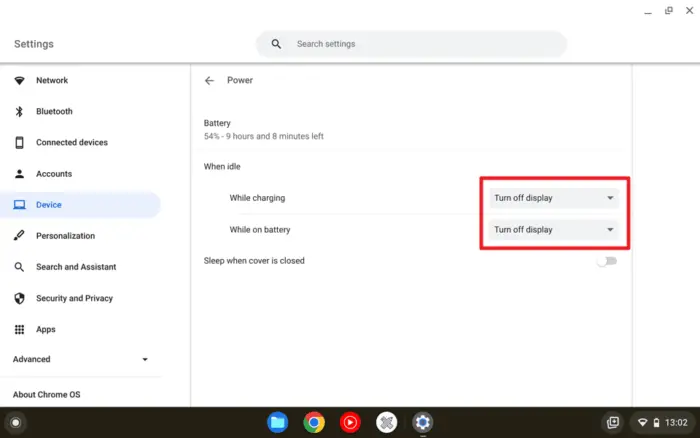
The setting above will allow your Chromebook to stay awake and keep the alarm active. Albeit the screen will be turned off, all processes would still run normally. Try to close all running apps or consider plugging in the charger if you are unsure if the battery could last.