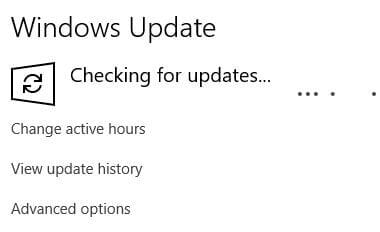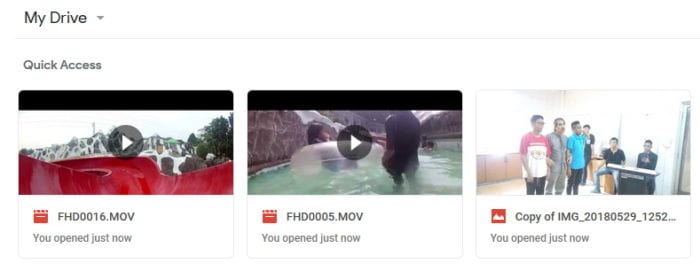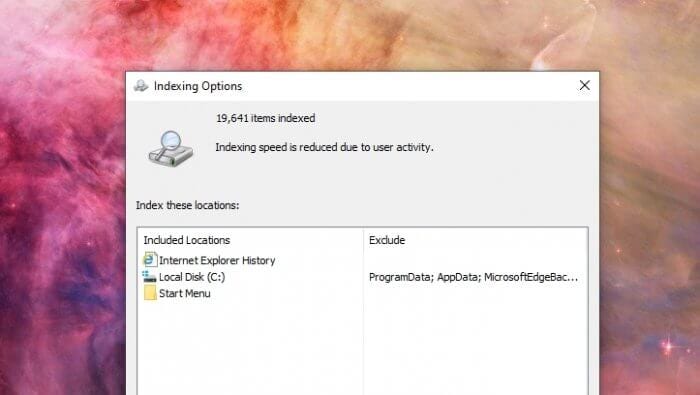Windows 10 is not a product, it’s a service. Hence, you will receive an infinite number of updates during its lifetime. Here are some tips to improve Windows Update speed significantly.
Table of Contents
#1 Maximize bandwidth for update so the files can be downloaded quickly
By default, Windows 10 sets the percentage of internet bandwidth during the update to 45 percent to give some bandwidth left for other apps. But you can increase the number that directly affects the speed.
1. Go to Start Menu and find Delivery Optimization settings.

2. Scroll down and click on the Advanced options.

3. Now, check the following option and slide to 100 percent.

It means Windows 10 will use all the available bandwidth if possible. But don’t worry, you still able to use the internet but maybe a little slower.
#2 Kill unnecessary apps that slowing the update process down
Some background apps not only occupy memory and CPU power, but also the internet bandwidth. Consider disabling unused background apps to free some space for Windows Update.
1. Open the Start Menu and go to Settings, represented by a gear icon.

2. When the Settings window appears, select the Privacy.

3. Scroll down the left sidebar and click Background apps selection.

4. From there, you can turn off Let apps run in the background to completely disable all background apps.

Or, you can also choose which apps you want to remain active.

#3 Leave it alone to focus computer power to Windows Update

Some people suggest not using the PC while the Windows Update is running. By not running any apps, the computer can focus its main activity; downloading and installing updates.
Also, using more modern hardware such as SSD can be a meaningful upgrade to significantly improve Windows Update speed, especially during the installation.