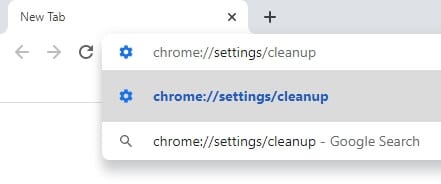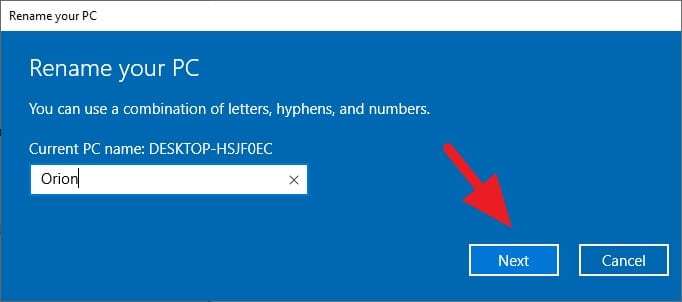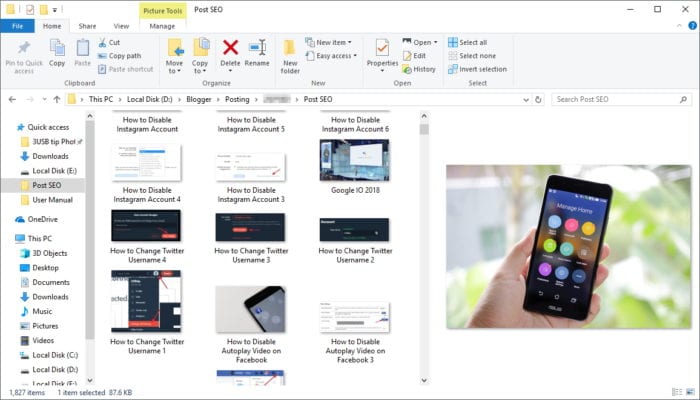Your Windows 10 PC might already been connected to the WiFi for a while. Until your friends come and asking the password. Now, how to see saved WiFi Password in Windows 10 PC?
In this scenario, you don’t need any specialized third-party software to get the forgotten WiFi password. Windows has actually stored the password ever since the machine connected to the network.
#1 How to see saved WiFi password in Windows 10
1. Press WINDOWS+R button simultaneously to trigger the Run window. Then, type the following command and click OK to execute.
ncpa.cpl


2. You would be directed to the Control Panel window. Now, right-click on the Wi-Fi section and select Status or simply by double-click.


3. Hit the Wireless Properties.


4. Go to Security tab, check the Show characters box and you will see a WiFi password at the Network security key.


This method is requiring the computer connected to the router in order to reveal the password. Meanwhile, if you are not on the network, it needs a bit complex way to get the password.
Check out the following guide:
#2 How to see saved WiFi password without connected to the network
1. Open the Start Menu and search CMD. Next, right-click on the Command Prompt and click Run as administrator.


2. Copy and paste the following command onto CMD window and press Enter.
netsh wlan show profiles


3. Now, use the command below to reveal the password. Don’t forget to replace the red letter to your network name.
netsh wlan show profile “YourWiFiName” key=clear


4. Navigate to Key Content and there’s a password you searching for.


Despite the title is suggesting the methods are specifically for Windows 10, in fact, it also can be applied to two previous operating system like Windows 8 and Windows 7 as well due to their similar interface.
If you really don’t remember the WiFi password and none of your devices ever using the network, maybe you should reach the technicians who installed the WiFi.