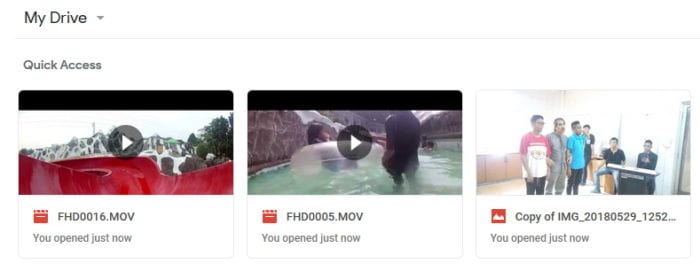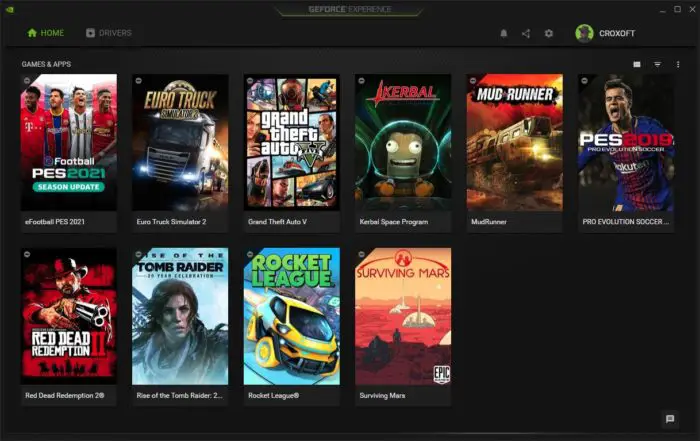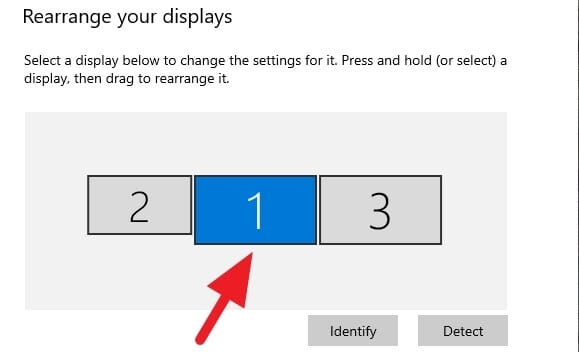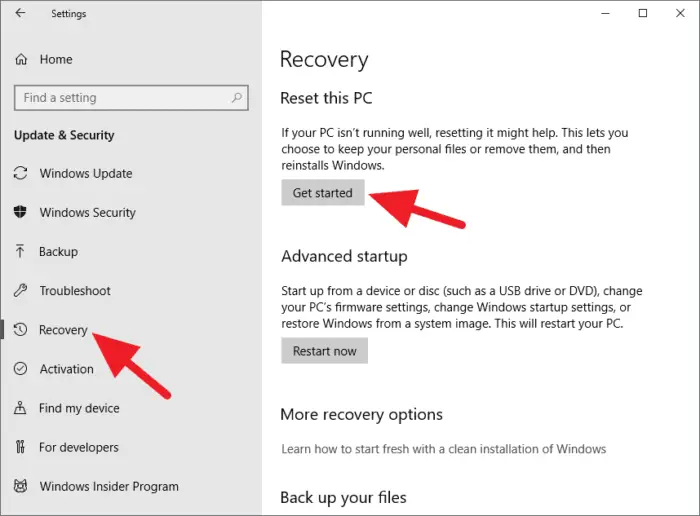Last year, Google just added a Quick Access or Suggestion section which basically shows the recently opened files. However, there’s a growing privacy concern that other people may see your files without your realizing it.
Luckily, this feature can be disabled on the Google Drive desktop and mobile app. Here’s the guide.
#1 Disable Quick Access on Google Drive desktop
1. Go to Google Drive page and log in with your Google account
2. Click the gear icon on the top of the page and select Settings.

3. Navigate to Suggestions and remove the check. Next, hit the Done button.

4. Refresh the page (CTRL+R) to see the effect. The Quick Access (Suggestions) should no longer shows.

#2 Disable Quick Access on Google Drive app
1. Launch the Google Drive mobile app on either Android or iOS.
2. Tap the three-horizontal-lines icon (hamburger icon) to reveal the menu.

3. Scroll down and find Settings.

4. Navigate to Suggestions and tap the switcher to disable it.

That’s an easy way to disable Quick Access on Google Drive. In addition, you can transfer Google Drive files from one account to another one that you only use it privately.