Do you know how much power your PC is actually using? Knowing that information is necessary when you want to switch or upgrade components or overclock the CPU or GPU. You definitely don’t want the hardware suffocating from the lack of power.
Another reason why you might want to check out your computer power consumption is to get a better idea of how big the effect of the machine is on your overall electricity bills. This could be a good step to save money and reduce your carbon footprint.
In this article, I will cover three options that you could try to calculate or even watch the real-time power consumption of your computer.
| Method | Pros | Cons |
|---|---|---|
| Software HWInfo or LocalCooling | ✅ Easy to use and free ✅ Measurement on individual components ✅ Help identify power hungry components | ❌ May not be accurate ❌ Setup can be complex |
| Online Power Supply Calculator | ✅ Quick and easy to get a rough estimate ✅ No additional hardware required | ❌ Doesn’t account for real-world usage ❌ Less accurate than other methods |
| Using a watt meter device | ✅ Very accurate readings of total system power draw ✅ Help optimize configurations for lower power usage ✅ Identify high power usage during different tasks | ❌ Added cost of purchasing watt meter ❌ Does not measure individual components |
In a nutshell, using a dedicated watt meter device is the best way to measure the total power draw of your PC.
To get a detailed result, you can pair the measurement with the software method.
Table of Contents
#1 Check your PC’s power usage with LocalCooling
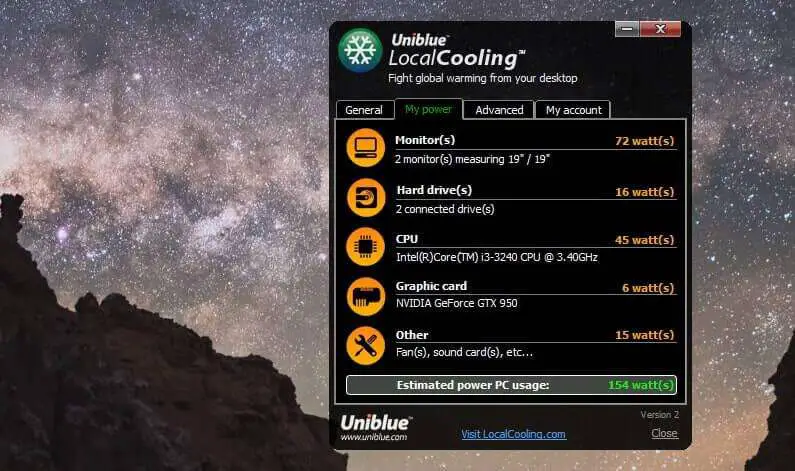
A freeware named LocalCooling can estimate the power consumed by the main computer components and give you some options for power-saving features. You can download LocalCooling here and run it on your computer. After that, click the Settings button, then go to the My power tab.
Please keep in mind that it was a rough estimation. Your computer power consumption varies greatly depending on the type of activity you are doing at any given moment.
LocalCooling isn’t without a flaw. It doesn’t always register accurate information about the installed hardware. For example, it may get the monitor size wrong, which would affect the calculation. However, this is still a useful tool to better understand the machine’s energy consumption.
Another free alternative for LocalCooling is Open Hardware Monitor. This app can tell detailed hardware temperature too.
#2 Use HWiNFO to see real-time accurate wattage
One popular software for calculating PC power consumption rather accurately is HWiNFO. It provides detailed information about the hardware components in your computer, including power consumption. To see the PC power consumption, go to Monitoring > Sensor status.
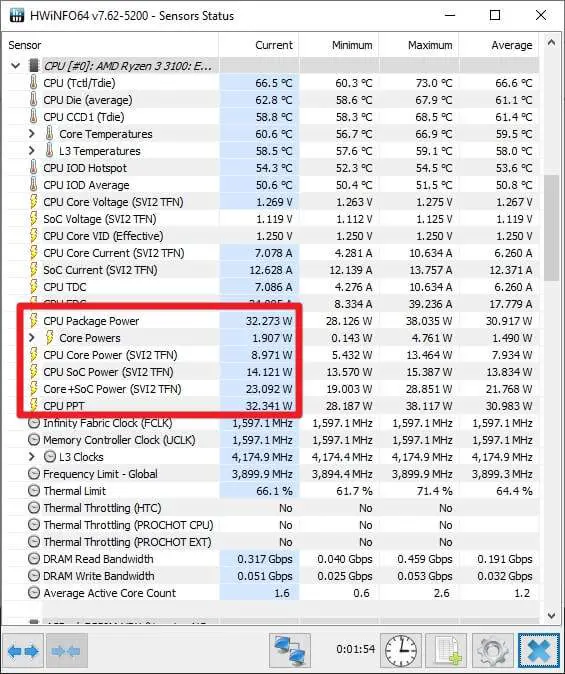
In the screenshot above, you can see how much power my CPU is drawing at the current moment. Additionally, it shows the minimum, maximum, and average power consumption for any given session.
Another alternative that is worth checking out is Joulemeter, a Microsoft Research project that estimates the power usage of your PC based on hardware sensors. It’s able to quite precisely measure how much electricity the different parts of your computer are using at any given time. The only downside is the software hasn’t seen updates for years, but you can still download it via Softpedia or Soft Radar.
#3 Want a better estimation? Try the Power Supply Calculator
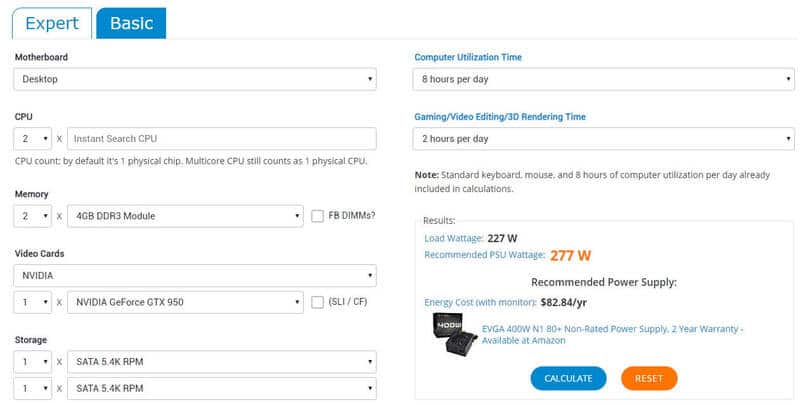
The OuterVision’s Power Supply Calculator allows you to calculate each computer component separately, such as processor, memory, graphics card, storage, monitor, and even some activity scenarios.
This web-based tool offers Expert and Basic calculation modes. The Expert mode is designed to measure PC’s components in depth, including all of its sub-specs, while the Basic mode only requires you to input some general information like the name of the processor, graphics card, storage, etc.
You can also input further values, such as how long you are using the computer, what type of activity, gaming or editing, and many more. In general, I found that this method is about 80% accurate. If you want to get a finer number, then see the next method.
#4 Watt meter can give you a real-time and accurate power consumption information

The last and probably the best way to check your PC’s power consumption in real time is by using a tool called a watt meter. This is a device that is attached to a regular wall socket before you can plug in your computer.
It will automatically read the flow of electricity and give you the figure on the screen. Some models may include a custom calculation where it can tell the cost of running the computer over time.
Thankfully, this kind of electrical device is widely available in your local hardware store. Or you can get it on Amazon for around $15. Here are some brands that you might be interested in:
- (Amazon’s Choice) Mecheer Watt Meter for $11,99: Pretty standard and will work on most electronics.
- HBN Electricity Usage Monitor for $13,99: The same, but it comes with a cleaner design and interface.
- Poniie PN2000 Electricity Usage Monitor for $27,99: This one comes with a cable and can accept bigger loads.
Another popular watt meter is the P3 P4400 Kill A Watt. It can measure up to 1800W and is very affordable at around $30 USD.
How to use a Watt meter to check power
Once you have your watt meter, measuring your PC’s power draw only takes a minute:
- Plug the watt meter into a wall outlet.
- Plug your PC’s power cable into the outlet on the watt meter.
- Turn your PC on and start up normally.
- The watt meter display will now show your power consumption in real time.
FAQs
How can I see my PC power consumption?
To recap, there are three methods. First, you could use free software like LocalCooling or Open Hardware Monitor. Second, you may calculate using Power Supply Calculator. But the most accurate approach is to use a watt meter on your PC.
What are the benefits of monitoring PC power consumption?
There are plenty of benefits. For example, you can make an informed decision when purchasing new hardware based on existing components. Additionally, you may get a better idea of how the PC is affecting your monthly electricity bill and how to reduce it.
How to optimize the power consumption?
Optimizing energy efficiency can be done by adjusting power settings, enabling the power-saving mode, using power-efficient components, and disconnecting unnecessary hardware from the system.
What are the factors that affect PC power consumption?
How can you reduce your PC power consumption?
To reduce PC power consumption, you can adjust power settings, upgrade to energy-efficient components, and turn off peripherals when not in use. With this simple practice, you can lower electricity bills, reduce your carbon footprint, and increase the lifespan of PC components.
So, what do you think? Which one is the best option to check PC’s power usage? Honestly, a simple wattmeter is the one tool that will give you the most accurate number, but HWiNFO is a practical solution for anyone who wants to get the number fast.

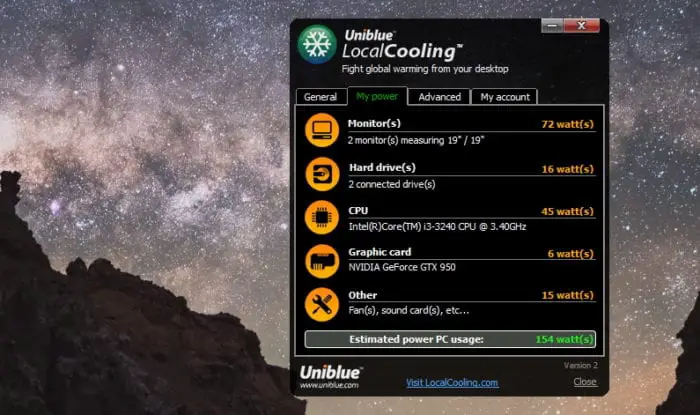
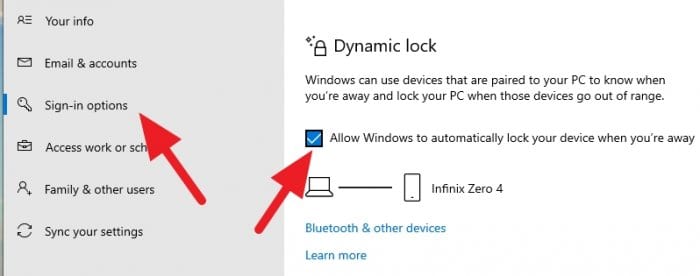
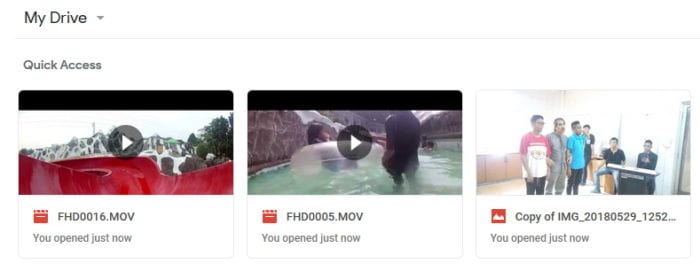
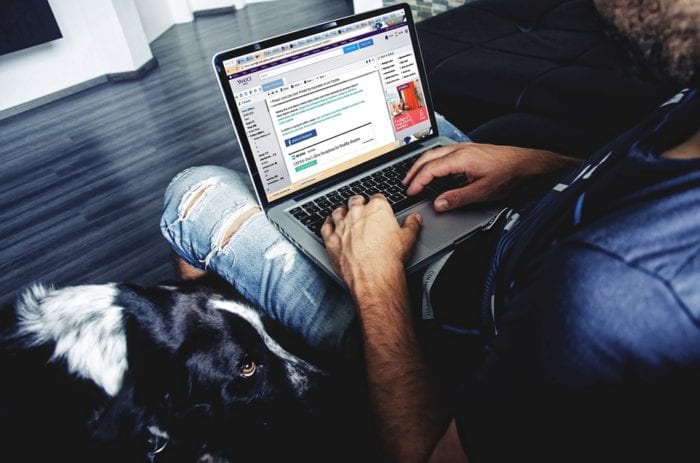

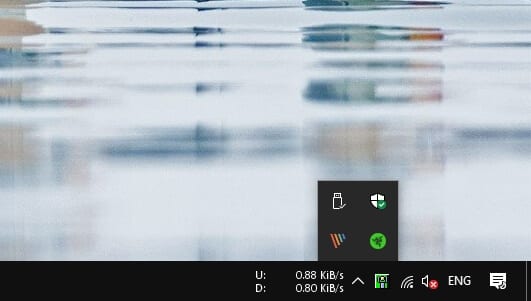
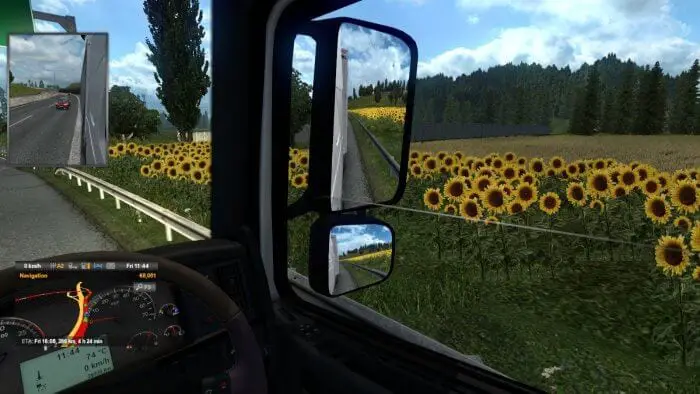
I love this blog post! I’m always looking for ways to save power and this is a great way to do it. Thanks for the tips!