Euro Truck Simulator 2 (ETS2) just got another improvement on the 1.37 update. Now you can open side windows and enjoy more immersive ambient environment when driving — no mod required.
Opening the windows allows you to take in the sights and sounds of the virtual environments. It also helps with cabin ventilation and temperature regulation. This article will walk you through the steps to open the side windows in ETS2 using the in-game control bindings.
Table of Contents
How to Open Side Windows on ETS2
The following guide will show you how to open side windows on Euro Truck Simulator 2. Make sure you already have version 1.37 or above installed beforehand.
1. Go to the pause menu and select Options.
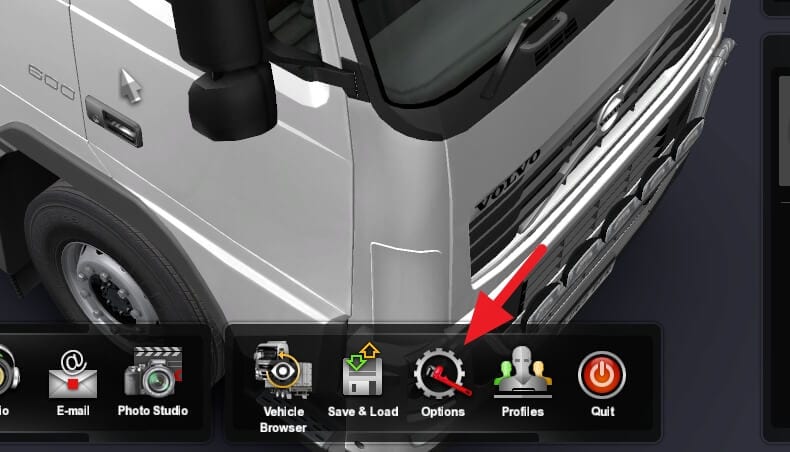
2. Head to Keys & Buttons.
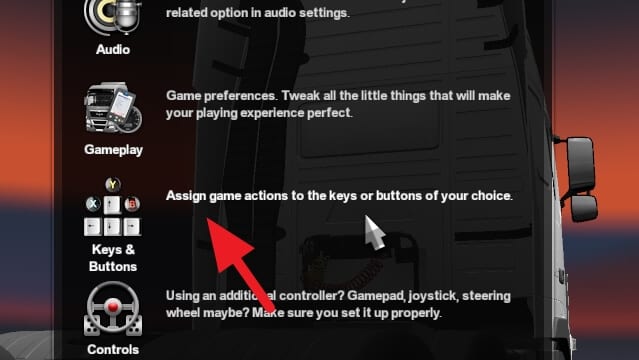
3. Assign keys for the following selection. They are Open Right Window, Close Right Window, Open Left Window and Close Left Window. I personally use Home, End, Insert, and Delete respectively.
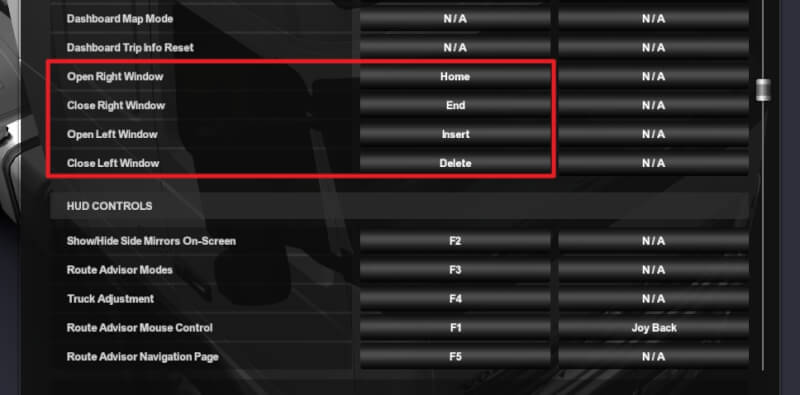
4. Back to game and try to open the side windows.
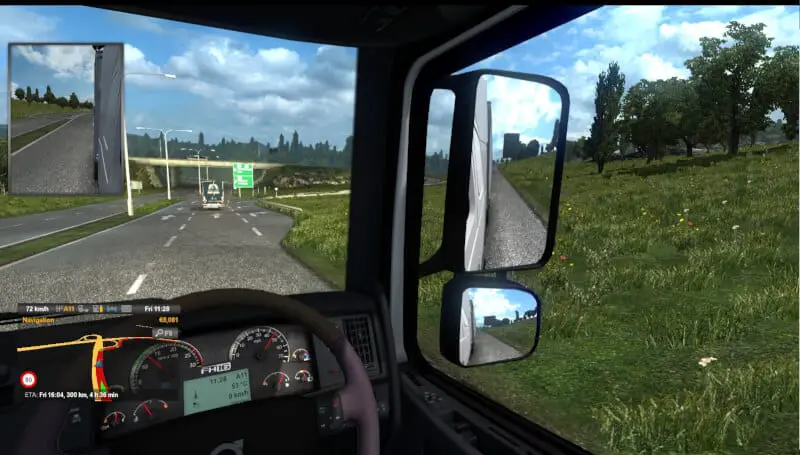
5. You may also press and hold the open/close button to half-open.

When the windows are open, the noise level will be significantly higher. However, keeping windows open during rain can be useful to avoid droplets covering the mirror’s view. You might want to check out the truck and ambient noise on the “Settings” menu.
Also, check out my previous tutorial on how to remove the 90km/h speed limit on ETS2 so you can deliver the cargo faster!
Tips for using the side windows
Here are some helpful tips to get the most out of the side windows in ETS2:
- Reset bindings – If your controls stop working, try resetting to default in the Keys & Buttons tab.
- Adjust graphics – If your game performance is slow, lower graphics settings for better FPS.
- Use control schemes – Try the “Default”, “Keyboard”, or “Keyboard & Mouse” schemes for recommended key bindings.
- Open both sides – Wind drafting through the cab keeps temperatures down.
- Close at high speeds – Reduces wind noise so you can hear the engine and traffic.
- Crack windows in rain – Allows fresh air while minimizing rain coming into the cab.
- Fully open near stops – Provides the full open window experience when safely parked.
Conclusion
Opening the side windows in Euro Truck Simulator 2 only takes a few simple steps. By navigating to the Keys & Buttons tab in the Options menu, you can assign keys to control each window.
Then you can enjoy driving with the windows down, taking in all of the fresh air and realistic sounds of Europe.
FAQs
How do you turn on the side indicator in Euro Truck Simulator 2?
To turn on the side indicator in Euro Truck Simulator 2, you can use the square bracket keys ([ and ]) on keyboard or LT and RB on a controller.
How do I move a window in ETS2?
To move a window in ETS2 while in windowed mode, you can use the ALT+TAB command to switch out of the game, then click and drag the window to your desired location.
How do you open the console in Euro Truck Simulator 2?
To open the console in Euro Truck Simulator 2, you first need to enable it by editing the game’s config file. Change the “g_developer” and “g_console” fields from “0” to “1”. After saving and starting the game, you can open the console by pressing the “`” (backtick) key.
How do I run ETS2 in windowed mode?
To run ETS2 in windowed mode, go to the graphics options in the game settings and uncheck the fullscreen option. You can also use the ALT+Enter command to switch between fullscreen and windowed mode.

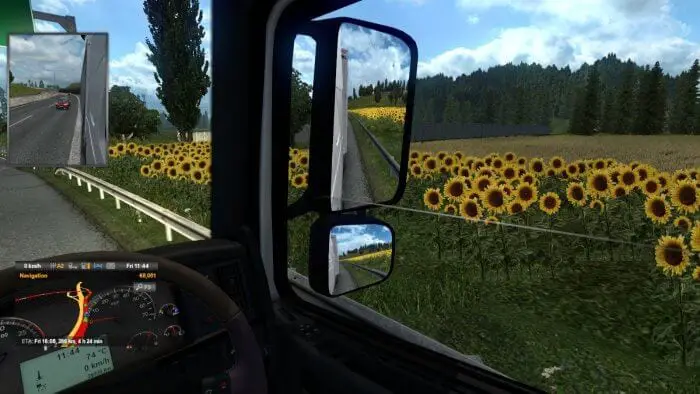

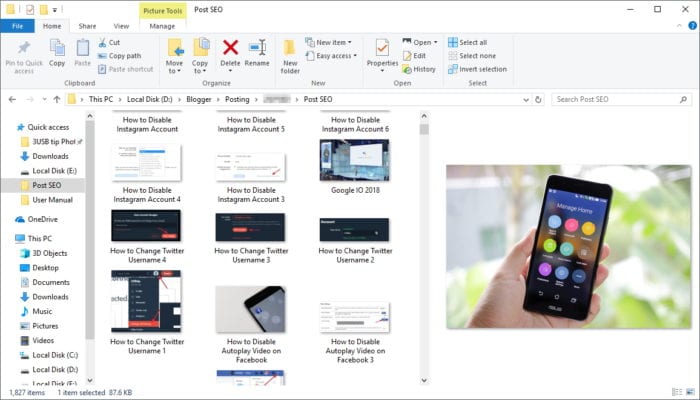

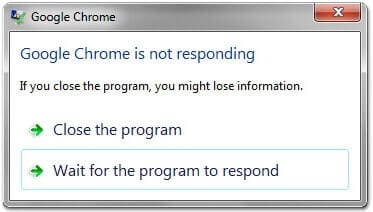
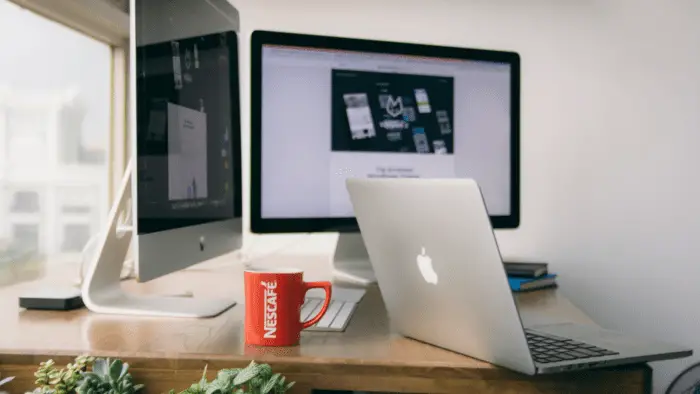

Ets2 that are not from steam, do they contain cheats?
I want to play with no cheat.
Ets2 that are not from steam, do they contain cheats?
I want to play with no cheat.