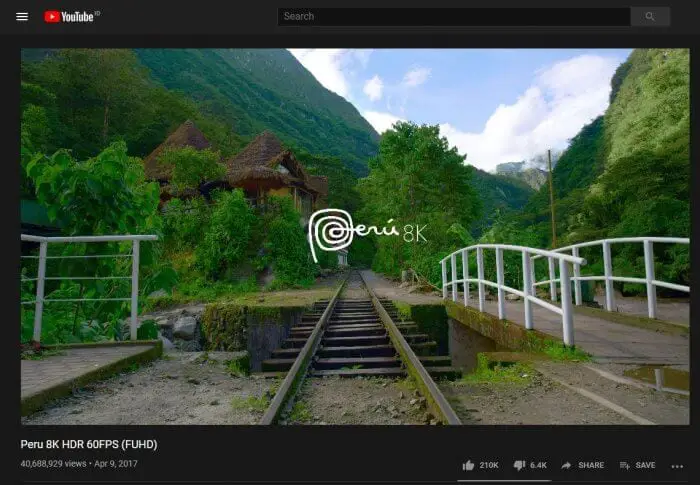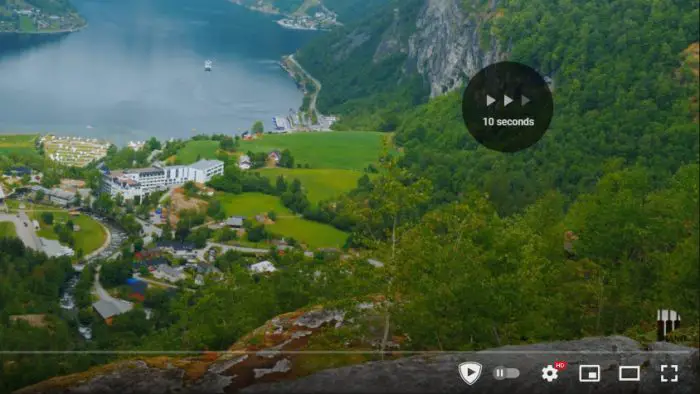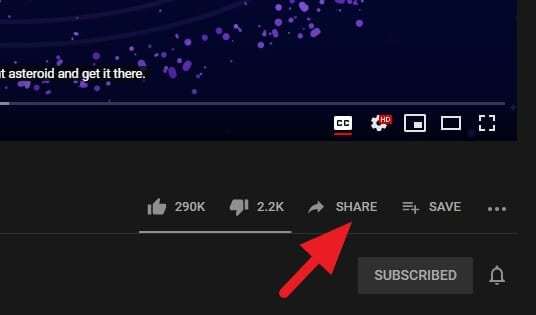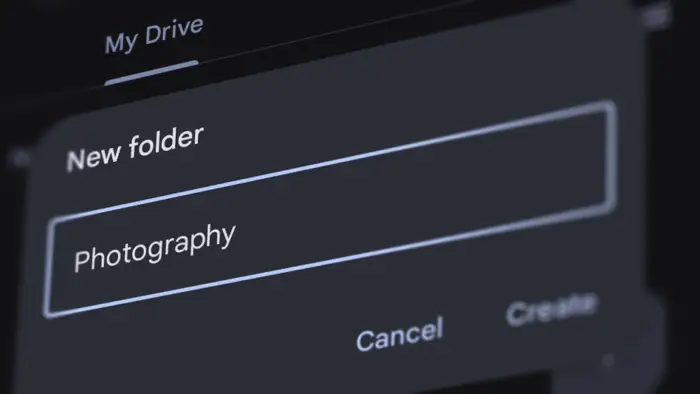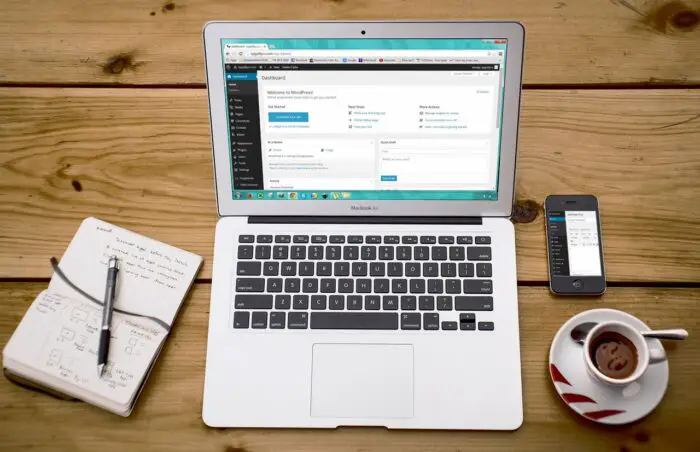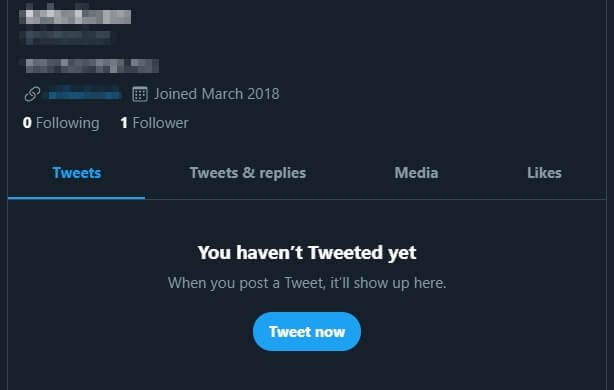I’ve posted some tools to download Youtube videos, unfortunately, those options are only capable of capturing up to 1080p resolution. Anything higher than that usually sacrifices the audio and resulting in a silent video.
Then, how to download 4K or even 8K videos from YouTube?
In this case, you need a specialized website tool that capable of processing such extreme resolution. And yes, it includes the audio as well. Check out the guide below!
How to download UHD video from YouTube
1. First, go to the UHD video you want to download. Then copy the link from the address bar.


2. Next, visit this website https://www.clipconverter.cc/ and paste the video’s URL in the following area. After that, click Continue. The fetching process will start.


3. After the video is detected, you can choose the resolution up to 8K resolution. Select MKV or WebM, then click Start to process the video.


4. It may take several minutes depending on the duration of the video. Just keep the window open until it is finished.


5. Once the conversion process is finished, click Download to save the video to your device. Don’t be surprised if the video size is close to a gigabyte or even more.


When done, you can play the video offline on your computer, assuming the GPU is powerful enough. I’ve tried an 8K video on my GTX 950 graphics card and found the video was stuttering a lot. It’s even not exactly smooth on my GTX 1660 Super (overclocked). Apparently, UHD videos are not for everyone.
For more moderate video resolutions, check out these 3 free tools to download YouTube videos. In many ways, they are a lot simpler and quicker when it comes to fetching videos.
If you downloaded a 360-degree video and planning to play it on a Windows computer, see a guide on how to play a 360-degree video on Windows PC without a third-party app.