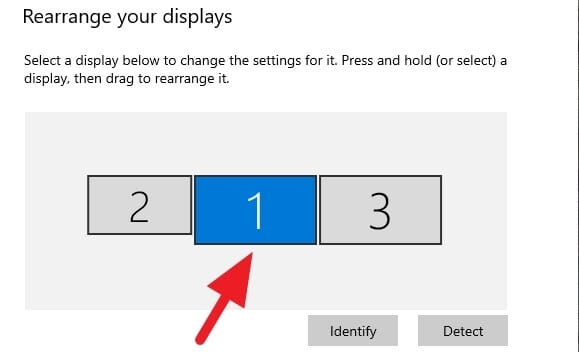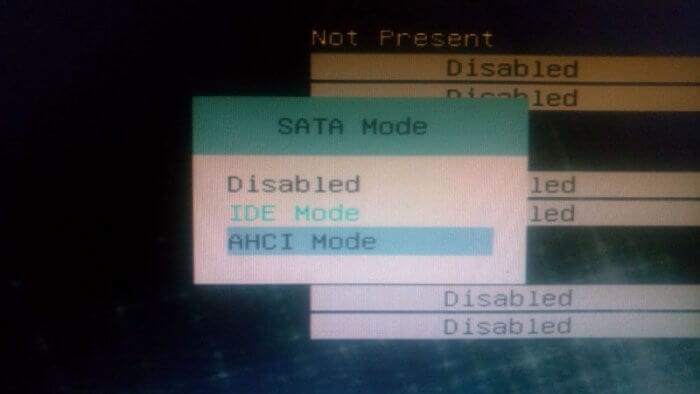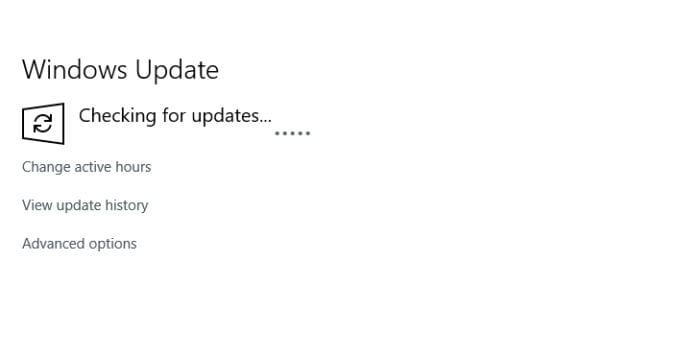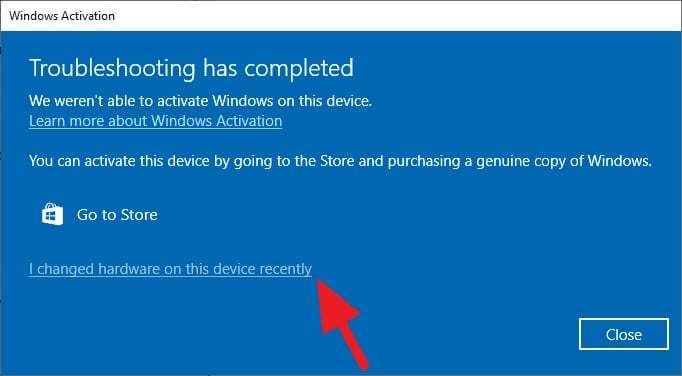Having a multi-monitor setup can suck especially when gaming or watching movies on a single screen. The other monitors might distract the experience and provides unnecessary lighting. Not to mention the extra electricity cost to keep them running even though they are not being meaningfully used.
In this guide, I’ll show you how to disable secondary monitors when you only want to use the main monitor. This guide can be applied for dual, triple, or more monitors.
Table of Contents
#1 Make sure your primary monitor is the first monitor!
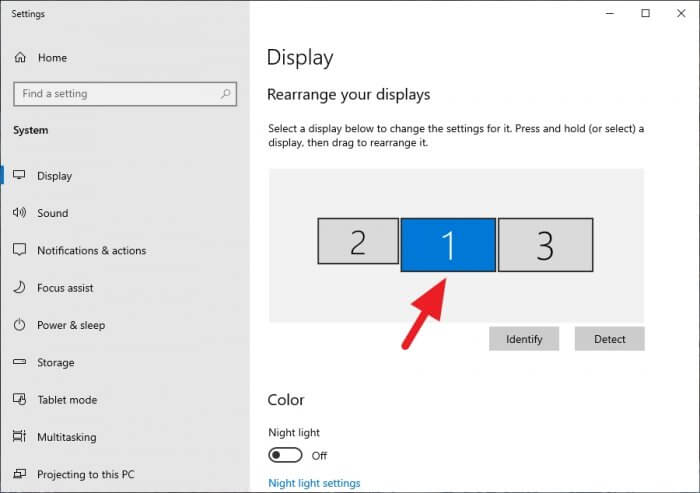
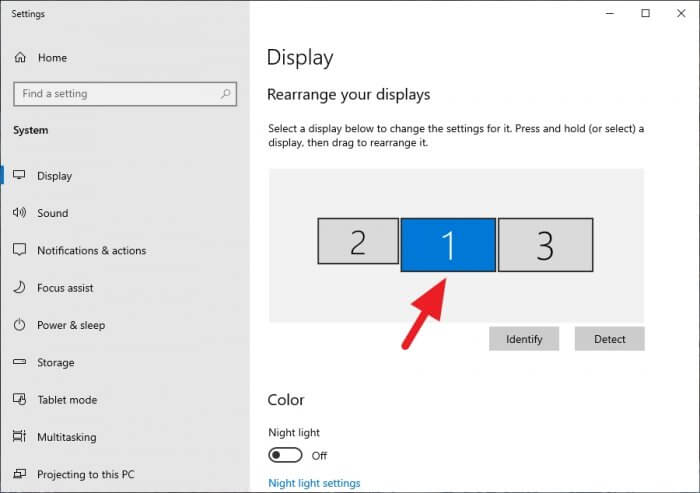
Go to Display settings and make sure the primary monitor is marked as number one. This monitor will remain active while other monitors will be deactivated when you only want to use the main monitor.
If the main monitor is not the first monitor, then you have to switch the video cable from the graphics card. Just disconnect and connect the cable with the other port until you see the correct one.
#2 Press Windows+P and select “PC screen only”
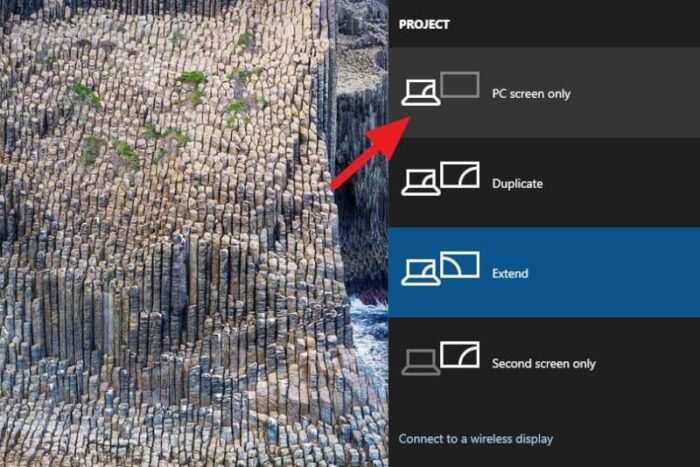
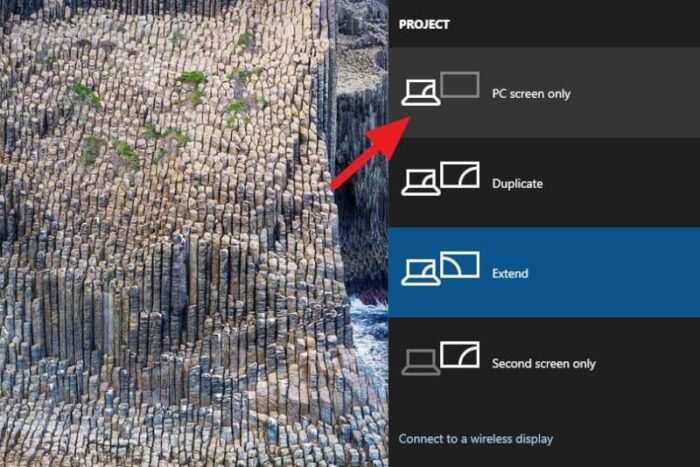
After the monitor has been setup correctly, press Windows+P, and select PC screen only. The second monitors will be blank and deactivated instantly, leaving the main monitor as the only display available.
From this point, you can play a video game or watch movies with better experience.
#3 To back to normal, just select Extend
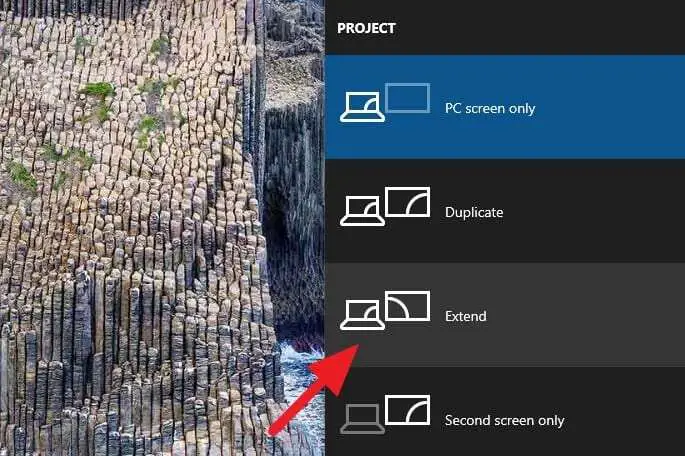
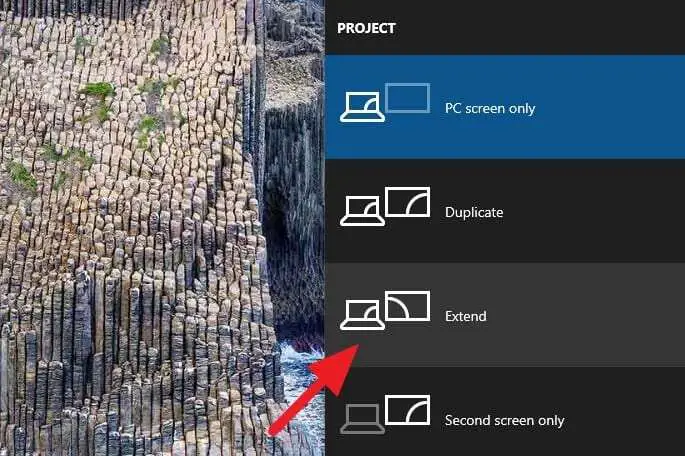
If you want to go back to the normal multi-monitors’ configuration, just press Windows+P and select Extend. The other monitors will be activated with its previous resolution, scaling, and position — just like normal.
And that’s it. Though we have to adjust the setting manually, perhaps there will be an automatic way in the next Windows update. You may be interested to lock mouse cursor on a specific monitor as well.