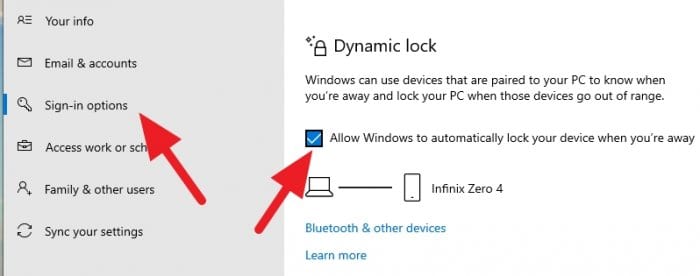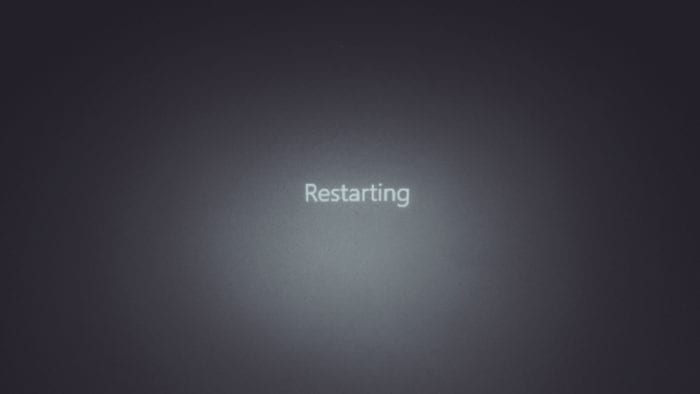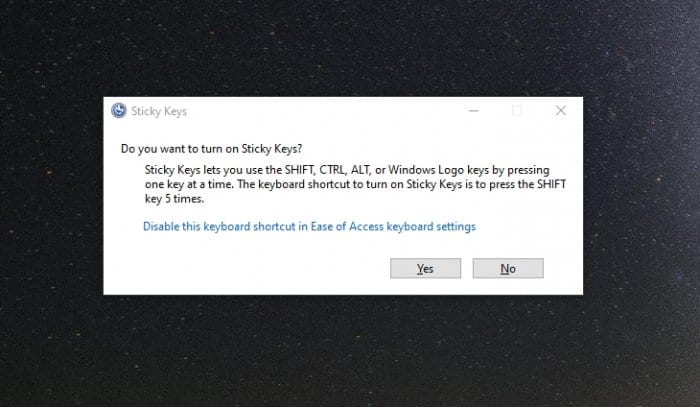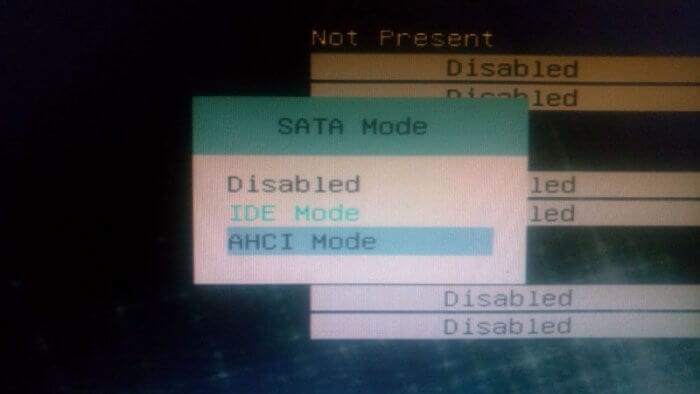On Windows 10 Spring Creators Update, Microsoft has added a new feature called Ultime Performance which basically will improve the efficiency and performance of the computer, especially when running video games and other power-hungry programs.
A new power scheme – Ultimate Performance: Windows has developed key areas where performance and efficiency tradeoffs are made in the OS. Over time, we’ve amassed a collection of settings which allow the OS to quickly tune the behavior based on user preference, policy, underlying hardware or workload.
Windows Blog
Here some information you need to know before enabling the Ultimate Performance mode:
- Doesn’t work on tablets, laptops, and notebooks
- Will consume more electricity power
- The computer may experience a higher temperature
- Originally released for Windows 10 Professional for Workstations
…but there’s a secret way to enable the mode on Windows 10 Home and Windows 10 Pro. As long as you keep the OS update, you can go through the following guide!
How to activate Ultimate Performance on Windows 10
1. Launch Start Menu, then find Command Prompt.


2. Copy and paste the following code on the Command Prompt window, then press Enter.
powercfg -duplicatescheme e9a42b02-d5df-448d-aa00-03f14749eb61


3. If you see a result about like this, you are on the right path.


4. The Ultimate Performance mode is now available on the system. Go to Start Menu and find Control Panel.


5. Then, click Hardware and Sound.


6. Select Power Options.


7. Finally, activate the Ultimate Performance selection.


In my personal experience using this mode, I saw a slightly higher frame rate per second (FPS) on video games. Some programs also runs faster and more responsive. But I need to monitor the temperature just to make sure it does not go too hot.