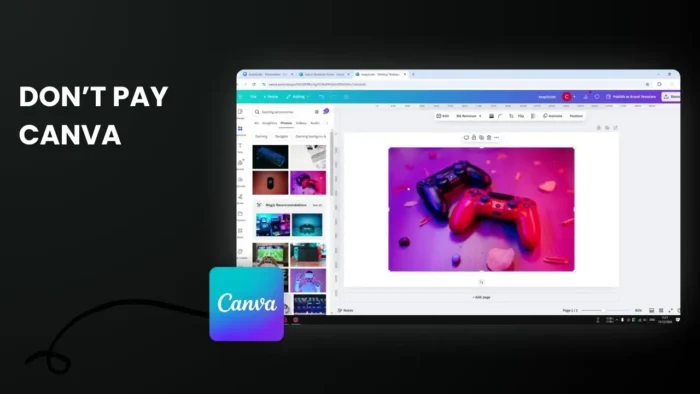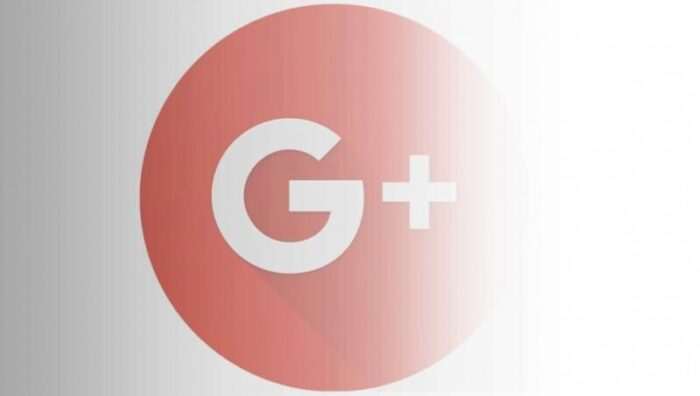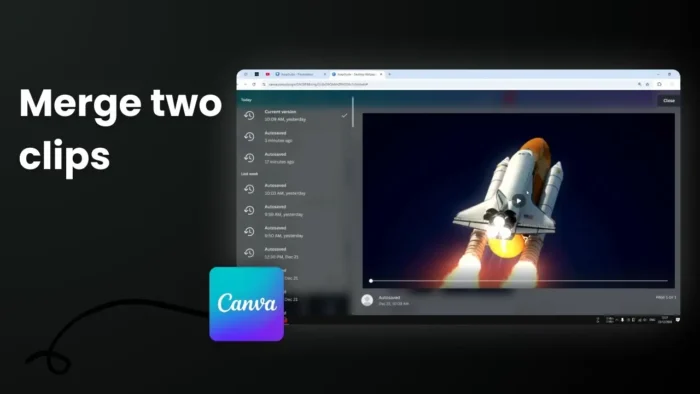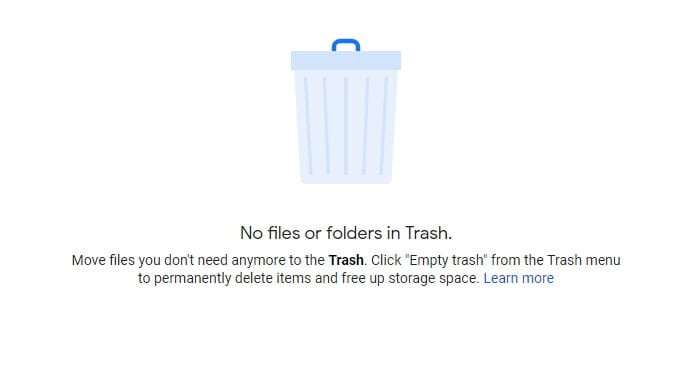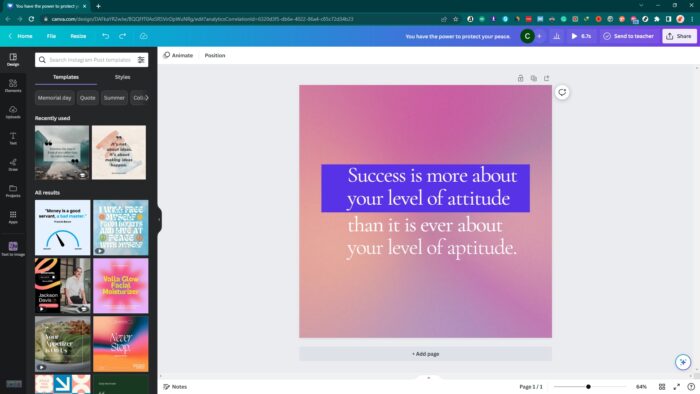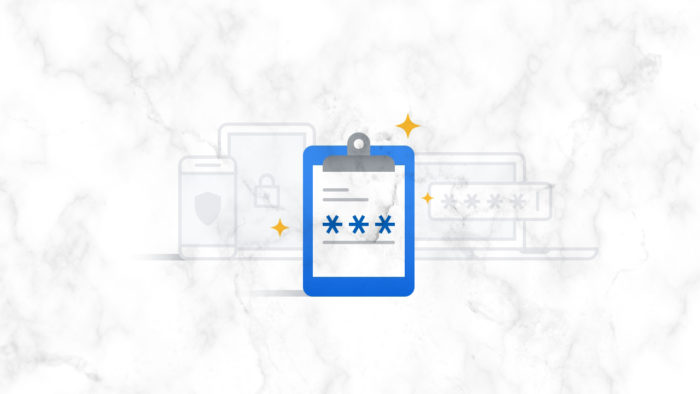Key takeaways:
- Use the filter settings icon next to search bar
- Select “free” under price options
- All filtered results will be watermark-free and ready to use
Working with Canva’s free version can be tricky when most cool elements show up with watermarks. 🎨
But there’s a simple way to see only the free stuff you can actually use! Let me show you how to skip the premium content entirely. 💡
Table of Contents
Quick Steps to Filter Free Elements in Canva 🔍
Step 1: Start Your Search
Head to the Elements tab and type what you’re looking for in the search bar.
Step 2: Use the Filter
Click the settings icon next to the search bar and select “free” under the price options.
Step 3: Browse Free Content
Now you’ll only see elements you can use without a watermark or premium subscription.
Why This Matters for Free Users 💪
Save Time While Designing
No more getting excited about an element only to find out it’s premium-only.
Avoid Watermark Issues
All filtered results are ready to use in your designs and can be:
- Downloaded to your computer
- Used in social media posts
- Added to your website
Tips for Better Results ⭐
Try Different Search Terms
If you don’t find what you need right away, try similar keywords.
Check Different Categories
Remember you can filter free content in:
- Photos
- Icons
- Graphics
- Videos
- Audio
FAQs
Can I save these filtered settings?
No, you’ll need to apply the filter each time you start a new search.
Are free elements lower quality?
No, Canva’s free elements maintain the same quality as premium ones.
Can I use free elements commercially?
Yes, Canva’s free elements are available for both personal and commercial use.
Do I need to credit Canva when using free elements?
No, Canva’s free elements don’t require attribution.
Will filtered elements stay free forever?
Yes, once an element is marked as free, it stays free to use.
Credit: https://www.youtube.com/watch?v=8qOI1XegHqE