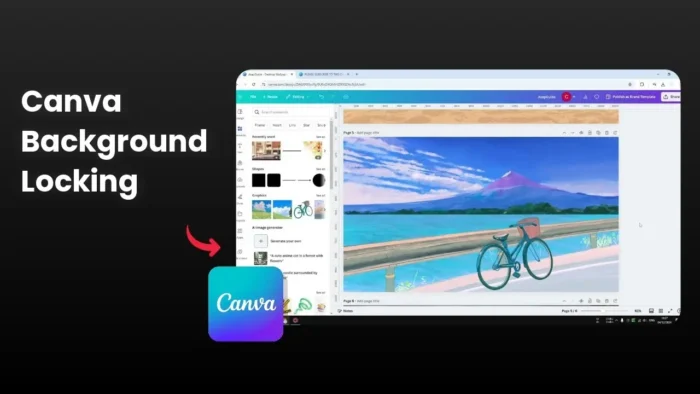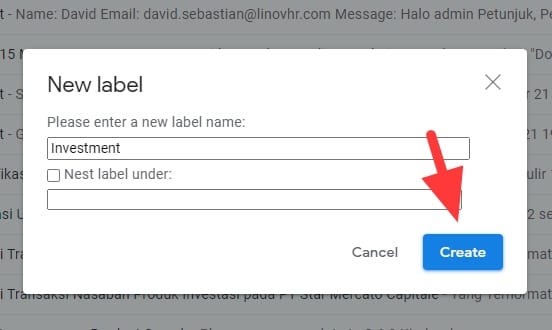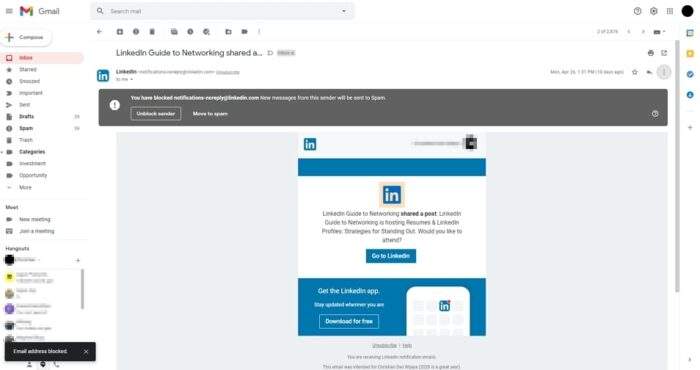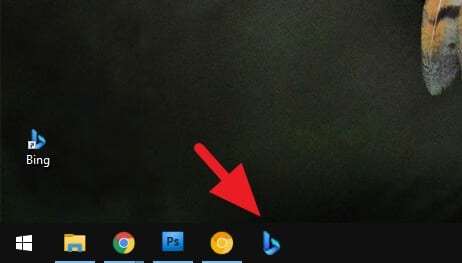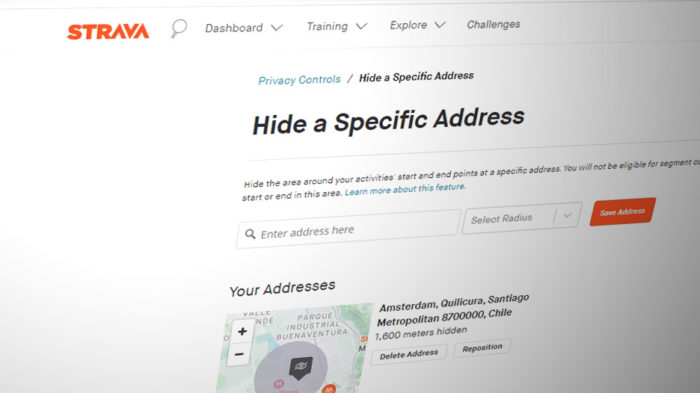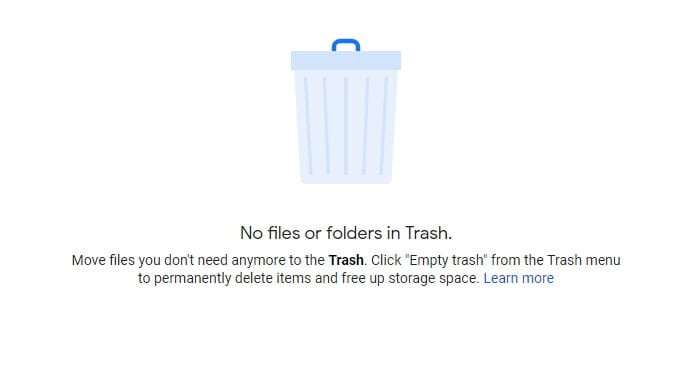Key takeaways:
- Lock backgrounds to prevent accidental changes while designing
- Access locking feature through right-click or position menu
- Can lock both backgrounds and individual elements for better control
Ever messed up your Canva design by accidentally changing the background? 🤦♀️ I know that feeling.
Let me show you how to keep those backgrounds exactly where you want them. This simple trick will save you from those frustrating design mishaps.
Table of Contents
What is a Background in Canva and Why Lock It 🤔
The locking feature in Canva lets you secure elements in place, preventing accidental movements or changes. This is super helpful when working with complex designs that have multiple layers or when working with others.
When you’re dealing with designs that have lots of elements, you want to avoid accidentally moving things around. That’s where the lock tool comes in really handy.
Two Simple Ways to Lock Your Background 🔒
Method 1: Right-Click Method
- Click on the page in Canva
- Right-click on the background
- Select “Lock background”
- Click “Lock”
Method 2: Position Menu
- Select the element you want to lock
- Click the position button in the toolbar
- Select ‘Lock’
Once locked, it can’t be moved or edited until you unlock it
Working with Multiple Background Elements 🎨
Sometimes you’ll have designs with:
- Multiple background layers
- Shapes
- Vector graphics
- Combined images
You can lock multiple layers in Canva, which is super useful for complex designs. When you lock a layer, it stays put while you work on other parts of your design.
Pro Tips for Background Management 💡
Don’t forget about the ease of locking background layers! This is especially helpful when:
- Creating multiple pieces with similar looks but different messages
- Placing animations on top of graphics
FAQs
How do I unlock a locked background?
To unlock an element, just select it and click on the lock icon again.
Can I lock multiple elements at once?
Yes, you can highlight and drag over multiple elements to group them together, then lock them all at once.
Will locking affect my ability to animate?
When locked, you can’t change the color but you can still animate the background.
Does locking work on all Canva plans?
The lock feature is available in Canva Pro, Canva for Enterprise, Canva for Education, and Canva for Nonprofits.
What happens if I can’t lock elements?
If you’re having trouble with the locking feature, it might be challenging when working on complex designs. Canva updates its features based on user feedback, so keep checking for new updates.
Credit: https://www.youtube.com/watch?v=6PoZJ9cXdhs