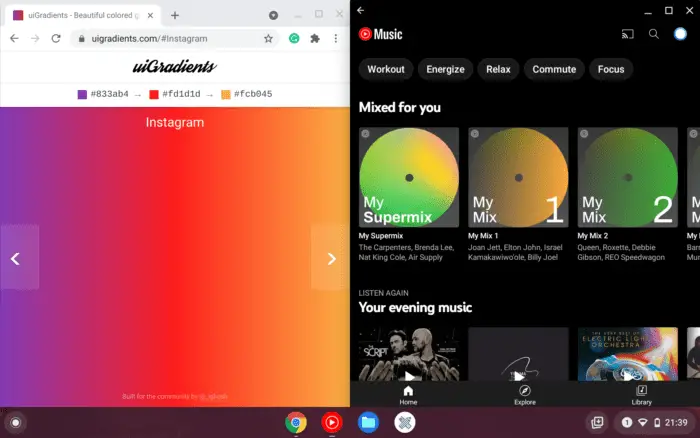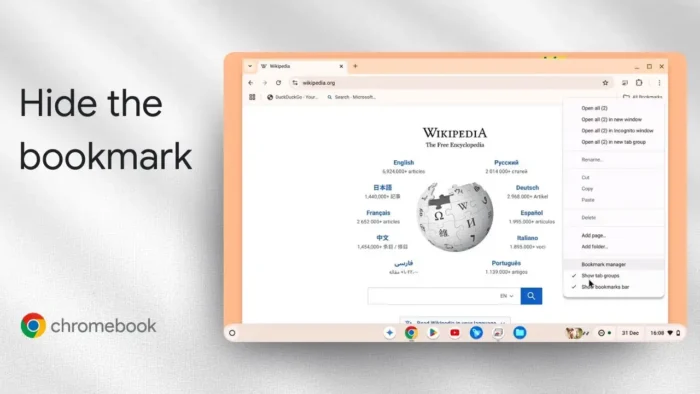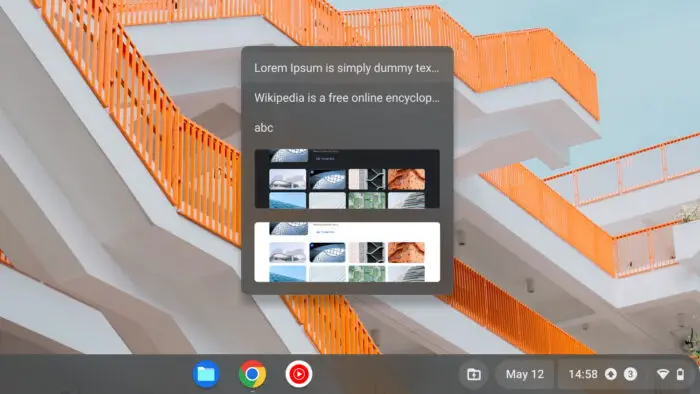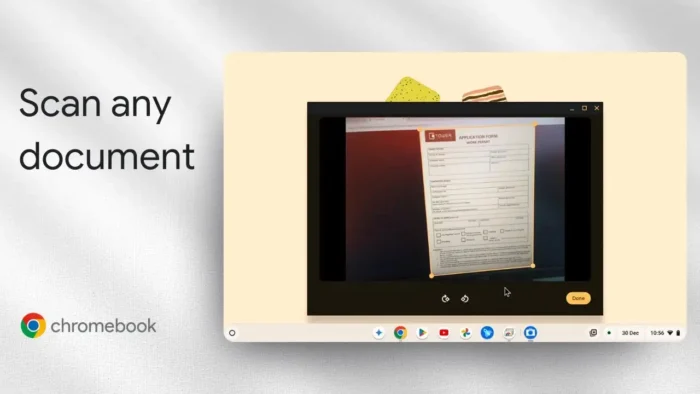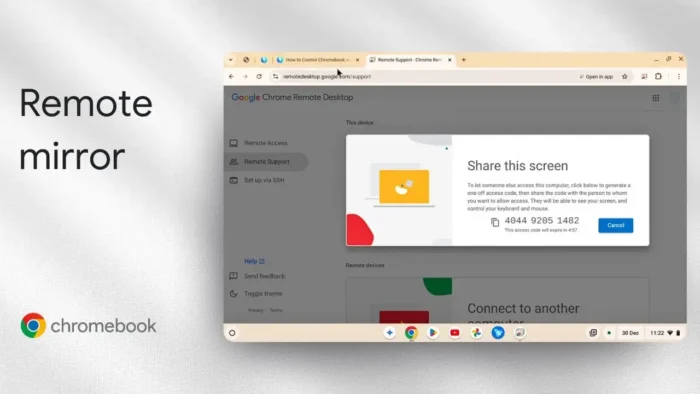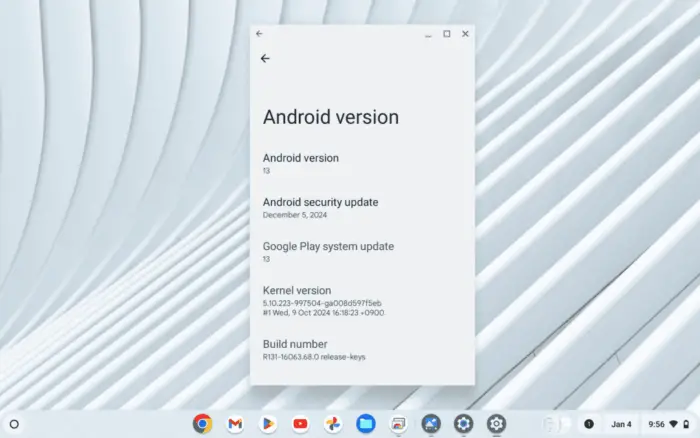Key takeaways:
- Chromebook doesn’t support desktop icons
- Use the Shelf for quick access to apps and websites
- Pinning is easy and works for both apps and web shortcuts
Ever tried to put an icon or shortcut on your Chromebook desktop, just like on Windows or Mac? Yeah, it doesn’t work that way. Chromebook keeps the desktop clean—no icons, no shortcuts, nothing. But if you want fast access to your favorite apps or sites, there’s a workaround that’s just as good.
Table of Contents
- Chromebook Desktop Doesn’t Support Icons or Shortcuts
- The Shelf Is Your Go-To for App and Website Shortcuts
- How to Pin a Website Shortcut to the Shelf
- Why the Shelf Works Better Than Desktop Icons
- More Chromebook Customization Tips
- FAQs
- Can I put icons directly on my Chromebook desktop?
- How do I pin an app to the Shelf?
- Can I add website shortcuts to the Shelf?
- How do I remove a shortcut from the Shelf?
- Is there any way to get desktop icons with an extension or app?
Chromebook Desktop Doesn’t Support Icons or Shortcuts
So here’s the deal: you can’t add icons or shortcuts to the actual Chromebook desktop. There’s no setting, no app, and nothing in the Play Store that will let you do it. Google just didn’t build that feature into Chrome OS. Maybe one day they’ll add it, but right now, the desktop stays empty—no matter what.
If you want to personalize your device, you can still change your Chromebook wallpaper to make the desktop look how you want.
The Shelf Is Your Go-To for App and Website Shortcuts
Instead of desktop icons, Chromebook uses the Shelf—that bar at the bottom of the screen. Think of it like the Windows taskbar or Mac’s dock. The Shelf is always visible, even when you’re running an app or browser window, so it’s perfect for keeping your most-used stuff just a click away.
To pin an app to the Shelf:
- Open the Launcher (circle icon, bottom left)
- Find the app you want
- Right-click (or two-finger tap) the app
- Select Pin to Shelf
Now the app icon will stay on your Shelf for quick access. You can drag it to reorder, too.
Want more tips on using Chromebook features? Check out how to pin apps to Chromebook taskbar.
How to Pin a Website Shortcut to the Shelf
You can also pin your favorite websites, so they’re always one click away—just like an app.
Here’s how:
- Open Google Chrome and go to the website you want (like wikipedia.org)
- Click the three-dot menu in the top right
- Go to Save and share > Create shortcut
- (Optional) Rename the shortcut
- Click Create
Now, open the Launcher, find your new shortcut, and drag it to the Shelf. When you click it, Chrome will open right to that site.
If you want to tidy up or remove a shortcut, see how to remove website shortcuts in Chrome.
Why the Shelf Works Better Than Desktop Icons
- The Shelf is always visible, so you don’t have to minimize windows to find your shortcuts.
- You can pin both apps and websites.
- It keeps your desktop clean and distraction-free.
If you’re missing the feel of desktop icons, just remember: the Shelf does the same job, just in a different spot.
More Chromebook Customization Tips
- Want to use emojis on your Chromebook? Here’s a guide: how to use emojis Chromebook
- Need to change your wallpaper? Change Chromebook wallpaper
- Want to make your Chromebook run smoother? Try tips for speeding up Chromebook
FAQs
Can I put icons directly on my Chromebook desktop?
Nope, Chrome OS doesn’t allow desktop icons. All shortcuts go on the Shelf.
How do I pin an app to the Shelf?
Right-click the app in the Launcher and pick Pin to Shelf. Done.
Can I add website shortcuts to the Shelf?
Yes! Use Chrome’s Create shortcut feature, then drag the shortcut from the Launcher to the Shelf.
How do I remove a shortcut from the Shelf?
Right-click the icon on the Shelf and select Unpin.
Is there any way to get desktop icons with an extension or app?
No, there’s no extension or app that adds this feature. The desktop is always icon-free.
So, while you can’t fill your Chromebook desktop with icons, you can keep your favorite apps and sites just a click away on the Shelf. It’s simple, clean, and always ready. 🚀 For more Chromebook tweaks, check icons Chromebook desktop.