After you frequently visited certain websites, Google Chrome will reveal shortcuts on the new tab that supposed to help you access them faster without typing the URL.
On the recent versions of Google Chrome, they provided an option to modify the shortcut based on your wish. It won’t change unless you decide to. But, you can remove the shortcuts section entirely for a cleaner look.
This change does not require developer-level configurations since the ability to remove shortcuts is available directly on Chrome’s setting.
NOTE: Make sure you are using the latest version of Google Chrome. Learn how to update Google Chrome desktop.
Table of Contents
How to remove website shortcuts in Google Chrome
In the following guide, you will learn how to remove shortcuts section in Chrome desktop. After that, the section will be empty, leaving a blank white area or background if you using a theme.
1. Go to the new tab, and click Customize or a pencil icon.
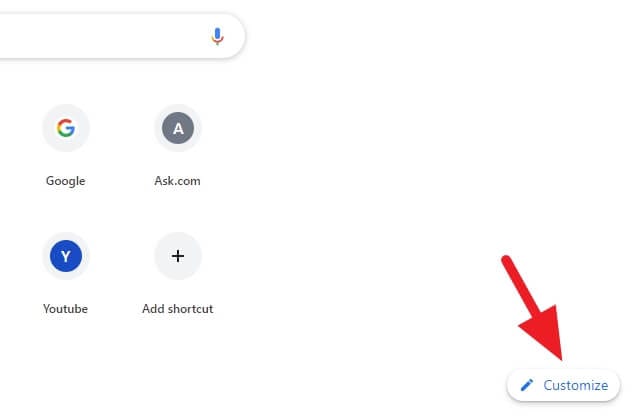
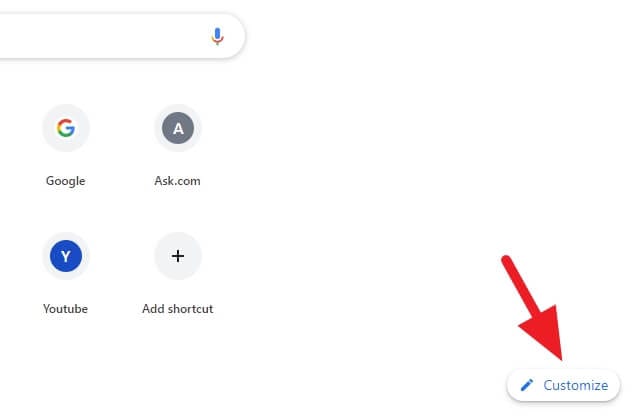
2. Head to the Shortcuts menu.
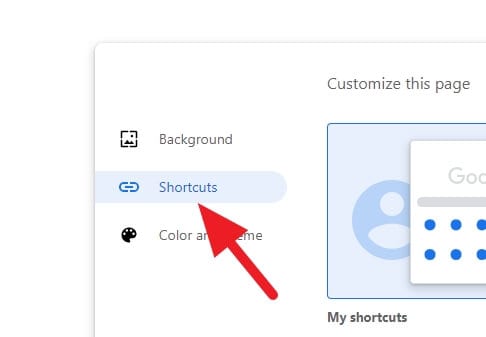
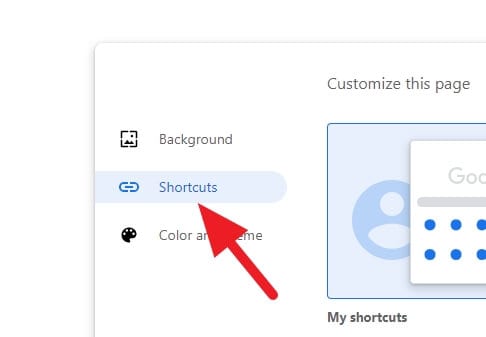
3. Enable the Hide shortcuts option, then click Done.
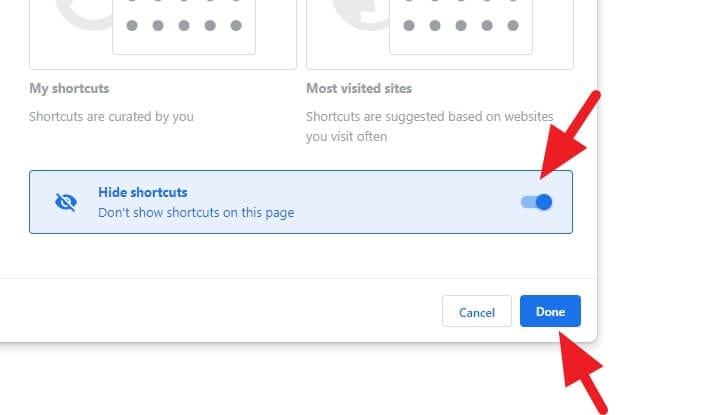
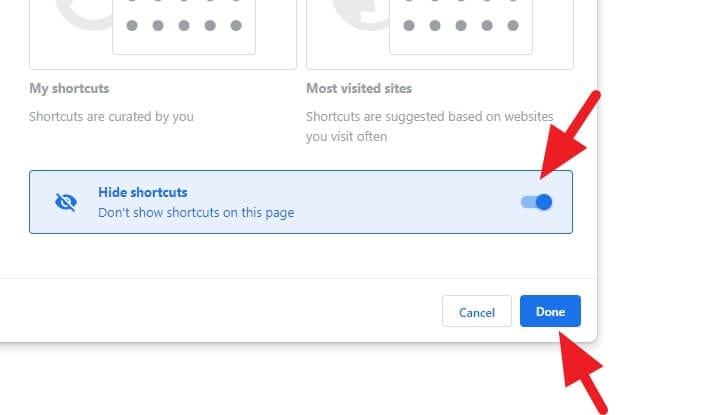
4. The shortcuts of most visited sites are now gone!
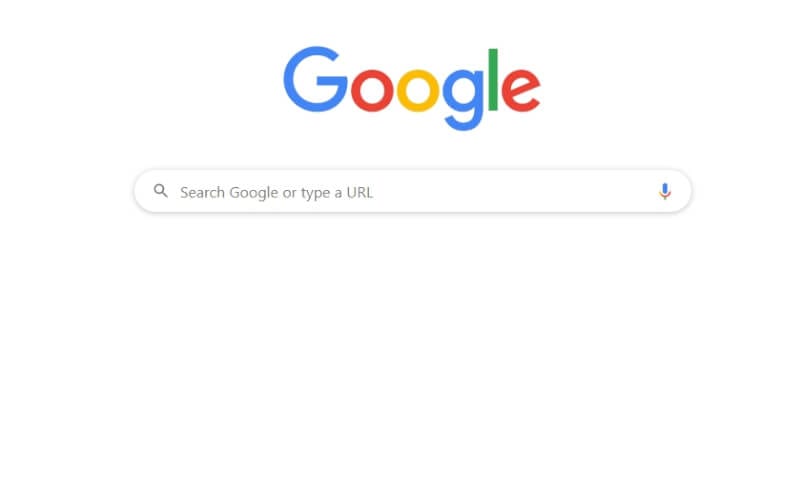
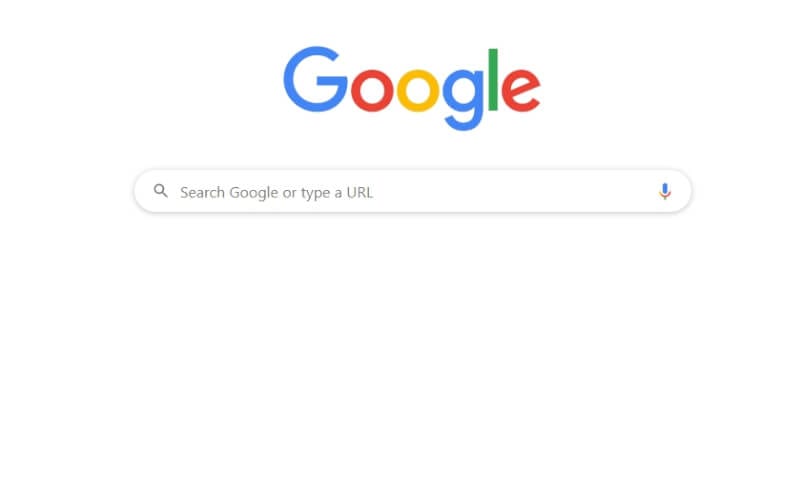
The shortcuts are hidden, but you can recover them by enabling the Shortcut option on Chrome’s setting (see the third step).
Removing website shortcuts could potentially accelerate Chrome’s startup process since there are less component needs to be loaded and slightly fewer memory being used. Hence, it’s a good step to do if you feel the browser too slow during startup.
How to Delete Specific Shortcuts
If you only want to remove certain shortcuts, you can delete them individually. Here’s how:
- Open a New Tab page and hover your mouse over a shortcut.
- Click the three-dot (…) menu that appears.
- Select Remove from the dropdown menu.
- The shortcut will vanish instantly!
To restore recently deleted shortcuts:
- Click the three-dot menu on any remaining shortcut.
- Choose Undo to restore the last deleted shortcut.
This lets you precisely curate your New Tab page by removing unwanted shortcuts. It gives you more control than hiding all shortcuts.
FAQs
How do I remove a shortcut from Chrome desktop?
To remove a shortcut from Chrome desktop, right-click on the shortcut icon and select ‘Delete’. This will remove the shortcut from your desktop.
How do I change new tab settings in Chrome?
To change new tab settings in Chrome, open a new tab and click on ‘Customize Chrome’ at the bottom right. Here, you can customize the appearance, shortcuts, and content that appears on your new tab page.
How do I remove new tab extensions in Chrome?
To remove new tab extensions in Chrome, navigate to ‘chrome://extensions’ in your browser. Here, you can find the list of all installed extensions. Click ‘Remove’ under the extension you wish to delete.
How do I remove what’s new from Chrome tab?
To remove the ‘What’s New’ tab in Chrome, navigate to ‘chrome://flags/’ in your browser and search for ‘whats’. In the search results, disable the flag related to the ‘What’s New’ feature.
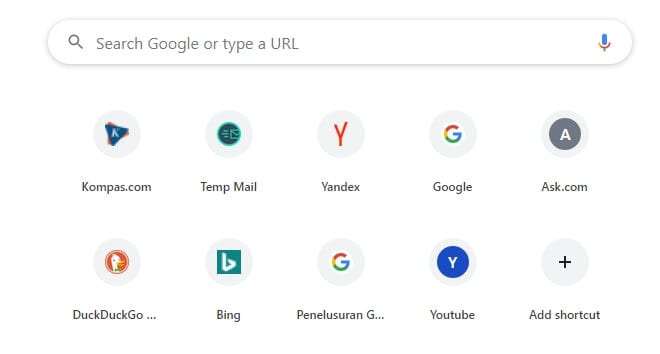

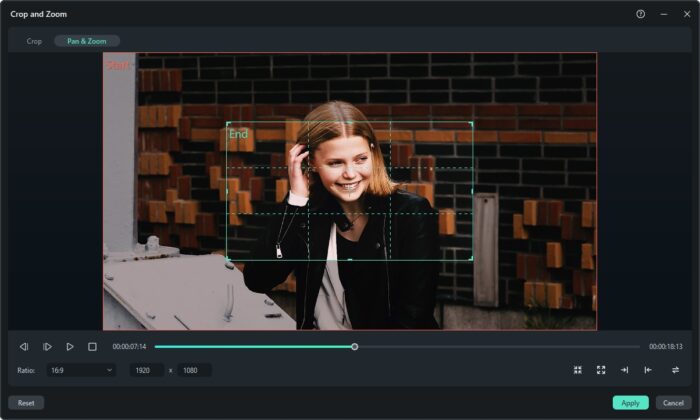
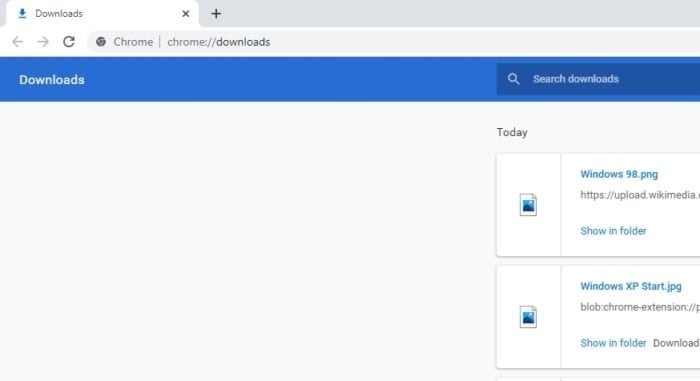
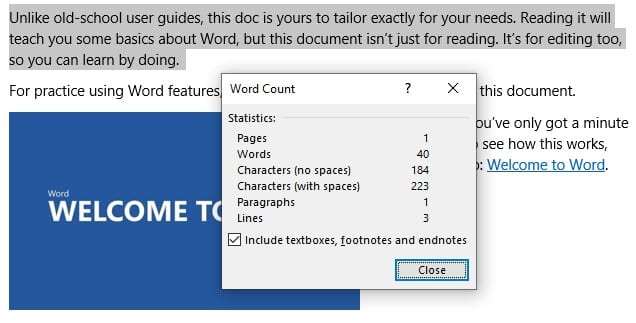
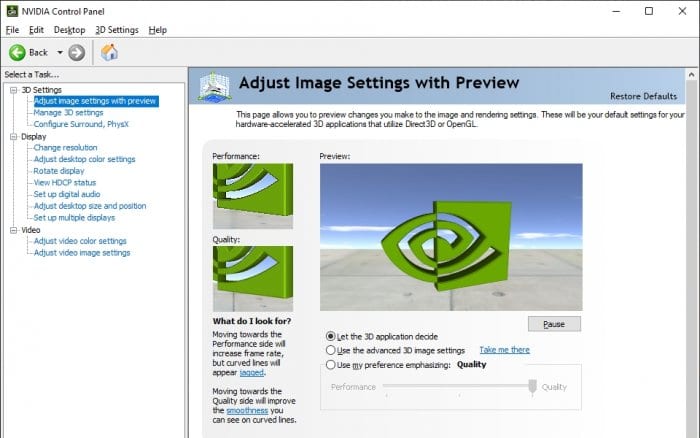
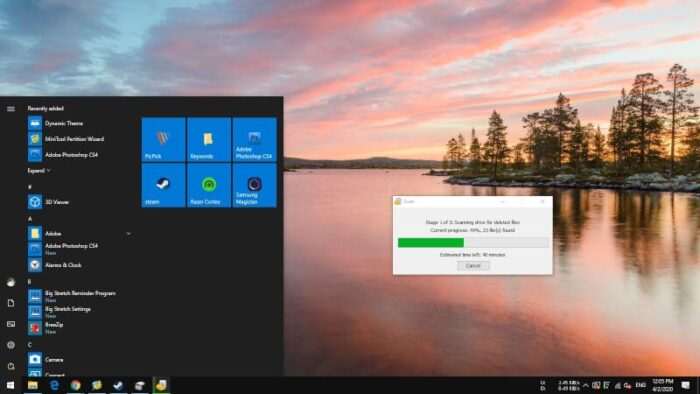

makasih bro 🙂