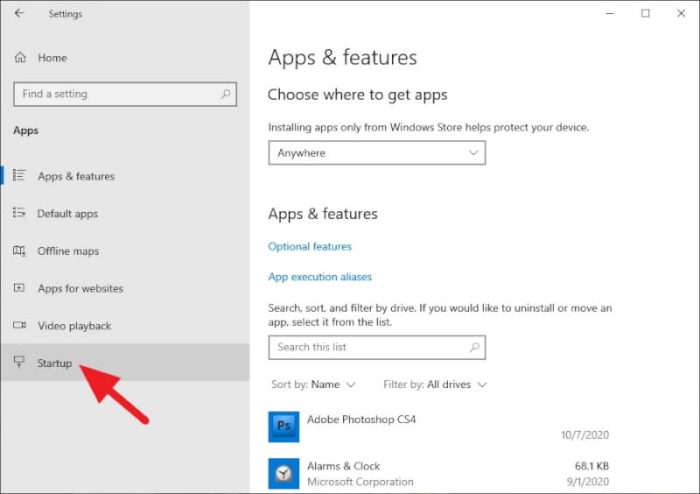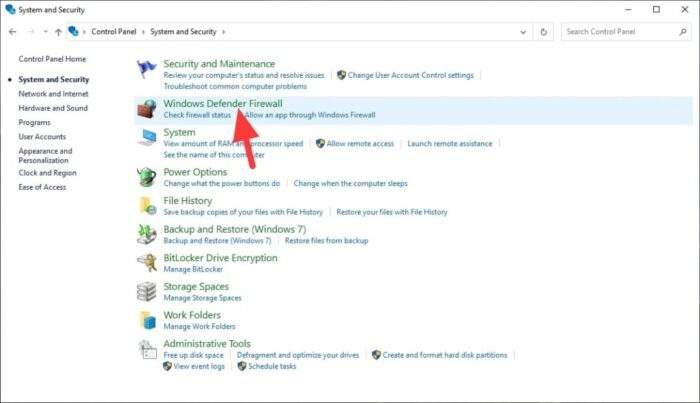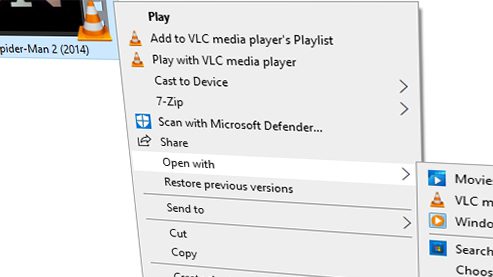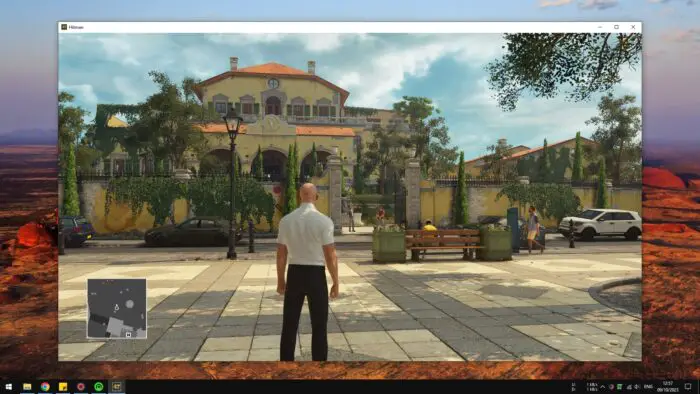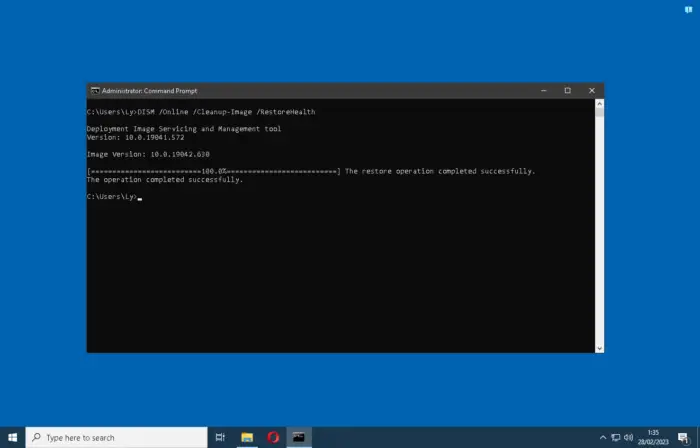In this tutorial, I’m going to show you a simple way to tweak Windows and make it more responsive.
I’ve been tested this trick on a low-end computer (including tablet) and found it increases the speed and saves battery power. It also helps the startup slightly faster.
The following steps can be used for Windows 7, Windows 8, and Windows 10. The appearance may slightly different but can be done with the same process.
1. First, go to the Libraries or My Computer.
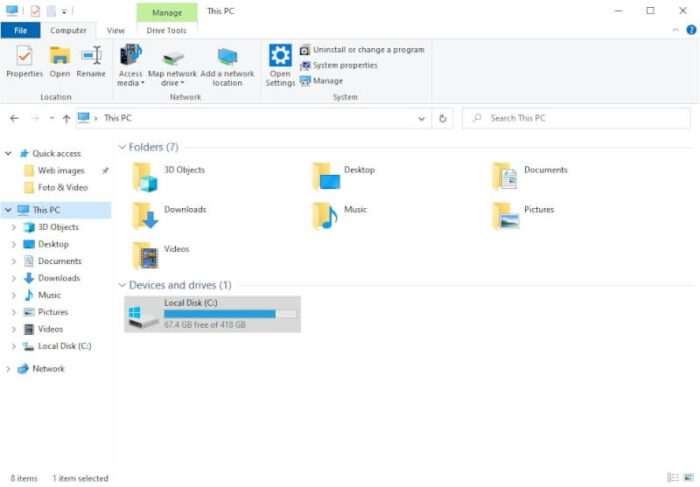
2. On the left sidebar, right-click on This PC and select Properties.

3. A new window comes to be opened, on the left panel, click the Advanced System Settings.

4. At the Advanced tab menu, click Settings… which located on the Performance section.

5. In order to maximize the performance, you can pick Adjust for best performance options and then click OK to apply that setting.

When you activate the best performance option, Windows will no longer have animation & visual effects. The system would still run perfectly without them.
I encourage you to keep Smooth edges of screen fonts enabled in order to get crispy, yet smooth text that easy to read
I also recommend you disable Windows 10′ fluent design since it consumes GPU resources a lot. Check out the guide to disable fluent design here. And check out 5 Tips to Improve Gaming Performance Without Upgrade.
But if you really want a significant improvement over the speed and responsiveness, please consider upgrading to SSD. I have made an article about how to enable over provisioning on SSD and enable AHCI mode to maximize its performance and lifetime.
Table of Contents
Additional Tips for a More Responsive Windows Experience
Optimize Your Power Settings
For laptops or desktops, adjusting the power plan can make a noticeable difference. Navigate to Control Panel > Hardware and Sound > Power Options, and select High Performance. While this may consume more energy, it prioritizes speed and responsiveness over power saving.
Disable Startup Programs
Too many programs launching at startup can slow down your system. Open Task Manager (Ctrl + Shift + Esc), go to the Startup tab, and disable unnecessary programs. This ensures a faster boot time and more available resources for active tasks.
Upgrade to an SSD
If you’re still using a traditional hard drive, consider upgrading to an SSD. It drastically improves boot times, application loading, and overall system responsiveness. Check out options on Amazon for reliable SSDs that suit your needs.
Keep Your System Updated
Ensure your Windows version and drivers are up-to-date. Updates often include performance improvements and security patches that keep your system running smoothly. Go to Settings > Update & Security > Windows Update to check for updates.
FAQ
How does disabling visual effects improve performance?
Disabling animations and visual effects reduces the load on your CPU and GPU, allowing your system to allocate resources to essential tasks. This is especially beneficial for older or low-end devices.
Will upgrading to an SSD really make a difference?
Absolutely! SSDs offer faster data access speeds compared to traditional hard drives. This translates to quicker boot times, faster application launches, and seamless multitasking.
What’s the best way to manage startup programs?
Use the Task Manager’s Startup tab to disable unnecessary programs. Focus on apps marked with a high startup impact to free up resources during boot-up.
Are there any risks in adjusting power settings?
Switching to a high-performance plan may increase energy consumption, which could slightly reduce battery life on laptops. However, it significantly boosts system speed.
Can these tips help with gaming performance?
Yes! Disabling background apps, upgrading to an SSD, and optimizing power settings can enhance gaming performance by freeing up resources for demanding games.
For more detailed guidance on improving PC performance, explore Microsoft’s official support page or trusted tech forums.