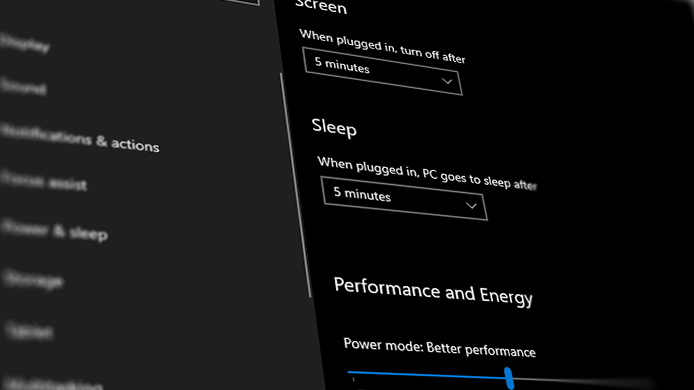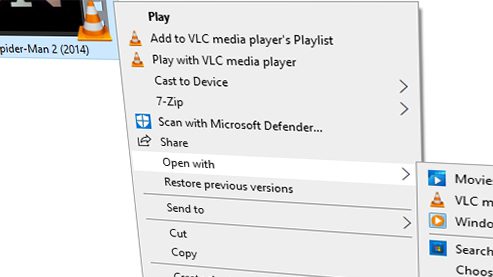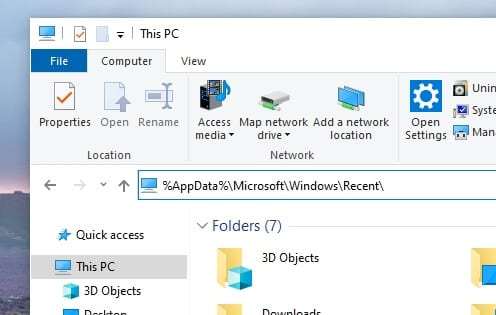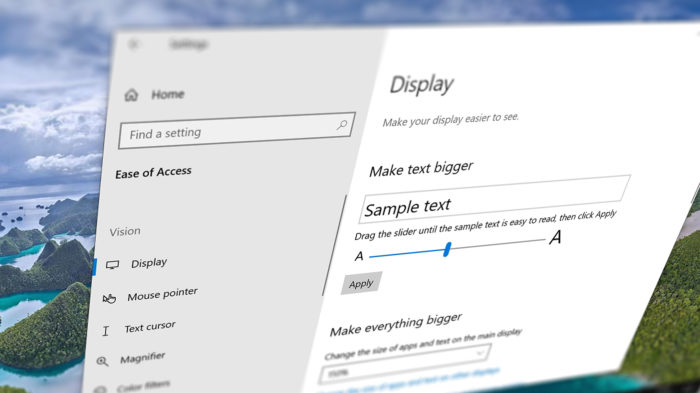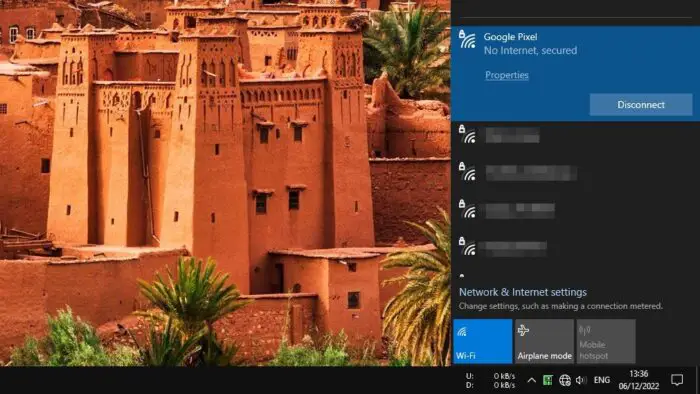Too many startup programs will slow down the computer boot time, especially if you using HDD.
One trick to accelerate the startup speed is by minimizing the number of apps running on startup. On Windows 10, you can setting the startup programs easily. Check out the guide below.
1. Go to Start > Settings.
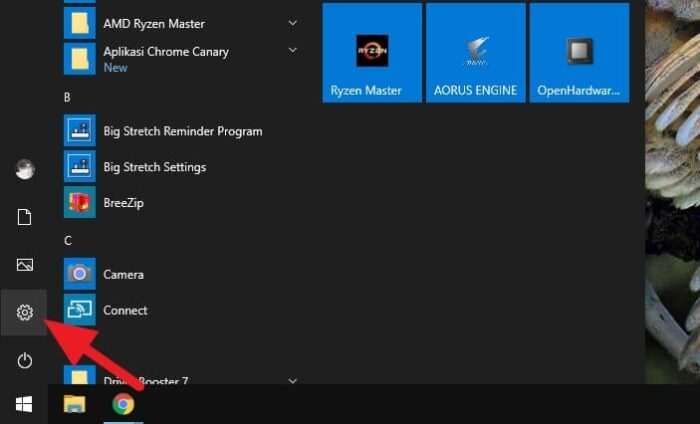
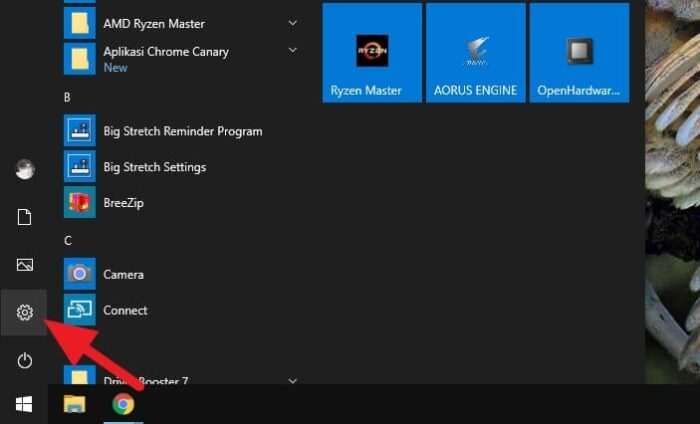
2. Select Apps.
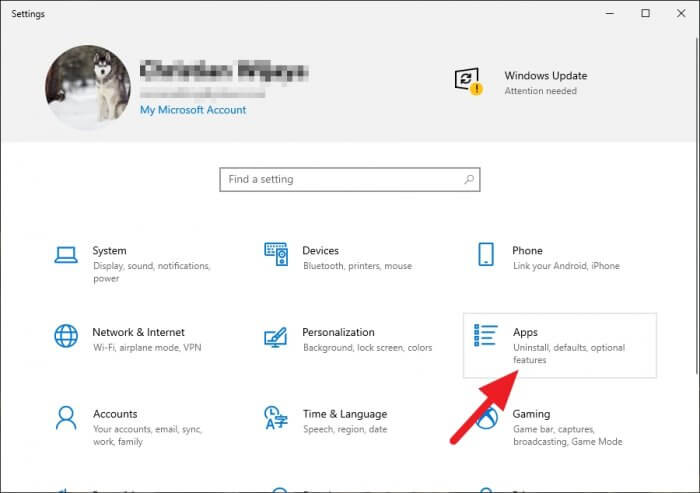
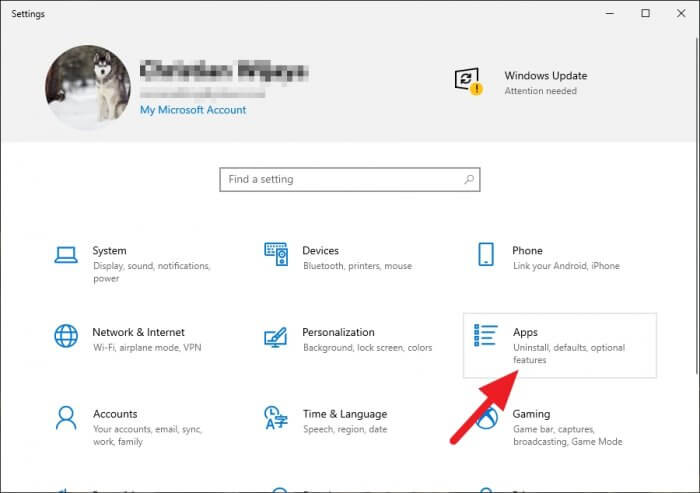
3. On the left panel, click Startup.
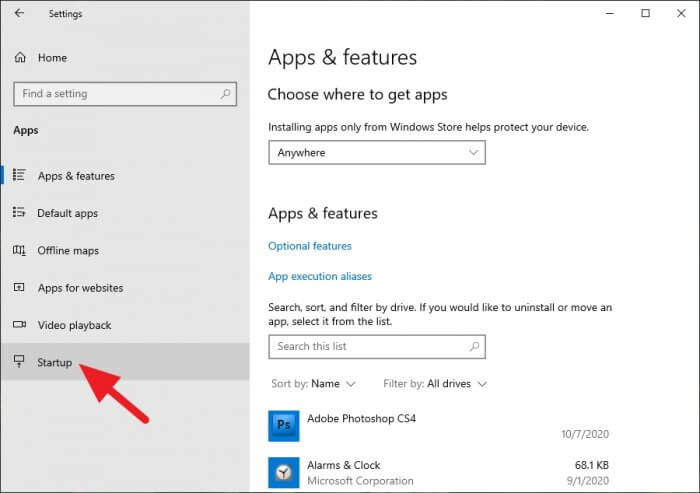
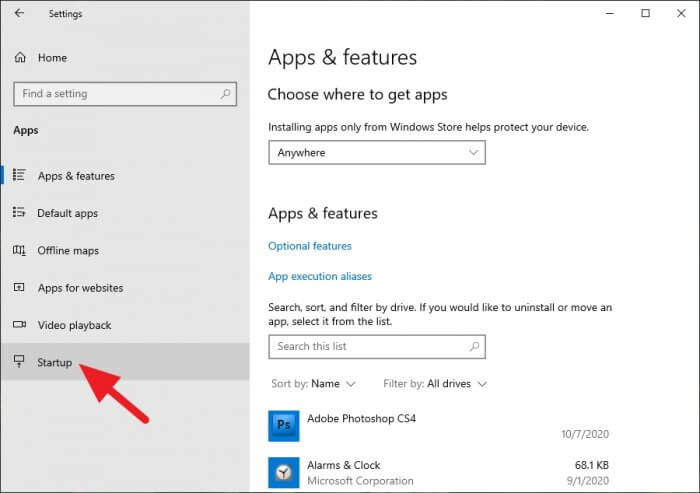
4. Turn off programs that you don’t want to run on startup. Preferably, the ones with the highest impact.
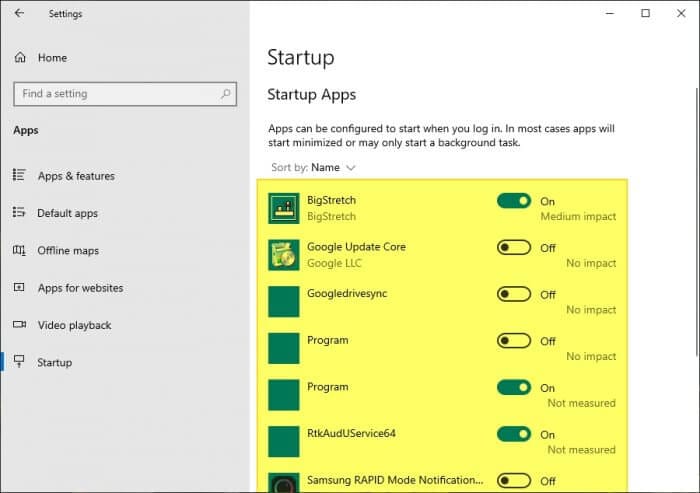
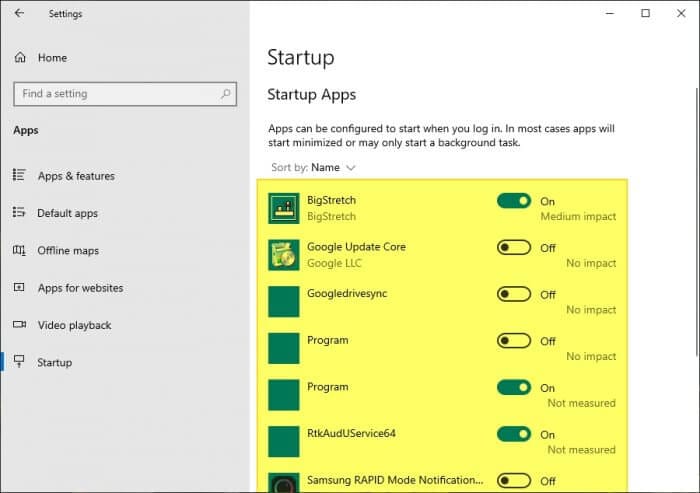
5. Restart your machine to see the result.
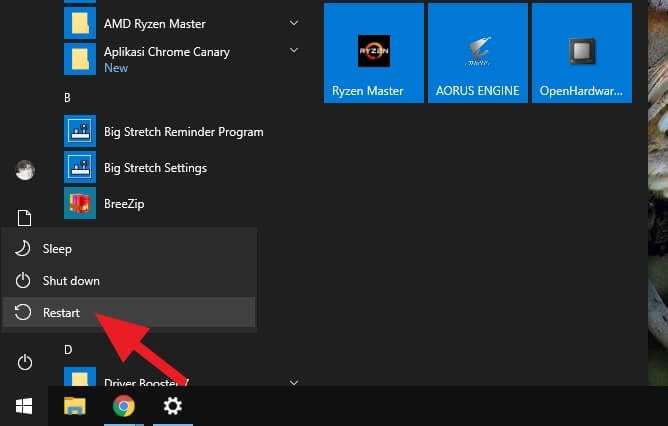
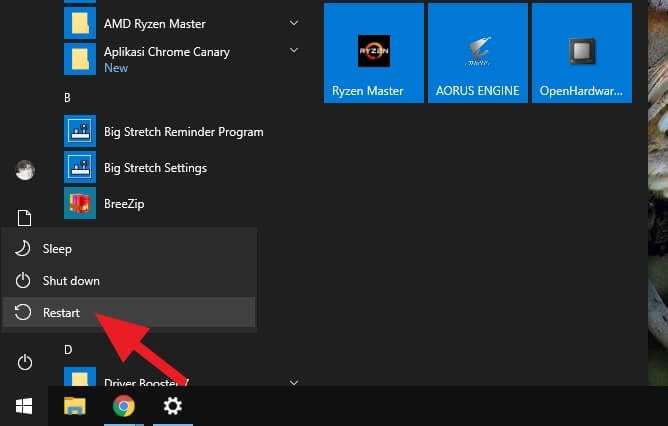
Some programs may doesn’t need to run on startup, such as music player, video games launcher, and software updater. While crucial programs like antivirus definitely have to run at the beginning of the system. Make sure you know what programs to kill or keep.
If you happen just switching to SSD, consider enabling AHCI mode on BIOS to make startup even more quick.