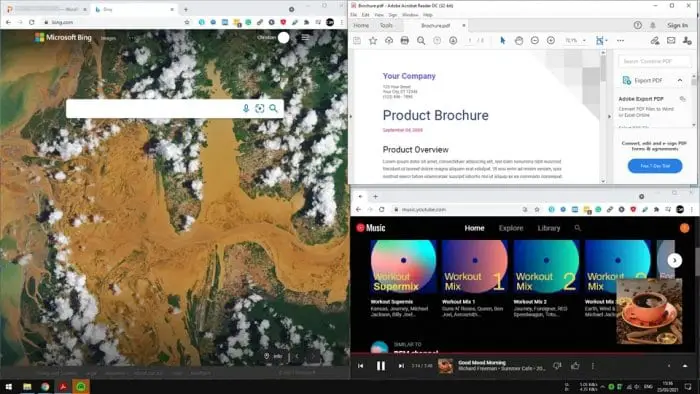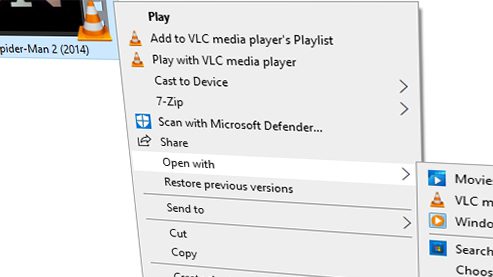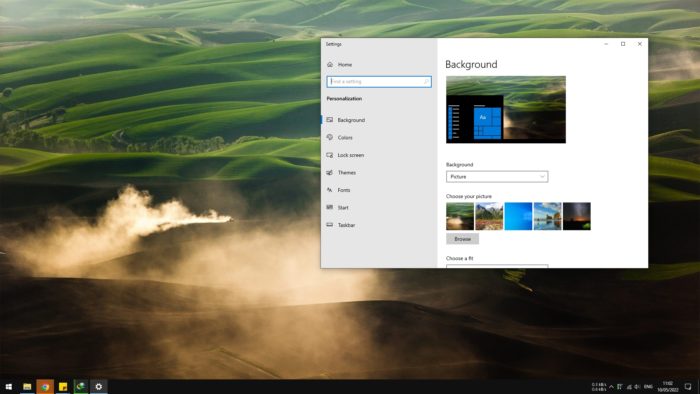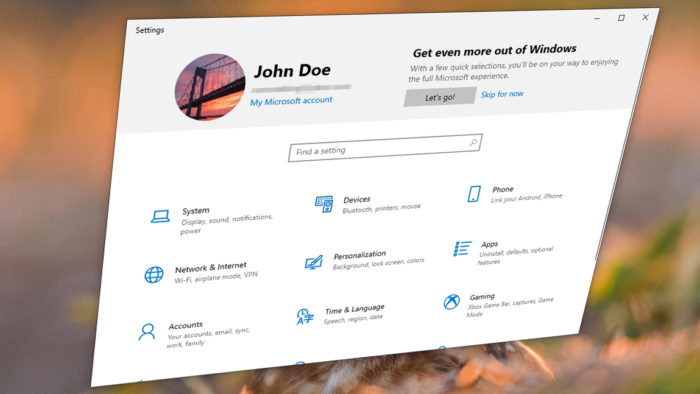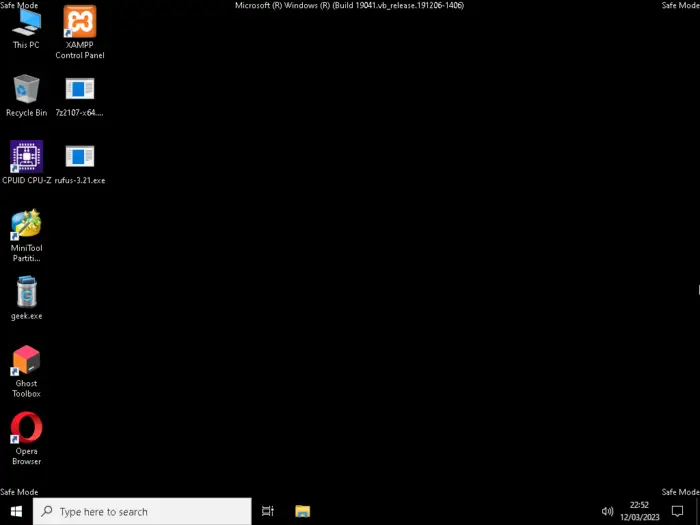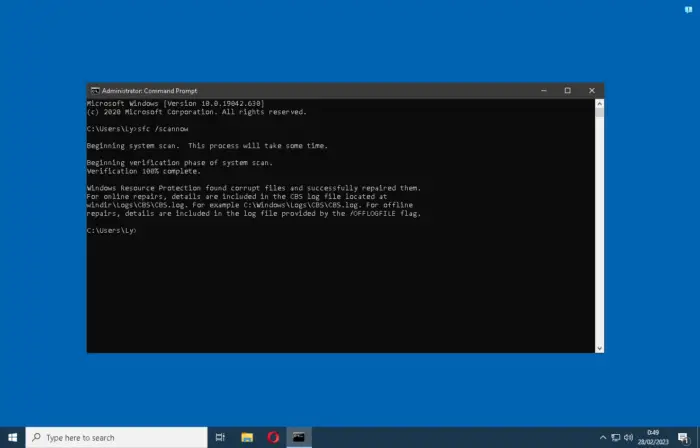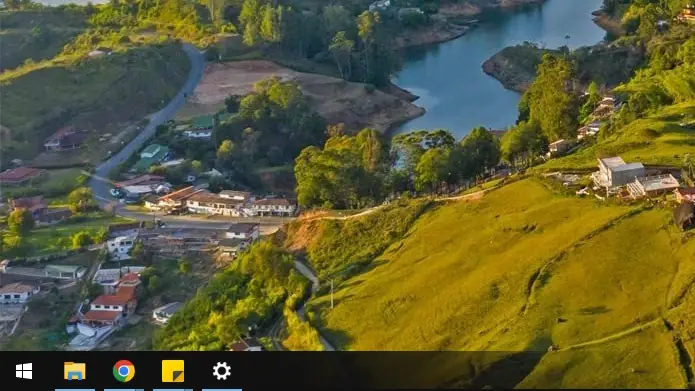Having an extra monitor is a great addition to improve your productivity. But if you haven’t into it, Windows 10 offers some features that let you run multiple programs on a single display. Introduce, Split Screen — a way to show running apps without switching between tabs.
With Split Screen enabled, you may run an Excel document on one side, and File Explorer on the other. Here is how you can use Split Screen to increase your productivity level.
1. Click and hold the title bar of any program.
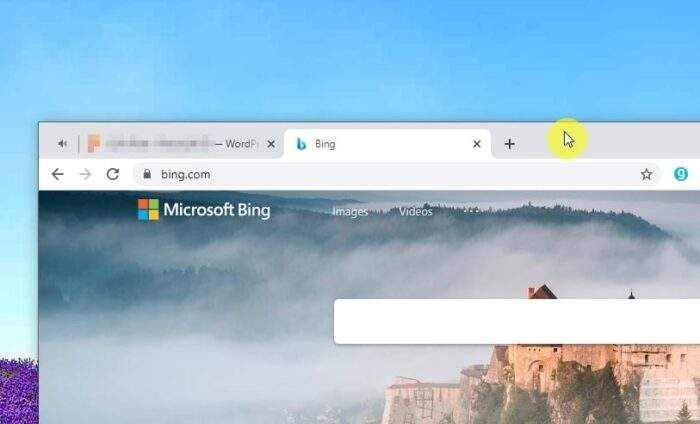
2. Then drag it to the left or right side of the monitor until you see a shadow dividing the monitor area.
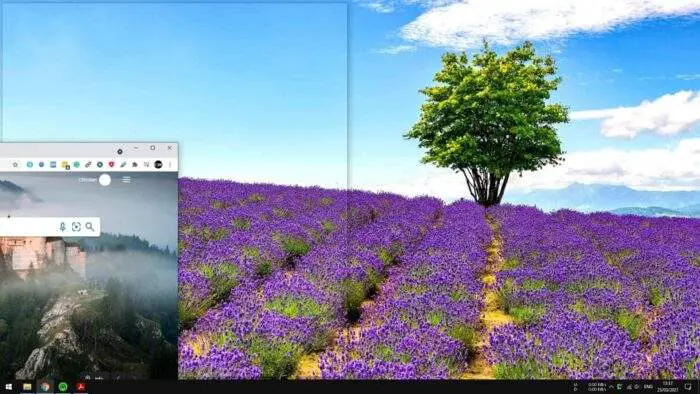
3. Release it and now you can choose what program to show on the other window.
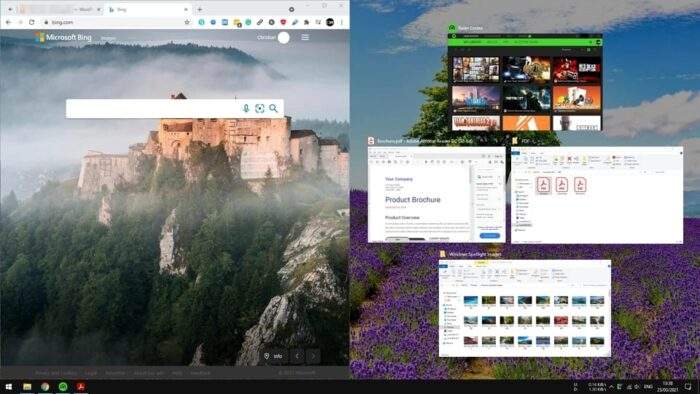
4. Now you have Split Screen enabled on these windows.
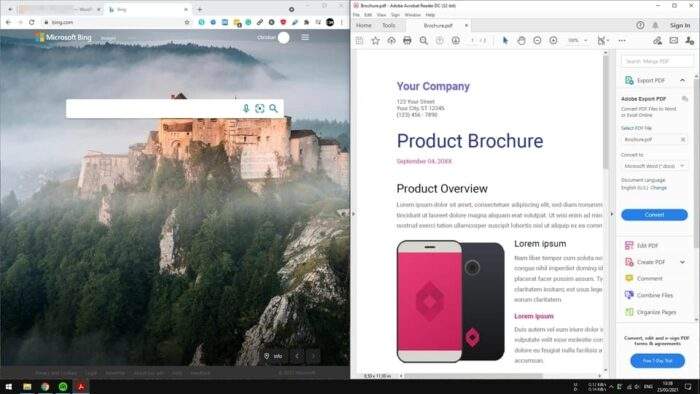
Aside from that, if you have an even bigger monitor, you may split the screen into four areas! To do that, just drag each application window to each corner of the screen. It will occupy one-fourth of the screen automatically.
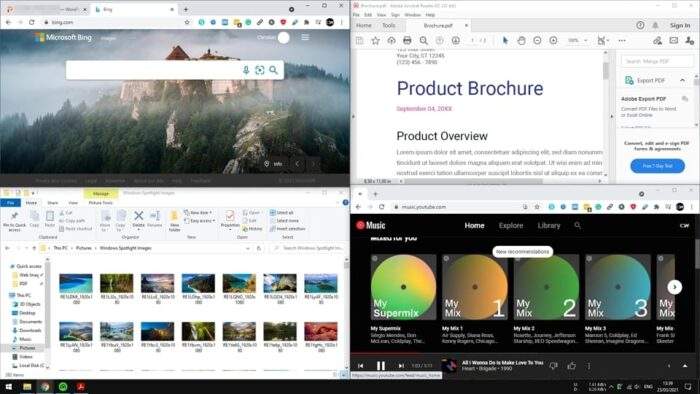
Or you can modify the split into three areas like this.
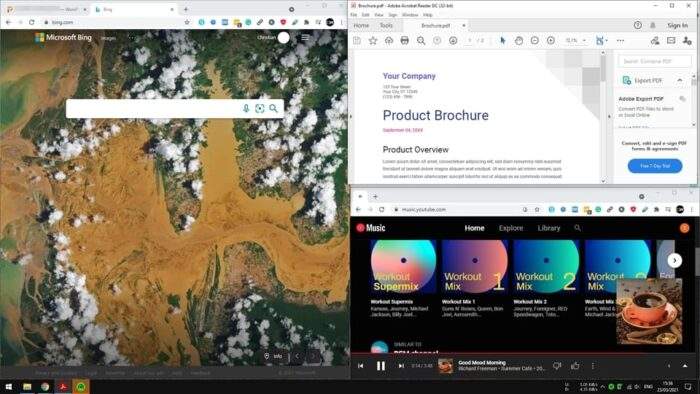
And if you want to make a certain window bigger than the other, Split Screen got you covered. Simply resizing a window size will make the other window size adjusted in an instant. Unfortunately, this fancy resizing stuff only available for the two splits configuration. The three and four still have to stick with their default size.
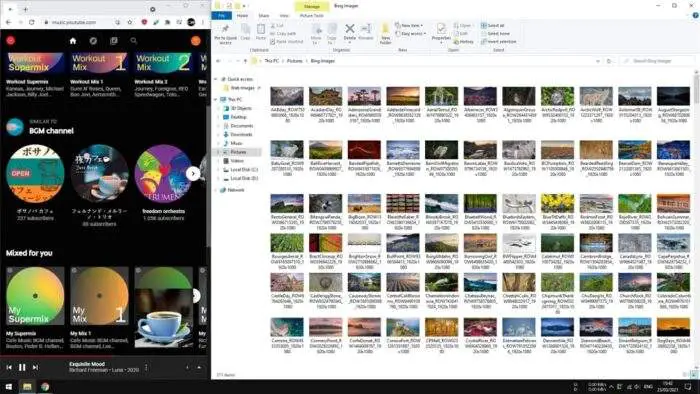
Split Screen only runs when you need it. Assigned programs will revert to their original window size (and position) when you close them or restart the machine. And watch out for RAM usage when running multiple programs. Try to clean unused background apps to free up some memory.
Table of Contents
Additional Tips for Optimizing Split Screen on Windows 10
Keyboard Shortcuts for Faster Workflow
If you want to streamline your multitasking even further, mastering keyboard shortcuts can make a big difference. For instance:
- Windows Key + Left/Right Arrow: Snap the active window to the left or right half of the screen.
- Windows Key + Up/Down Arrow: Maximize or minimize the snapped window.
- Windows Key + Shift + Left/Right Arrow: Move the active window to another monitor if you’re using multiple displays.
These shortcuts are especially useful when you need to quickly rearrange your workspace without relying on a mouse.
Virtual Desktops for Better Organization
For those juggling multiple projects, consider using virtual desktops. This feature allows you to create separate workspaces for different tasks. For example, you can dedicate one desktop to research and another to communication tools like email or messaging apps. To set up virtual desktops:
- Press Windows Key + Tab to open Task View.
- Click New Desktop at the bottom-right corner.
- Switch between desktops by pressing Ctrl + Windows Key + Left/Right Arrow.
This way, you can keep your split-screen setup clean and focused.
Snap Assist: Your Multitasking Companion
Snap Assist makes it easier to manage multiple windows by suggesting open applications to fill empty screen space after snapping a window. If you’re working with three or four windows, Snap Assist can help you quickly select and arrange them without manually dragging each one.
FAQ
How do I adjust the size of snapped windows?
Simply hover over the divider between two snapped windows. Click and drag it to resize one window while the other adjusts automatically.
Can I use Split Screen with multiple monitors?
Yes! You can snap windows on each monitor independently. Use Windows Key + Shift + Left/Right Arrow to move a snapped window between monitors.
What should I do if Snap Assist doesn’t work?
Ensure that Snap Assist is enabled in your settings:
- Go to Settings > System > Multitasking.
- Toggle on Snap Assist options.
Does Split Screen affect system performance?
Running multiple programs simultaneously can use more system resources, particularly RAM. Close unused background applications to maintain smooth performance.
Can I customize the Snap feature further?
On Windows 11, you can create custom Snap Layouts under Settings > System > Multitasking, but for Windows 10, resizing and snapping manually remains the primary method.
A Final Thought
Split Screen is not just about multitasking; it’s about creating a workspace that works for you. Whether you’re comparing spreadsheets or writing reports while referencing data, this feature can be a game-changer in boosting productivity. Give these tips a try and see how much smoother your workflow becomes!