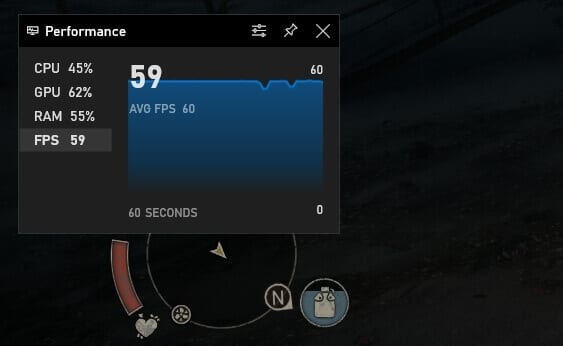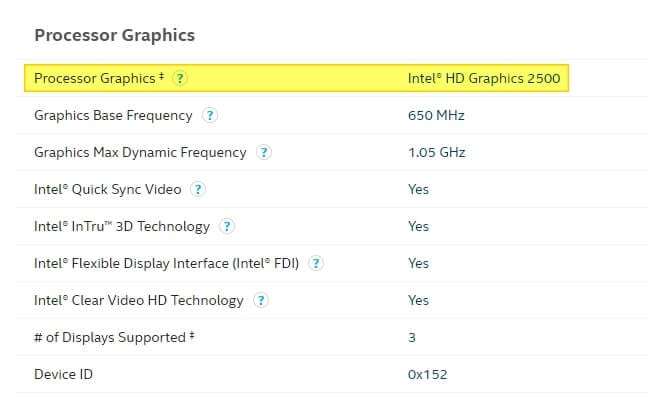Have you ever encounter a problem where the keyboard can’t press certain buttons at once? This issue is pretty common for wireless keyboards (this is also known as ‘keyboard ghosting’).
In my case (Logitech MK345 Combo), I can’t press the letter “W” and “A” at the same time. Other keys like “O” and “7” won’t work either when I combined them with “Ctrl” or “Shift”. Quite often the problem comes and goes without any clear explanation.
Luckily, I found some solutions that worked for me, and could possibly work for you as well.
Table of Contents
- #1 Clean your keyboard with compressed air can
- #2 Unpair/repair the keyboard and switch the USB port as well
- #3 For a wireless keyboard, don’t connect the receiver via a USB hub
- #4 Update its driver/firmware
- #5 Try it on a different computer to see the core problem
- #1 Clean your keyboard with compressed air can
- #2 Unpair/repair the keyboard and switch the USB port as well
- #3 For a wireless keyboard, don’t connect the receiver via a USB hub
- #4 Update its driver/firmware
- #5 Try it on a different computer to see the core problem
- Additional Tips to Prevent Keyboard Ghosting
- FAQ
#1 Clean your keyboard with compressed air can
Dirt like dust and sand can interfere with the electronic circuit underneath your keyboard. A compressed air duster can clean dust and dirt from your keyboard more effectively than a regular blower or vacuum cleaner because of the extreme pressure inside it.
Luckily, compressed air cans are generally cheap and easy to find. One product that quite popular is Falcon Dust Disposable Cleaning Duster which only costs $8,25 each and should be enough to clean your keyboard alongside other peripherals.
#2 Unpair/repair the keyboard and switch the USB port as well
There’s a chance small bug errors could affect the keyboard keys. By unrepair and repair the keyboard, it will set the system to its default level. You can also switch the USB port just in case the current port might be broken.
#3 For a wireless keyboard, don’t connect the receiver via a USB hub
Having a receiver connected via a USB hub can cause signal interference with other devices that connected to the same system. This kind of problem also appears when using Bluetooth and WiFi on the same USB hub. Find a free USB port on your PC or laptop for a receiver to settle in.
#4 Update its driver/firmware
It best to keep the hardware’s driver and firmware on its latest iteration. Luckily for Logitech users, you can find the latest driver through the Logitech Support Download page.
Meanwhile, for upgrading firmware, you may refer to the official Firmware Update Tool. It will automatically detect your type of keyboard and install the latest firmware for it.
#5 Try it on a different computer to see the core problem
If the multiple keys problem does not appear on a different computer, then it is safe to say that the core problem is software-related on your PC. Perhaps there’s a program that preventing the keyboard from working properly.
On the other hand, if the problem still appears, then you may check your keyboard warranty to see whether you are still eligible for claiming free services or replacement.
If none of these tips above help you, don’t be hesitate to reach Logitech Community or Logitech Support for additional assitance.
Have you ever encounter a problem where the keyboard can’t press certain buttons at once? This issue is pretty common for wireless keyboards (this is also known as ‘keyboard ghosting’).
In my case (Logitech MK345 Combo), I can’t press the letter “W” and “A” at the same time. Other keys like “O” and “7” won’t work either when I combined them with “Ctrl” or “Shift”. Quite often the problem comes and goes without any clear explanation.
Luckily, I found some solutions that worked for me, and could possibly work for you as well.
#1 Clean your keyboard with compressed air can
Dirt like dust and sand can interfere with the electronic circuit underneath your keyboard. A compressed air duster can clean dust and dirt from your keyboard more effectively than a regular blower or vacuum cleaner because of the extreme pressure inside it.
Luckily, compressed air cans are generally cheap and easy to find. One product that quite popular is Falcon Dust Disposable Cleaning Duster which only costs $8,25 each and should be enough to clean your keyboard alongside other peripherals.
#2 Unpair/repair the keyboard and switch the USB port as well
There’s a chance small bug errors could affect the keyboard keys. By unrepair and repair the keyboard, it will set the system to its default level. You can also switch the USB port just in case the current port might be broken.
#3 For a wireless keyboard, don’t connect the receiver via a USB hub
Having a receiver connected via a USB hub can cause signal interference with other devices that connected to the same system. This kind of problem also appears when using Bluetooth and WiFi on the same USB hub. Find a free USB port on your PC or laptop for a receiver to settle in.
#4 Update its driver/firmware
It best to keep the hardware’s driver and firmware on its latest iteration. Luckily for Logitech users, you can find the latest driver through the Logitech Support Download page.
Meanwhile, for upgrading firmware, you may refer to the official Firmware Update Tool. It will automatically detect your type of keyboard and install the latest firmware for it.
#5 Try it on a different computer to see the core problem
If the multiple keys problem does not appear on a different computer, then it is safe to say that the core problem is software-related on your PC. Perhaps there’s a program that preventing the keyboard from working properly.
On the other hand, if the problem still appears, then you may check your keyboard warranty to see whether you are still eligible for claiming free services or replacement.
Additional Tips to Prevent Keyboard Ghosting
Invest in an Anti-Ghosting Keyboard
If ghosting issues persist despite troubleshooting, consider upgrading to a keyboard with n-key rollover (NKRO). These keyboards are designed to handle multiple simultaneous key presses without errors. Look for models explicitly marketed as “anti-ghosting” or “gaming keyboards” for optimal performance. For example, the Logitech G Pro Mechanical Gaming Keyboard is a solid choice for gamers and multitaskers.
Optimize Your Setup for Wireless Keyboards
For wireless keyboards, ensure the receiver is positioned in a direct line of sight and free from interference. Avoid placing it near other wireless devices, metal objects, or dense materials that could disrupt the signal. Using an extension cable to bring the receiver closer can also improve connectivity.
Consider Software Solutions
Some software tools can help mitigate ghosting by remapping problematic key combinations or adjusting input sensitivity. Programs like SharpKeys or AutoHotkey allow you to customize your keyboard’s behavior and potentially bypass ghosting-related issues.
Explore Firmware Updates
While updating drivers is essential, some manufacturers also release firmware updates that specifically address ghosting and other hardware limitations. Always check your keyboard’s support page for the latest updates.
FAQ
What is n-key rollover (NKRO), and why is it important?
NKRO refers to a keyboard’s ability to register multiple simultaneous key presses without errors. For example, a 6KRO keyboard can handle six keys pressed at once, whereas a full NKRO keyboard has no such limit. This feature is critical for gaming and fast typing.
Can cleaning really fix ghosting issues?
Yes, in some cases, dirt and debris under the keys can cause electrical interference, leading to ghosting. Regular cleaning with compressed air or isopropyl alcohol can resolve these problems.
Should I replace my keyboard if ghosting persists?
If troubleshooting steps like cleaning, updating drivers, or testing on another device fail, it may be time to upgrade to a high-quality anti-ghosting keyboard. Persistent ghosting often indicates hardware limitations.
Are there specific brands known for anti-ghosting keyboards?
Brands like Logitech, Razer, Corsair, and SteelSeries offer reliable anti-ghosting keyboards with advanced features tailored for gamers and professionals.
By addressing these concerns and optimizing your setup, you can minimize ghosting issues and enjoy a seamless typing experience!