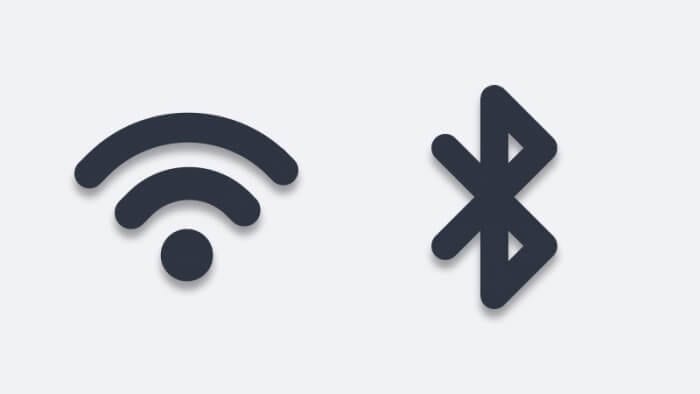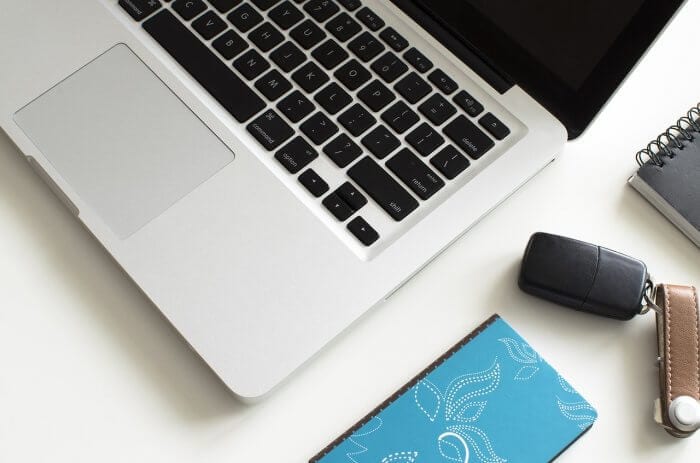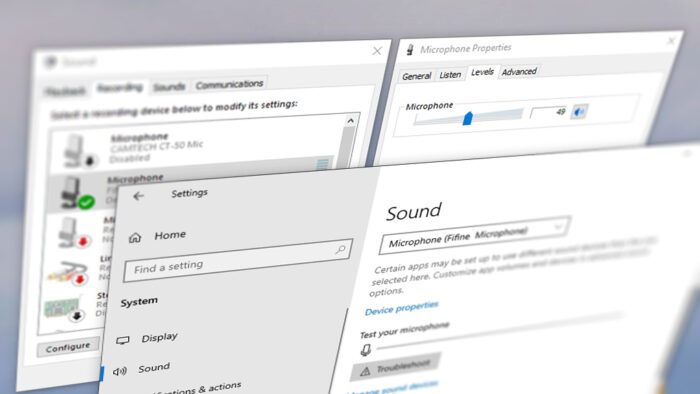Have you ever experienced the WiFi connection suddenly slowed down when a Bluetooth device enabled? Well, apparently this problem is very common in the age of the internet.
The reason why this happens is that your WiFi and Bluetooth devices are using the same 2,4 GHz frequency. Meaning that the signal could interfere with each other while being used. Luckily, there some fixes you could try to avoid that issue in the future.
DISCLAIMER: I’m not an engineer myself but some of these advices below are based on my personal experience while others are gathered from many sources. After all, you have to try them to see which one is work.
Table of Contents
#1 Disconnect and connect your WiFi again
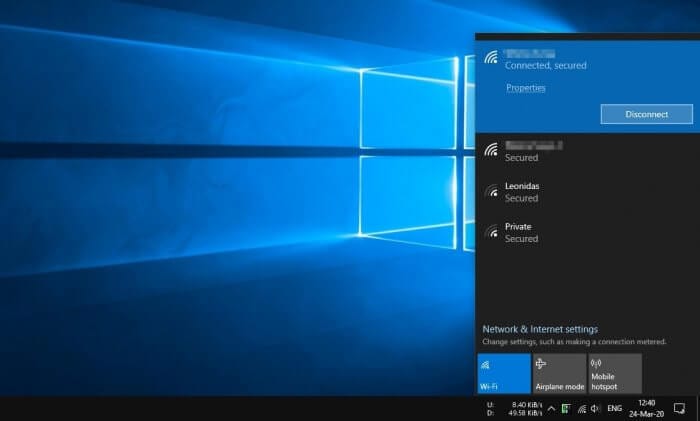
This is silly, but it works. When you disconnect and connect the WiFi again, it will automatically search for the most optimal channel — usually, the one that is not being interfered with Bluetooth.
However, this is not a permanent solution. You might see the same problem again, especially after restarting the computer. So, don’t stick with it for a long period of time.
#2 Try to run network troubleshoot
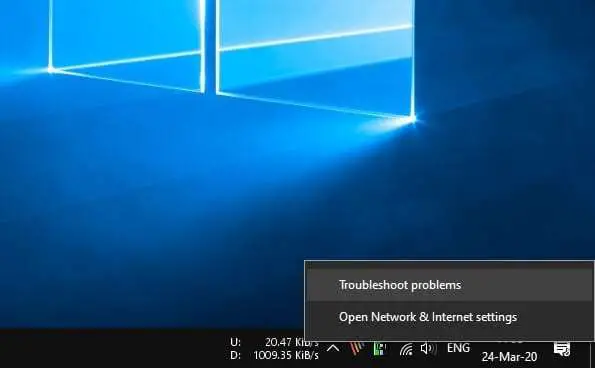
The easiest way you can do to fix Bluetooth and WiFi interference is by running Windows Troubleshooters. Just right-click on the WiFi icon, select Troubleshoot problems, and wait for the instructions based on the detected problems.
I have found that this method is perfect when your WiFi suddenly drops after having a Bluetooth device connected to my computer.
#3 Move the WiFi from Bluetooth away

This method only works if you are using an external USB WiFi device. Try to use a male to female USB cable to move the WiFi receiver away from the Bluetooth device. Ideally, put it closer to the router so you could get a better connection.
The type of cable I would recommend is an active USB cable from CableCreation that can avoid data loss and minimize electrical interference. This kind of cable is also has a higher lifetime than a conventional USB cable.
#4 For a laptop, switch to external Bluetooth

He stated that the WiFi and Bluetooth on a laptop are using the same antenna. Hence, when you are using them at the same time, it may cause network trouble. It best to keep both devices not using the same feature on your laptop (credit to George Zlatev for this solution).
A typical cost of a small external USB Bluetooth (dongle) ranging from $10 to $20. There’s an even cheaper option like USB Bluetooth Dongle from ZEXMTE which costs around $8 and receives tons of positive reviews.
#5 If your router support 5 GHz, use it!

Since WiFi and Bluetooth are using the same 2 GHz frequency by default, why not change the router frequency to 5 GHz? While the idea is simple, unfortunately, there are not many routers capable of running on that frequency. Not to mention that many components like wireless printer or projector may not support 5 GHz WiFi.
However, if your router supports 5 GHz, you can enable that frequency to fix this issue. Try to ask your internet provider regarding the settings. I cannot provide the details since every router has a different configuration.
Alright, I hope at least one out of five methods above helps you. Thank you for visiting!
Additional Tips to Minimize Bluetooth and WiFi Interference
Optimize your device placement
Place your WiFi router and Bluetooth devices strategically. Avoid positioning them too close to each other, as proximity can amplify interference. For best results, keep your router elevated and away from walls or other electronic devices that might obstruct the signal.
Upgrade your hardware if possible
If you’re using older devices, consider upgrading to a dual-band or tri-band router. These routers allow you to separate devices between the 2.4 GHz and 5 GHz bands, significantly reducing interference. You can find reliable options on Amazon.
Experiment with WiFi channels
Manually setting your router to a less congested channel can help mitigate interference. Channels 1, 6, and 11 are typically non-overlapping and often provide better performance. Access your router settings to make these adjustments.
Use shielded USB cables
For those using USB WiFi or Bluetooth dongles, a high-quality shielded USB cable can reduce electrical interference. Check out options like an active USB cable for improved performance.
Keep firmware updated
Regularly update the firmware for both your router and Bluetooth devices. Manufacturers often release updates that improve signal handling and reduce interference issues.
FAQ
Why does Bluetooth interfere with WiFi?
Bluetooth and WiFi share the 2.4 GHz frequency band, leading to overlapping signals that can disrupt connectivity. This is especially common when multiple devices are active in the same area.
Can switching to 5 GHz solve this problem?
Yes, switching to the 5 GHz band can reduce interference since it operates on a different frequency. However, ensure your router and connected devices support this band.
What if my router doesn’t support 5 GHz?
If your router is limited to 2.4 GHz, try changing its channel settings to a less crowded one (e.g., channels 1, 6, or 11). Alternatively, consider upgrading to a dual-band router.
How do I know if my device supports dual-band WiFi?
Check your device specifications or look for terms like “dual-band” or “5 GHz support.” Many modern devices include this feature for better connectivity.
For more advanced solutions, consult your device manuals or visit forums dedicated to networking issues!