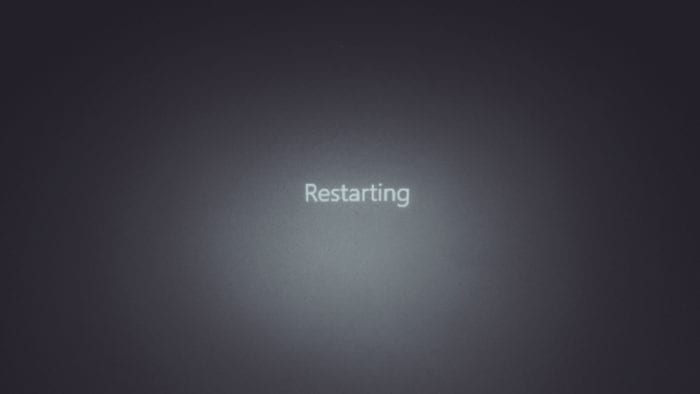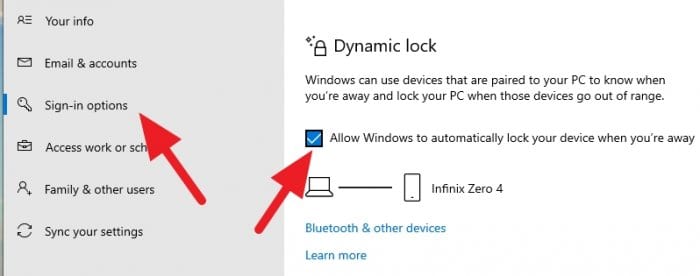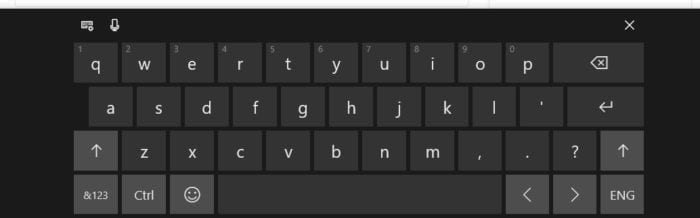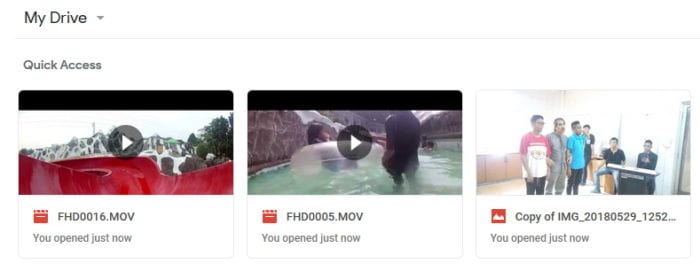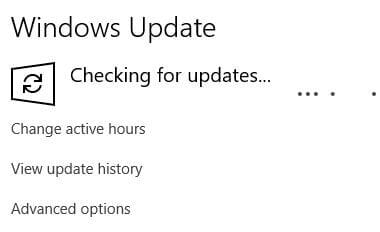USB ports can be used for transferring data and power to the attached devices. But, you can actually modify the protocol so it would only be transmitting power for recharging the device.
In this article, I will show you three ways where you can make USB ports to only deliver power and prevent data transfer.
Table of Contents
#1 Make USB ports to power-only on Windows
1. Go to Start Menu, search for gpedit.msc and run that program.

2. On the left bar, locate Computer Configuration → System → Removable Storage Access.

3. Now, locate Removable Disks: Deny read access and Removable Disks: Deny write access because we going to reconfigure these files.

4. Right-click on the Removable Disks: Deny read access and select Edit.

5. Select Enabled and click OK. Do the same thing on the Removable Disks: Deny write access.

In a nutshell, this policy will deny read and write access to the removable device. That way, the USB port can only transfer power for recharging, though it may be slower than a conventional USB charger.
The settings above affect the entire USB ports on the computer, even if you use a USB hub. If you wanted to only deactivate data transfer on a specific USB port, check out the following guide.
#2 Set a specific USB port to only supply power
1. Run the Start Menu, type Device Manager and run that program.

2. Then, expand the Universal Serial Bus controllers.

3. Right-click on a specific USB port, then select Disable device.

The disabled port will only deliver power. Unfortunately, Windows doesn’t give you a clue regarding the location of each port, hence, you may need to take a guess.
If you only want to recharge your phone via a USB port, the following method should be the easiest way.
#3 Recharge phone via USB port
1. Connect your Android phone with computer device using the USB cable.
2. Swipe down the notification overview on the Android and select the USB options.

3. Since we gonna use it as a power supply, tap the Charge this device selection.

Alright. That’s how to disable data transfer on USB ports, so they can only power your device. If there’s anything you want to ask, leave that on the comment!