If you own a Logitech Gamepad F710, you might encounter a problem when trying to connect it with your gaming machine.
Apparently, there’s an issue with Windows 10 where it couldn’t recognize the device even though you have installed the right driver.
Luckily, you can fix that problem easily — without having to install third-party software. So, check it out!
1. Go to Start Menu and find Device Manager.
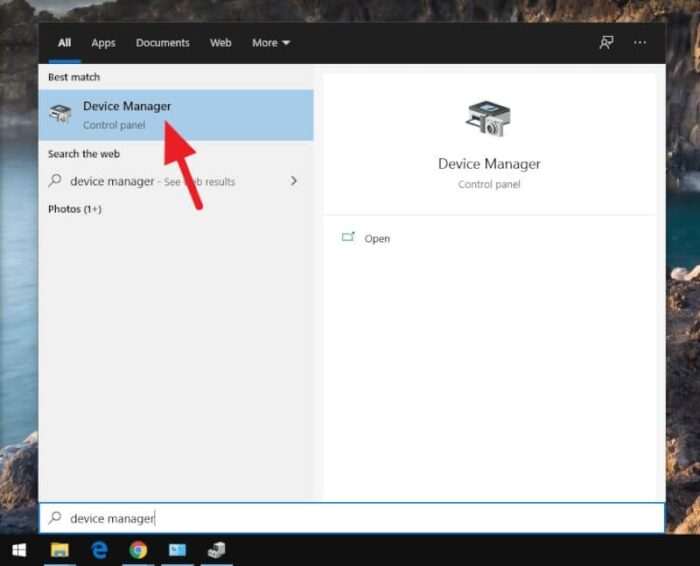
2. Locate Other devices > Wireless Gamepad F710. Righ-click on it and select Update driver.
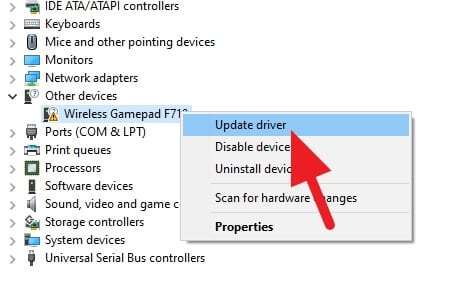
3. Click Browse my computer for driver software.
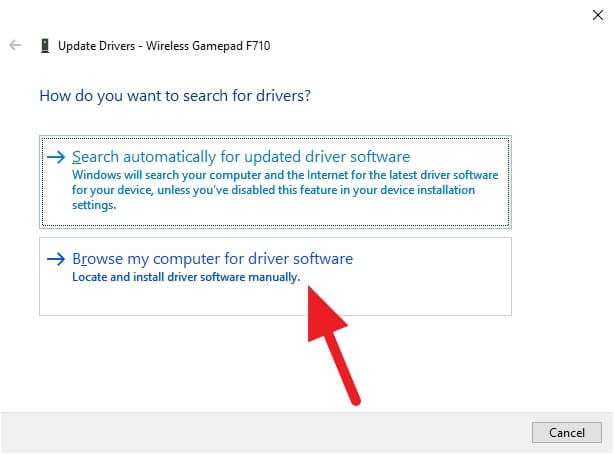
4. Select Let me pick from a list of available drivers on my computer.
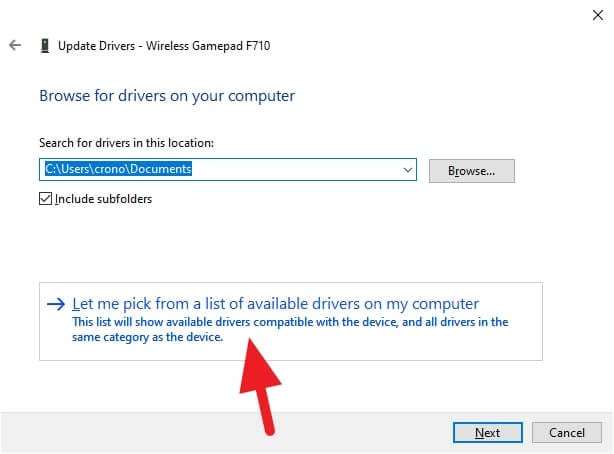
5. Double-click on Xbox 360 Peripherals.
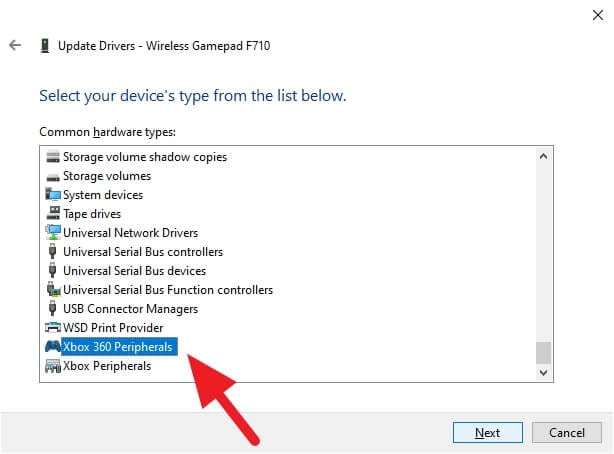
6. Double-click again on Xbox 360 Wireless Receiver for Windows.
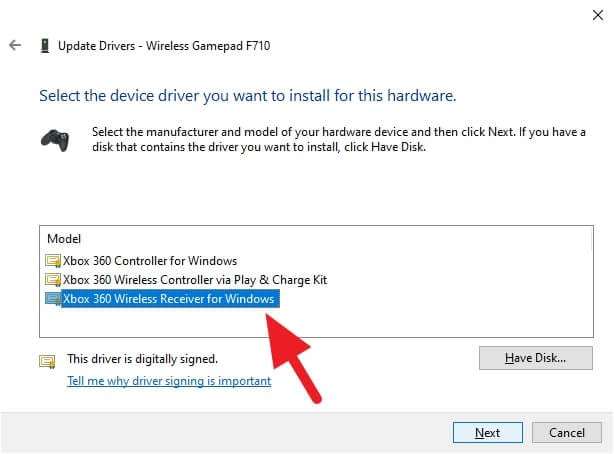
7. Click Yes to confirm.
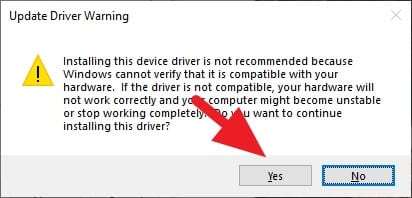
8. After finished, Close the window.
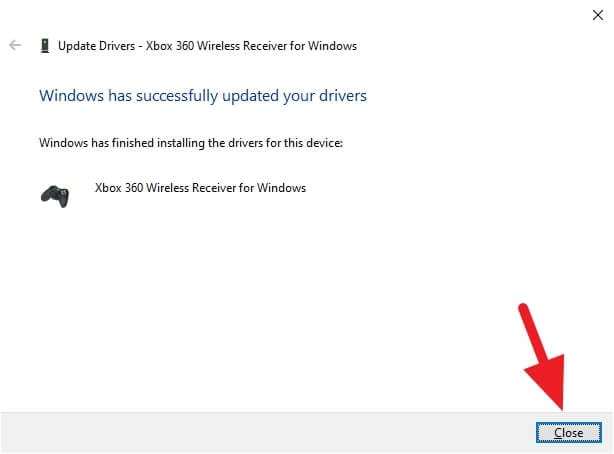
9. Now the Logitech Gamepad F710 should be connected.
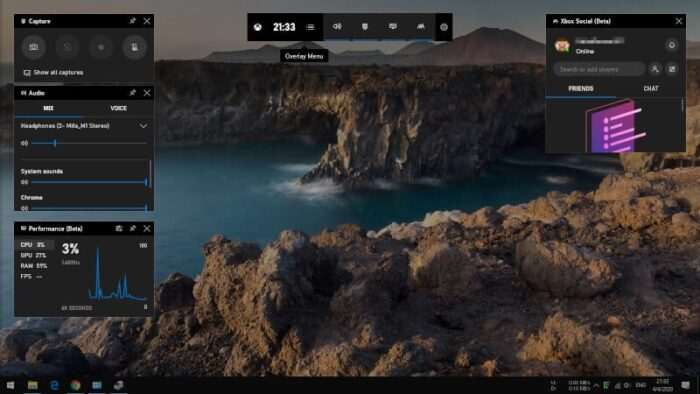
To ensure, press the Logitech button (on the middle of the gamepad). The Game Bar display should appear — meaning that the device is ready to use.
If you having trouble connecting the gamepad with your PC, please refer to Wireless Gamepad F710 Connect Utility. It also best to not using a USB hub when connecting the receiver, otherwise, it may interfere with other devices.

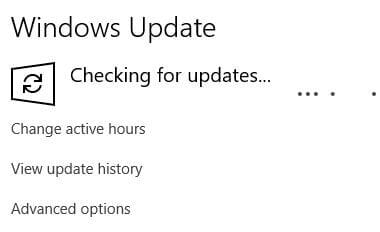
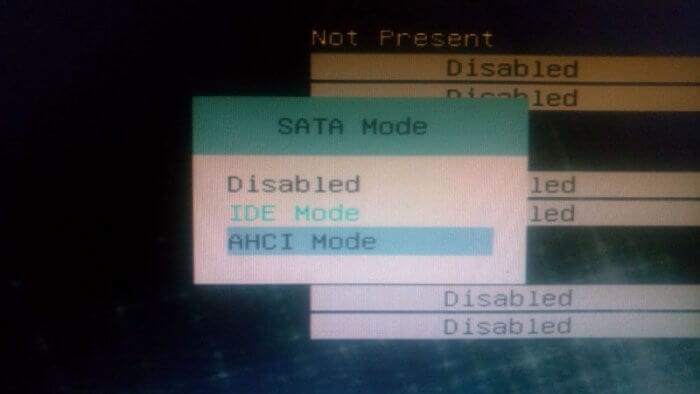
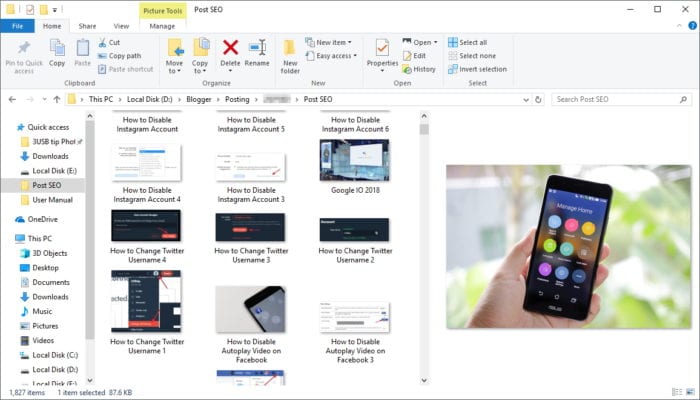
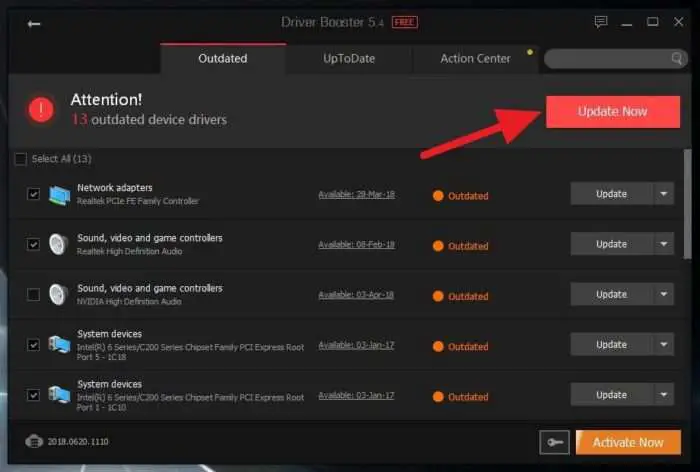


This is excellent!
My F710 wasn’t having any connection problems at all until I had to reinstall Win10 from scratch, then it wouldn’t stay connected for more than a few milliseconds. This fixed it perfectly.
Thank you so much.
Thank you Wery much
Every time I turned off the computer, the F710 did not connect automatically, the transmitter had to be disconnected.
This advice helped 100%
GG – Not sure what’s up but after fresh Windows install to fix some other errors I go to play and it just wouldn’t work but this fixed and all buttons seem correct
Hi,
my controller won’t connect however my problem is in device manager I don’t even see other devices for Logitech F710 controller that used to be there before I restarted my PC.
I only hear the USB connected sound but its like my controller is not connected at all.
Thank you, brother!! It helped me a lot. Cheers 😉