It’s clear that updating driver software is necessary to ensure the safety and compatibility of the hardware that you use. Without it, your hardware may not be working properly with the latest Windows 10 update.
Fortunately, you can update all the drivers at once with the help of free software named Driver Booster. The following guide will show you how to update all drivers on Windows 10 at once.
1. Download Driver Booster (free version) and install it. To avoid installing unwanted adware, please select Custom Install during installation.


2. Run the program and scan for new drivers.


3. Mark the drivers you want to update, then click Update Now.


4. Driver Booster will download and perform installations immediately. I suggest you not use the PC during the process since it may interrupt some systems, such as the internet, display, peripheral, and even processor.


5. Finally, click Reboot and then OK to restart the computer to take effect.


Now, all drivers have been updated. You can redo the same steps to perform bulk updates in the future. Driver Booster will scan for drivers once a week and give a notice when new updates are available.
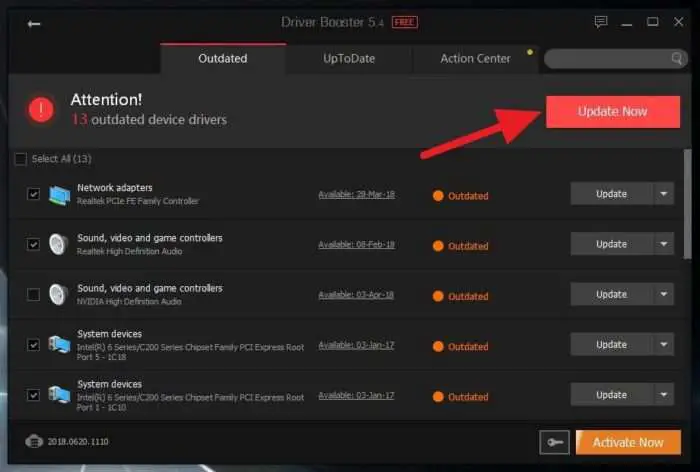
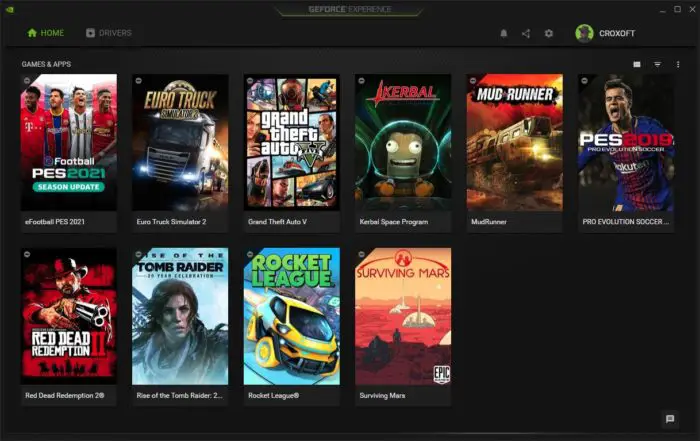
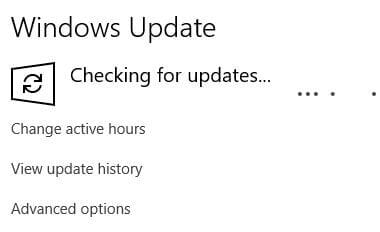





great
My computor operates on vista I want someone to upgrade it to windows 10 with drivers fix all issuies online ect can this be done this way
Hello,
Thank you for asking. You can upgrade to Windows 10 by yourself using the Windows 10 Update Assistant which available here: https://support.microsoft.com/en-us/help/3159635/windows-10-update-assistant
The process is easy and you won’t lose your data. There are literally tons of tutorials and how-to-fix guides regarding the upgrade process. If there is anything you want to know, please let me know.
Cheers!
Thank you for sharing! Bookmarked this page, by the way. Wishing you all the best!
The right place for balloons and decorations.
Erkeklerde saç dökülmesi, bir çok erkeği etkileyen ve yaşam kalitesini olumsuz yönde etkileyebilen yaygın bir sorundur.
Your log is dope a riveting tale.