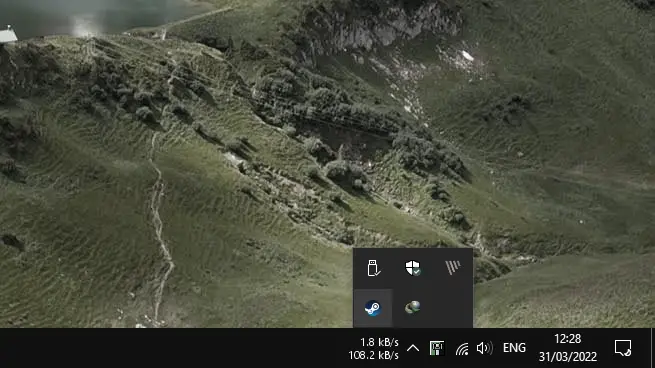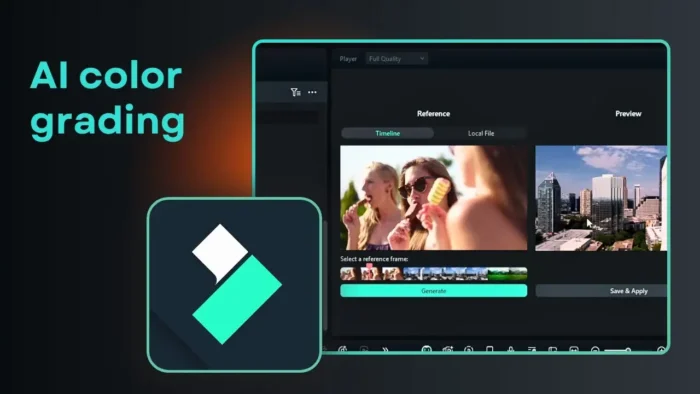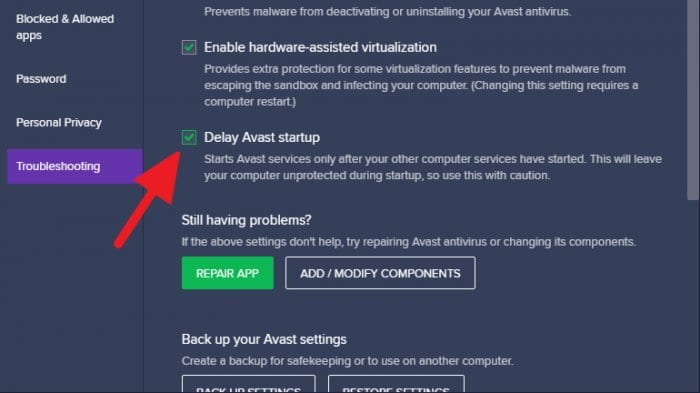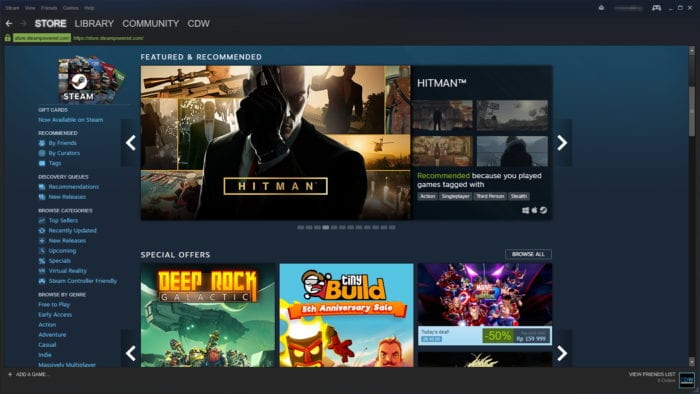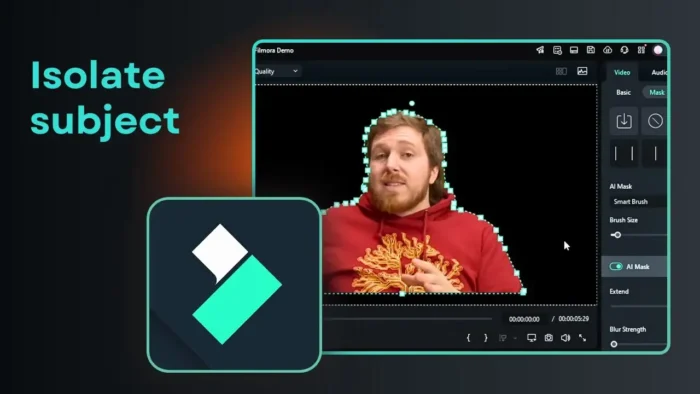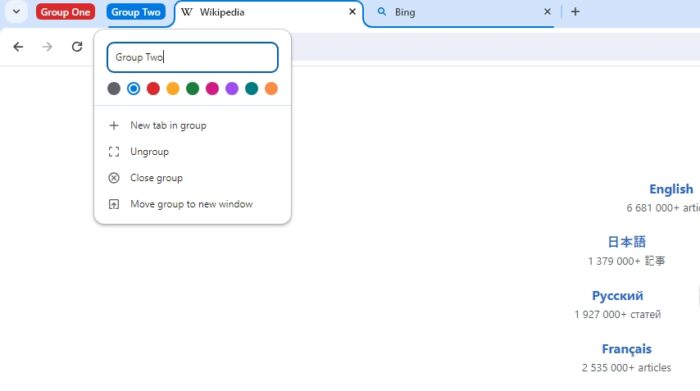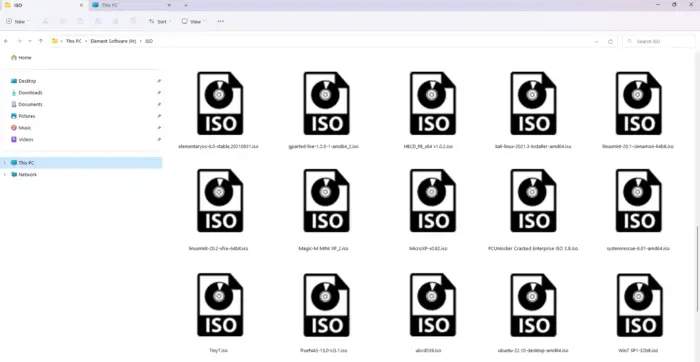As a de facto launcher of PC games, Steam has become a bridge for players before playing their favorite game. To ensure convenience, Steam is purposely running in the system background, so anytime a player wants to play, they can hop into the platform right away and launch the game from there.
However, we don’t play games all the time, and having Steam running in the system tray would disrupt any productive work. Not to mention that the amount of memory it’s constantly consumed can be detrimental to low-spec hardware.
For me, Steam should only run during a gaming session. There is no reason to let it be active when we have chores due to deadlines. If you agree with that, consider killing off Steam from the background process and stop it from running at startup.
To do that, follow the guide below.
Table of Contents
How to Disable Steam’s Automatic Startup
1. Open the system tray and double-click on Steam to launch it.
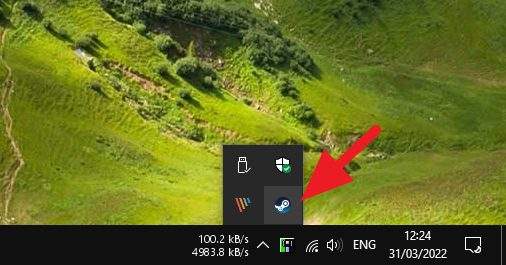
2. After the program is launched, go to Steam > Settings.

3. Navigate to Interface. Disable the option of Run Steam when my computer starts. Then, click OK.
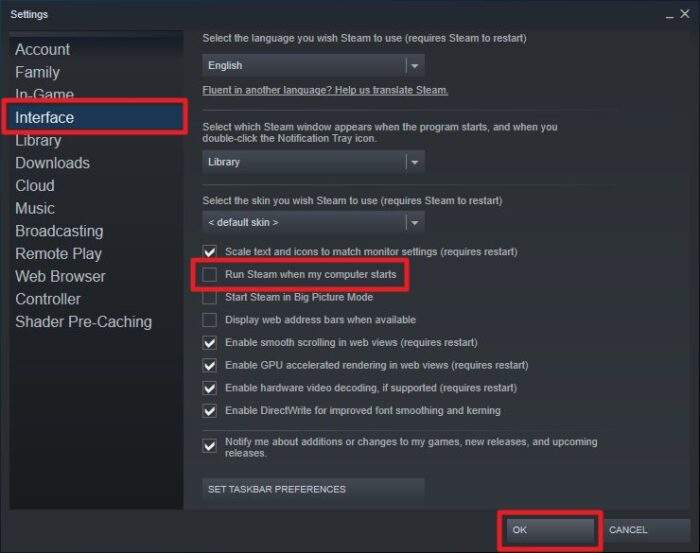
4. Now, go to the system tray again. Right-click on Steam > Exit.
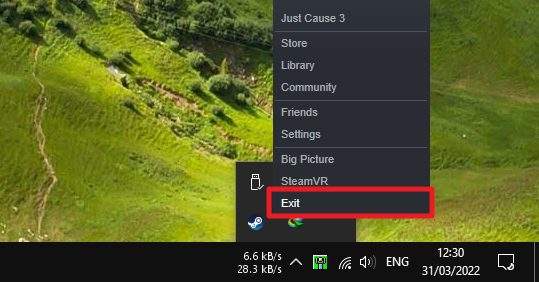
From now on, Steam wouldn’t launch when your computer starts. Also, it will no longer be running constantly in the background, so you won’t be distracted by notifications and game updates.
You can still play games but Steam has to be launched manually like any other program.
How to End Steam Background Processes with Task Manager
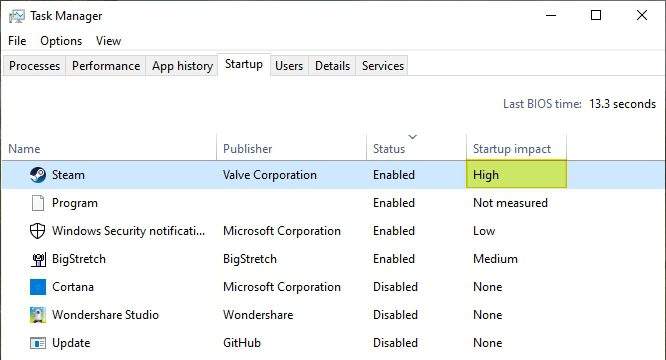
Even after exiting Steam, you may notice background processes related to Steam still running in Windows Task Manager. To stop that, follow these steps:
- Open Task Manager using Ctrl + Shift + Esc.
- Go to the Processes tab.
- Right-click on any Steam processes and select End task.
How to Launch Games Directly to Bypass Steam
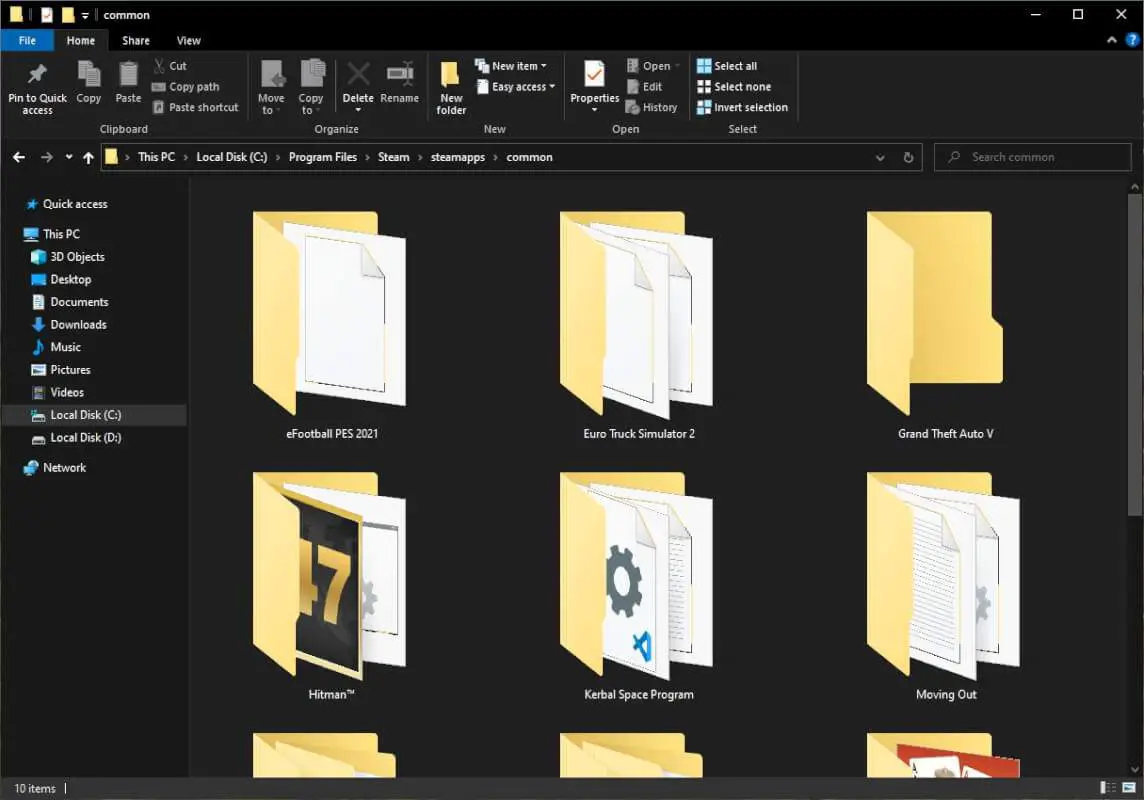
Many games on Steam are DRM-free, meaning you can launch the game’s executable directly without needing to open Steam first. To launch games outside of Steam:
- Navigate to your Steam install folder, usually
C:\Program Files\Steam\steamapps\common. - Find the folder for the game you want to play.
- Launch the game using its .exe file rather than through your Steam library.
This prevents Steam from running in the background during your gaming session.
How to Remove Steam From Windows Auto-Start Lists
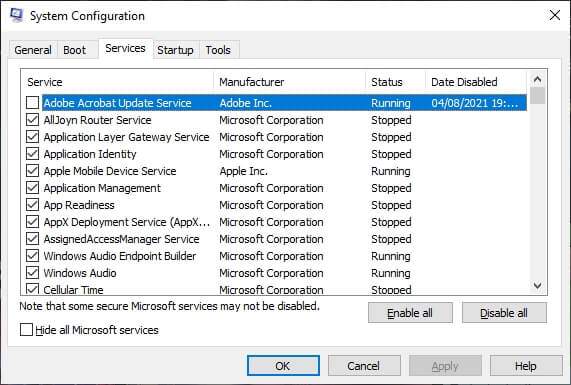
Even after disabling Steam’s auto-start settings, you may find it re-enables itself and launches at startup anyway. This is because Steam adds itself to the auto-start list in Windows.
You can remove Steam from the auto-start list using msconfig:
- Open msconfig with Win + R and typing
msconfig. - Go to the Startup tab.
- Uncheck any entries related to Steam Client Bootstrapper or Steam Service.
This prevents Windows from restarting Steam in the background when you reboot.
Conclusion
Steam provides useful features for managing and playing games, but allowing it to run nonstop can impact your computer’s performance and responsiveness.
By tweaking Steam’s settings, closing it fully, terminating background processes, and limiting gaming time, you can stop Steam from running when you don’t need it.Disabling certain features like auto-start, in-game overlay, and online connectivity reduces resource usage.
Follow the tips in this guide, and you’ll be able to enjoy your Steam library without the downsides of constant background processes. Game on without the slowdown!
FAQs
How do I turn off Steam background?
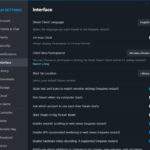
Open Steam and go to Settings > Interface. Uncheck “Run Steam when my computer starts” and click OK. This will prevent Steam from running at startup.
How do you play Steam games without Steam running in the background?
Some Steam games can be launched directly from the executable file without Steam running. However, most require Steam for DRM. Alternatively, you can launch Steam in Offline Mode to play games without full Steam features running. Go to Steam > Go Offline.
How do I stop Steam from running in the background on my Mac?
Open System Preferences > Users & Groups > Login Items. Remove Steam from the list. Or right-click the Steam dock icon > Options > uncheck “Open at Login”.
Does turning off auto-updates prevent Steam from running in the background?
No, background processes related to the Steam client itself will still run. To stop this, you need to exit Steam fully or prevent it from auto-starting with Windows.
Will closing Steam fully make me appear offline to friends?
Yes, fully exiting Steam instead of minimizing it will show you as offline to friends since the background processes managing this will be stopped.
Just so you know, Steam Client has a massive impact during startup, meaning it severely slowed down the process, especially on HDD. Learn how to disable startup apps on Windows 10 to improve speed.