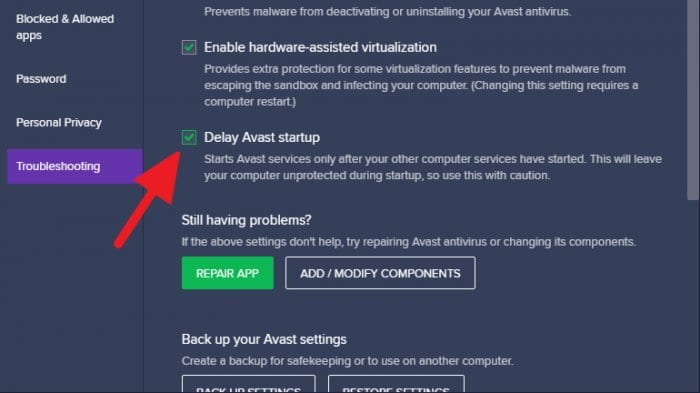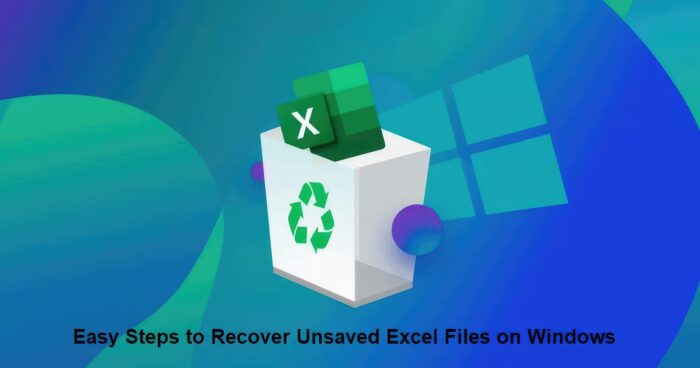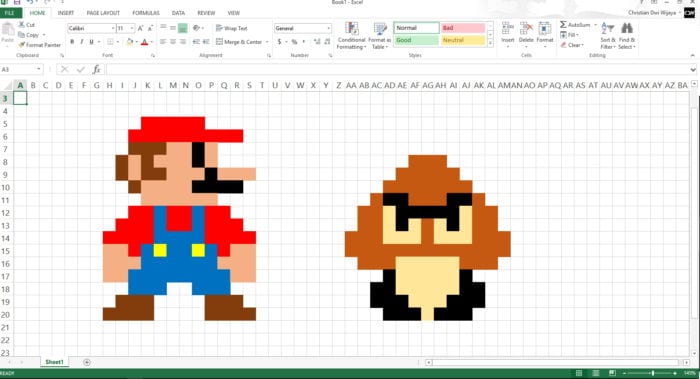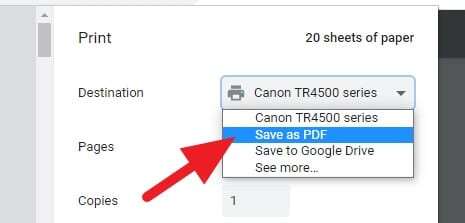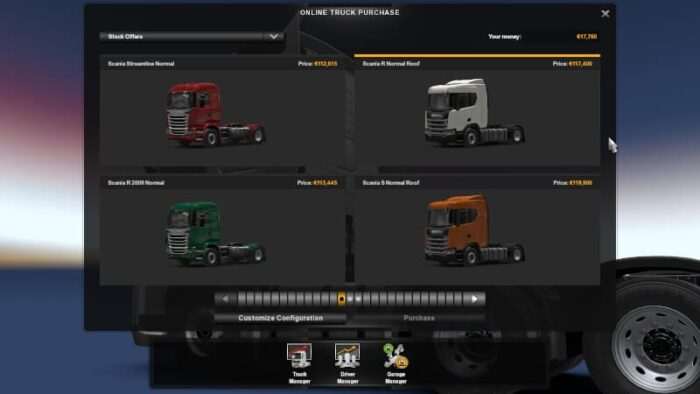Avast is one of the most efficient antiviruses, yet it sacrifices your PC load time during startup. When running, the antivirus occupies some resources that would make the startup even slower. As someone who has dealt with this issue before, I know firsthand how annoying it can be.
The Avast antivirus always seems to be running in the background. It can be frustrating to have to wait for it to load, and sometimes it can even slow down your system. This fact is so annoying and can be detrimental for older systems that rely on a hard disk drive as opposed to a solid-state drive.
So, is there any way to prevent Avast from running at startup?
Table of Contents
Can I stop Avast from running at startup?
Yes, you can (kind of).
I have done research regarding this problem, but Avast doesn’t allow its users to stop the antivirus from running at startup. Even some folks at the Avast Forum have discussed this problem, but it leads to no solution. It states that the program needs at least one protection to remain active.
But there is an alternative.
Although we can’t completely stop Avast on startup, it’s possible to delay the process and prioritize more important Windows services first. Only then will the antivirus start to run. From your perspective, this means Avast will no longer slow down the startup.
If you are interested, check out the guide below.
How to stop Avast from running at startup and delay it instead
1. First, we need to open Avast. Go to the system tray icon.
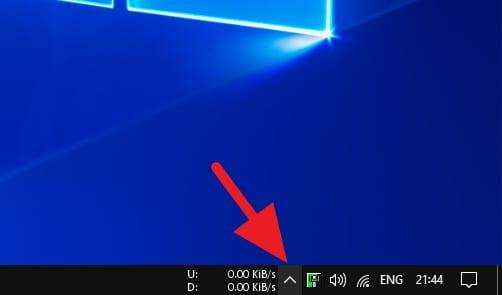
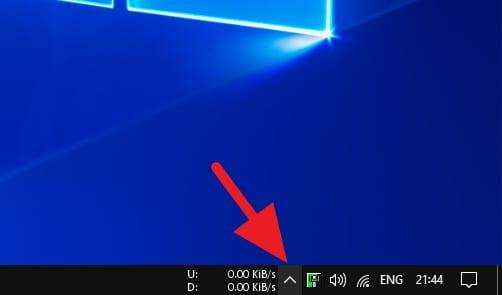
2. And click on the Avast logo to show the program. Otherwise, you can launch the program via the Start menu or desktop icon if available.
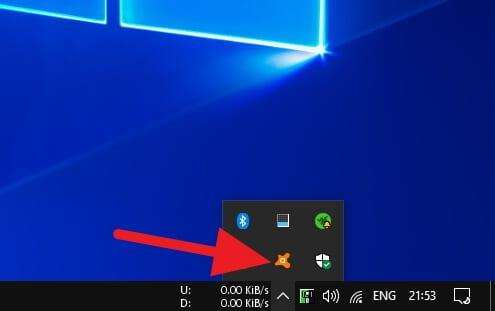
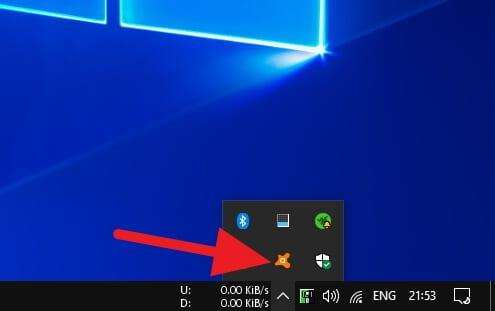
3. On the Avast interface, click Menu.
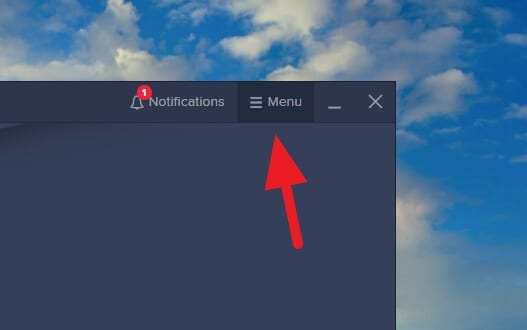
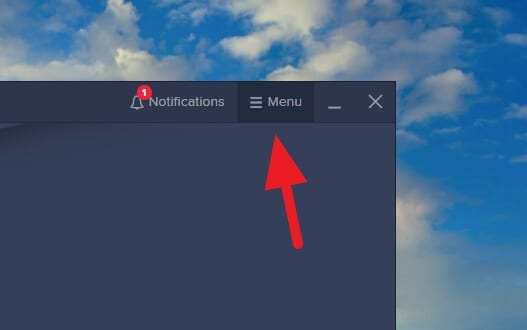
4. Go to the Settings menu.
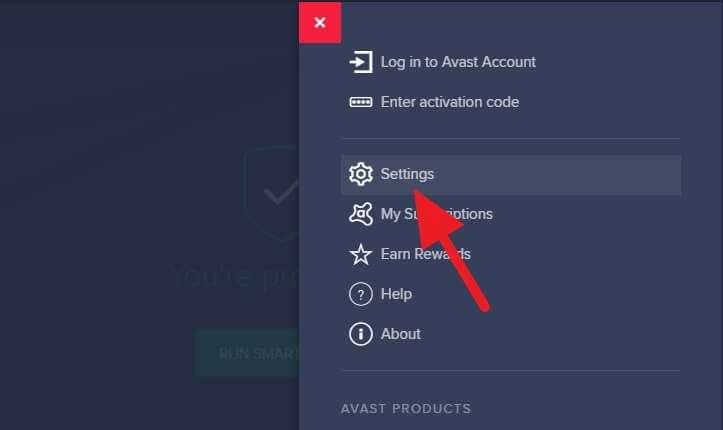
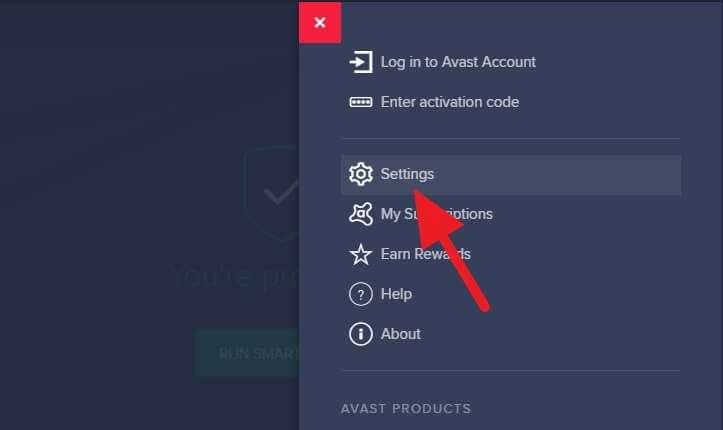
5. Find and open the Troubleshooting menu.


6. Check the Delay Avast Startup option.
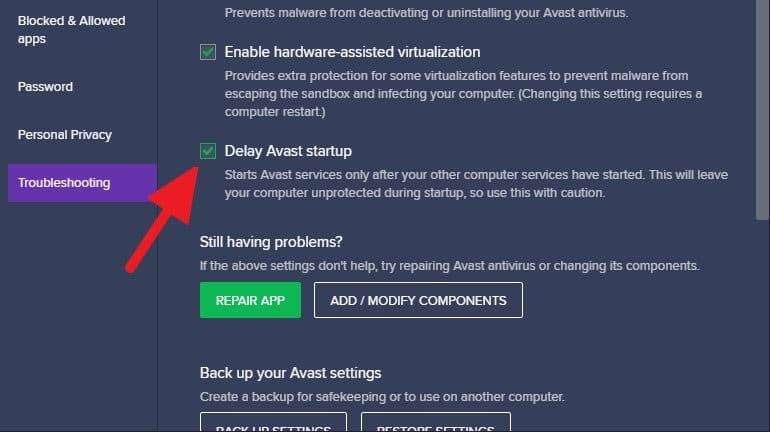
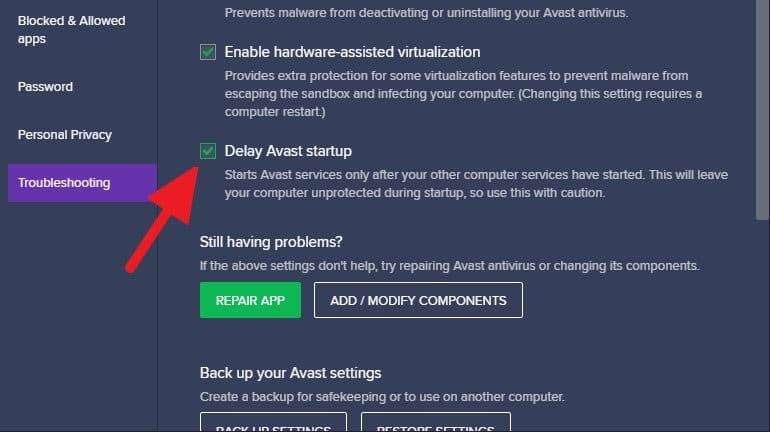
7. Now, close the window and Restart your computer to see the effect.
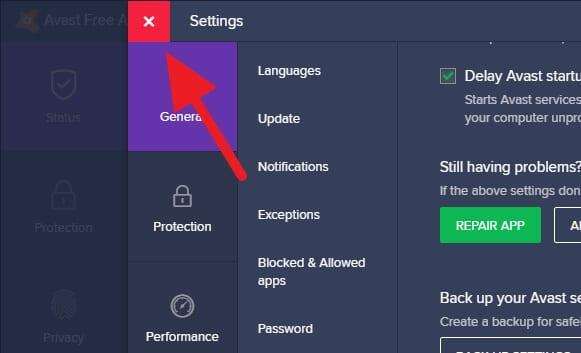
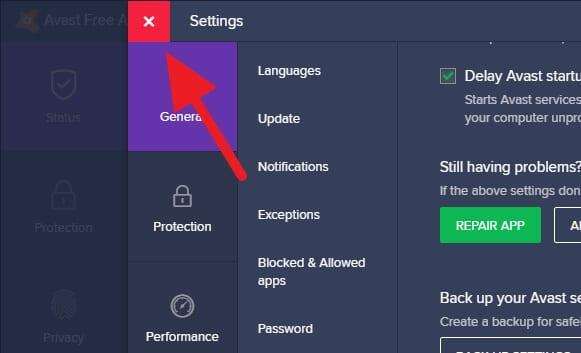
This delay feature will make your computer more vulnerable during startup. So, it is advised not to launch any program during the first 2-5 minutes of booting. You may also disable some startup apps and switch to AHCI to make the booting process faster.
Perhaps you want on-demand protection for your computer, but sadly, that situation is strictly restricted by Windows. The closest you can get is scheduled scanning. I hope that helps!
FAQ
How do I stop Avast from automatically starting?
While Avast cannot be stopped due to its protection policy, it’s possible to delay the launch to allow Windows programs and services to run first. To delay Avast, open the Antivirus, click Menu, navigate to Settings, select Troubleshooting, and check the Delay Avast Startup option.
How to disable Avast AvLaunch component?
To stop Avast from hogging your computer’s startup, you can take these steps: First, open up Task Manager by pressing Ctrl+Shift+Esc. Then, find Avast and right-click on it. Finally, select Disable or End task to stop it from launching at startup. Next, head over to Avast’s settings and find the Enable Avast self-defense module option, uncheck it, and you are done.
How do I stop Avast from running in the background on my Mac?
To stop Avast from running in the background on your Mac, you’ll need to open Avast, click on Preferences in the top-left corner of the screen, and then uncheck the box that says Start with system under the General tab. This should prevent Avast from running in the background when your Mac starts up.