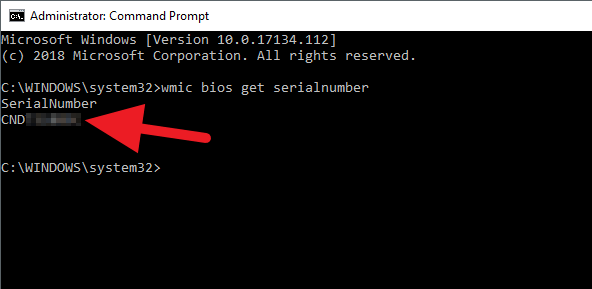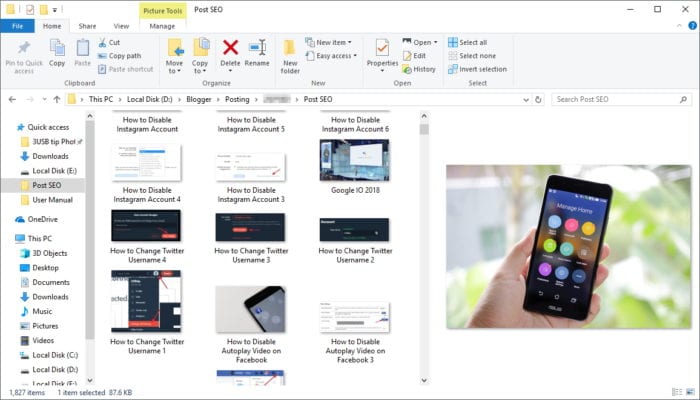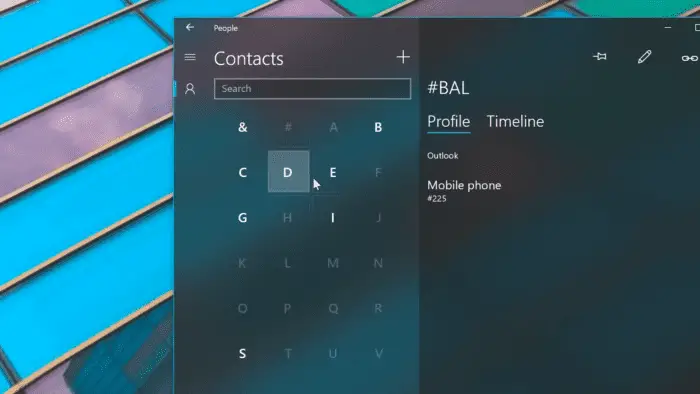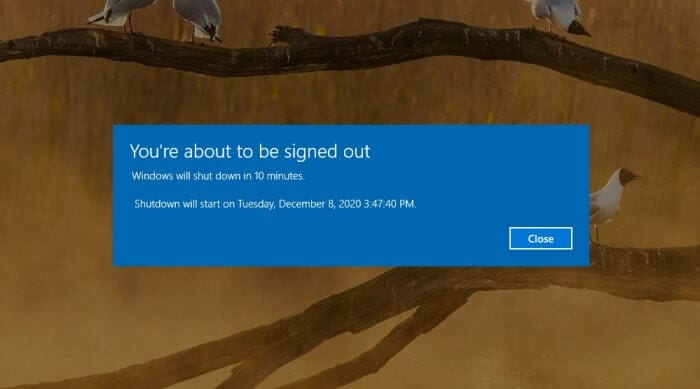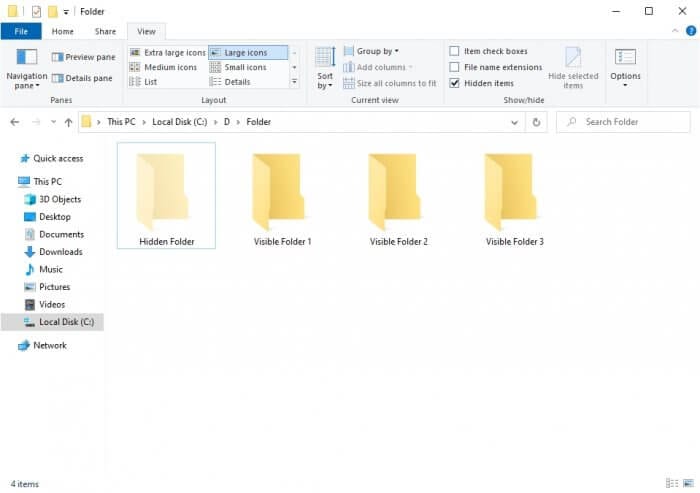Factory-assembled computers are identified by a unique serial number. This serial number may be useful to claim warranty, repairment, or to identify its hardware specification.
Serial number is usually printed on the box, warranty card, or the user manual document. However, there are some alternatives to get the serial number without the box.
#1 Get the serial number from CMD
1. Go to Start Menu, find Command Prompt (CMD), right-click on it and select Run as administrator.


2. Type the following command and press Enter.
wmic bios get serialnumber


3. Your computer serial number will appear.


#1 Find a serial number using PowerShell
Step 1
1. Go to Start Menu and find Windows PowerShell, right-click on that program and select Run as administrator.


2. Copy and paste the following command onto the PowerShell.
gwmi win32_bios | fl SerialNumber


3. The serial number will appear.


If you still have the packaging box, it best to check it out as well and compare it with the serial number you get from Command Prompt or PowerShell.