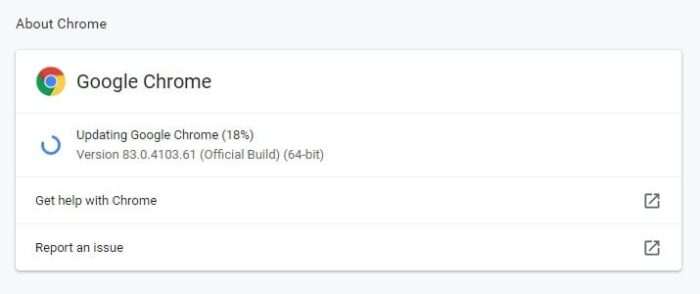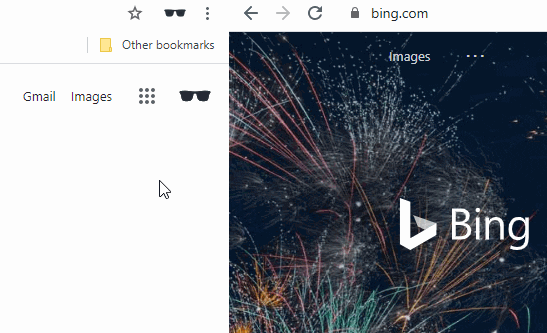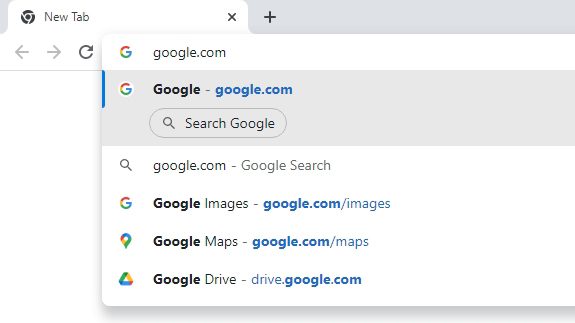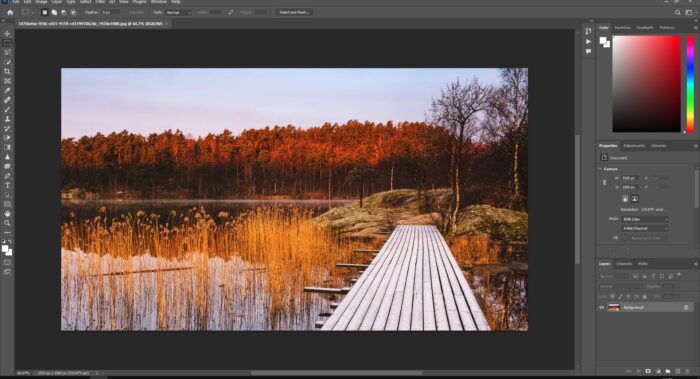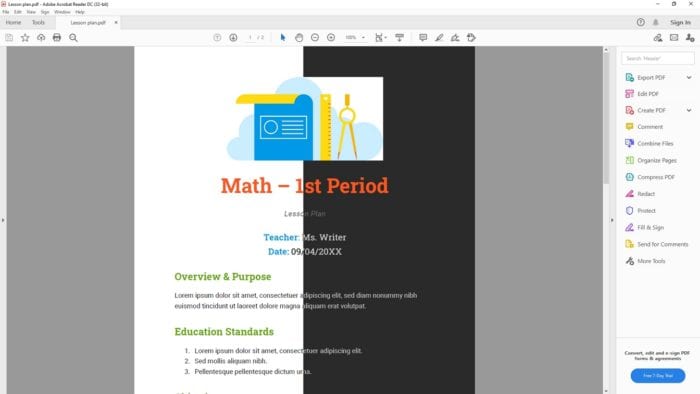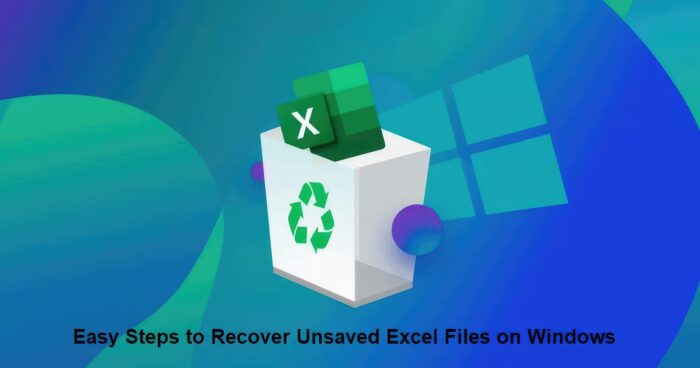Due to the nature of its shape, a fisheye lens will make everything look curvy and wide, resulting in the wrong proportion of the photo. Often, this effect only makes the photo look bad.
But don’t worry, there are multiple apps that could help you reduce or even remove the fisheye distortion effect from any photos.
In the following guides, I have four different methods that offer slightly different results and the way it processes your photo. Check out these guides!
Table of Contents
#1 Remove fisheye distortion using GML Undistorter
GML Undistorter is a compact tool, designed specifically to remove lens distortion. It supports EXIF-based configuration to help you find the most relevant configuration easily.
1. Run GML Undistorter and click Open.

2. Locate the image, select it, and click Open.

3. On the left sidebar, fill the Focal length of lenses, adjust the Fine tune, and click Undistort to confirm.
In case you don’t know the focal length, try guessing the number in accordance with the preview.

4. If you feel the image is perfectly corrected, click Save to store the image. It will create a new undistorted photo.

5. Choose image quality from Worst (0) to Best (100), then click OK.

#2 How to remove fisheye distortion using PhotoDemon
PhotoDemon provides a comprehensive selection of photo editing software for free. It consumes less memory, has a simple interface, and distortion removal. PhotoDemon offers more options than GML Undistorter, but in general, it’s still easy to use.
1. Open the photo to PhotoDemon by clicking File > Open (CTRL+O).

2. Next, click Effects menu, select Distort, and click Correct existing distortion…

3. Tune the correction strength, correction zoom, and radius, then click OK.
Since each photo has different characteristics and visual situations, there’s no exact number to fix the distortion. Hence, you may adjust the number by yourself.

4. Wait until the correction process finished.

5. Once finished, click File > Save (CTRL+S) to save the photo.

#3 Using GIMP to correct fisheye effect
GIMP is probably one of the most well-known image edition programs after Adobe Photoshop. Not because it’s free, but the features are undeniable similar to Photoshop where you can correct the fisheye effect on a photo.
1. Launch GIMP, click File > Open to put a photo there.

2. Next, go to Filters menu, select Distorts, and click Lens Distortion…

3. Now, adjust the presets according to the preview. Once finished, click OK to process.

4. Now, click File > Save… (CTRL+S) to save the corrected image.

#4 How to remove fisheye distortion using PTLens
This simple program does an excellent job to reduce the convex/concave effect on a photo. I’ve used this tool on many occasions and found it much better than previous tools. PTLens is compatible with Windows 2000 or above.
1. Launch the PTLens, click Directory… to select a photo.

2. On the Distortion section, select Fisheye. It will automatically undistorted the image based on the default option, but you can change the settings later.

3. Now, adjust the Fisheye settings. Quite often you only need to deal with Distortion and Crop.

4. Once done, click Apply to save the image. Don’t worry, the program will save it into a separate file.

Do these software generate the same result?
While you noticed that I’m using the same image to create this guide, I should inform you that the result for each software is slightly different due to their settings. I highly suggest you try more than one software to see which one works well for you.
Can I remove the fisheye effect without cropping?
Answer this: How to make a rectangular shape from a round paper?
You can cut or fold it, and you will lose many parts to achieve the desired shape. The same principle is also applied when converting a fisheye photo into a traditional one.
It’s unfortunate that we lose parts of the picture but sometimes we have to sacrifice something to get another thing.