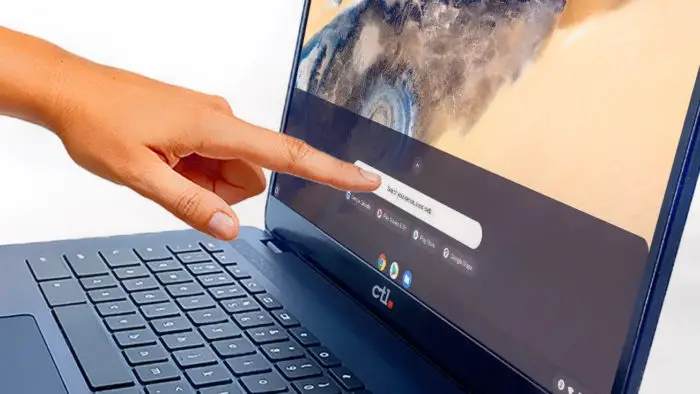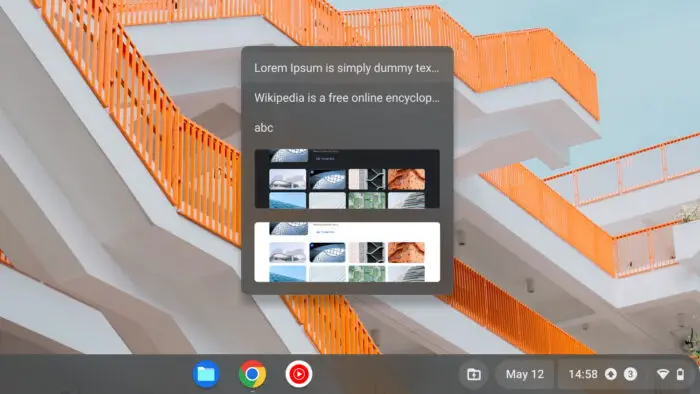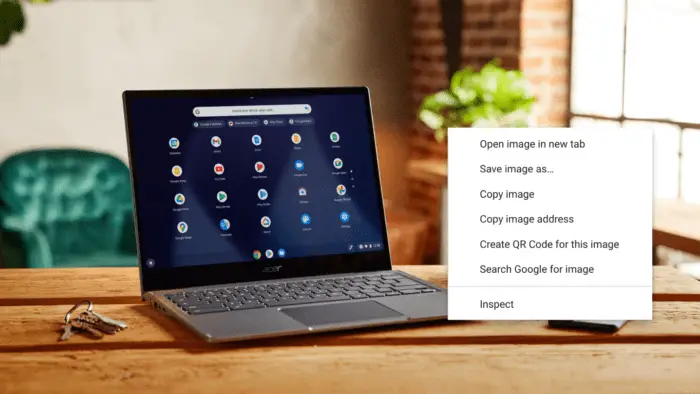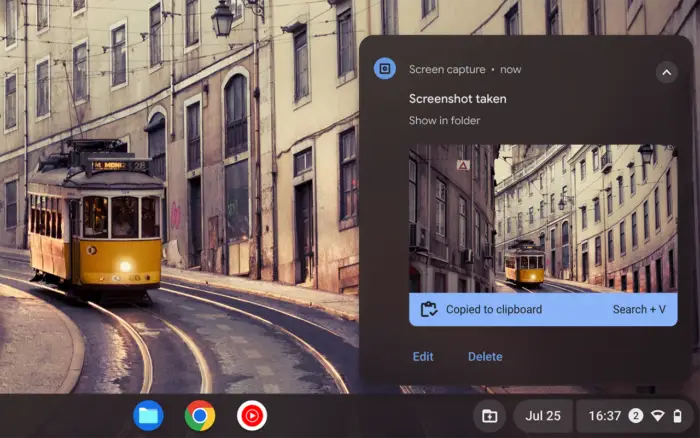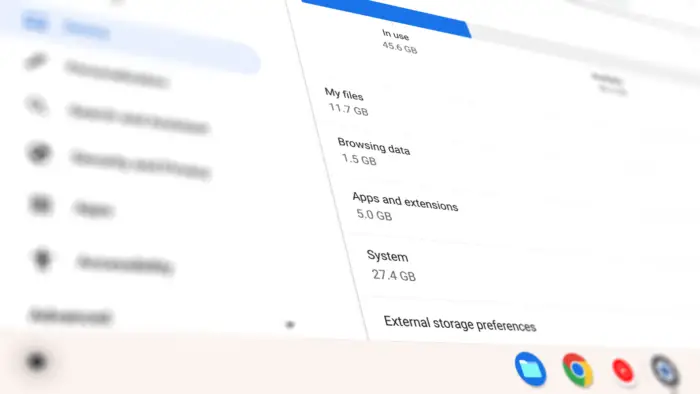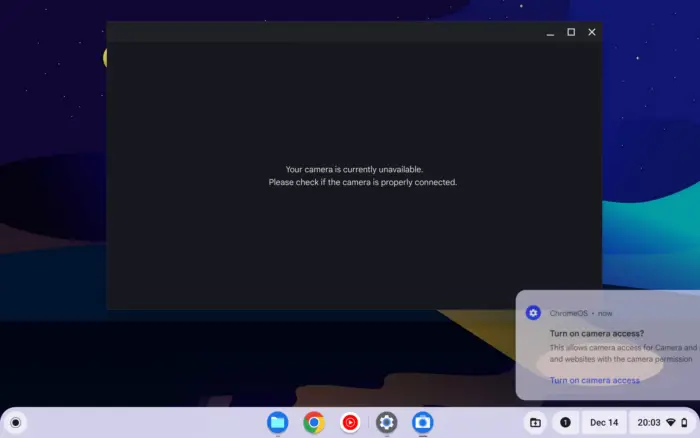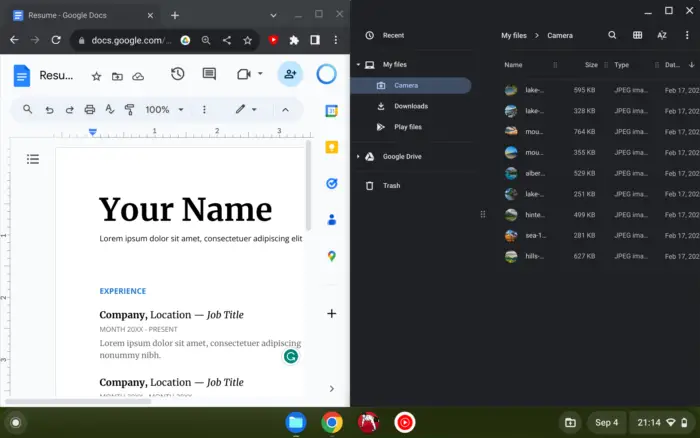Chrome OS is mainly targeted at portable devices like tablets, convertibles, and notebooks. So, it’s natural to see Chromebook comes with a touch screen display which is more interactive and could ease users who are already attached to a smartphone screen. However, this feature has some drawbacks.
For instance, accidental touching can happen, leading to an unexpected result. Frequent touching may introduce scratches on the screen surface. These scratches will build up over time and makes certain parts of the display looks blurry. The same scratches also render the area to be, ironically, less sensitive to a touch
Luckily, Chrome OS lets you disable the touch screen entirely on-demand. Though the option is still in an experimental stage, it’s certainly something you can do with your Chromebook. Here’s how:
1. Run the Chrome browser on your Chromebook device.
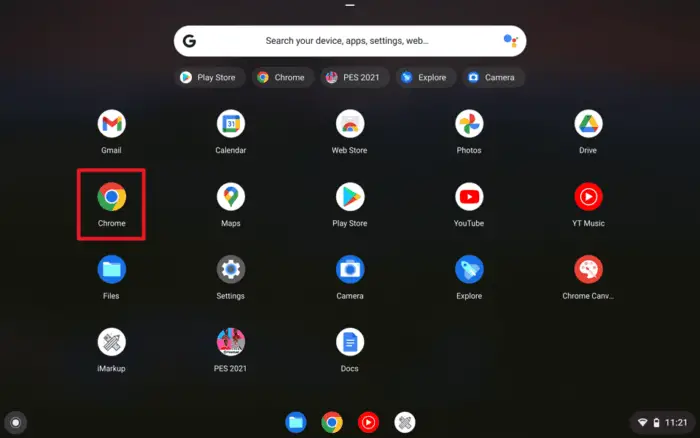
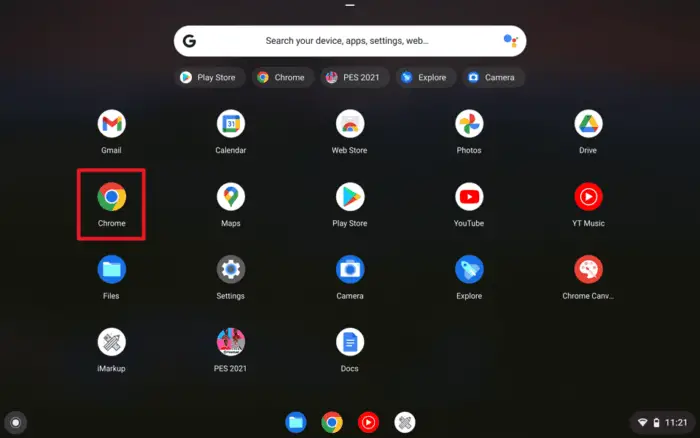
2. Open a new tab and go to chrome://flags
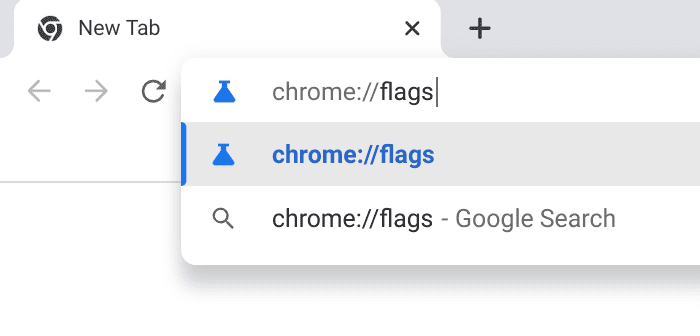
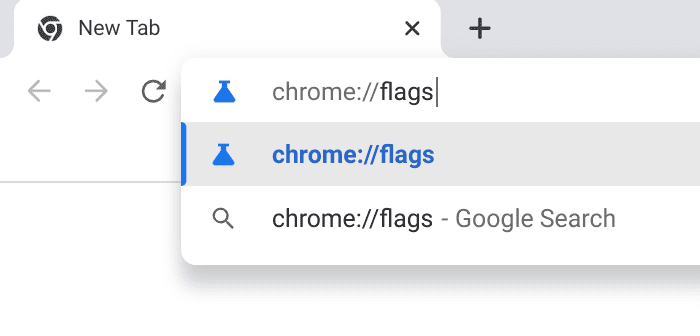
3. Use the search bar to find Debugging keyboard shortcuts.
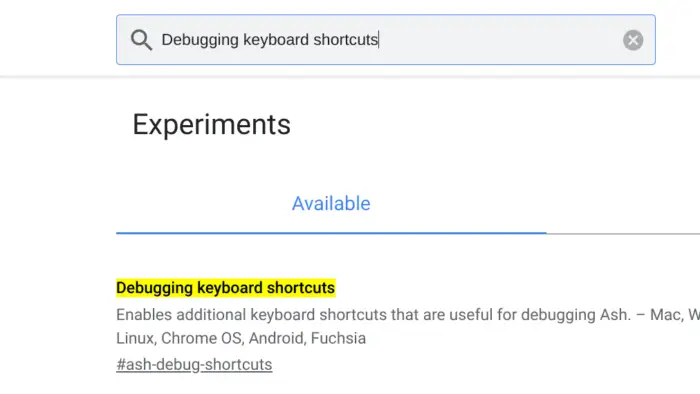
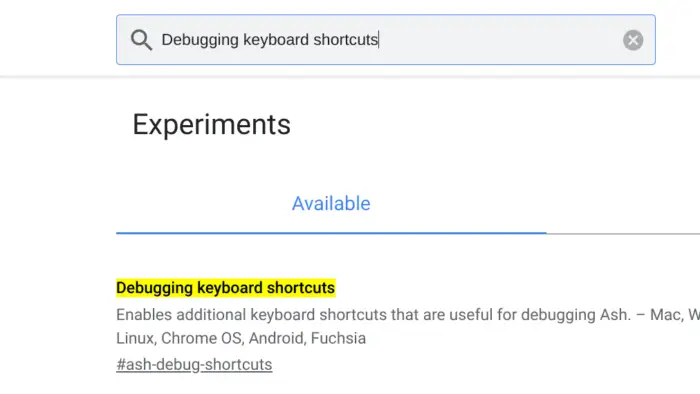
4. Set it to be Enabled and click Restart.
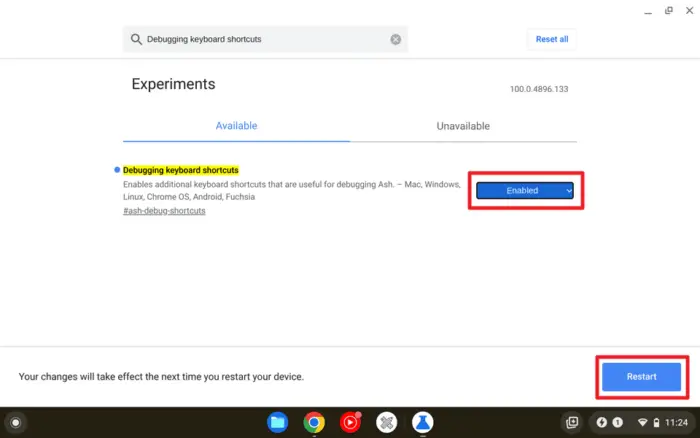
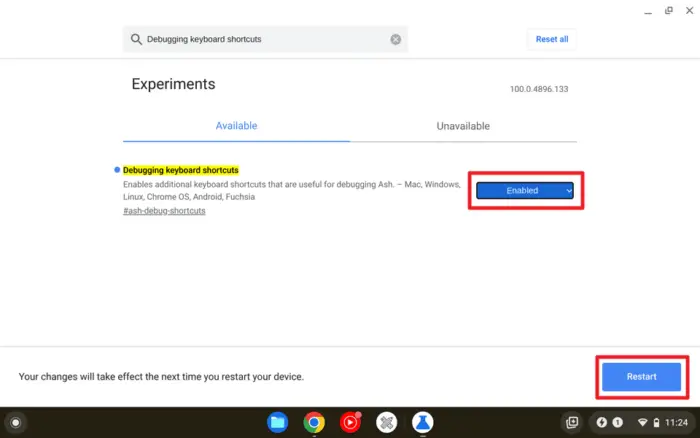
5. Finally, to turn off the touch screen, press Shift+Search+T on the keyboard. The same shortcut also works to return the touch screen function.


Again, I want to emphasize the ability to disable the touch screen is still in an experimental stage. Chrome OS hasn’t fully recognized it as an official feature. Although it doesn’t seem to be harmful, know that it could still compromise other features of the system.
If it institutes new issues, consider reverting the “Debugging keyboard shortcuts” to “Disabled” and then “Restart” the device.