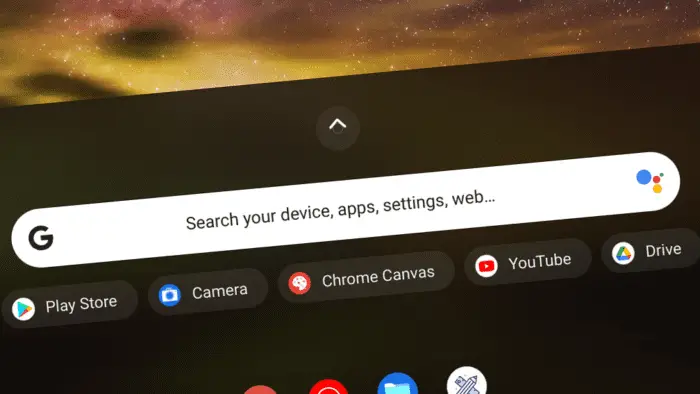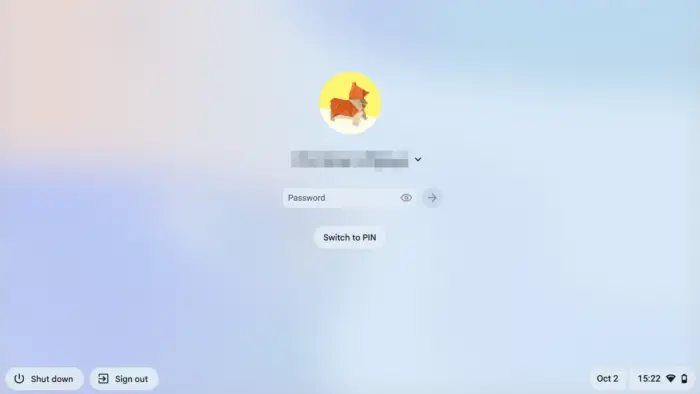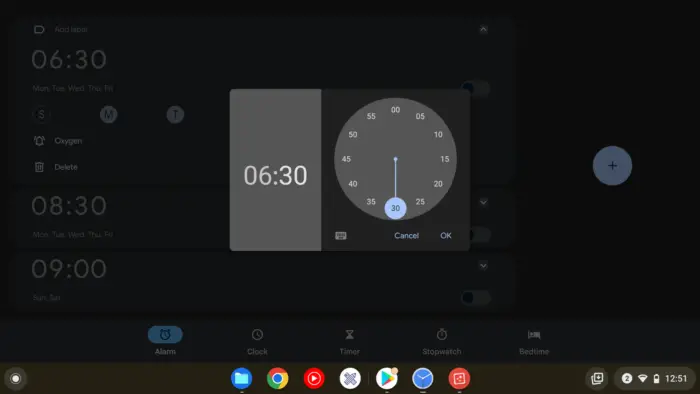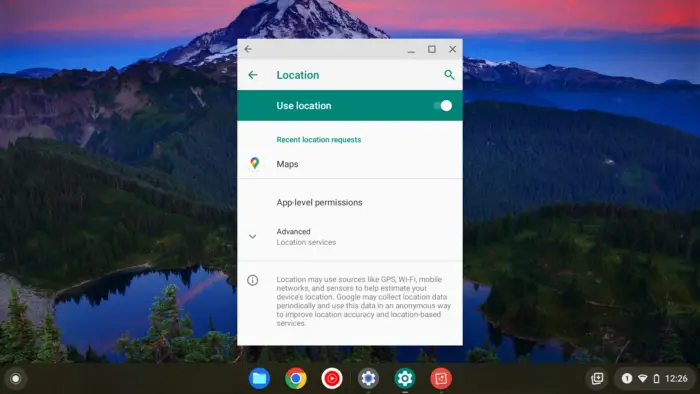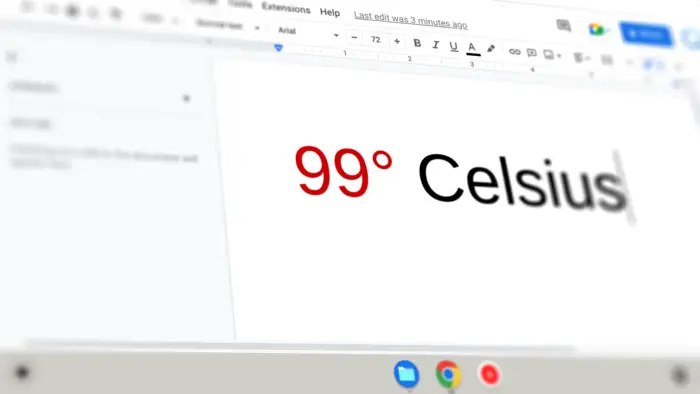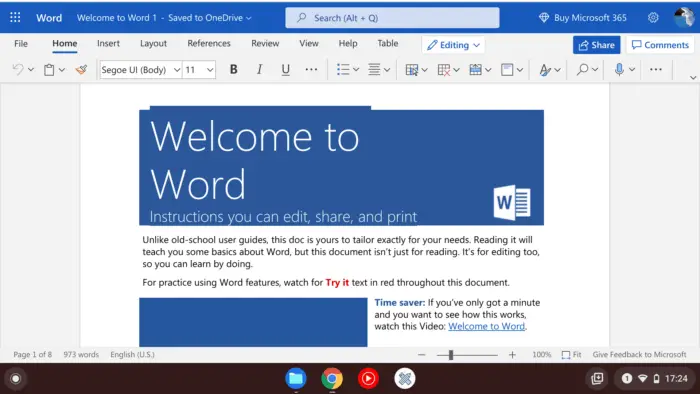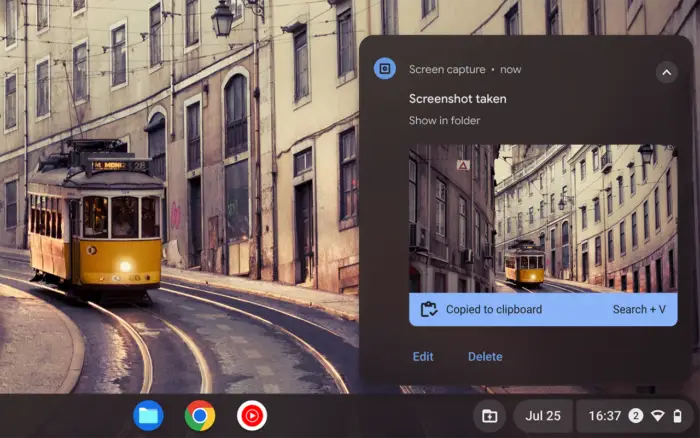With portability in mind, Chromebook tablets and laptops are supposed to be usable in any screen orientation. If you want to scroll long content, the portrait orientation got you covered. Working on a document? The widescreen mode would serve the best.
Either way, both the hardware and software can work together to maximize the experience regardless of the screen orientation.
Most Chromebook devices sit at a 0° angle but the mode you are operating and the app you used could change the orientation. In this article, you will learn how to rotate your Chromebook screen anytime you want.
Rotate Chromebook screen via a keyboard shortcut


The easiest way to change the screen orientation is via the keyboard shortcut Ctrl+Shift+⟳ (refresh key) which is located above the 3 and 4 keys.
Each time you pressed them the screen would rotate 90°. You may do it several times until the correct orientation is reached.
Rotate Chromebook screen via Settings
In the following guide, we are going to rotate the screen via Chrome OS Settings which may be perfect if the device is running on tablet mode.
1. Click the clock on the bottom-right shelf.
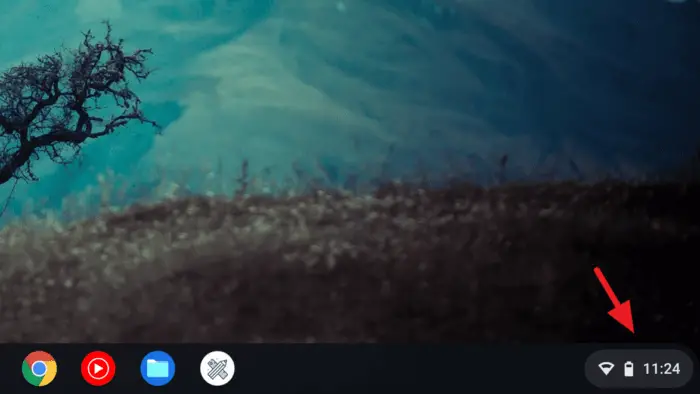
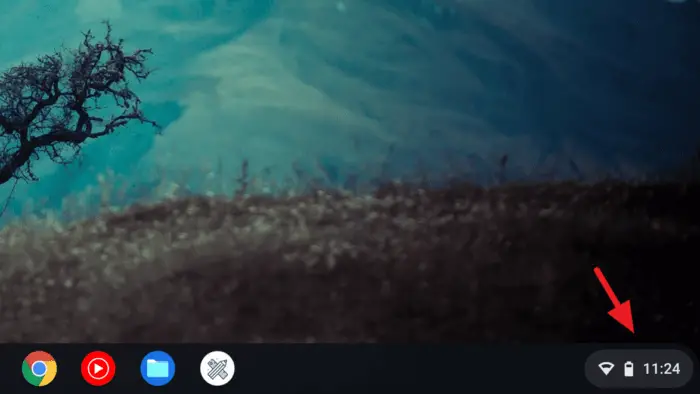
2. Then go to Settings.
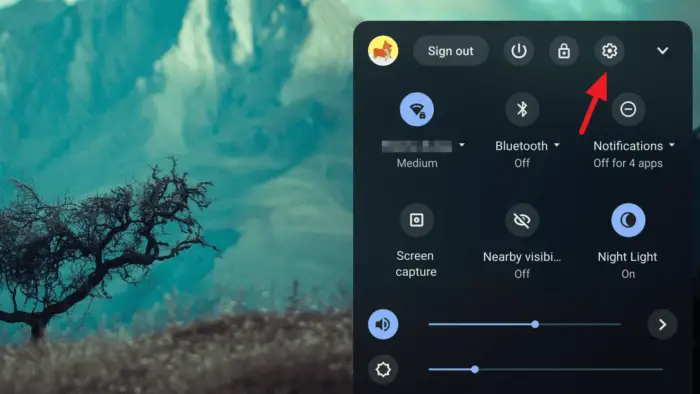
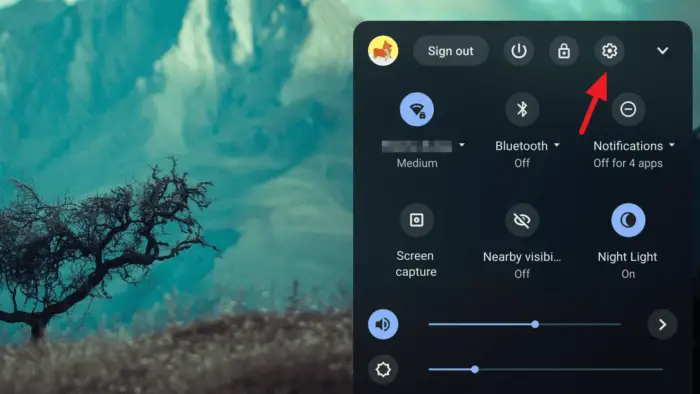
3. On the left menu, tap Device and select Displays.
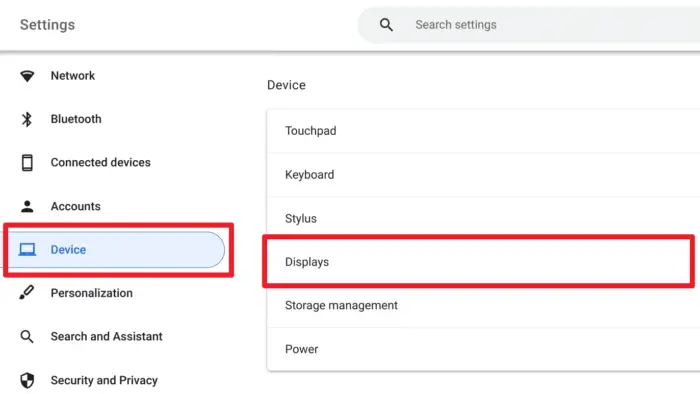
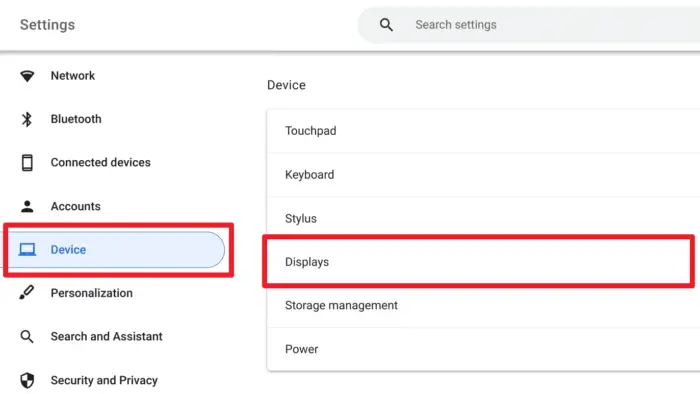
4. Now you can select one among four different screen orientations.
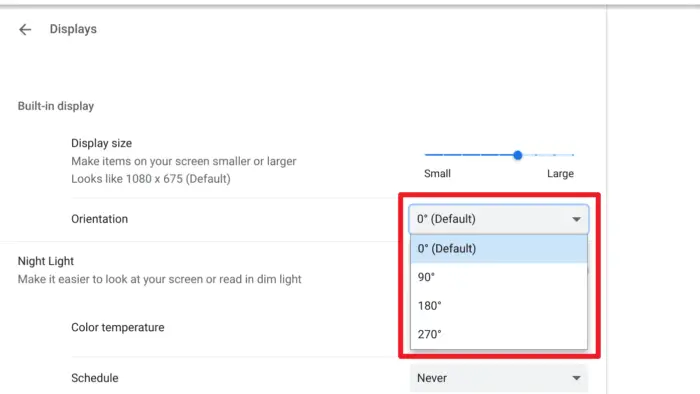
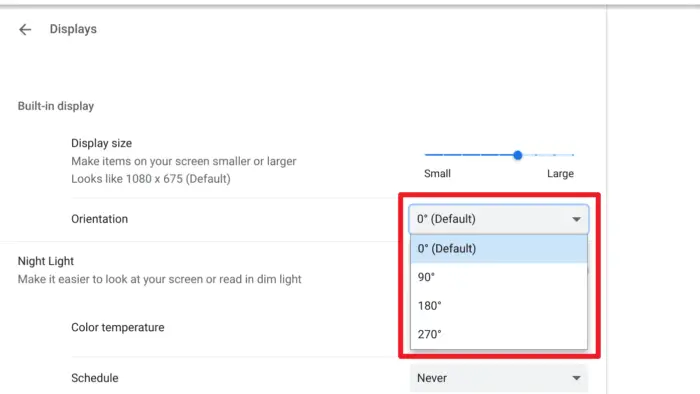
5. In tablet mode, you can choose Auto-rotate which will make the device adapt the screen orientation depending on how you are holding the tablet.
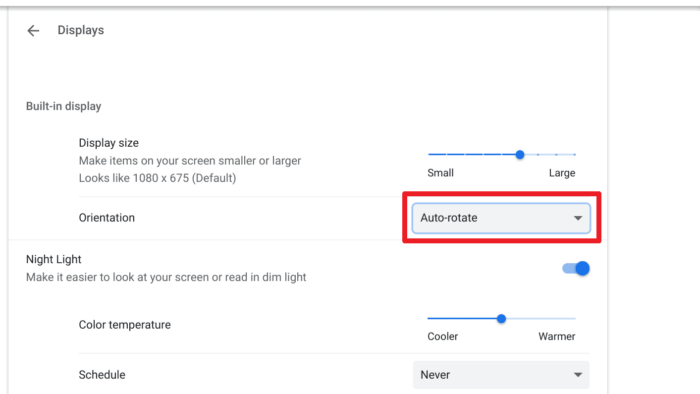
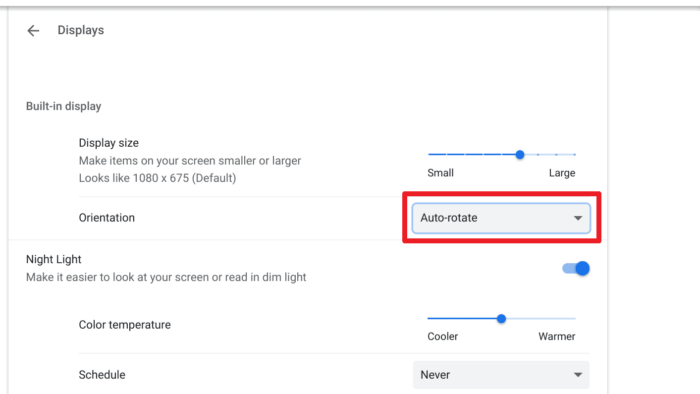
Even though Chrome OS as an operating system is fine in either orientation, many apps and websites can only work best at specific screen sizes. You may need to switch orientations depending on what app or website you are currently using.