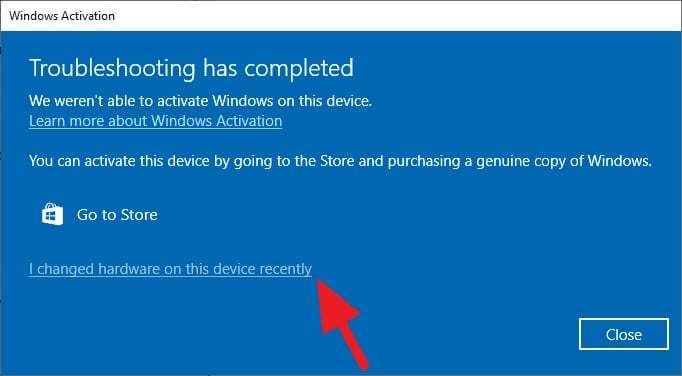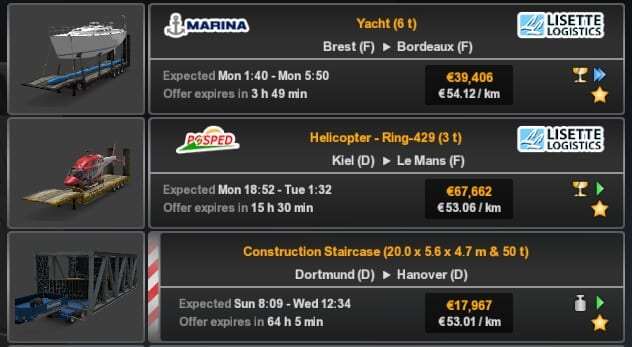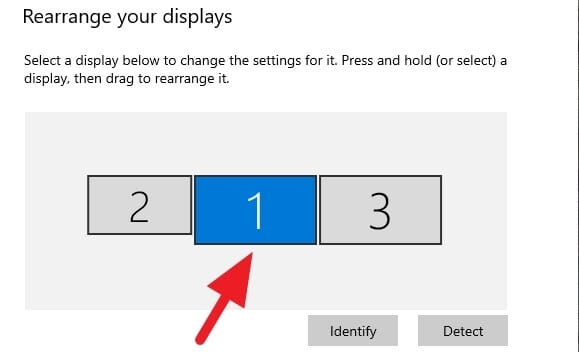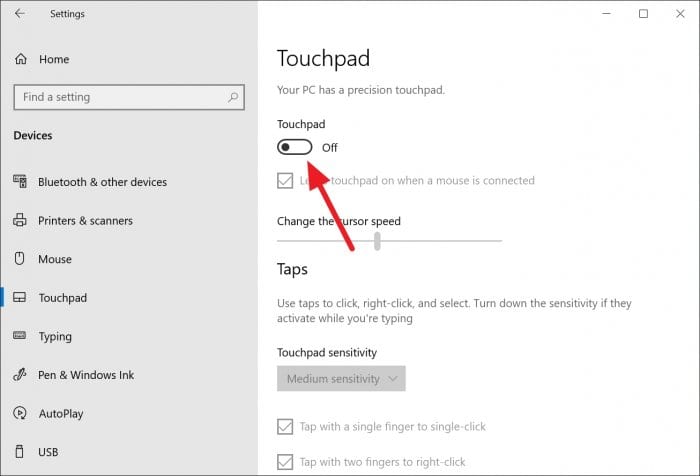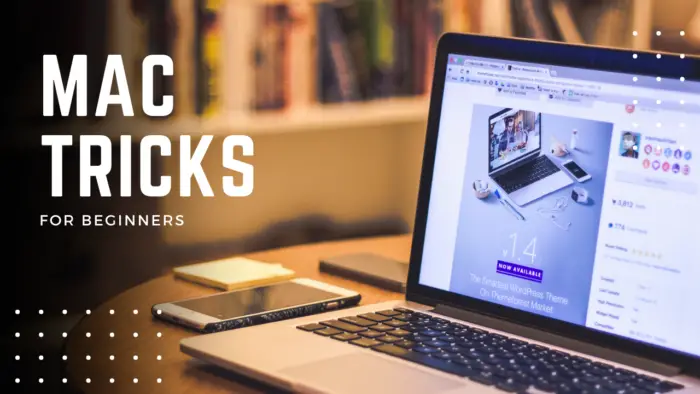The lack of bass from speaker resulting in flat sound and making certain music instruments barely noticeable. It also makes the overall music experience less exciting.
Boosting the bass on your Windows 10 system can significantly enhance your audio experience, whether you’re listening to music, watching movies, or playing games.
Here’s a comprehensive guide on how to increase bass on Windows 10, boost your bass sound, enhance Windows sound enhancements, and get more bass out of your speakers.
Table of Contents
Improving Bass Quality Windows 10
Here how you can improve bass quality and create deeper sound from speakers on your Windows 10 PC.
1. Right-click on the speaker icon, then select Open Sound settings.
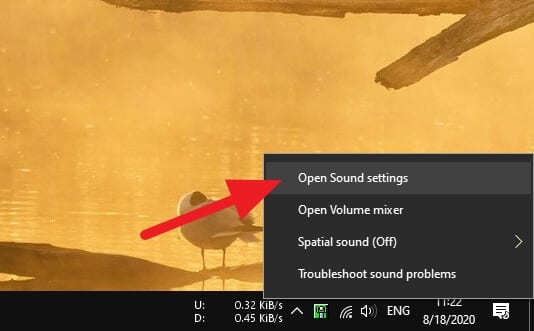
2. Hit Device properties.
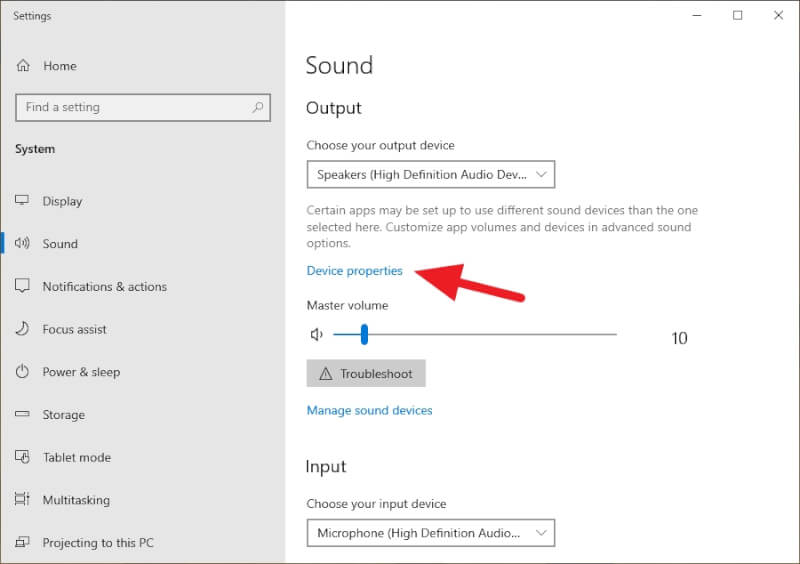
3. Scroll down, then click on Additional device properties.
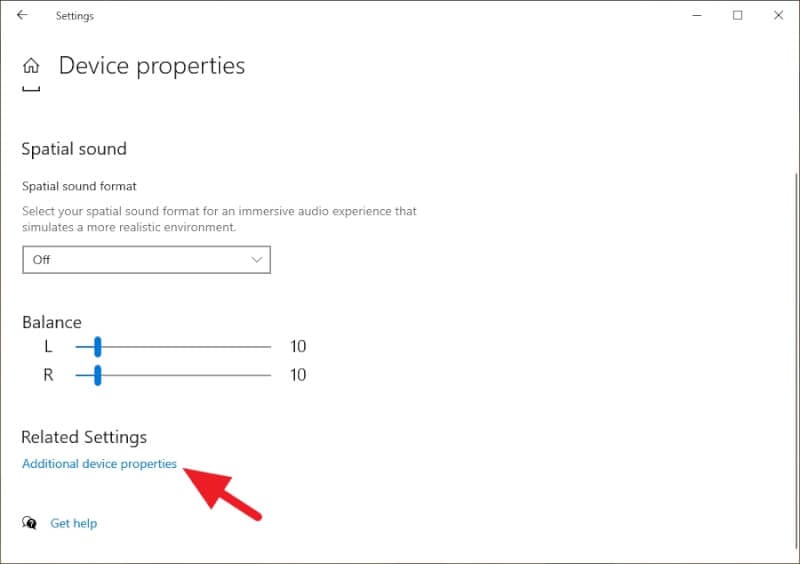
4. Go to Enhancements, check on Bass Boost and Loudness Equalization. Then click OK.
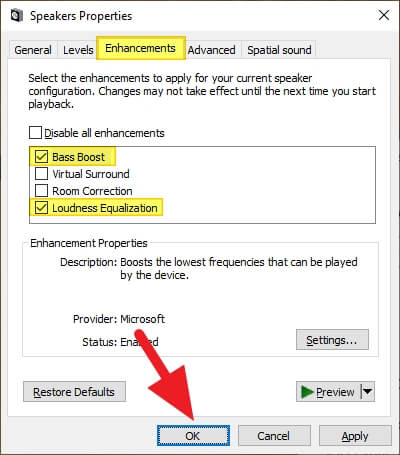
5. You may also visit the Bass Boost’s setting window to adjust the frequency and level.
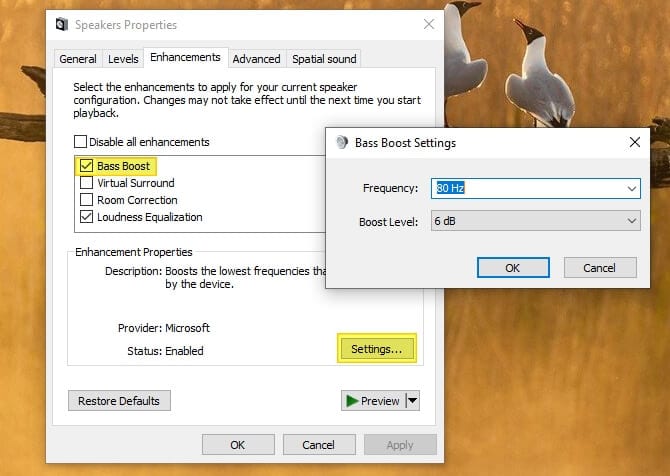
Since each person has a different taste of bass, so I just leave the last step on your own. But if you don’t have a decent knowledge on audio tweaking, the default setting is already good enough.
Please keep in mind that enabling Bass Boost doesn’t necessarily mean you will get a bass-rich sound. After all, it depends on the speaker’s capability, sound card, bit-rate from audio, and noise condition.
Using Third-Party Apps
For more advanced bass boosting and EQ customization, third-party Windows apps can give you finer control. Apps like Equalizer APO let you precisely tune the gain at multiple frequency points to shape the sound to your liking.Equalizer APO is a parametric equalizer for Windows that gives you detailed audio adjustments.To use Equalizer APO:
- Download and install the app
- Open the config file (config.txt)
- Adjust the preamp value to boost overall gain
- Set band filters to increase gain at specific frequencies
- Enable other effects like bass boost as needed
With the parametric EQ bands, you can zero in on the exact bass ranges you want to amplify, like 80 Hz for deep bass or 60 Hz for sub-bass rumble. Save different presets for music, movies, and games.
FAQs
How do I increase bass on Windows 10?
To increase bass on Windows 10, open the Control Panel, select “Hardware and Sound”, then “Manage Audio Devices”. Choose your speakers or headphones, click “Properties”, and open the “Enhancements” tab. Activate the “Bass Boost” option and save your settings.
How can I boost my bass sound?
You can boost your bass sound by using online tools like Audioalter’s Bass Booster, which allows you to enhance the bass of any song without any software. You can also use software like FxSound or Equalizer APO for more advanced bass boosting options.
How do I increase bass on Windows sound enhancements?
In Windows sound enhancements, select your playback device and click “Properties”. Navigate to the “Enhancements” tab and check the box next to “Bass Boost”. Click “OK” to save your new audio settings.
How do I get more bass out of my speakers?
To get more bass out of your speakers, consider the size of your speaker box (larger boxes tend to produce deeper bass), use a better amplifier, and experiment with the placement of the speaker in the room for optimal acoustics. You can also use bass-boosting software or tools for additional enhancement.