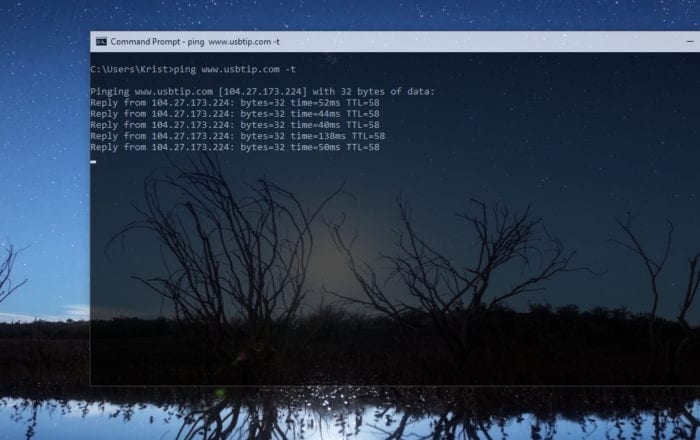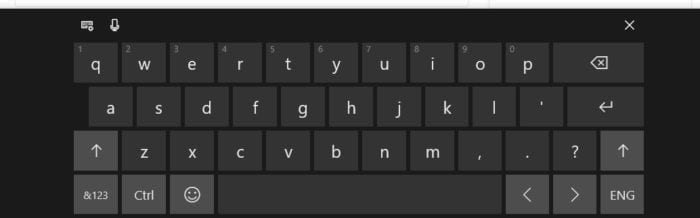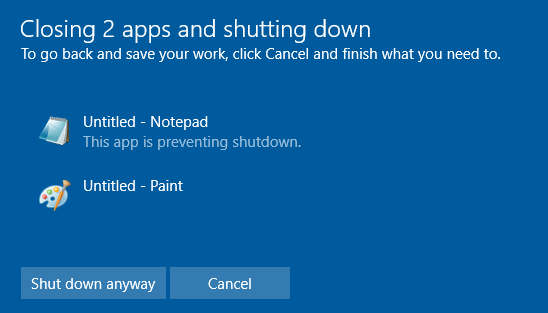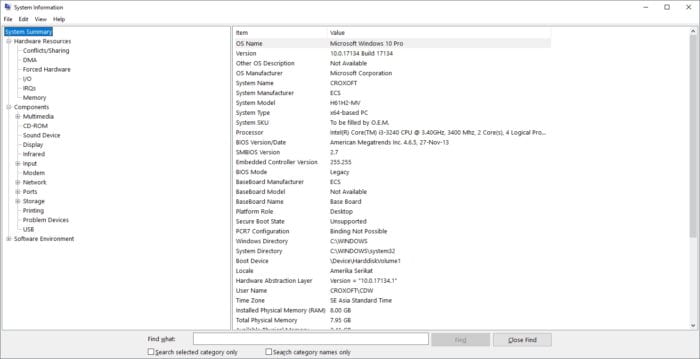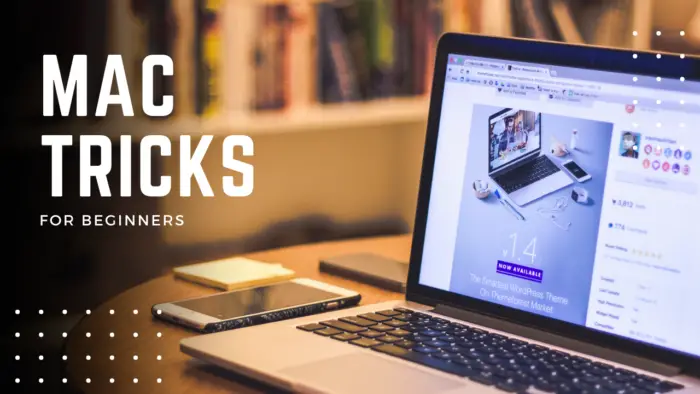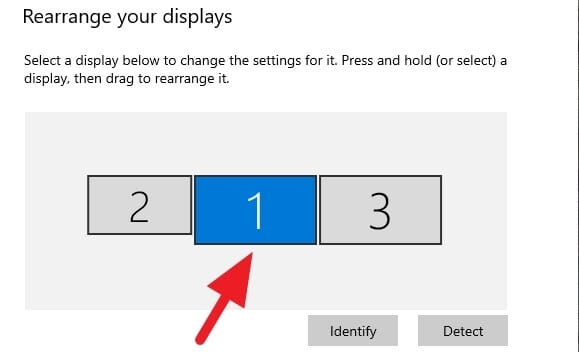For decades, the Command Prompt window looks and feels the same, while other programs have adopted Fluent Design which mainly has a transparent interface. Fortunately, we can make the Command Prompt window transparent as well.
Making the CMD window transparent would be great if you had a cool wallpaper. Changing the appearance won’t affect its main function as a command-line interpreter, so you are good to go.
1. Click the Start menu and type Command Prompt or CMD, select it from the result.
2. Right-click on the Command Prompt’s bar and select Properties.


3. Navigate to the Colors tab menu. Lower the Opacity and click OK.


The system allows you to select the transparency level from 30% to 100%. You can also customize the font color, font type, and size.
In addition, changing CMD’s transparency level can be done with shortcut CTRL+SHIFT+Mouse Wheel (UP/DOWN) as well. This hidden trick also can be applied to Windows PowerShell.