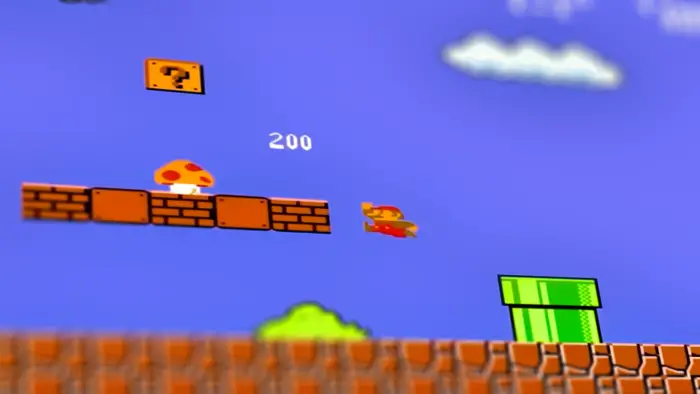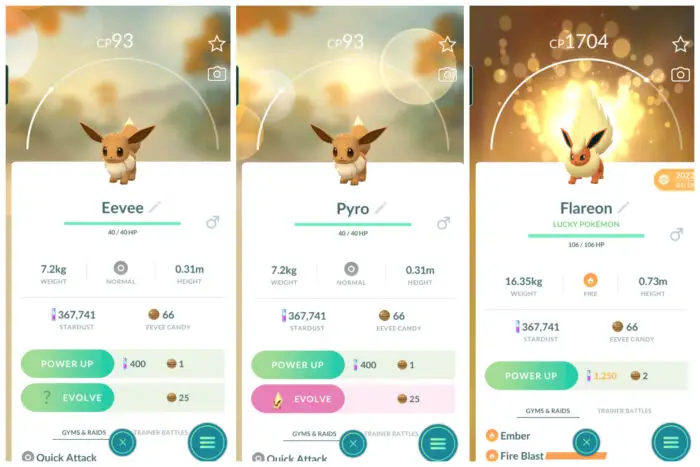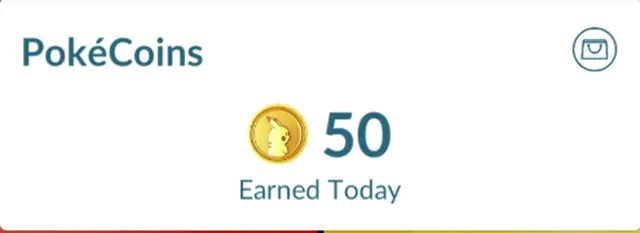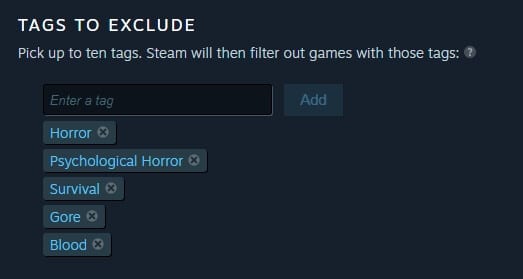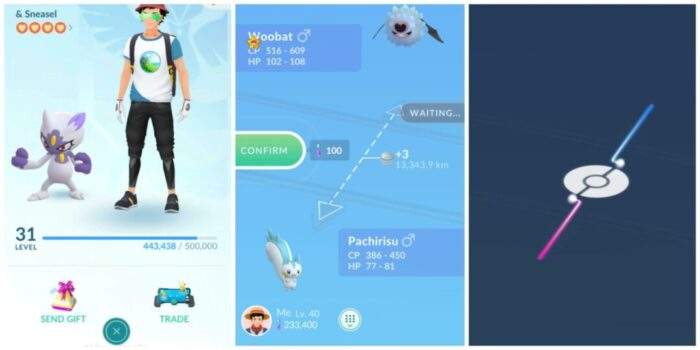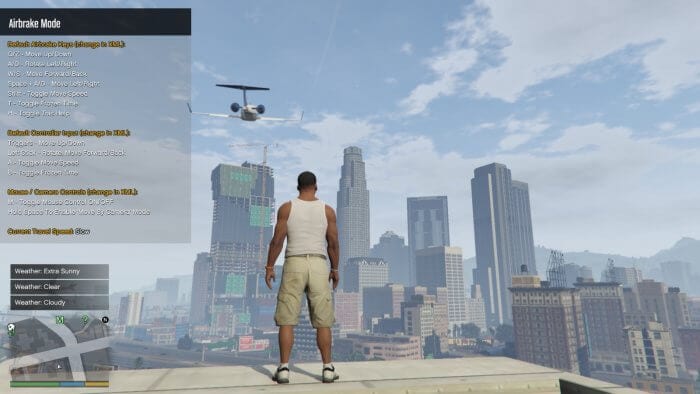From Mario Bros and Pac-Man to Space Invaders and GoldenEye, such titles bring back incredible memories from your first days playing video games. There’s always a nostalgic feeling when you think about them; the good news is they’re returning to trends. The retro market has never been more accessible to whoever wants to return such games or try them for the first time.
While there are many emulators for computers and mobile devices, how about Android TV? Yes, it may sound hard to believe, but you can now emulate and play retro console games on your Android TV box.
Here’s everything you need to know about the setup.
Table of Contents
Step one: Get RetroArch
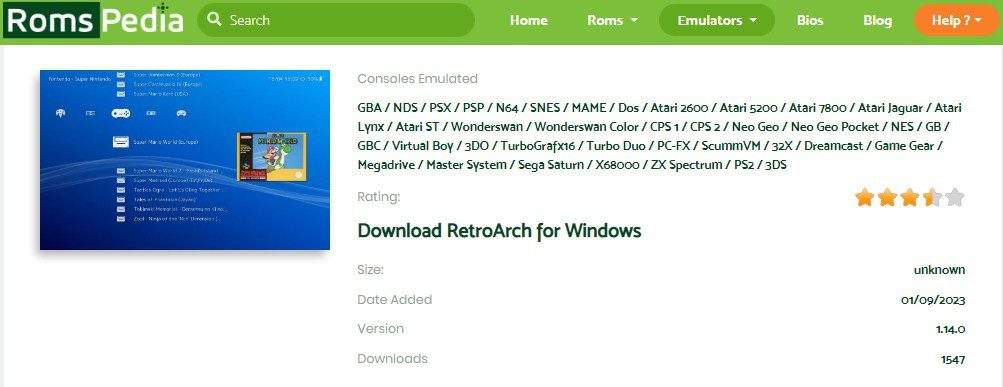
RetroArch is by far one of the most popular emulators out there, and it’s also available in the official play store.
If you’ve never used emulators, they’re practically some applications that simulate the classic operating system in various consoles.
Once downloaded, try out the settings first. Load it up and if it looks pixelated, go to settings and download the remaining modules or assets. Do the same for joypad profiles.
Step two: Find your favorite games!
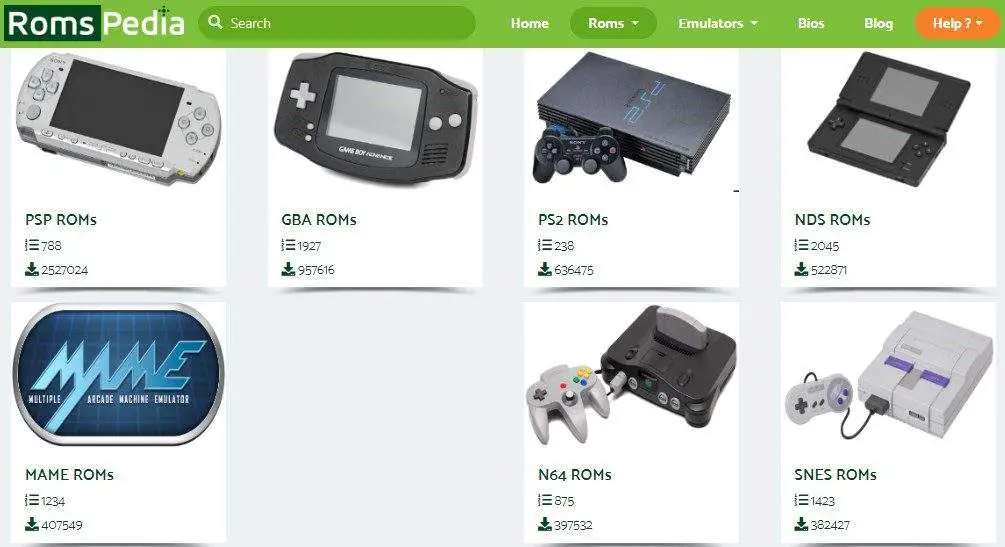
Whether you’re after your favorite childhood games or want to try something else, you must find some ROMs. Luckily, Romspedia has plenty of them. These are the actual game files, and they’re well-compressed, normally in tiny sizes.
Got some old cartridges? You can also use them to rip games, but the process is more sophisticated.
Generally speaking, most people choose the easy version and download games from a reliable source. Copy the ROM file to a thumb drive and insert it into the box.
Alternatively, you can use a file manager application too. The idea is to get the ROM into the internal storage of your Android TV. It might be a good idea to create a new folder for your console games; just a matter of convenience.
Step three: Download the cores
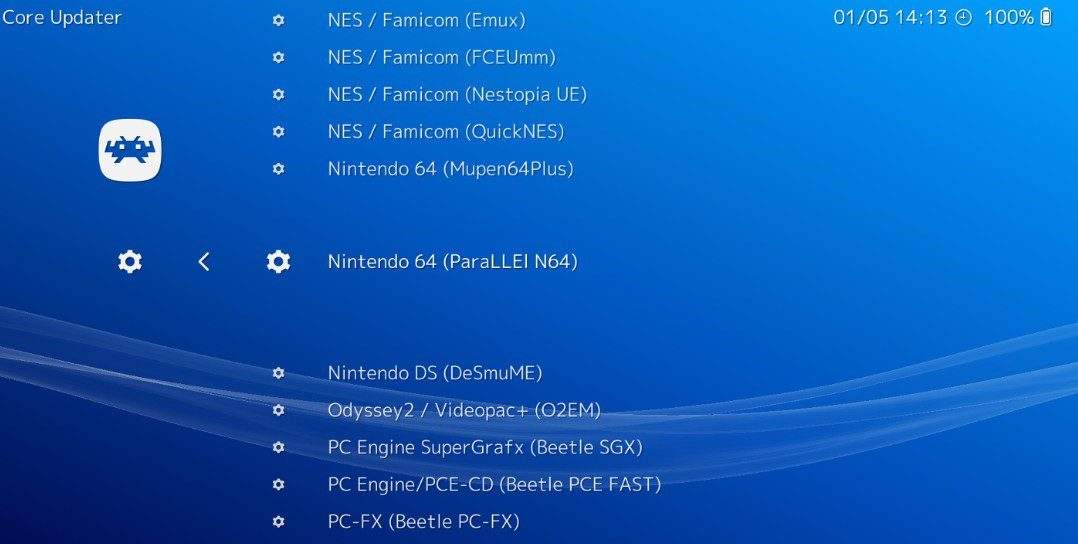
Don’t worry if it sounds too technical. It’s not. A core is like an engine that will help RetroArch do its job. It depends on the game you want to play and the console. If you’re after Gameboy games, you’ll need a core that supports Gameboy.
To find the right core, go to RetroArch, go into the menu, and find the option to load a core. You’ll have multiple options there. To choose the right one, you need to know what console your favorite games were released for.
Also, it’s worth noting that you can load more cores there. If you have games from multiple consoles, you can load different cores based on what you want to play.
There’s no need to go on external websites or find different sources, as everything’s done through RetroArch. In other words, downloading a core is easier than finding your favorite games.
Step four: Load the ROM
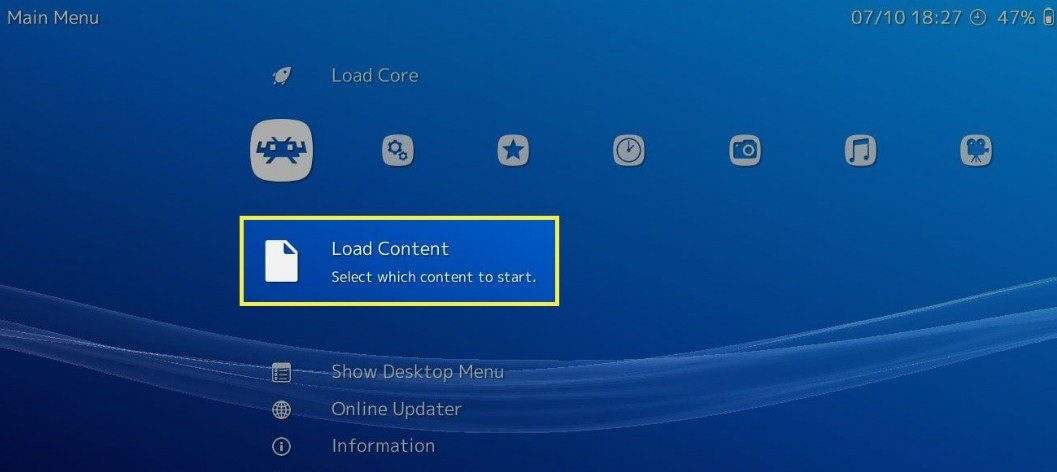
ROMs are then loaded into RetroArch. Well, basically, into the associated cores within the application. The process implies loading the game on the emulator. RetroArch tricks the game into believing that it runs on the optimal console.
You’ll find an option to load games in RetroArch. You’ll have to navigate to where your games are. There’s no need to unzip your games after downloading them. Simply select the zip file, and the emulator will do the job.
You won’t spend hours a day playing the same game. Instead, you’ll go from one game to another. That’s why it’s convenient to have all the ROMs in the same folder.
Step five: Play the game and have fun!

This is the final step in the process. At this point, you need to run the game and have fun. Wait a few seconds until the game is fully loaded into the core.
Once loaded, go to the right menu to find a tab with the console name. Get in there, choose the game, and select the option to run it.
RetroArch is compatible with most consoles and games. It’s updated on a regular basis too, so you’re less likely to experience any problems. The game will run and give you the same experience but on a better screen.
You can download and try different cores if a game doesn’t seem to work, not to mention the possibility of customizing the controller through the settings. The bad news is most games won’t allow you to save progress due to the 8-bit restriction.
Bottom line, this is the easiest way to download, emulate and play retro console games on Android TV.
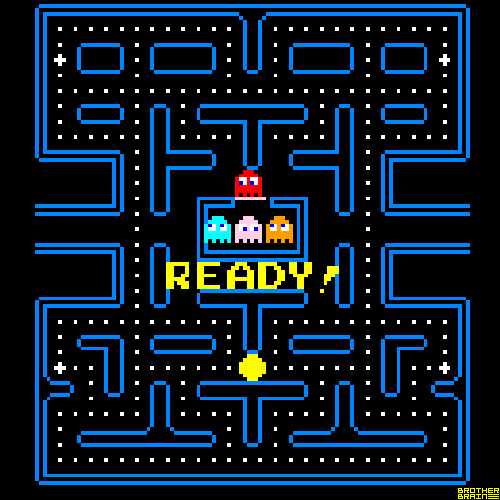
The idea of emulating old-school games may seem a bit technical, but it’s not. The process is simple and straightforward, so there’s no technical experience required.
It takes longer to explore games and choose the best one than actually getting them to work on Android TV, but the nostalgic feeling when playing makes it worthwhile.