When you play GTA V on PC and a window named Airbrake Mode suddenly appear, paralyzing your character and stopping the time. Well, you are not alone.
Airbrake Mode is a feature from Enhanced Native Trainer — a mod that allows you to modify the character and its world. There are other mods that also featuring Airbrake Mode that you might have installed without realizing it.
The mode can be activated or deactivated using a button on your keyboard or controller. Here’s how to do it.
How to close Airbrake Mode?
To close the Airbrake Mode window, simply press F6 on your keyboard or press RB+A simultaneously on your controller. These buttons can be used to activate or deactivate the mode.
Due to its nature, some people just accidentally open Airbrake Mode while playing the game. If that also was your case, you can disable Airbrake Mode entirely.
How to disable Airbrake Mode
In this guide, I’ll assume you are using the Enhanced Native Trainer mod. Other mods might have a different system and file.
1. Go to your GTA V directory. It’s usually located at C:\Program Files (x86)/Steam/steamapps/common
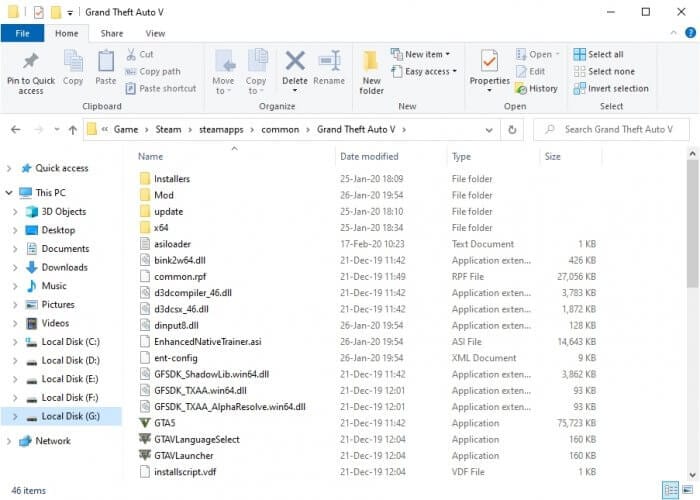
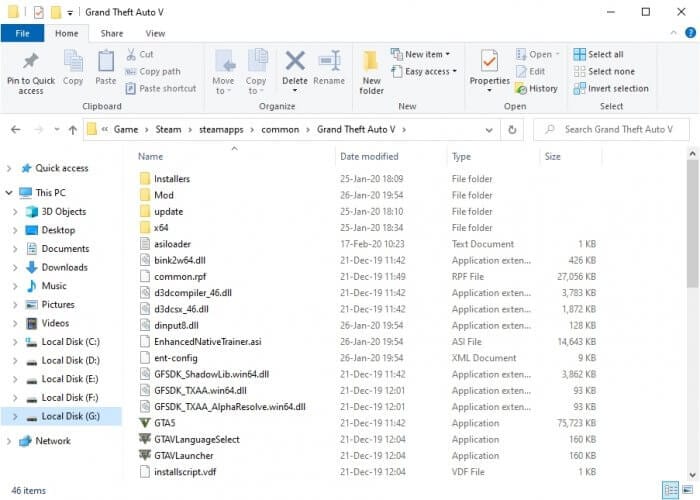
2. Right-click on ent-config, and select Open with > Notepad.
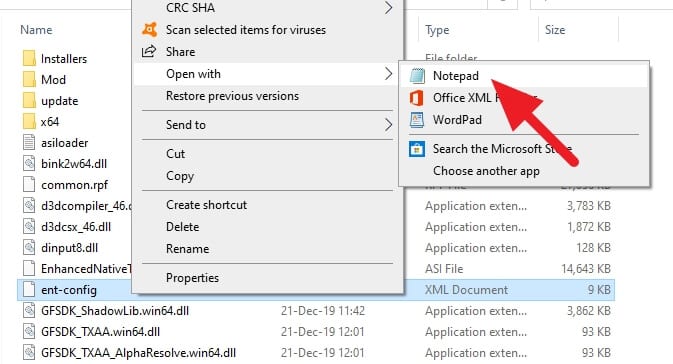
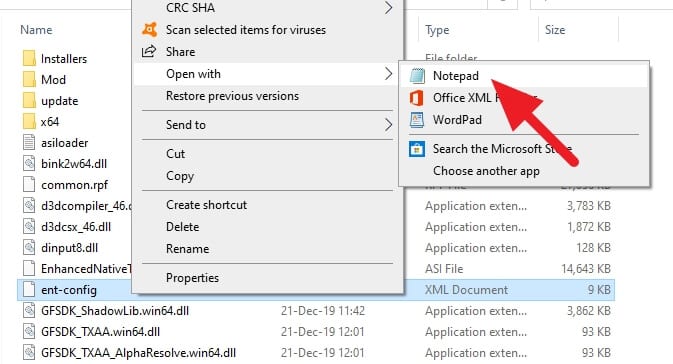
3. Find and replace these codes. You can press CTRL+F to enable an easy search.
Find this.
<key function="toggle_airbrake" value="VK_F6"/>And replace it with this (remove Airbrake Function on keyboard).
<key function="toggle_airbrake" value="VK_NOTHING"/>Also, find this.
<controller function="toggle_airbrake">
<button value="R_SHOULDER"/>
<button value="BUTTON_A"/>
</controller>And replace it with this (remove Airbrake Function on controller).
<controller function="toggle_airbrake">
</controller>4. Save the file.
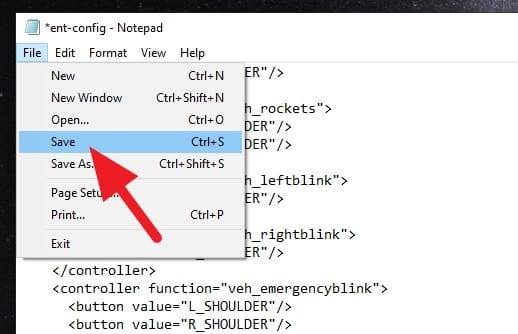
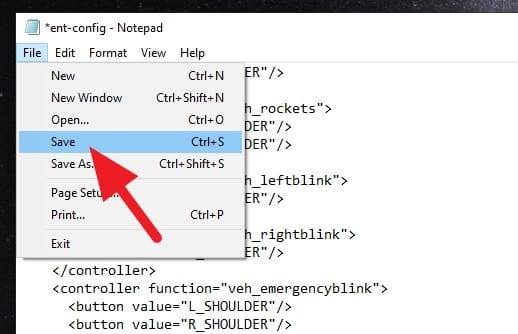
Now, you can play GTA V without worrying about accidentally activate Airbrake Mode. Credit to Jonaq for providing this modification.
You may be interested to know How to Play GTA Online while Having Mods Installed.
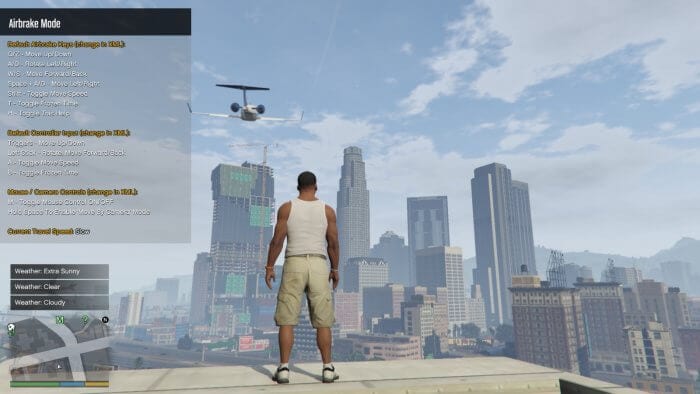

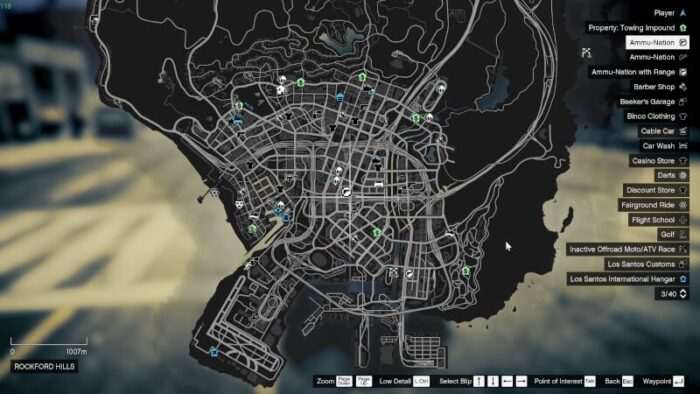
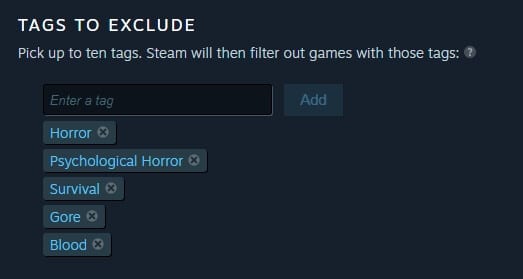
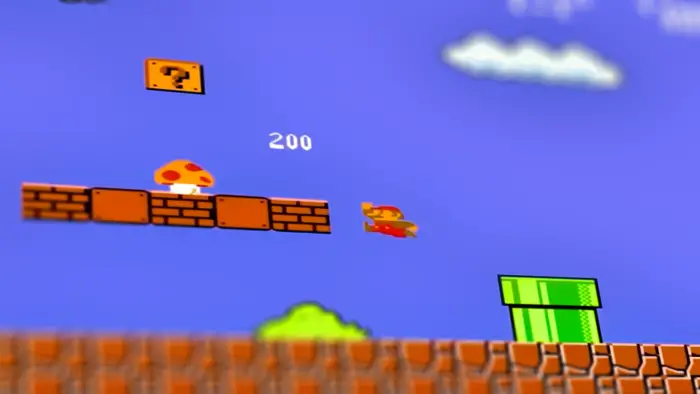

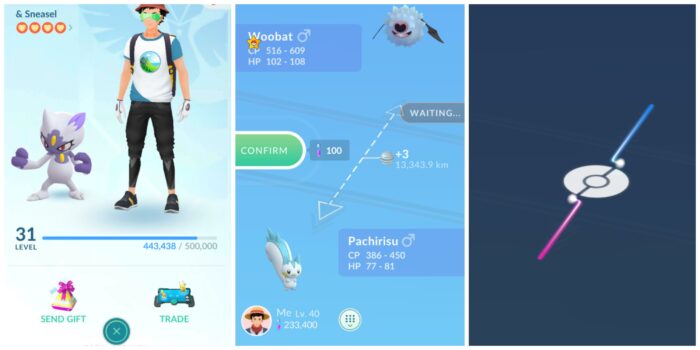

IT DIDN’T WORK