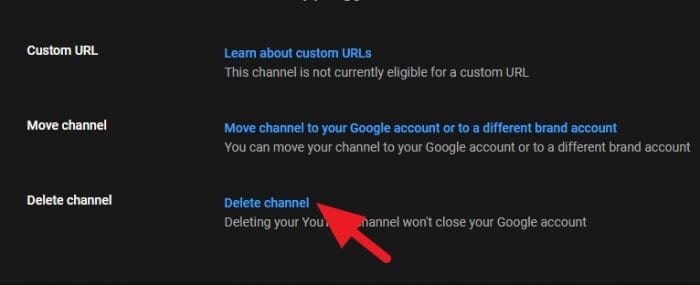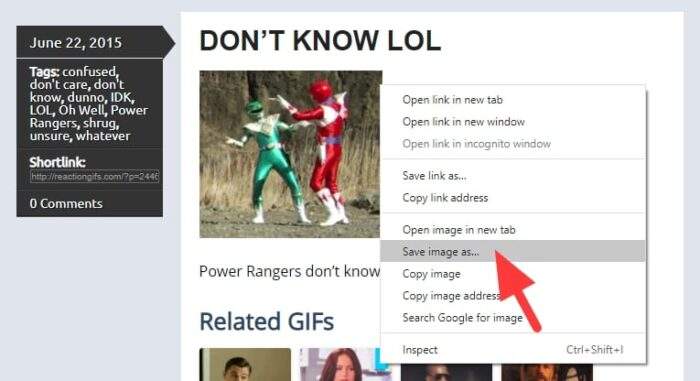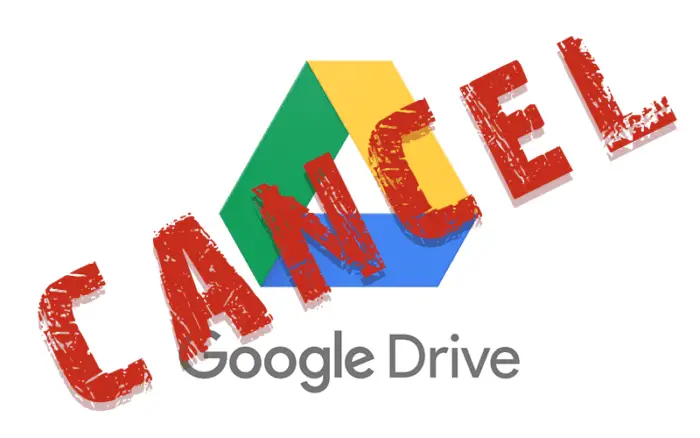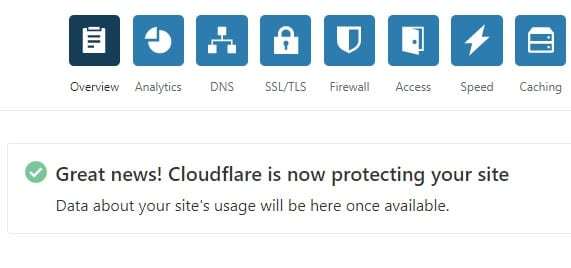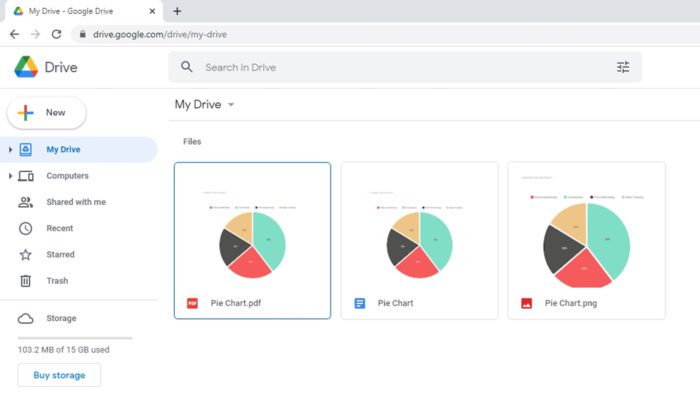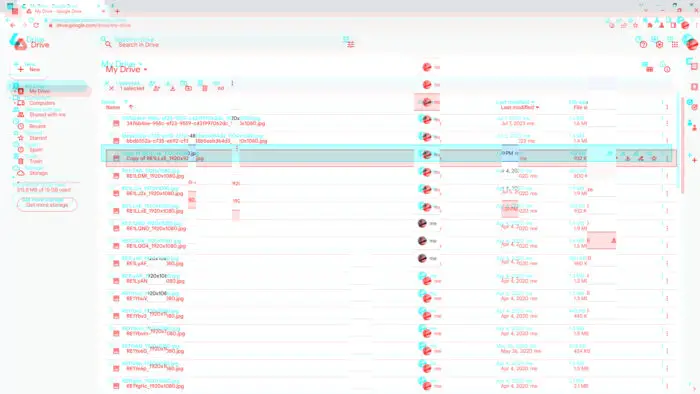YouTube allows users to create multiple channels under one account. This can be useful if you want to separate different types of content. However, over time you may wish to delete one of your channels without losing access to the others.
Table of Contents
Why Delete a Channel?
There are a few reasons why you may want to delete a YouTube channel:
- You no longer produce content for that channel. Keeping inactive channels cluttered can make it harder to focus on your active ones.
- The channel represents old content or content you no longer want associated with your brand. Deleting it can give your YouTube presence a fresh start.
- You want to consolidate multiple channels into a single, more cohesive channel. Deleting extra channels can help simplify your YouTube presence.
- The channel was created by someone else who is no longer involved in your YouTube presence. You may wish to remove content produced without your oversight.
How to Delete Youtube Channel
You may have one Google account, but there are probably five other Youtube channels that not being used. In the following guide, you will learn how to delete a Youtube channel without affecting the main Google account. This can only be done on Youtube desktop.
1. Select the account first, then go to Settings.
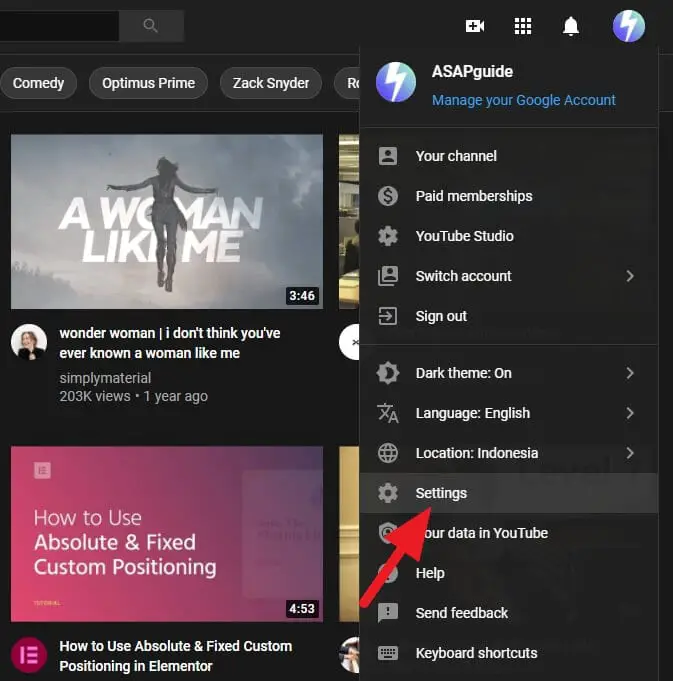
2. Click Advanced settings.
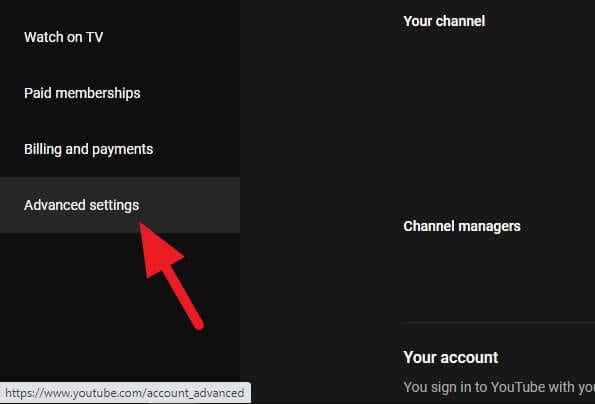
3. Click Delete channel.
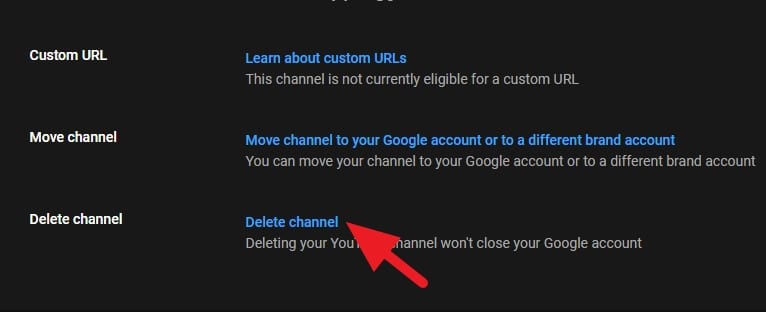
4. Log in with your Google account to verify.
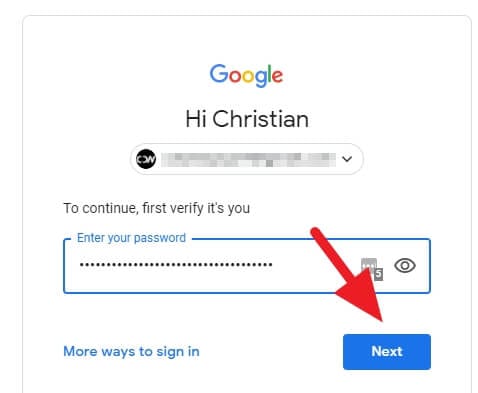
5. Select I want to permanently delete my content.
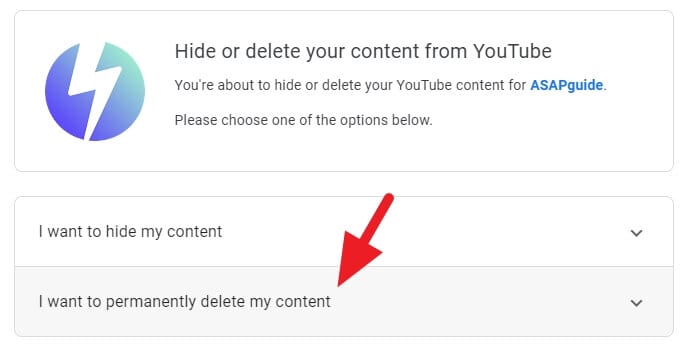
6. Check the mark, then click Delete My Content.
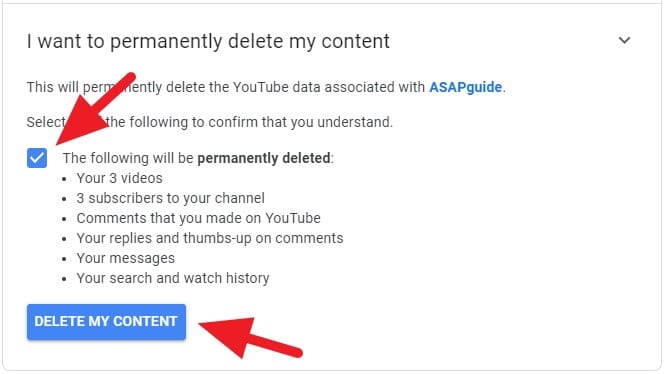
7. Type the channel name. Click Delete My Content to confirm.
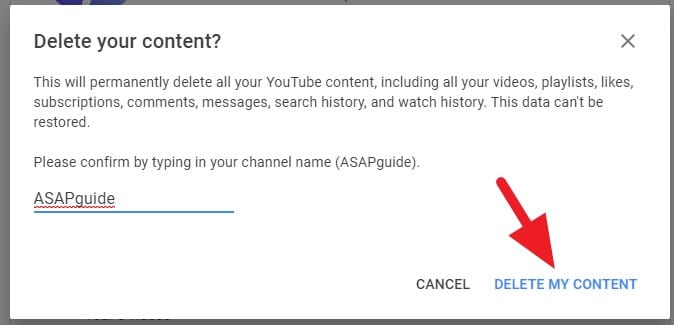
8. Youtube channel has been deleted. The process may take minutes or even days depending on how big the content was.
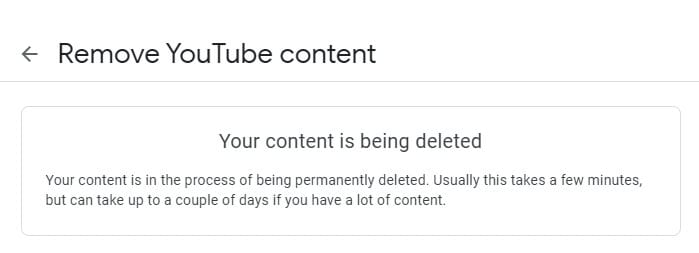
If there’s an FHD or UHD video on your channel and you want to download it first before deleting the channel, then check out How to Download UHD Video from Youtube.
Best Practices Before Deleting a Channel
Since you only get one chance to delete a channel, it’s smart to take a few steps first:
- Download any videos you may want to re-upload later to another channel.
- Use a tool like TubeBuddy to export channel analytics and metadata.
- Redirect any links pointing to the channel to a new destination.
- Update descriptions of videos on your other channels that link to the deleted channel.
- Inform subscribers on your other channels that the channel will be deleted.
Taking these steps allows you to preserve important data and avoid broken links once the channel is gone.
FAQs
How do I delete a YouTube channel I no longer have access to?
Unfortunately, you can’t delete a YouTube channel without access to the account. This is a basic security measure to prevent unauthorized deletions.
Can I delete my YouTube channel without deleting my account?
Yes, you can delete your YouTube channel without deleting your Google account. The steps to do this are: sign in to YouTube Studio, select Settings, then Channel Advanced Settings, and finally, select Remove YouTube Content. This will only delete your YouTube channel, not your Google Account.
How can I delete my second YouTube channel?
To delete a secondary YouTube channel, sign into the channel you want to delete, go to YouTube’s advanced account settings, and click the delete channel button.
How can I delete someone’s YouTube channel?
You cannot directly delete someone else’s YouTube channel. However, if the channel is violating YouTube’s community guidelines or infringing on your copyright, you can report it to YouTube. If YouTube finds the report valid, they may take action, which could include deleting the channel.