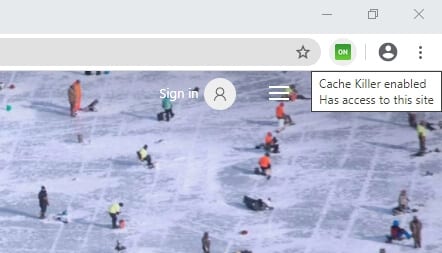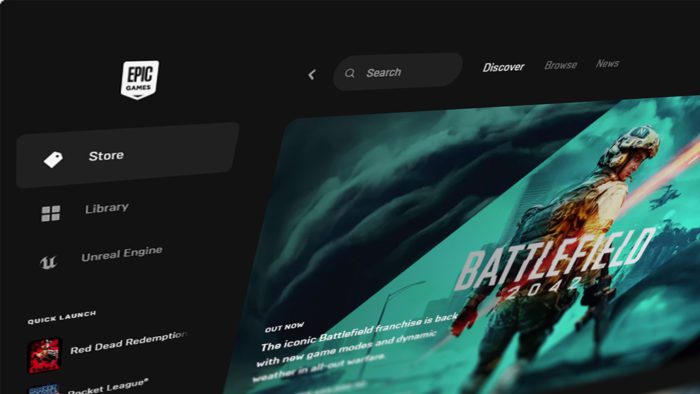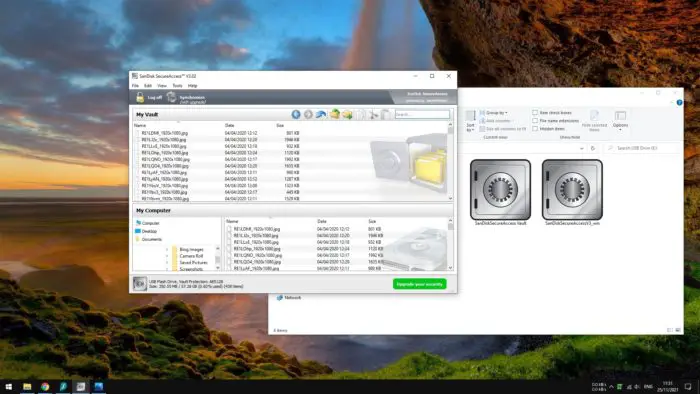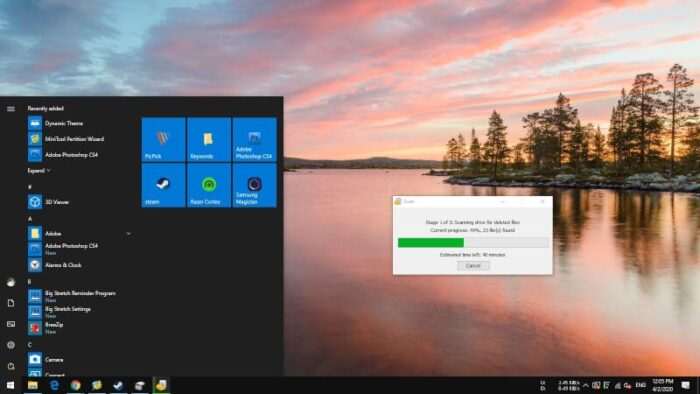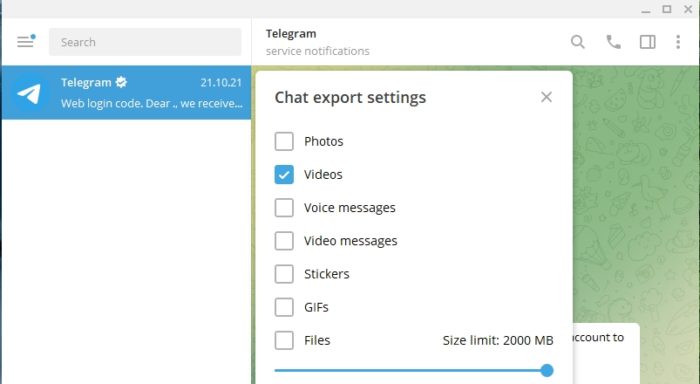Caches will save your time, but you also will experience a less responsive browser and a sudden spike in storage consumption. That’s the nature of cache, it stores website data so it can be loaded offline. So, is there any way to disable cache on Google Chrome?
In this guide, you will learn how to prevent Chrome (desktop) from storing cache, either all websites or just a specific website. Check it out!
Table of Contents
#1 How to disable cache on all websites
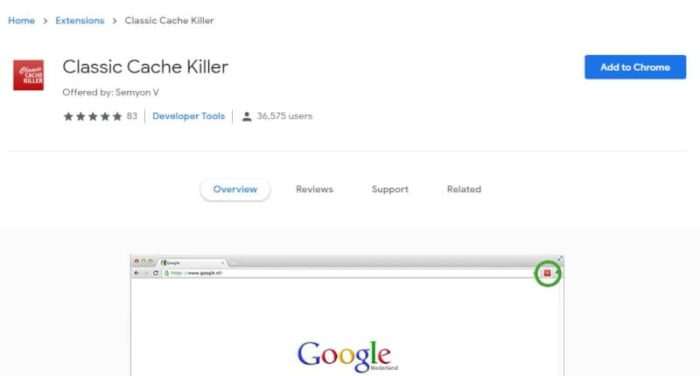
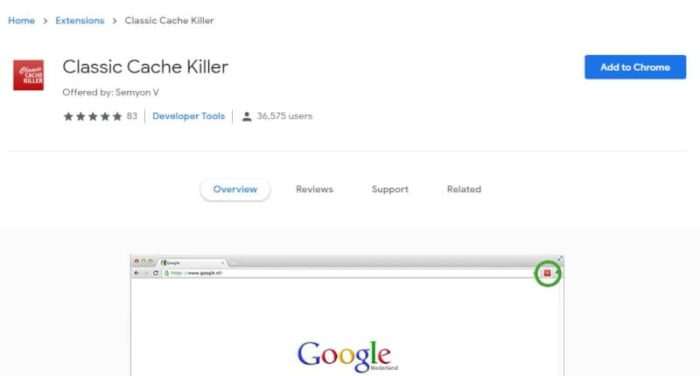
The easiest way to disable cache on any websites you visit is by installing an extension named Classic Cache Killer. You can enable/disable cache in just one click away.
Actually, Classic Cache Killer won’t prevent cache, but rather automatically clear your browser cache before loading a page. This process will make the browser quicker on startup and save more storage.
Another extension that works great is No Cache. This plugin gives you an opportunity to not just automatically clear cache, but also cookies, site data, downloads, and passwords.
#2 How to disable cache on a specific website
If you are a web developer and want to disable cache when developing a web page, then there’s no better tool than Chrome DevTools. But don’t worry, even if you aren’t a developer, you can still use this feature easily.
1. Right-click on a web page, then select Inspect.
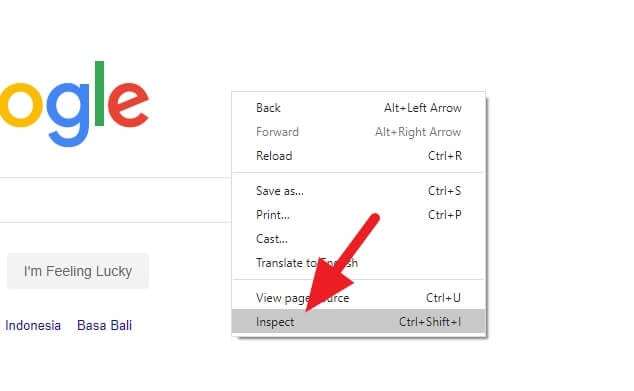
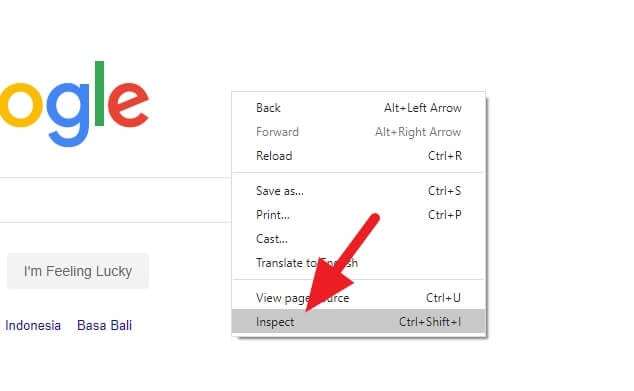
2. You would see a new window like this.
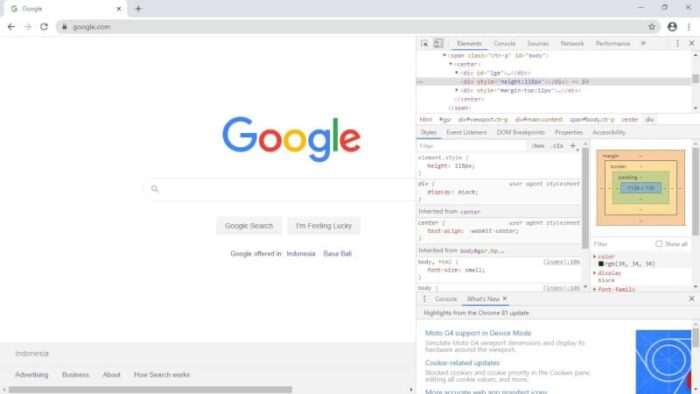
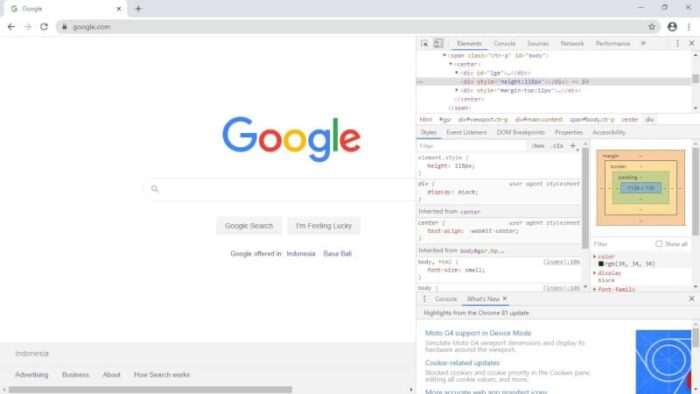
3. Go to Network, and tick on Disable cache.
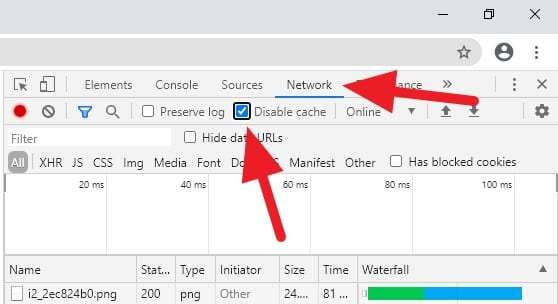
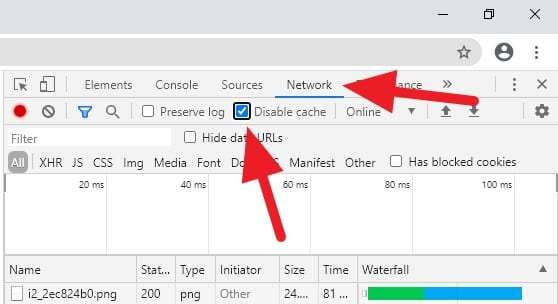
You can also Dock to bottom for a more comfortable view.
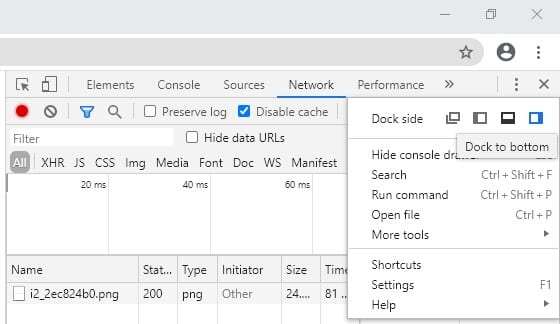
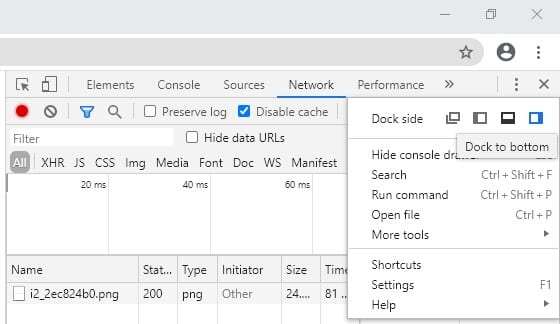
Please note that this method only works for a single site when Chrome DevTools is open. If you close the tool, the cache settings will back to normal.
#3 Try using Incognito Mode to prevent cache
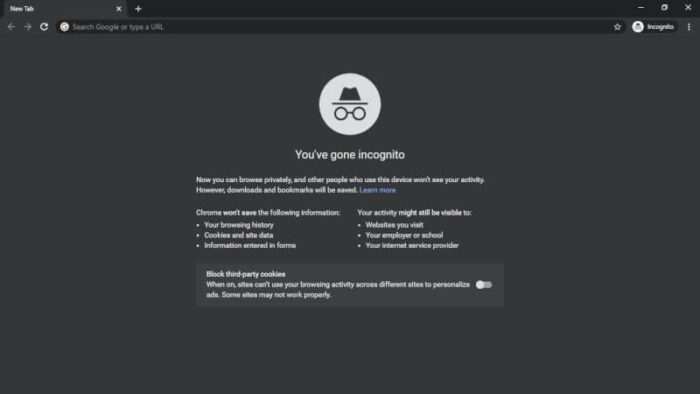
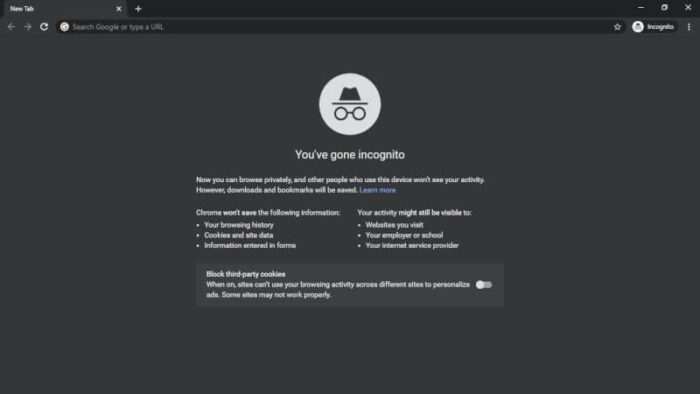
Finally, the best and fastest way to enjoy browsing without worrying about Chrome storing caches is by using an Incognito window. You can access that via Chrome menu icon > New incognito window or press CTRL+SHIFT+N.
This mode allows you to visit websites with a certain level of anonymity. Chrome won’t save cache, cookies, site data, forms data, and browsing history.
…and that’s it. All three methods you could try to use Chrome without having to store website cache. Have any suggestions? Please let us know!