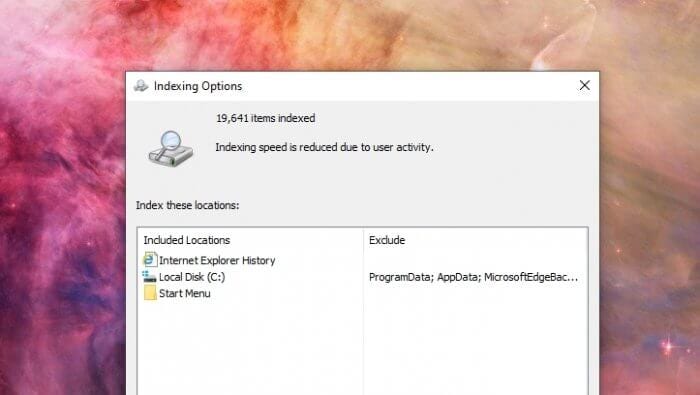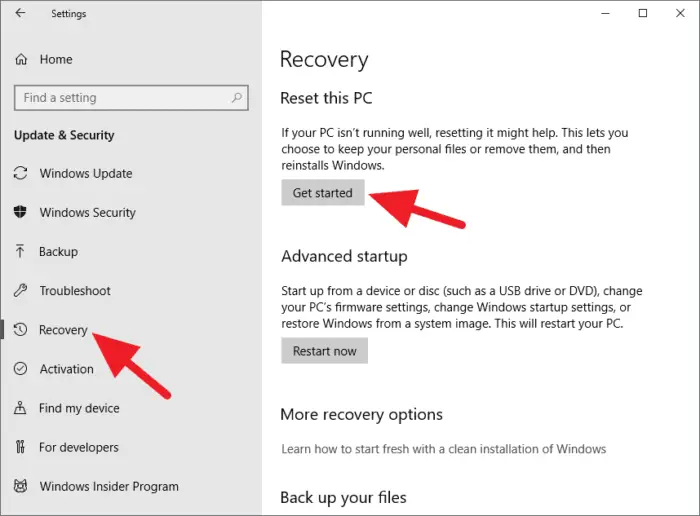GTA V comes with an automatic recording feature powered by Rockstar Editor. Despite its useful purposes, some players found it was too annoying, often accidentally activated, and therefore, should be disabled by default.
If you look at the game settings, there’s not much control regarding the recording feature. To make the situation even worse, you can’t disable it either. But luckily, there’s a simple trick to tackle this issue on the PC version.
Check it out!
1. Launch GTA V, then go to Settings > Key Bindings.
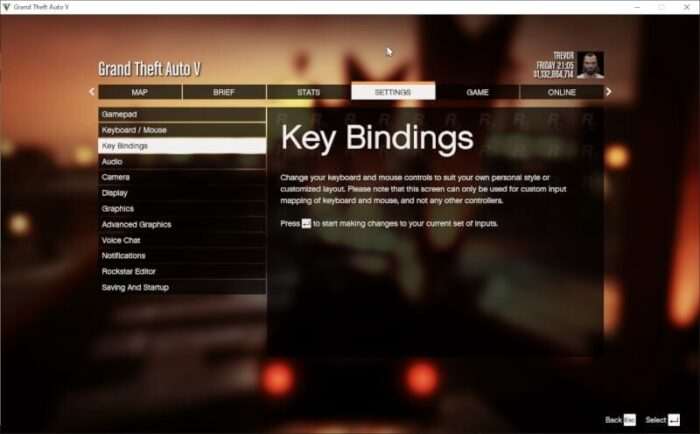
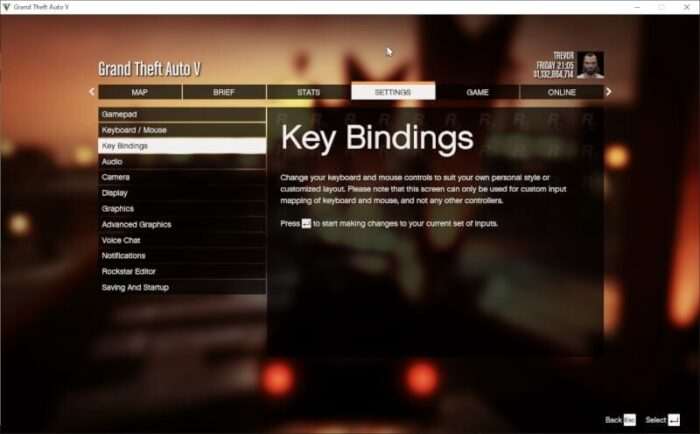
2. Make a change on Start / Stop Action Replay Recording (and Start / Stop Recording if you wish — this is optional). You can change to any key you want that hasn’t occupied. Then, go back to the game to save the new key settings.
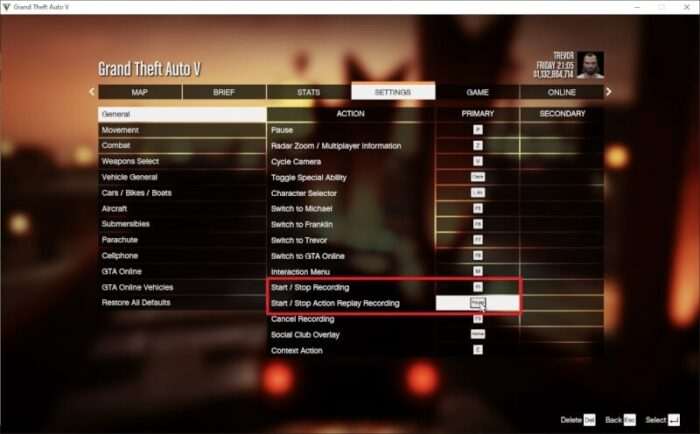
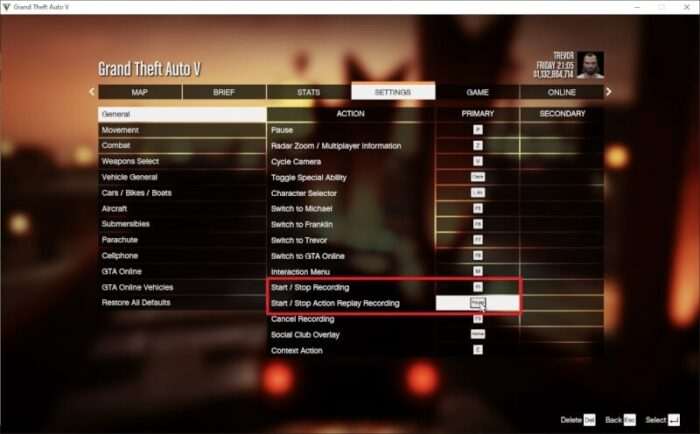
3. Exit the game, then go to C:\Users\YOUR_PC_NAME\DocumentsDocuments\Rockstar Games\GTA V\Profiles\RANDOM\control
(RANDOM is the unique code represent your Rockstar profile, each user is different)
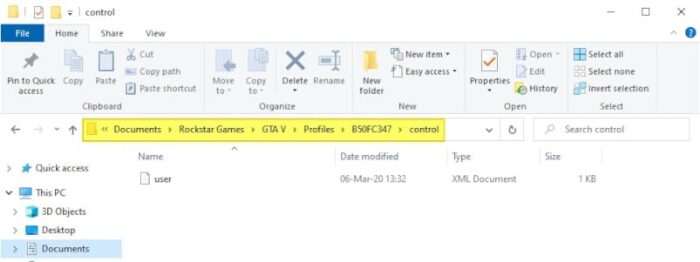
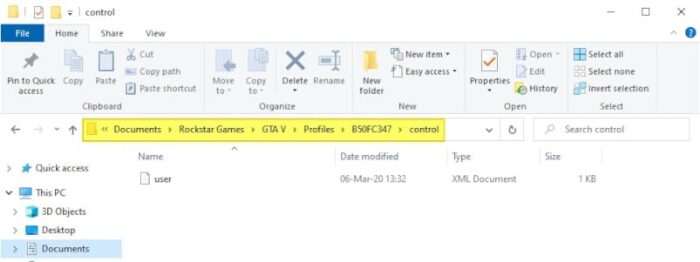
4. Right-click on user.xml and go Open with Notepad.
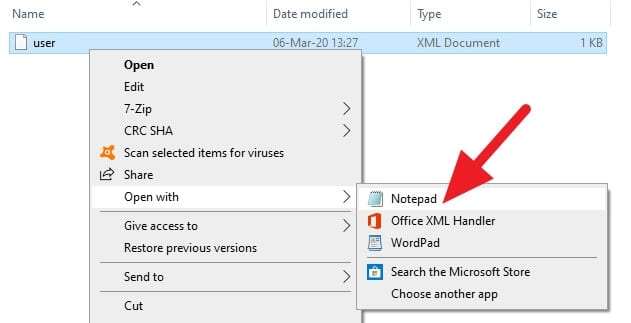
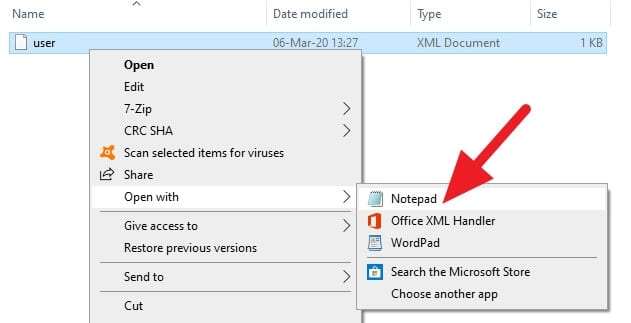
5. Find a code like this and delete the KEY_KEYNAME located between <Item> and </Item> as shown in the screenshot below. This action will make the button won’t perform the corresponding function.
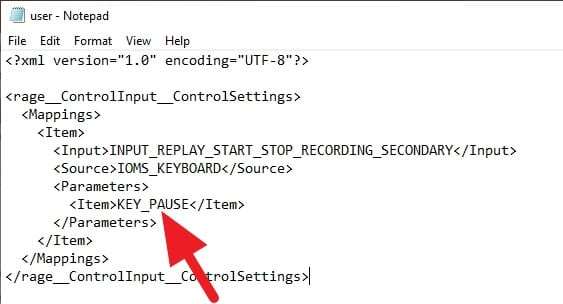
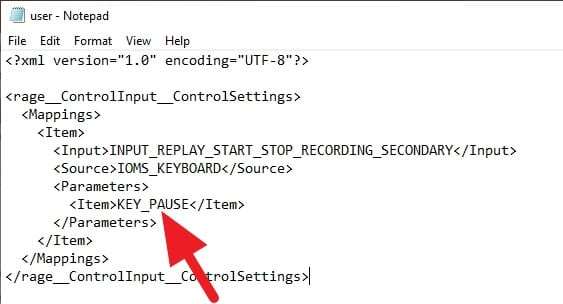
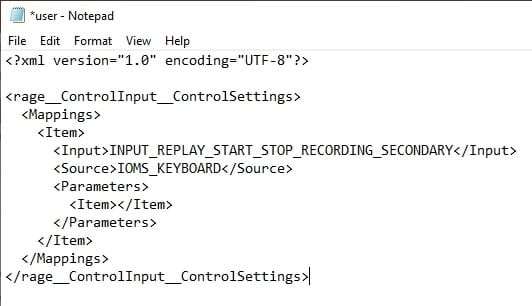
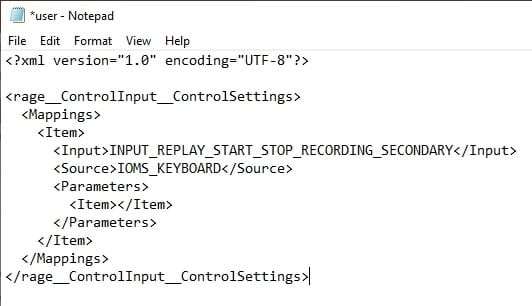
6. Save the file (CTRL+S).
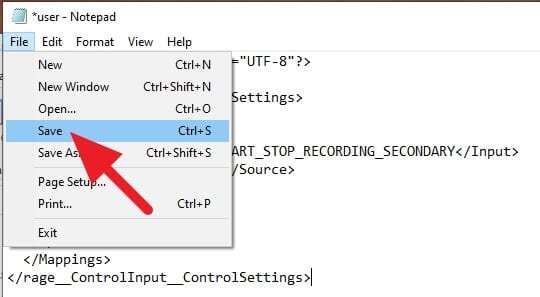
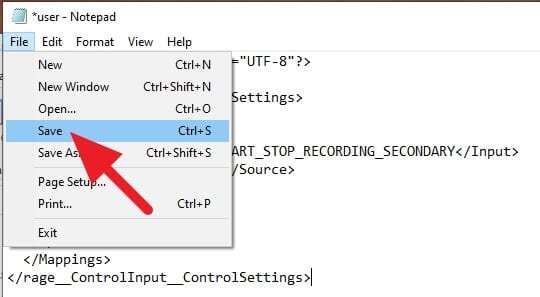
7. Launch GTA V again to see if it works.
The user.xml file contains all the buttons you have modified. This means you are not only able to kill the recording feature, but also disable other in-game functions that you feel not necessary. This kind of solution can also be used for disabling airbrake mode on GTA V as well.