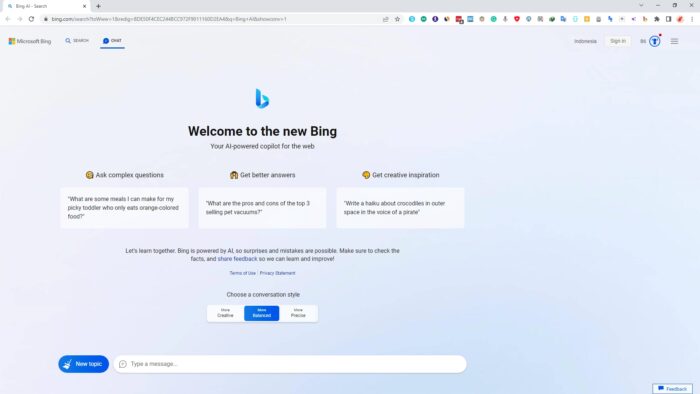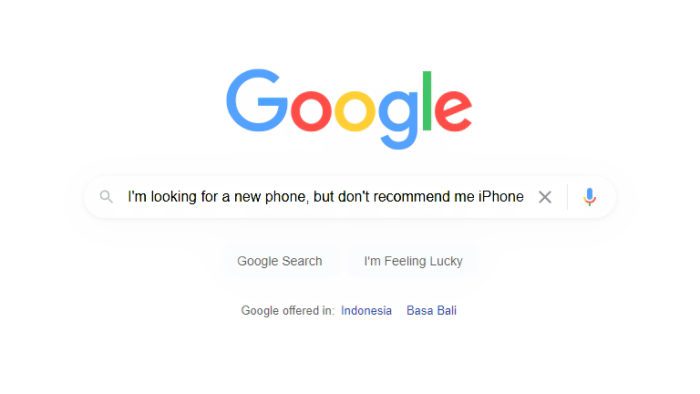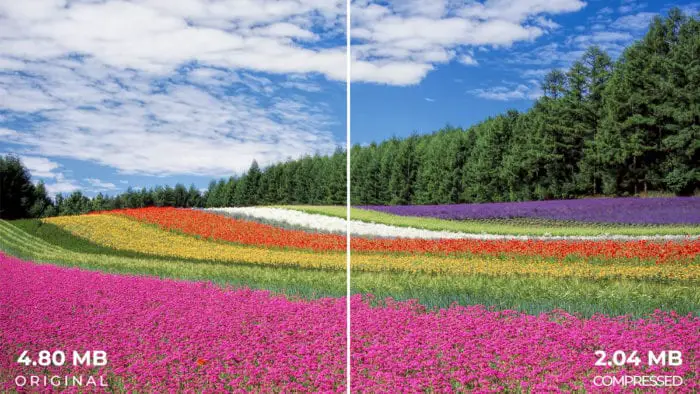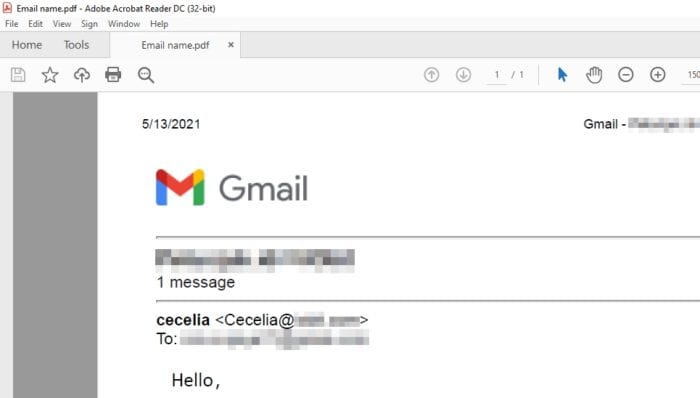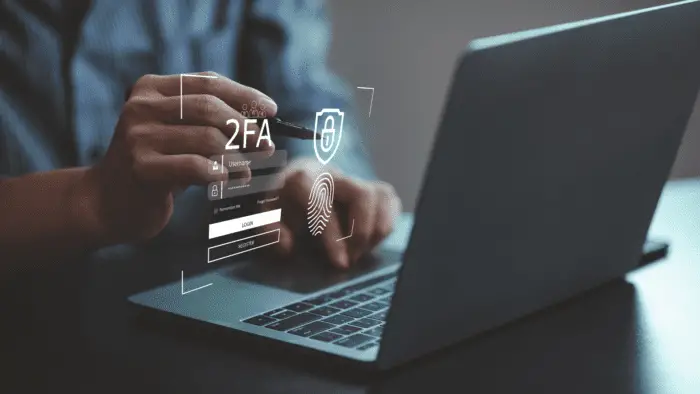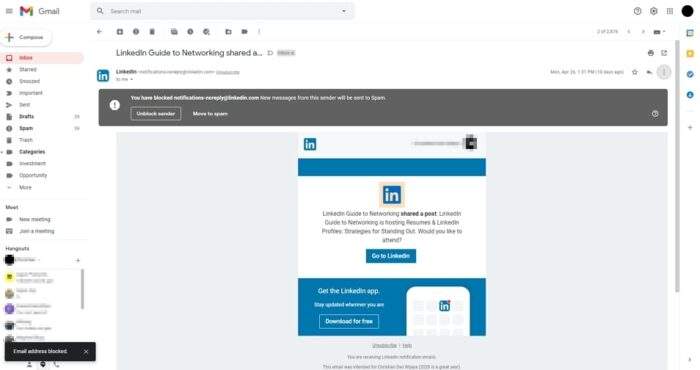Albeit free, Gmail limits you in terms of how big attachments allowed before it will be uploaded to Google Drive instead. Anything larger than 25 MB will be sent to the storage service and if you doing it very often, you may need to clean them before hitting the maximum capacity.
Luckily, Gmail has recently rolled out a new filter that allows you to search for large emails in an instant. You can even narrow down the search by choosing a specific folder, such as Inbox, Sent Mail, Trash, Drafts, and more.
Here’s how you can find large emails in Gmail and manage them.
1. Go to Gmail desktop. This size filter is yet to be available in the mobile app version.
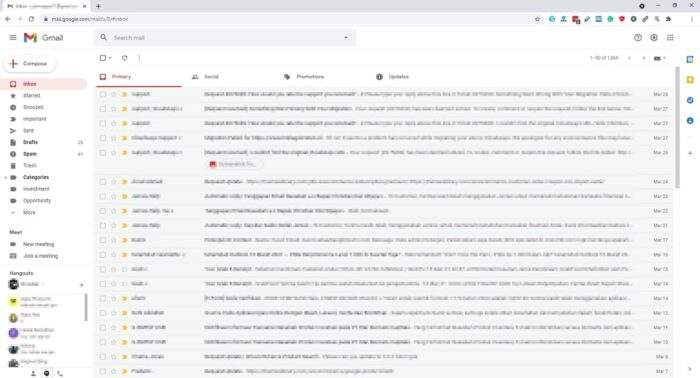
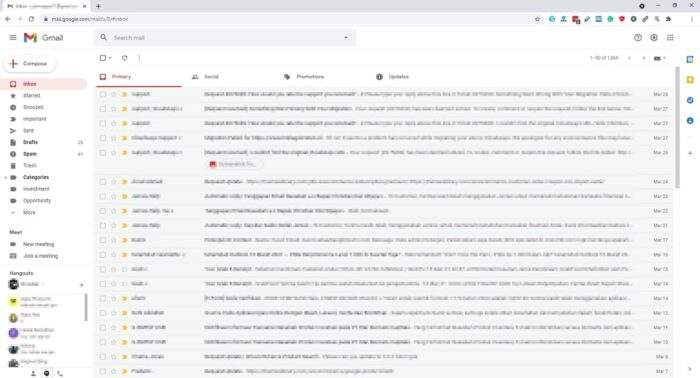
2. In the search bar, click the dropdown icon.
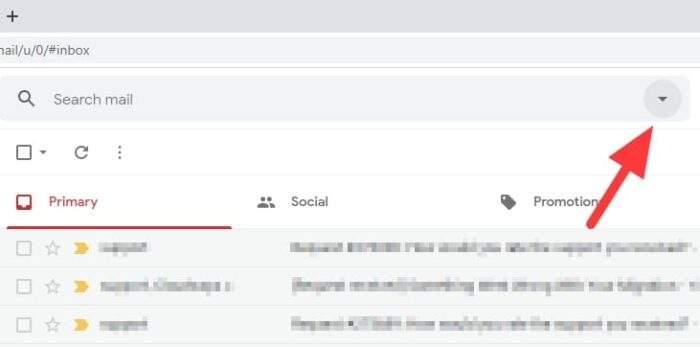
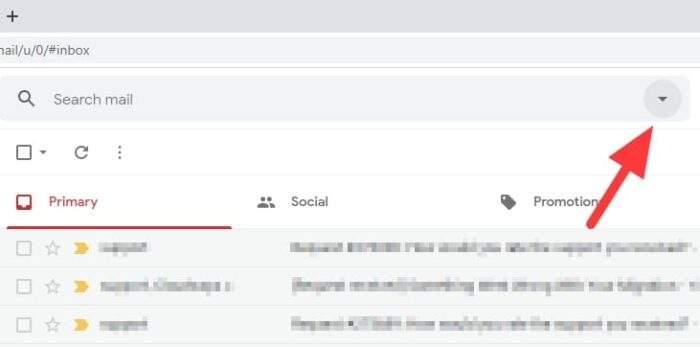
3. Now select the size to be greater than 25 MB since it’s the limit before attachments being stored to Google Drive.
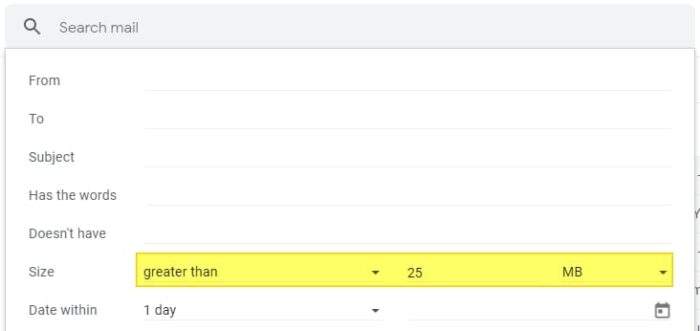
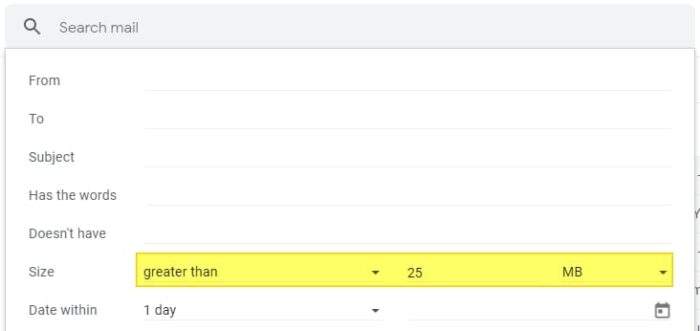
4. Also select the search within Sent Mail as it’s the one that consuming your storage. Next, click Search.
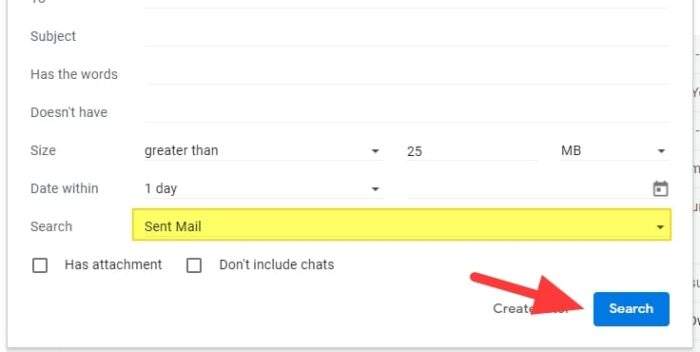
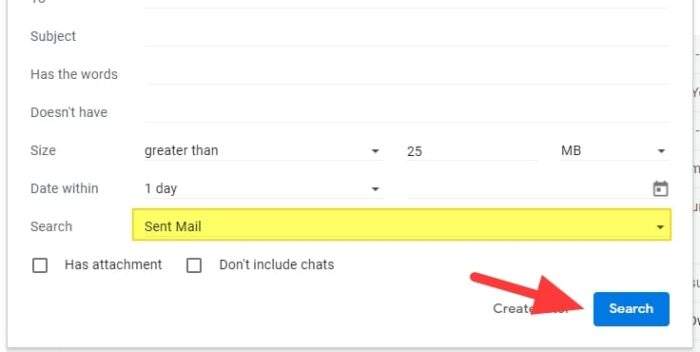
5. You will see emails result based on the filter.
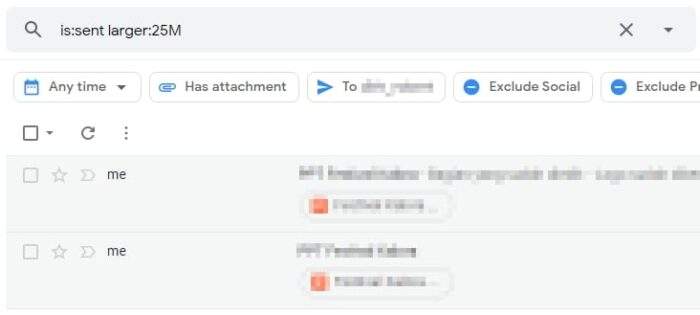
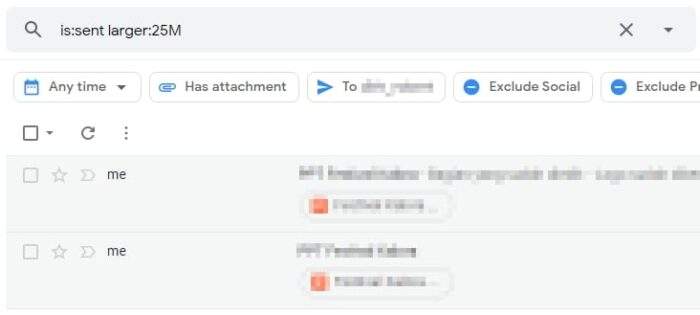
6. Select emails and click Delete to move them to Trash folder.
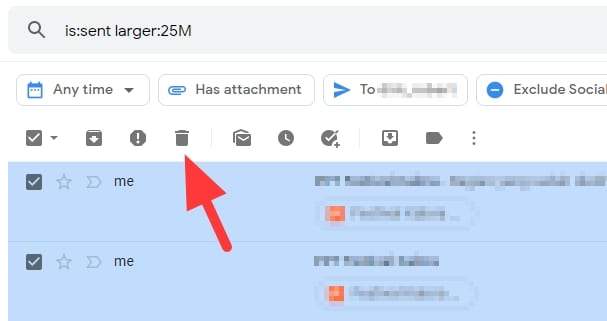
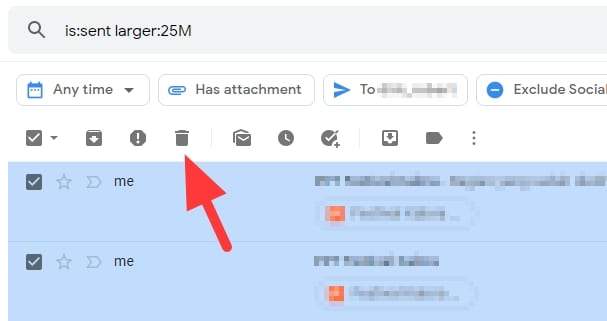
7. Emails in Trash will be deleted after 30 days but you can delete them permanently now. Just head to Trash, select the emails and click Delete forever.
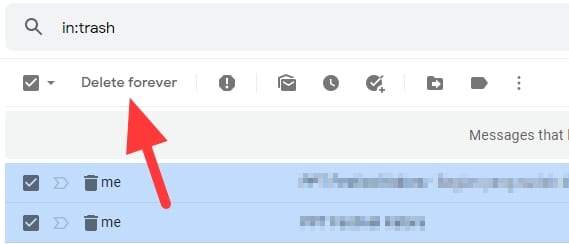
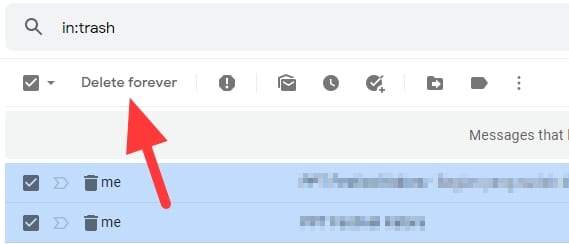
With recent updates, Google is increasingly strict their ‘free storage’ lineups. Google Photos that used to be free is now going to count the 15 GB storage cap on your Google Drive account beginning of June 1, 2021. That’s why it’s good to regularly find large files in Google Drive and delete them for good.
Anyway, I hope you found this guide helpful. Any feedback is appreciated.