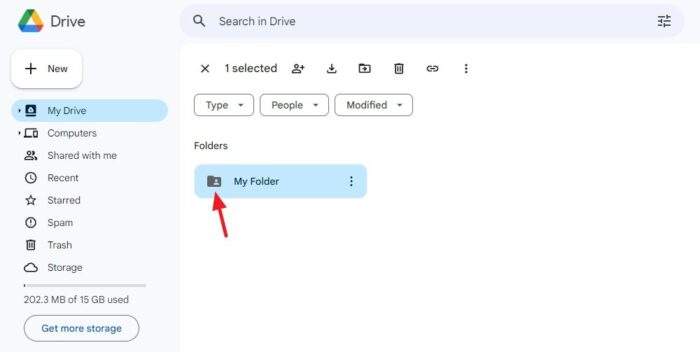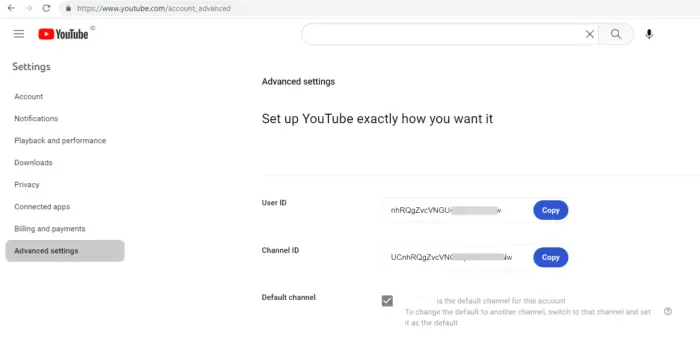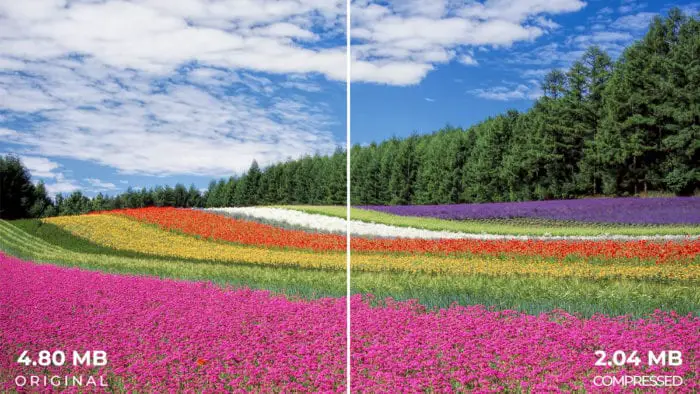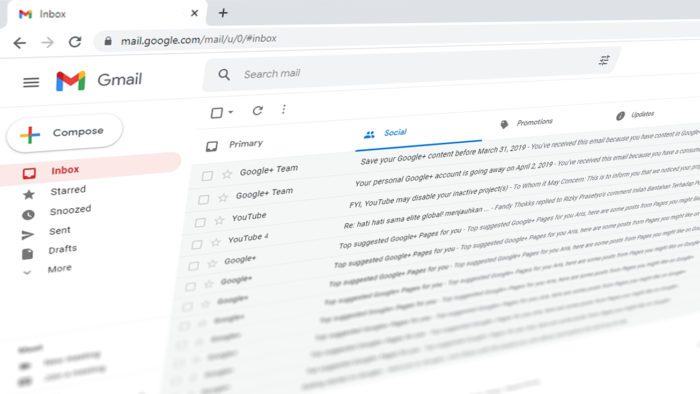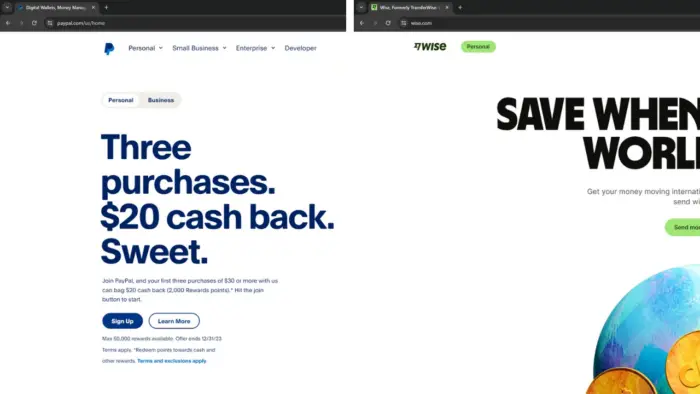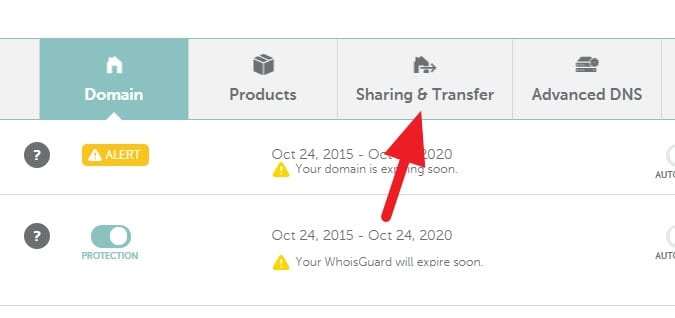Flipping video horizontally feature is not yet available on Youtube. However, there are some ways you could try to flip/mirror the video pretty much easily.
In this article, there are two options to flip a Youtube video. However, the first method should be the best way for most cases.
#1 Flip Youtube video using Chrome extension
1. Install Youtube Video Flipper extension on Google Chrome.
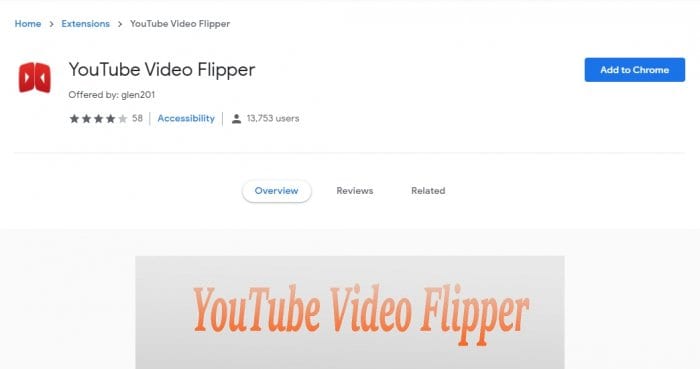
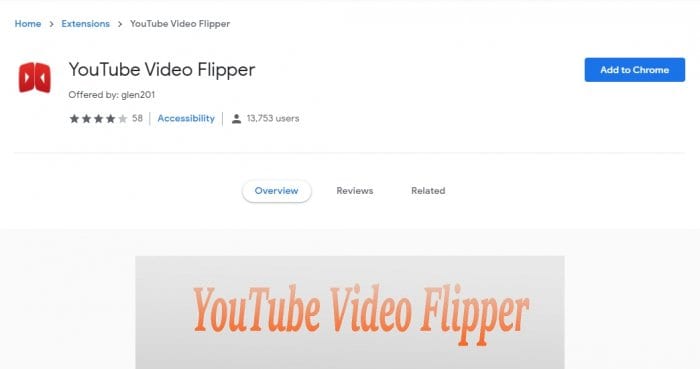
2. After that, you should notice a new icon of the extension, meaning that it’s ready to use.
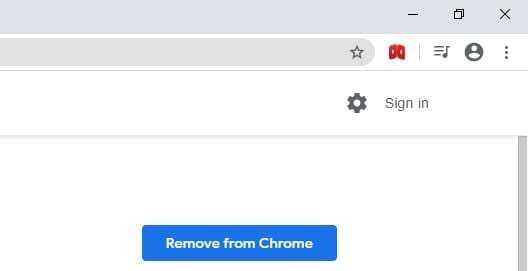
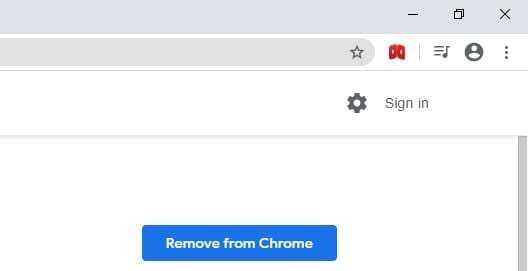
3. Go to the Youtube video you want to flip/mirror.
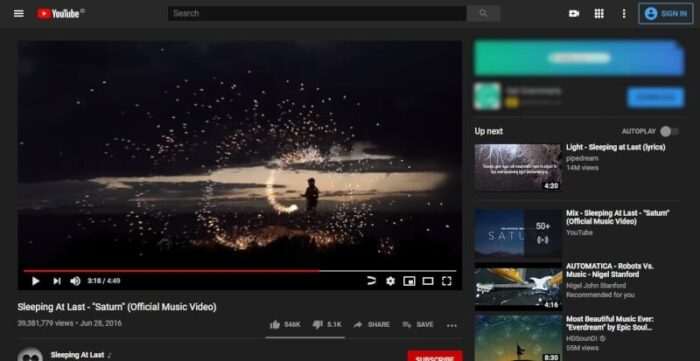
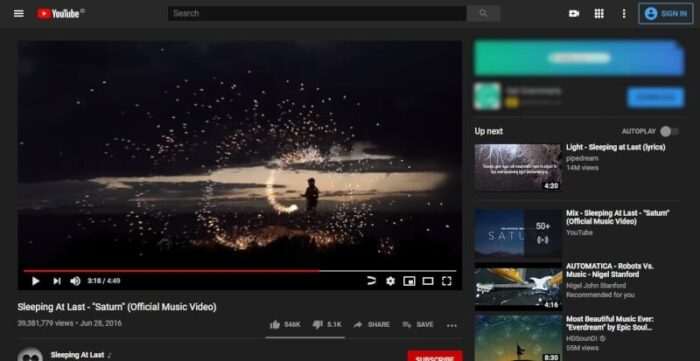
4. Click on the Flip Video icon at the Youtube video bar.
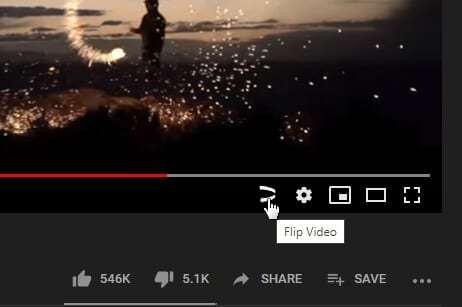
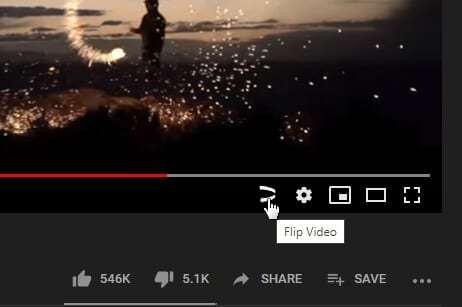
5. The video is now flipped horizontally.


The button acts like a subtitle/CC switch. You can enable or disable the feature instantaneously without having to reload the video.
Another useful button you might want to have is a Youtube screenshot button — it lets you take an instant screenshot at full resolution and save it to your computer.
#2 Replace “youtube” URL with “mirrorthevideo”
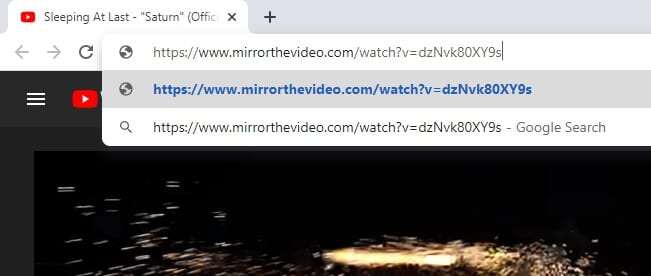
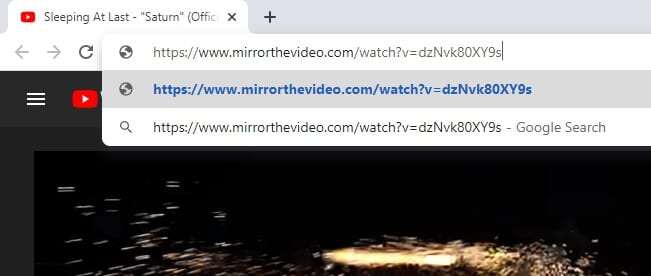
The second method is by replacing “youtube” with “mirrorthevideo” on the video URL, then visit that address. You should get a page something like this.
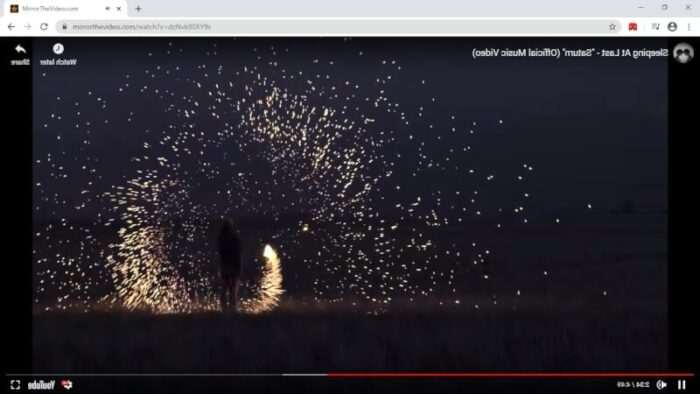
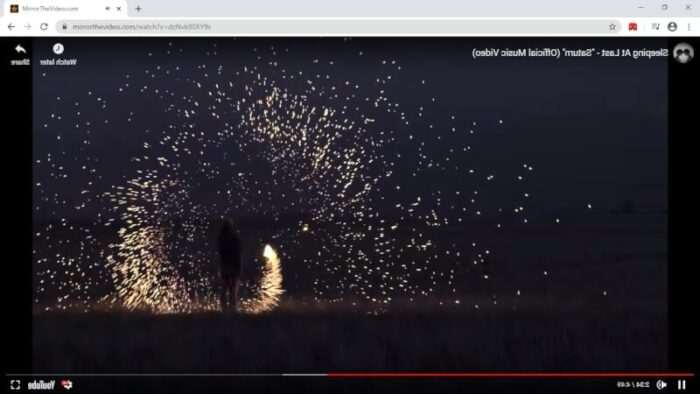
Not only the video was flipped, but the entire video bar features were also mirrored as well. The look of it might not so comfortable, but you can hide the video bar if you wish to.
The beauty of the “mirrorthevideo” method is no extension is installed on Google Chrome. This means less processing power is consumed and not deteriorate the browser performance. Thanks to Tom Dalling who provides this tool for free.