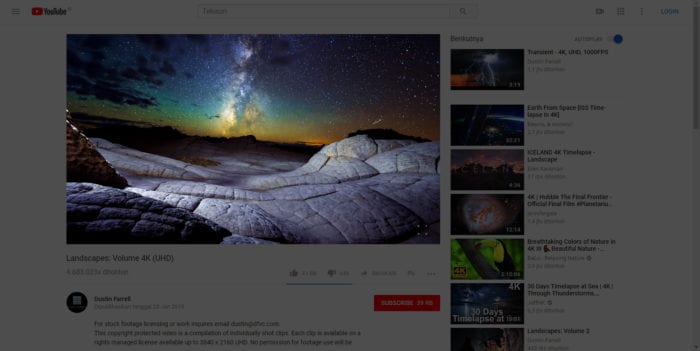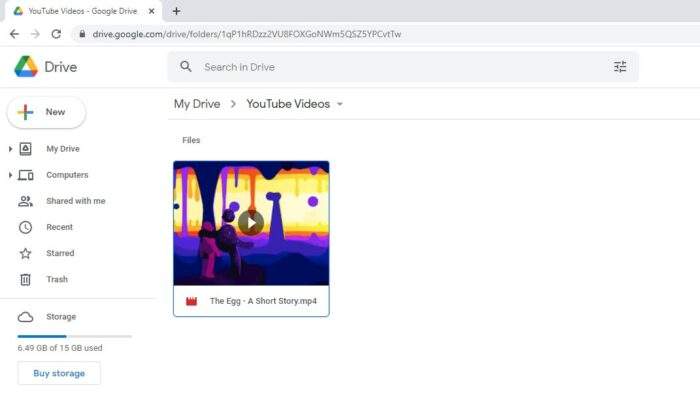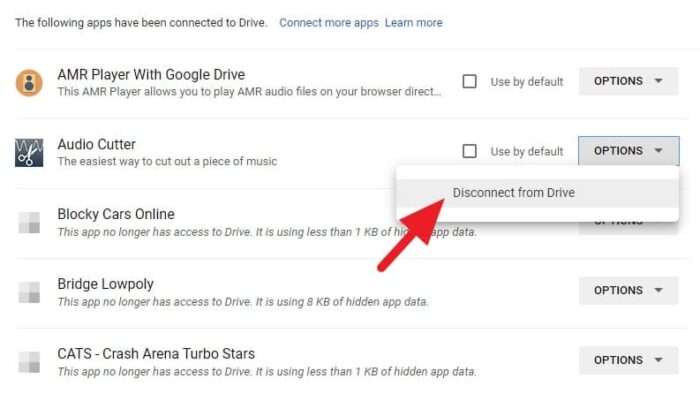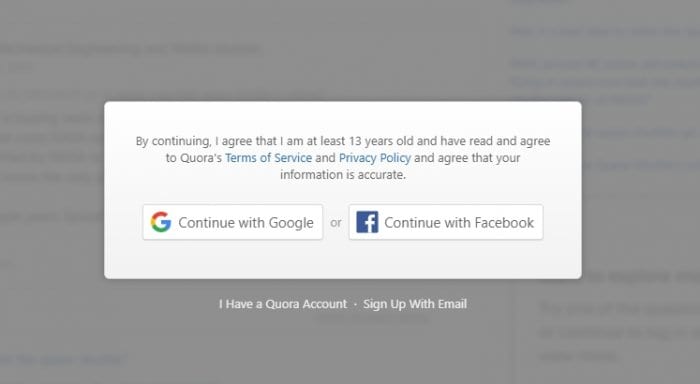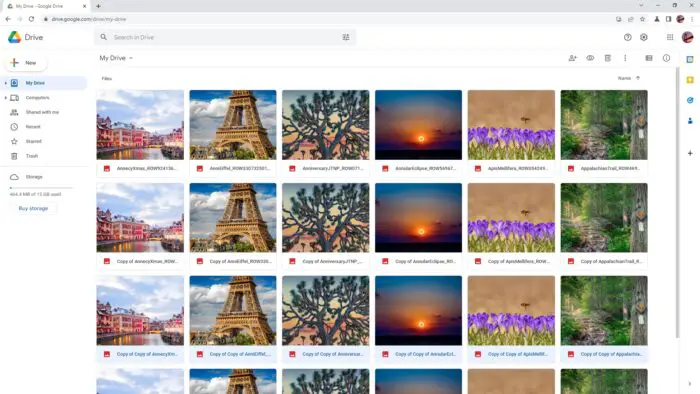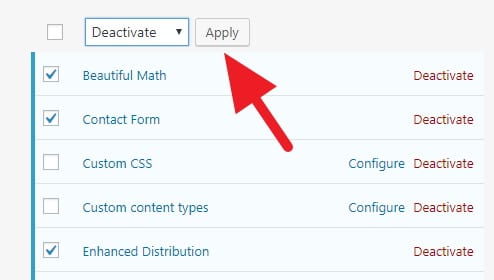When there’s a beautiful moment on Youtube video, you probably want to save it for later. Well, Windows PCs have a lot of screenshot options, including the most popular one — the PrintScreen button.
However, it wasn’t easy to get that exact frame captured using a traditional method. In this guide, I’ll show you an alternative to screenshot Youtube video at the precise moment, instantly!
Here we go…
1. Go to the Screenshot Youtube page, then click Add to Chrome.


2. Now, click Add extension.


3. After the extension installed, a Screenshot button will appear on the Youtube video player. Click that button to download the exact frame instantly.


The screenshot quality will be based on the video playback quality. Which means you can download Ultra HD photo right away!
For Firefox users, you can try the Youtube Screenshot Button add-on that very similar. Meanwhile for Edge users can opt-in for Turn Off the Lights extension — it also comes with a handy screenshot option.
If you wish to not use any browser extension, some screenshot options like the PrintScreen button, Snipping Tool, and Screen Snip can do the work too. But then again, the extension method is way more convenient and fast.