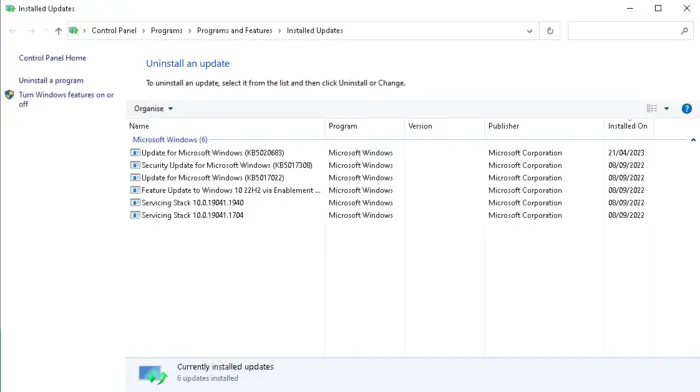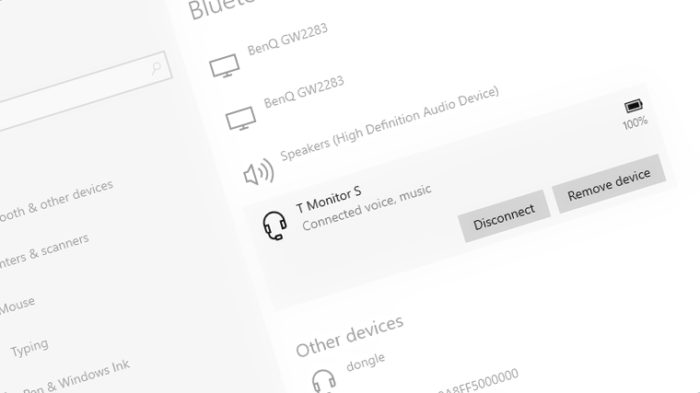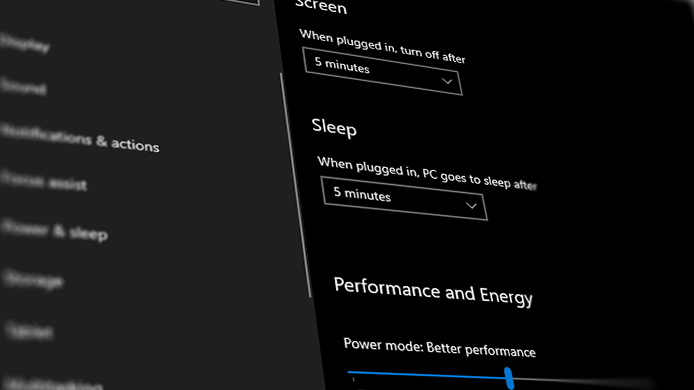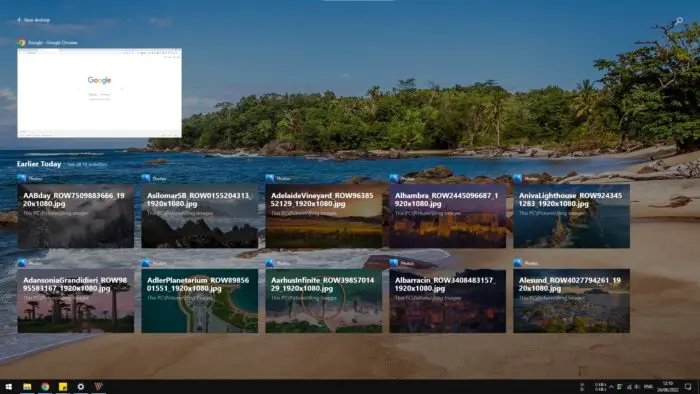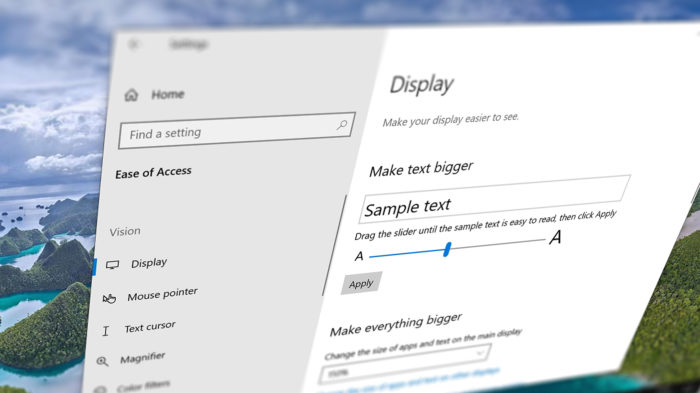For PC gamers, DirectX is probably something you already heard of. To simplify, DirectX is a collection of programming interfaces that specially designed to let video, and games run on Microsoft platforms, most notably, Windows.
The DirectX version is often listed as a part of the ‘system requirements’ of video games. If your computer running on a lower version of the program, it would render the game to be unplayable.
But how do you know what DirectX version installed on your computer?
DirectX is unlike traditional programs where you can launch and see its information right away. But its version should be listed under the computer’s general specification.
Here’s how to check it.
1. Search a program named dxdiag from the Start search box.
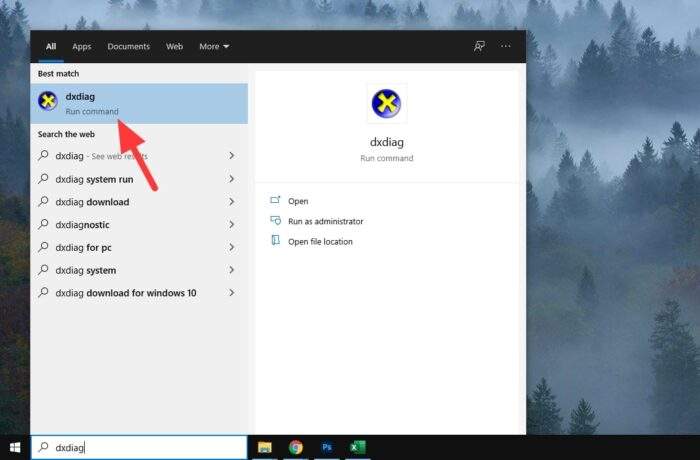
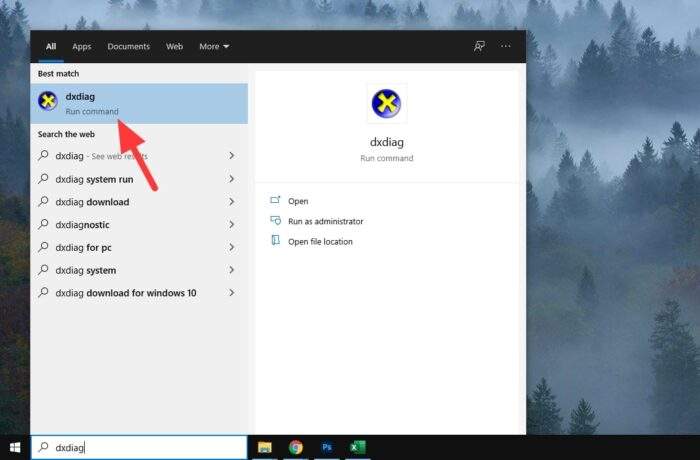
2. After launching the program, you will see the DirectX Version here.
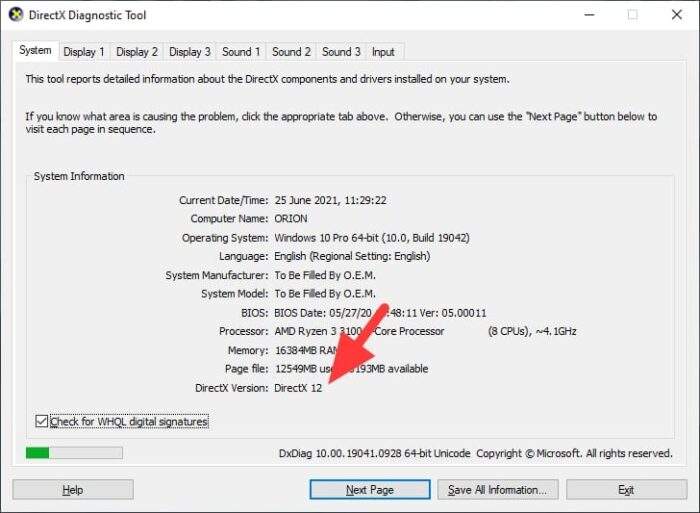
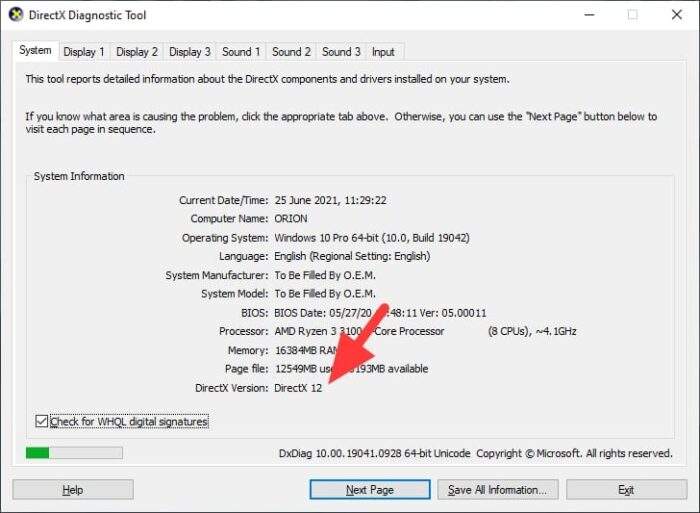
3. Additionally, if you go to the Display menu, you can see the Feature Levels that supported on the system.
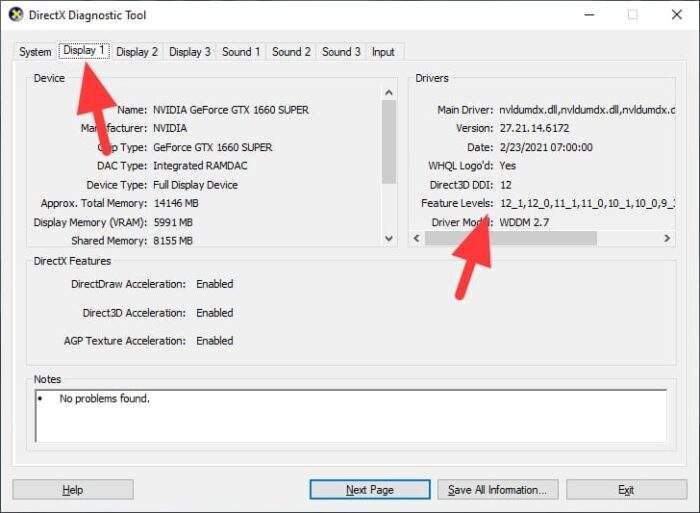
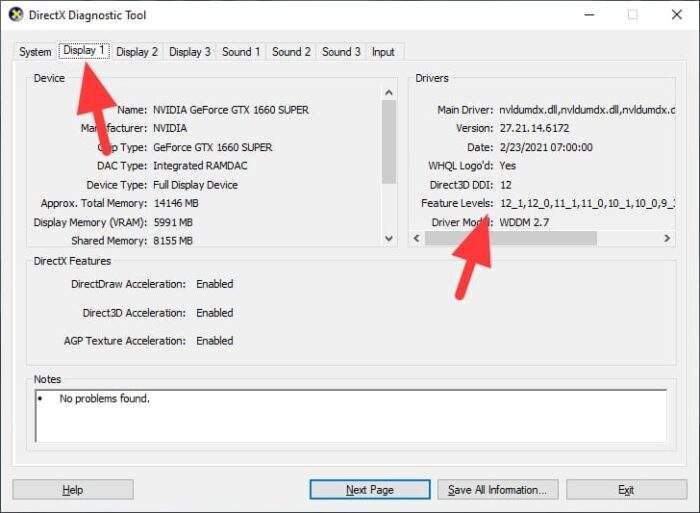
In my instance, my PC has Feature Levels from 12_1 to 9_1, meaning it supports DirectX 12_1 all the way back to DirectX 9_1
How to update the DirectX version?
The DirectX version running on your computer largely depends on the operating system and the hardware you are using. In most cases, you are already running on the latest version. It’s usually has been installed through Windows Update.
For example, even though DirectX 12 Ultimate has been around for quite some time, I can’t just hop in and update it as the hardware (my graphics card) just doesn’t support that version.
But if you are curious, here’s how to update the DirectX version.
1. Download DirectX Runtime here.
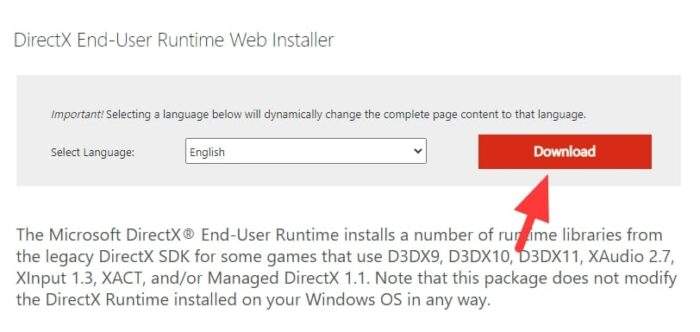
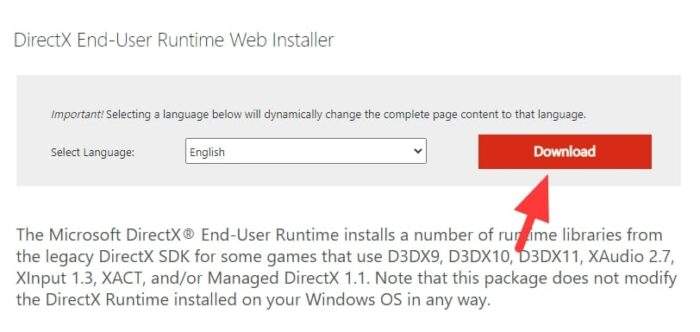
2. Launch the installer, accept the agreement, and hit Next.
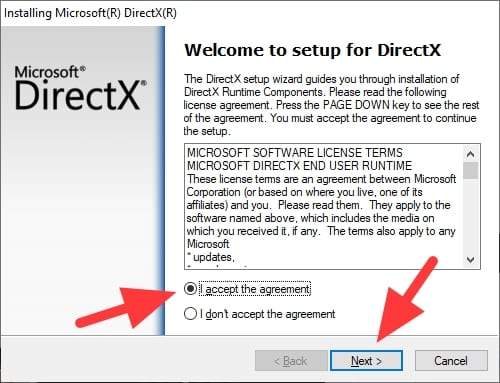
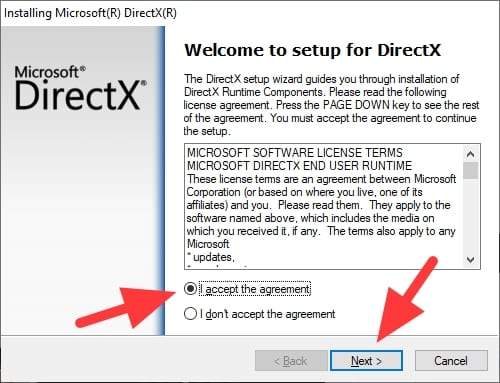
3. Uncheck the Bing Bar as it’s not important, then click Next.
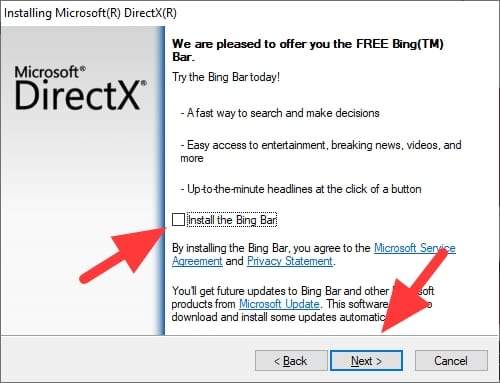
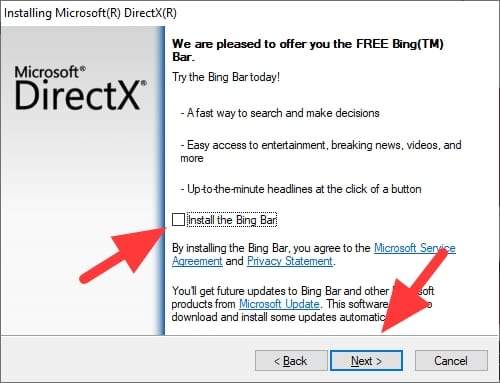
4. Wait for the process.
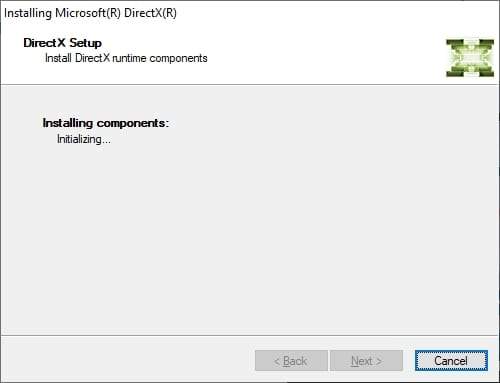
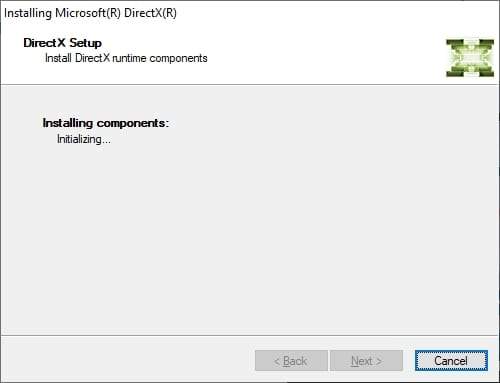
5. And it will show you the result. You might be asked to restart the computer to finish the installation or do nothing if you already running the latest version.
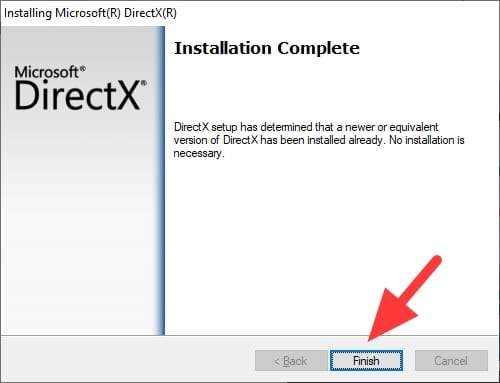
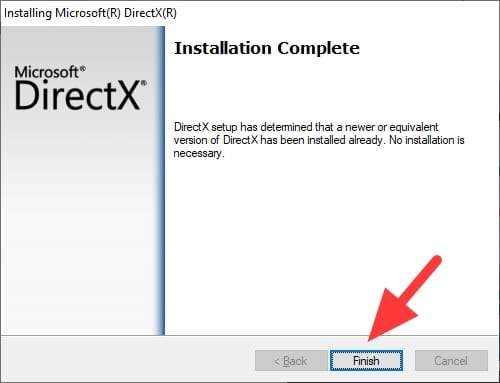
Again, to get the latest DirectX version, you need to install the latest operating system as well as the latest hardware. If you think it’s worth the price, maybe it’s time to upgrade your PC.