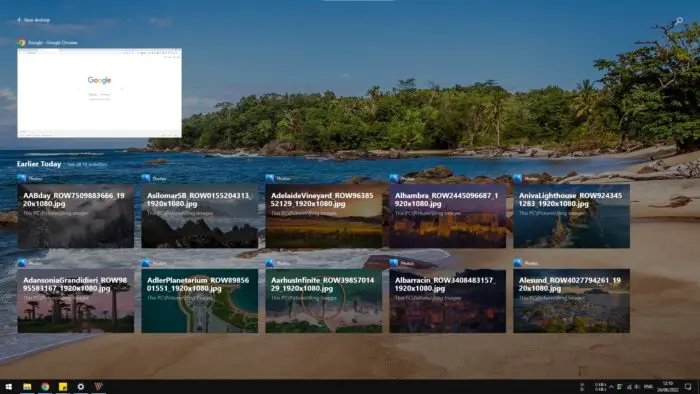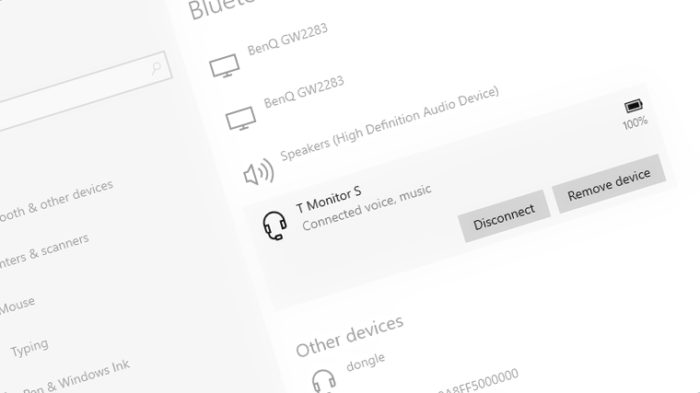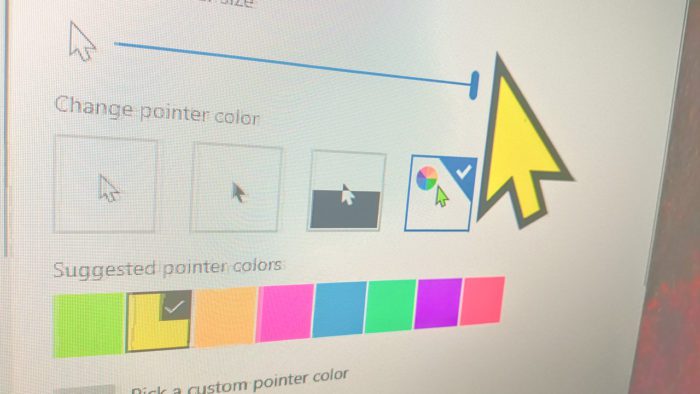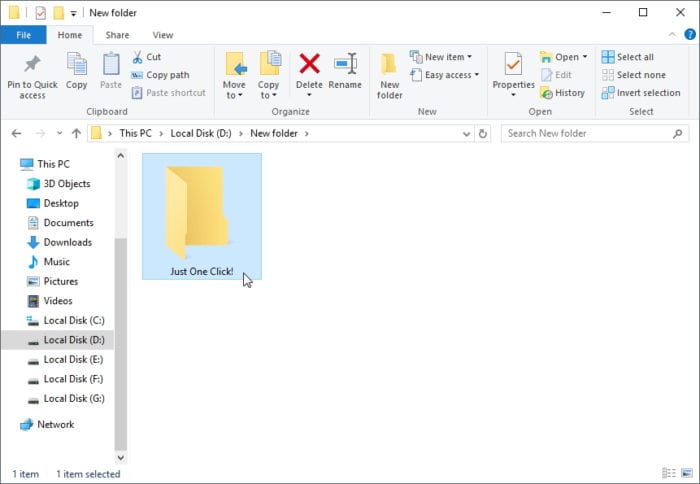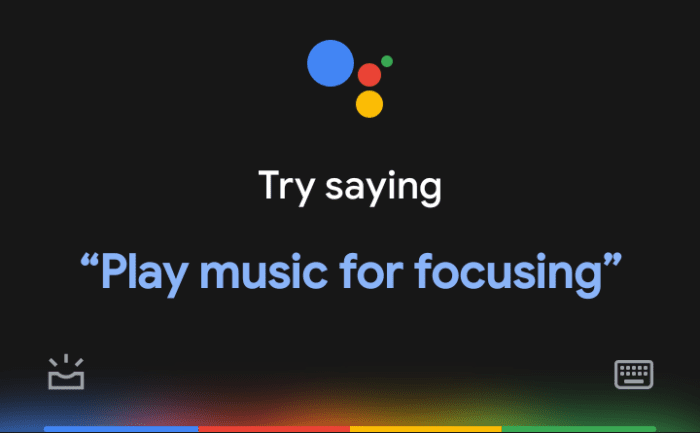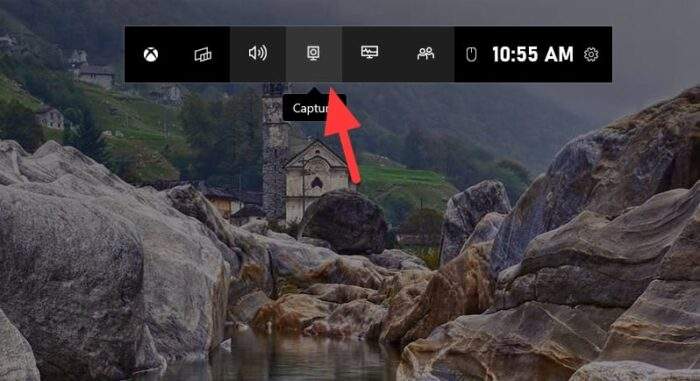Windows record and kept your activity so it could learn your behavior in order to provide quick access to certain items and improve the experience as a whole. But as you probably know, it comes at a cost to your privacy and it might be even worse if you are using a shared computer.
For instance, Windows 10 Timeline, which you can open via the Windows+Tab shortcut key will reveal nearly all of your recent activities and the directory where each file can be found. Of course, this is very good for saving time, but can be devastated if other users saw your files.
That’s why it’s important to keep the Timeline history clean. Even better, you may stop the feature altogether if you are not feeling comfortable with it. Follow the guides below!
How to clear Windows 10 Timeline history
1. Navigate to the Start menu and go to Settings.
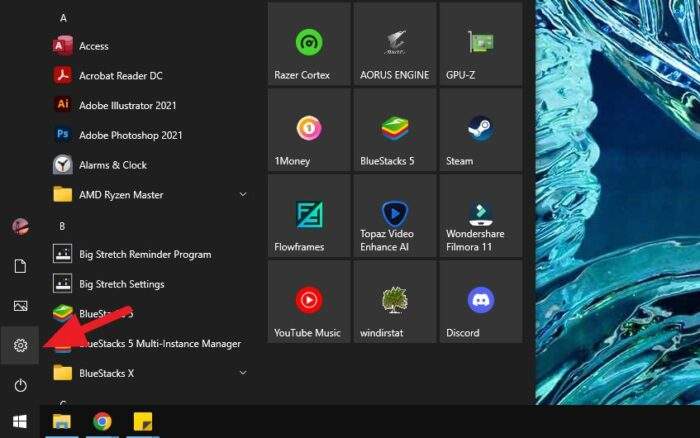
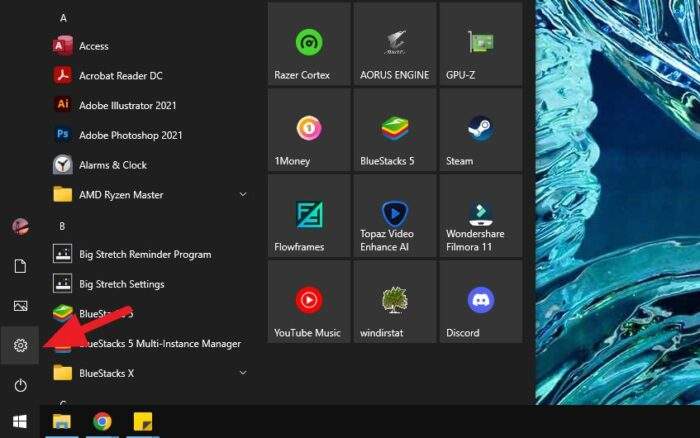
2. Scroll down and open Privacy.
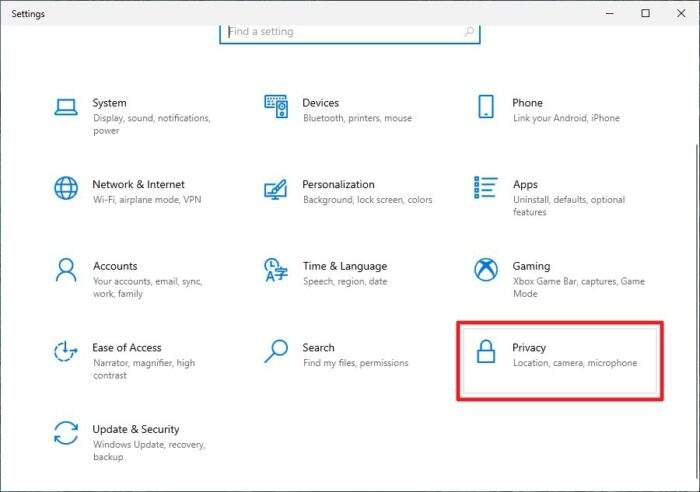
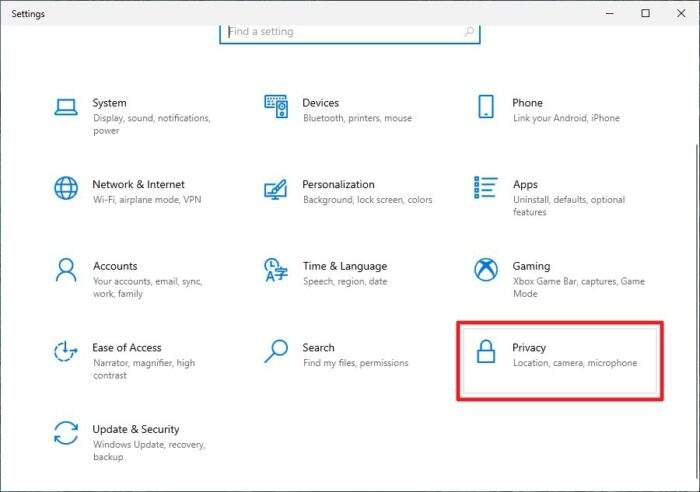
3. On the left menu, click Activity history.
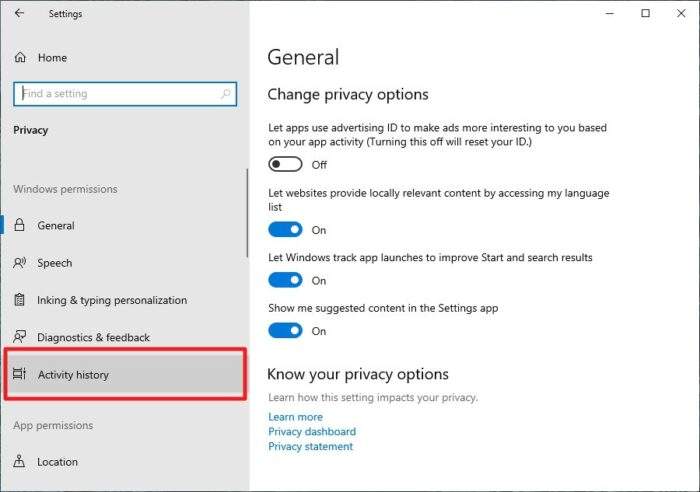
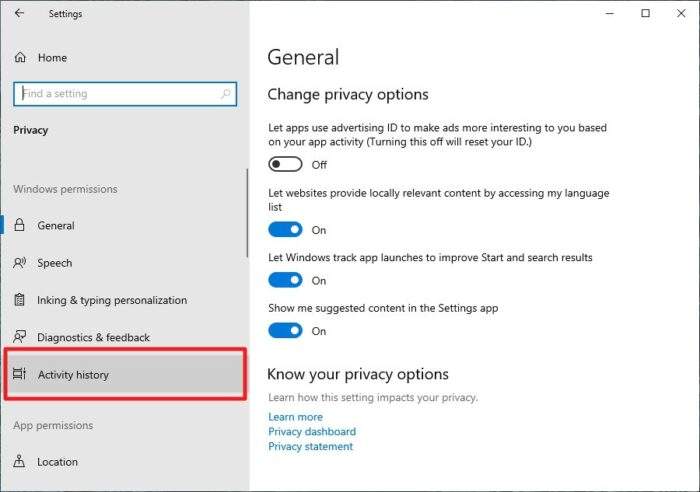
4. Under the “Clear activity history section”, click Clear.
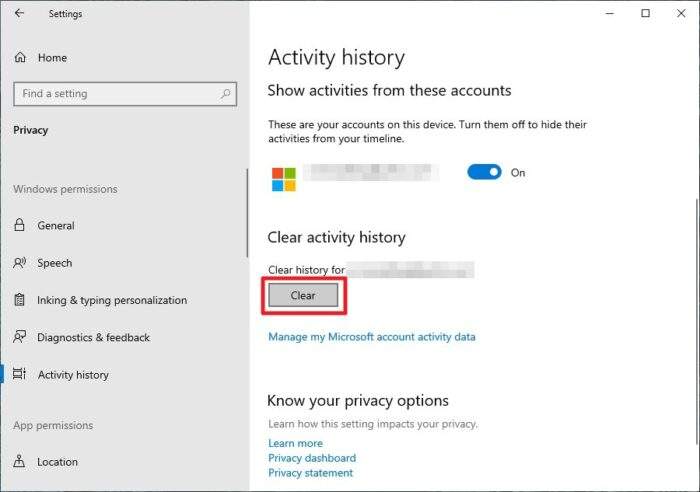
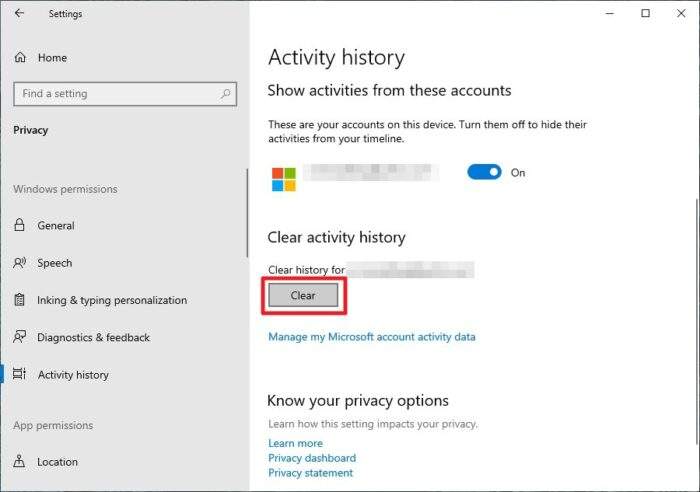
5. Hit OK to confirm the deletion.
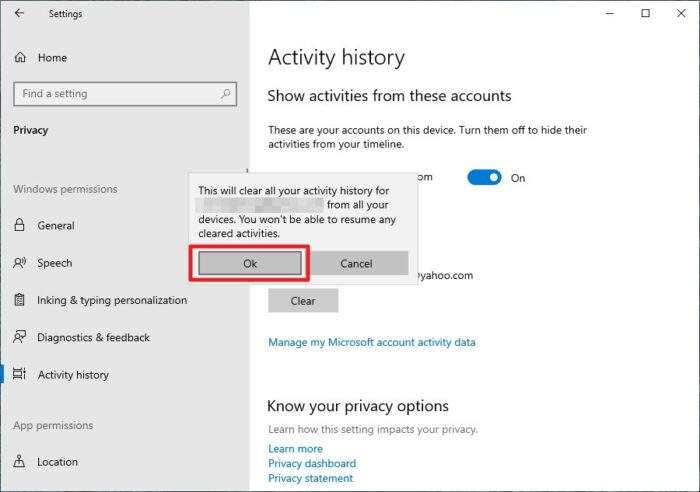
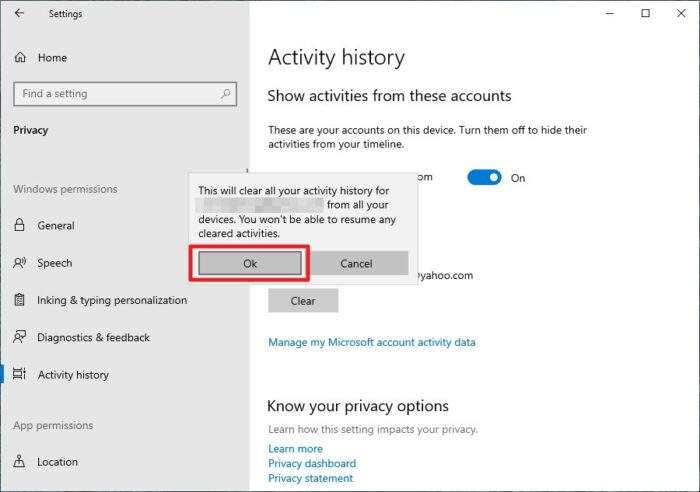
6. The Timeline history has been cleared.
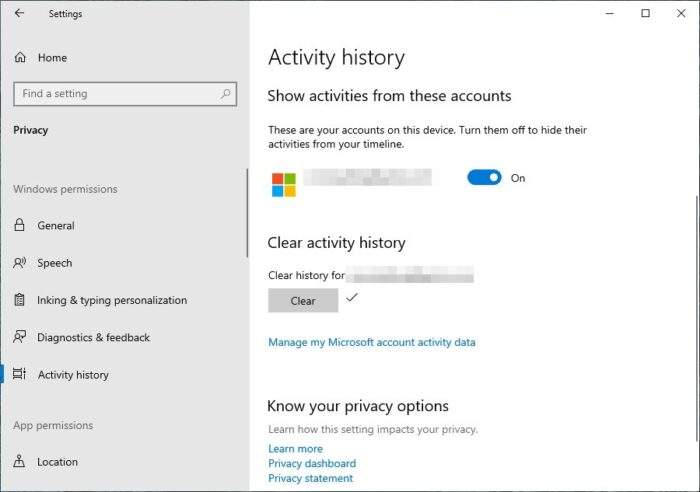
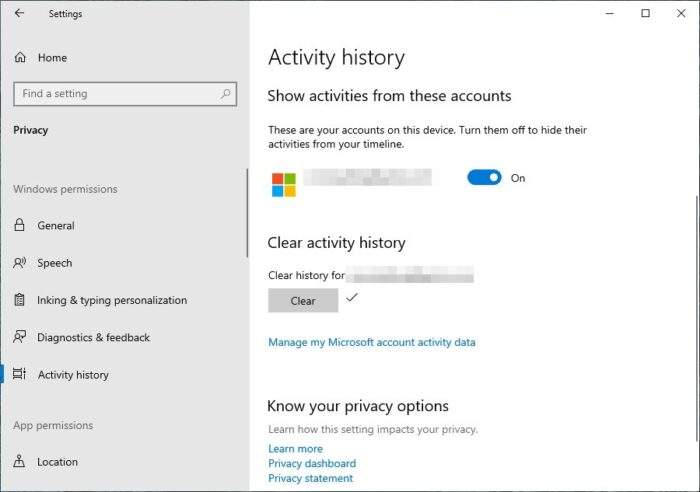
7. Check the Timeline screen (Windows+Tab) again and be sure it’s empty.


How to disable Windows 10 Timeline
If you are not a fan of Windows recording your activities for Timeline, you can disable it by going to Start > Settings > Activity history. Then, under the “Show activities from these accounts” set it to Off.
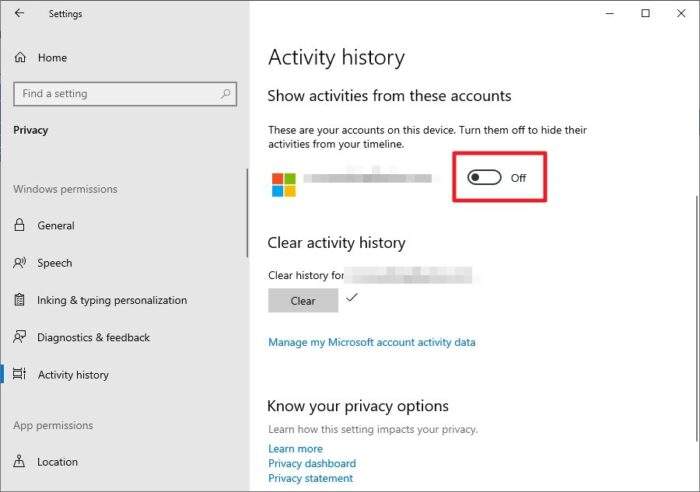
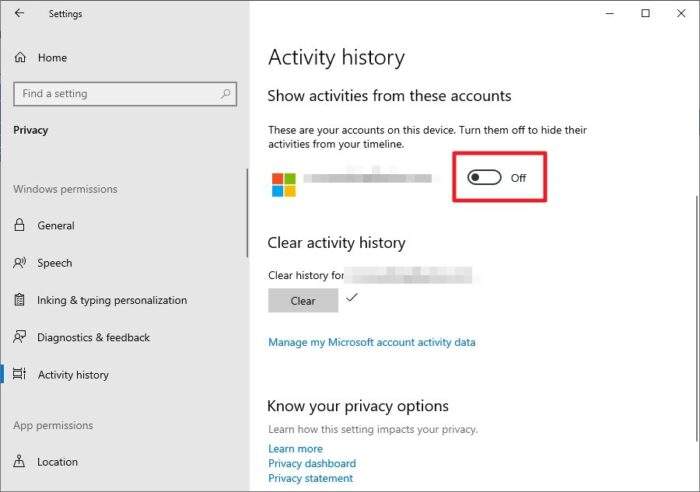
This will ensure the Timeline screen will always be clean, with no trace of items you have opened before. Note that disabling the feature may affect other Windows features that rely on your history.
If you are working in an open environment, consider installing a privacy filter on your monitor to avoid others from accidentally peeking at the screen.