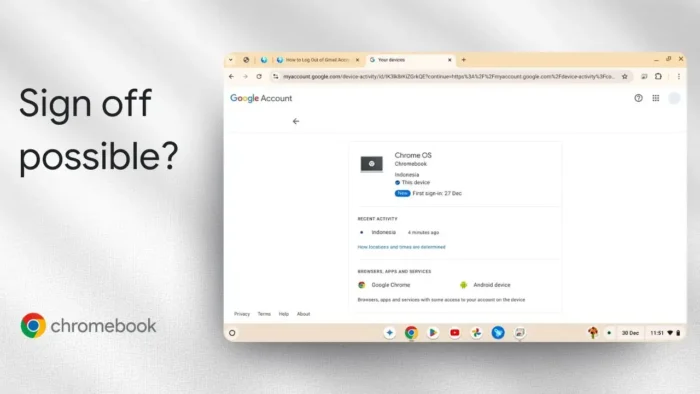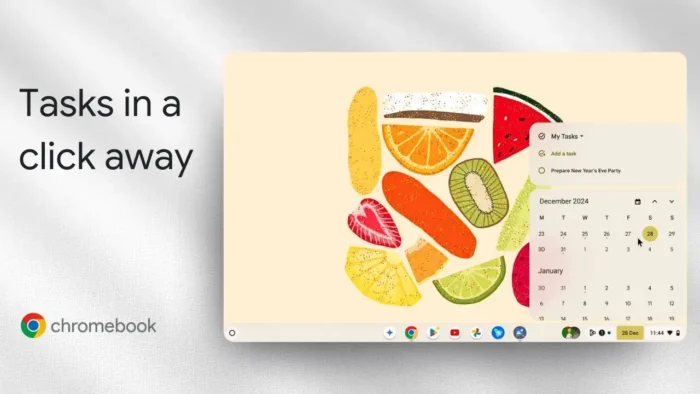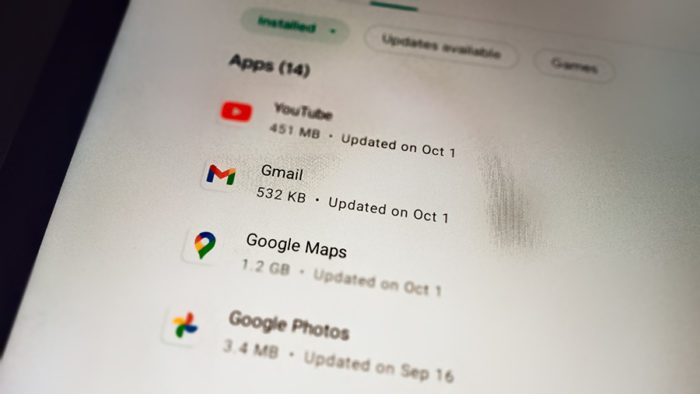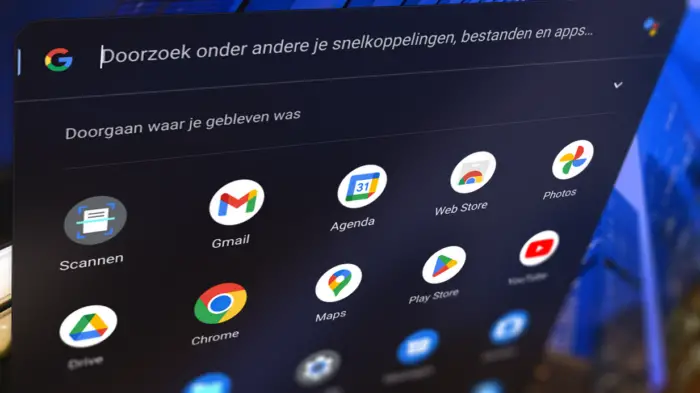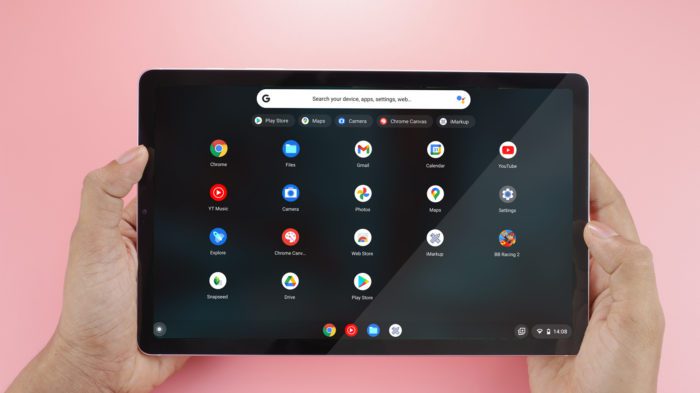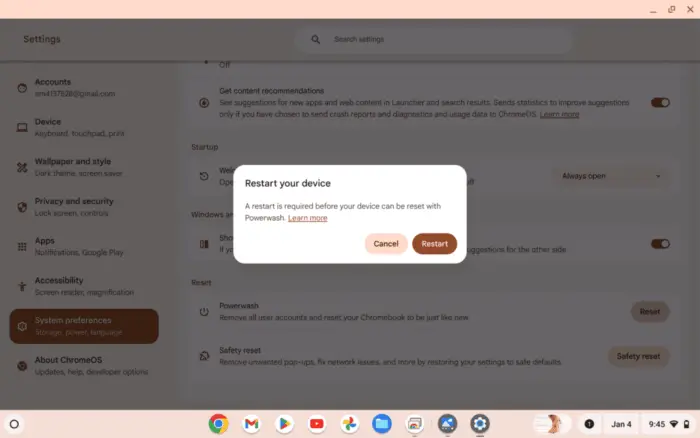Key takeaways:
- You can’t log out of Gmail only—you have to log out of your whole Chromebook.
- Use the sign out button or remove your account from settings.
- Remote log out is possible if your device is lost or stolen.
Having trouble logging out of your Gmail on a Chromebook? You’re not alone. Unlike Windows or Mac, Chromebook ties your Google account directly to the device, so the usual Gmail sign out button isn’t there. I’ll show you how to actually sign out, plus what to do if you need to log out remotely.
Table of Contents
- Why You Can’t Just Log Out of Gmail on Chromebook Like You Do on Other Devices
- The Fastest Way to Log Out of Gmail on Chromebook: Just Sign Out of Your Chromebook Session
- If You Need to Log Out Remotely—Like if Your Chromebook Was Stolen
- How to Remove Another Account from Your Chromebook
- What Happens When You Log Out
- More Chromebook Tips
- FAQs
- How do I log out of just Gmail, not the whole Chromebook?
- Can I log out of my Chromebook remotely?
- What if I want to remove someone else’s account from my Chromebook?
- Will logging out delete my files?
- Is there a way to just close Gmail without logging out?
Why You Can’t Just Log Out of Gmail on Chromebook Like You Do on Other Devices
So here’s the deal: on Chromebook, your Google account is the core of your whole session. That means if you want to log out of Gmail, you’re really logging out of the device itself. If you click your profile pic in Gmail, you won’t see a sign out option like you do on Windows or Mac. That’s just how Chrome OS works.
If you want to check out more Chromebook basics, like how to delete apps on Chromebook or how to take a screenshot, I’ve got you covered.
The Fastest Way to Log Out of Gmail on Chromebook: Just Sign Out of Your Chromebook Session
Don’t overthink it. Just hit the sign out button on your Chromebook. This logs you out of your Google account and Gmail at the same time. Here’s how:
- Click the time in the bottom right.
- Click “Sign out.”
- Done. 🎉
When you sign back in, you’ll need your Google credentials again.
Want to make your Chromebook more secure? Check out how to lock your Chromebook screen.
If You Need to Log Out Remotely—Like if Your Chromebook Was Stolen
Lost your device? You can remotely log out your Google account from another device. Here’s what to do:
- Go to myaccount.google.com on any browser.
- Search for “devices” in the search bar.
- Click “Devices.”
- Find your Chromebook in the list.
- If you’re not currently using the device, you’ll see an option to sign out.
- Click it, and your account gets removed from that device.
If you’re still signed in on the Chromebook, you won’t see the option. But if you’re using a different computer, you can force a sign out.
How to Remove Another Account from Your Chromebook
If you’ve got multiple accounts on your Chromebook (maybe you share it with family), you can remove an account from the settings:
- Go to Settings > Accounts.
- Click the account you want to remove.
- Click “Remove.”
- You can’t remove the account you’re currently using, but you can remove others.
If you want to know how to delete your own account from Chromebook, just sign out and remove it from the login screen by clicking the down arrow next to the account and choosing “Remove this user.”
What Happens When You Log Out
When you log out of your Chromebook, you’re logged out of Gmail, Google Drive, and everything else tied to your Google account. Next time you sign in, you’ll need your password.
If you want to keep your data private, always sign out when you’re done, especially if you’re using a shared or public device.
More Chromebook Tips
FAQs
How do I log out of just Gmail, not the whole Chromebook?
You can’t. On Chromebook, logging out of Gmail means logging out of your whole Google account and device.
Can I log out of my Chromebook remotely?
Yes, by going to myaccount.google.com on another device, finding your Chromebook under “Devices,” and signing out.
What if I want to remove someone else’s account from my Chromebook?
Go to Settings > Accounts, select the account, and remove it. You can’t remove your own account while logged in.
Will logging out delete my files?
No, your local files stay on the device, but your Google account data is protected until you log back in.
Is there a way to just close Gmail without logging out?
You can close the Gmail tab, but you’ll stay signed in until you log out of the Chromebook.
Hope this helps! If you want more Chromebook guides, check out how to log out of Gmail on Chromebook for a quick reference. ✌️