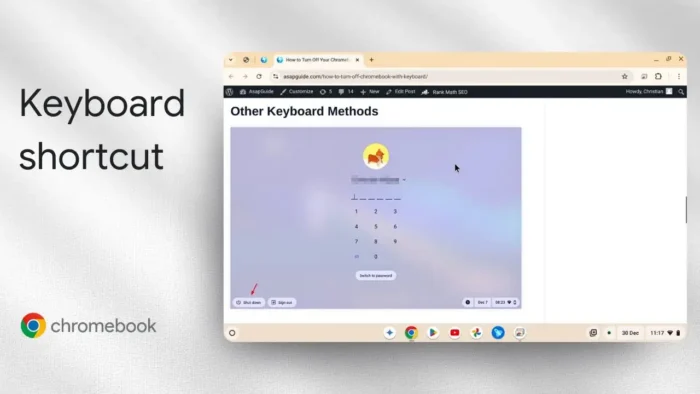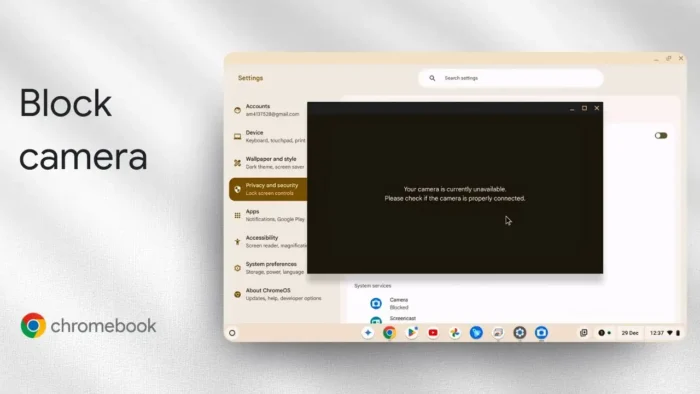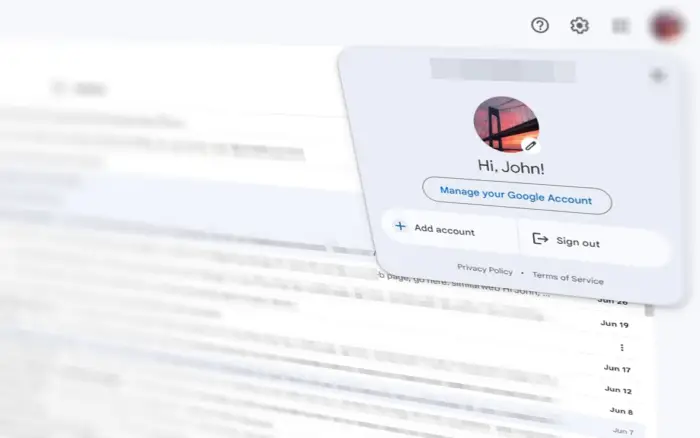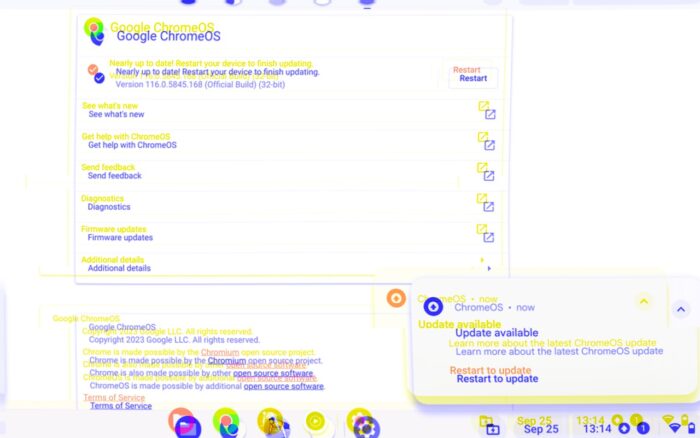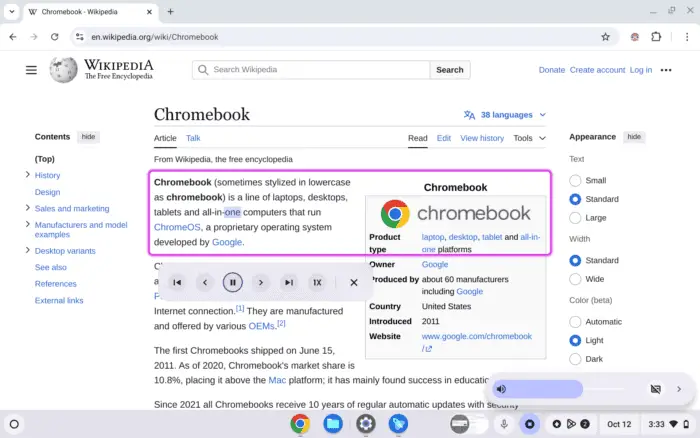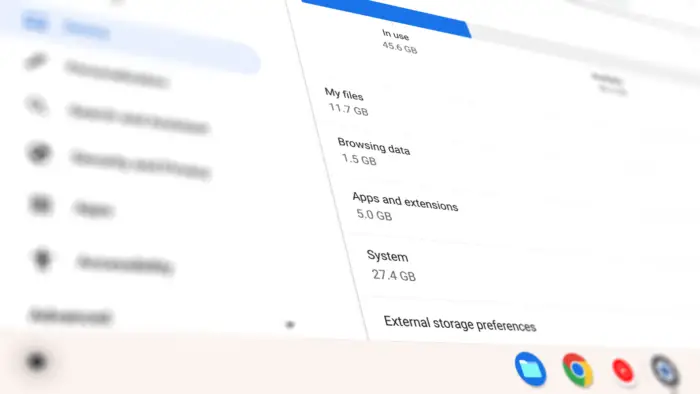Key takeaways:
- Use Ctrl + Shift + Q twice fast to log out
- Tap the dedicated lock key for a quick log out
- Full shutdown needs an extra step after logging out
Ever get stuck looking for the power button on your Chromebook? 😅 Or maybe you just want to shut things down fast without reaching for the mouse. I’ve been there. If you want to power off or log out of your Chromebook using only the keyboard, you’ve got a couple of slick shortcuts that get the job done. This guide breaks down both methods and what to expect after you use them.
Table of Contents [Hide]
- Two Keyboard Shortcuts to Log Out or Turn Off Your Chromebook
- Why Use Keyboard Shortcuts?
- Table: Chromebook Keyboard Shortcuts for Power and Lock
- What If You Want a Full Shutdown?
- Extra Tips for Chromebook Power Users
- FAQs
- How do I log out of my Chromebook with the keyboard?
- Does Ctrl + Shift + Q turn off my Chromebook?
- What does the lock key on my Chromebook do?
- Can I shut down my Chromebook without logging out first?
- What if my Chromebook freezes and I can’t use the mouse?
Two Keyboard Shortcuts to Log Out or Turn Off Your Chromebook
The Fastest Way to Log Out: Ctrl + Shift + Q (Do It Twice)
Here’s the deal: if you press Ctrl + Shift + Q on your Chromebook, you’ll get a pop-up telling you to do it again. Hit that combo twice—quickly—and you’ll be logged out in seconds. This shortcut is perfect if you want to step away from your Chromebook or switch accounts fast. Just a heads up, this doesn’t completely power off the device—it logs you out and brings you to the login screen.
If you’re curious about more Chromebook shortcuts or want to know how to take screenshots, check out how to take a screenshot on a Chromebook.
The Dedicated Lock Key: One Tap Log Out
Most Chromebooks have a key with a lock icon on the top right. Press and hold it, and you’ll see a blue animation letting you know you’re about to log out. This key is even simpler than the Ctrl + Shift + Q combo—just one button. Again, you’ll end up at the login screen, not a full shutdown. If you want to know more about Chromebook keyboard tricks, check out how to turn on caps lock on a Chromebook.
What Happens After Logging Out?
After you use either shortcut, you’ll land on the login screen. From here, you can:
- Enter your PIN or password to get back in
- Hit the power button on the login screen to fully shut down the Chromebook
So, these shortcuts are all about logging out quickly. If you want to actually power off the device, you still need to click the shutdown button after logging out.
Why Use Keyboard Shortcuts?
I use these shortcuts when:
- My Chromebook freezes and I can’t use the mouse
- I want to log out fast before handing the device to someone else
- I’m just too lazy to reach for the power button 😂
Keyboard shortcuts are a lifesaver, especially if your touchpad is acting up. If you’re having other Chromebook issues, like needing to restart, here’s how to restart your Chromebook.
Table: Chromebook Keyboard Shortcuts for Power and Lock
| Shortcut | Action | What Happens |
|---|---|---|
| Ctrl + Shift + Q (twice, fast) | Log out | Takes you to login screen |
| Lock key (top right, hold) | Log out | Blue animation, then login |
| Power button (on login screen) | Shut down | Fully powers off Chromebook |
What If You Want a Full Shutdown?
Neither shortcut powers off your Chromebook directly. You have to log out first, then hit the shutdown button on the login screen. If you’re looking for a way to turn off your Chromebook without touching the screen or mouse, this is as close as it gets.
For more Chromebook tips, like how to turn off the touchscreen or manage notifications, check out how to turn off Chromebook keys and buttons and how to turn off notifications on Chromebook.
Extra Tips for Chromebook Power Users
- Want to change your Chromebook’s language? Here’s how to change language on Chromebook
- Need to save battery? Check out these tips to save battery on Chromebook
- Curious about Chromebook hardware? How to check Chromebook hardware specs
FAQs
How do I log out of my Chromebook with the keyboard?
Use Ctrl + Shift + Q twice, fast. You’ll be logged out and sent to the login screen.
Does Ctrl + Shift + Q turn off my Chromebook?
What does the lock key on my Chromebook do?
Pressing and holding the lock key logs you out, just like the shortcut combo.
Can I shut down my Chromebook without logging out first?
Not with just a keyboard shortcut. You have to log out, then shut down from the login screen.
What if my Chromebook freezes and I can’t use the mouse?
Hope this helps you keep your Chromebook experience smooth and speedy! 🔥