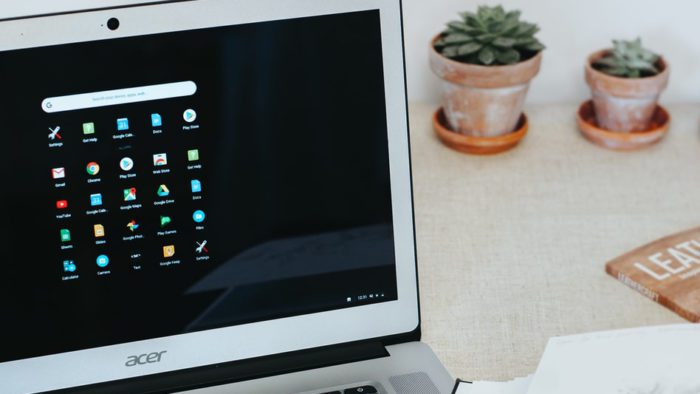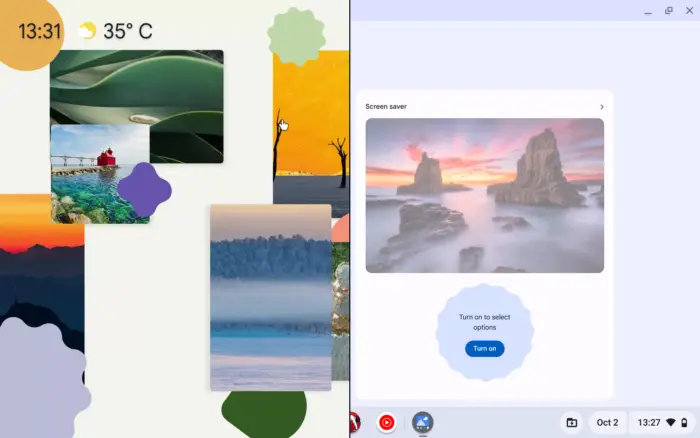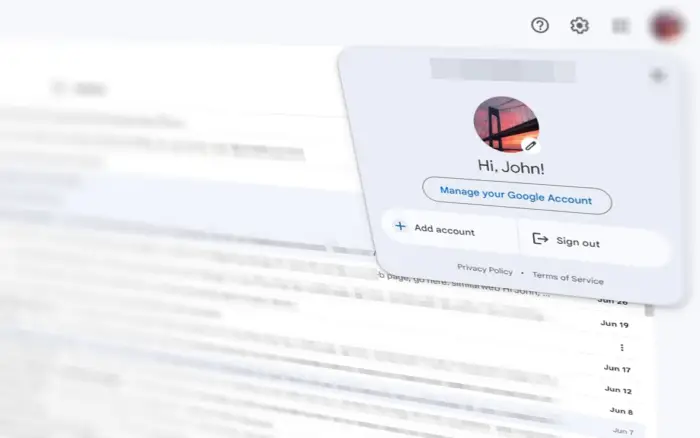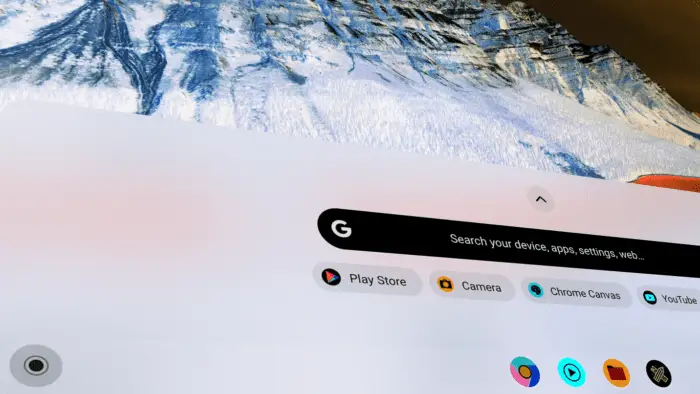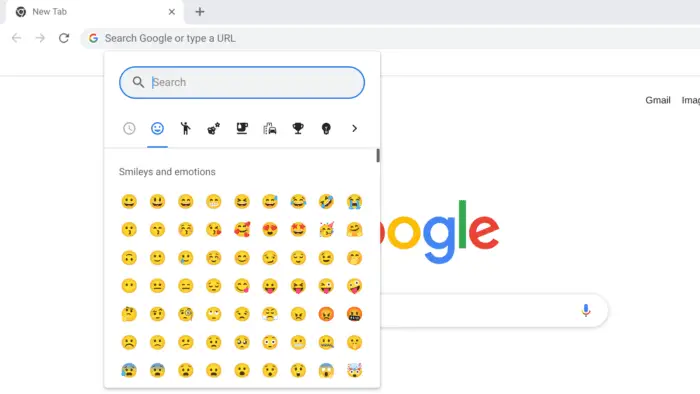I know how frustrating it can be when your Chromebook’s touchscreen or cursor stops working and you need to turn it off. That’s where this article comes in handy. In just a few simple steps, I’ll show you how to turn off your Chromebook using only the keys on the keyboard and built-in buttons on the device.
This will save you time and hassle from having to troubleshoot the issue or wait for a repair. So, let’s get started and learn how to turn off your Chromebook with just keys and buttons.
Table of Contents
On some models, there is a power button located on the upper keyboard row, specifically at the top right corner. By pressing this button, you can turn off your Chromebook instantly. Some only require a push while others might need to hold the button for a few seconds.
For Chromebook tablets, you should be able to see a power button on the left, right, or top side of the device. This button is similar to Android phones and pressing it for about three seconds will turn off the Chromebook.
Use this method in case the device freeze or when the keyboard is not responsive.
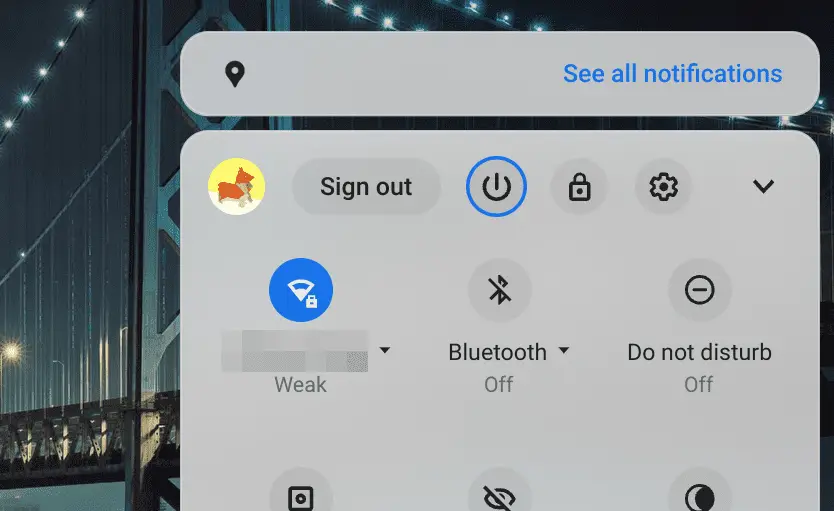
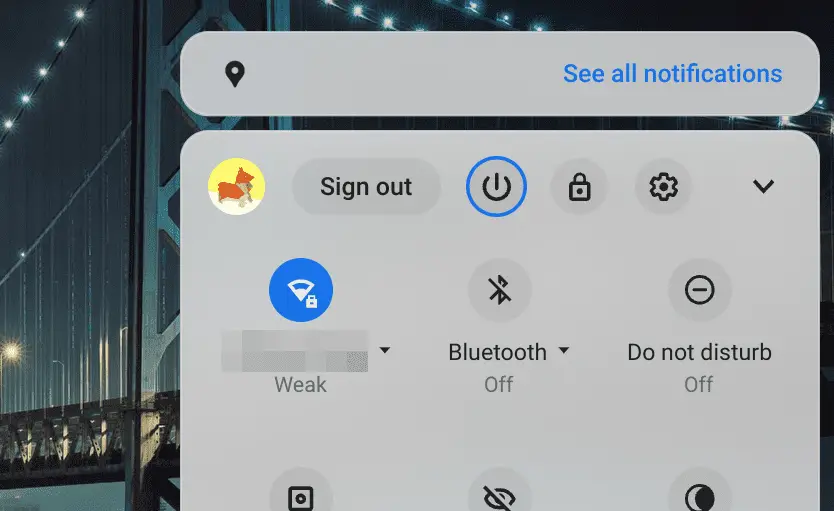
If you press the Tab key, the screen will highlight an element in blue and you can use the arrow keys and Enter to navigate to the power off menu. Please note that sometimes you need to use the Tab key instead of the arrow keys to move the selection.
By the way, you might also want to learn more about how to lock the Chromebook screen.
Lastly, consider pairing a Bluetooth mouse in case you lost the access to the touchpad again.