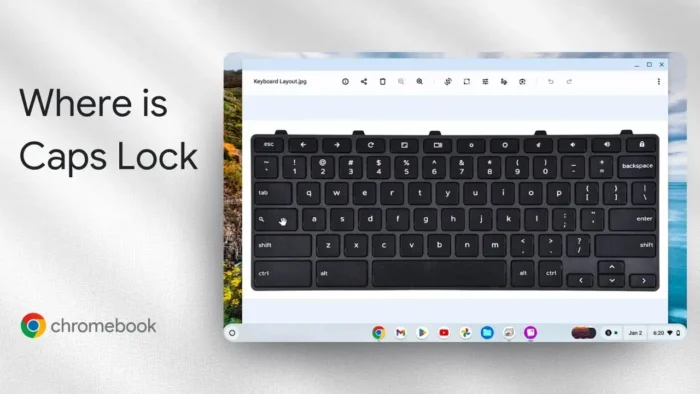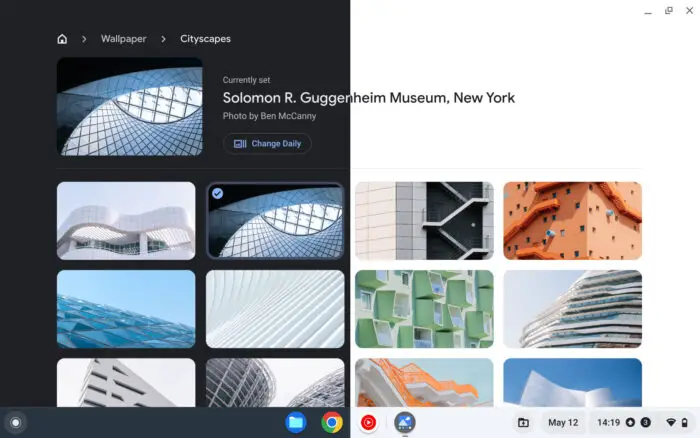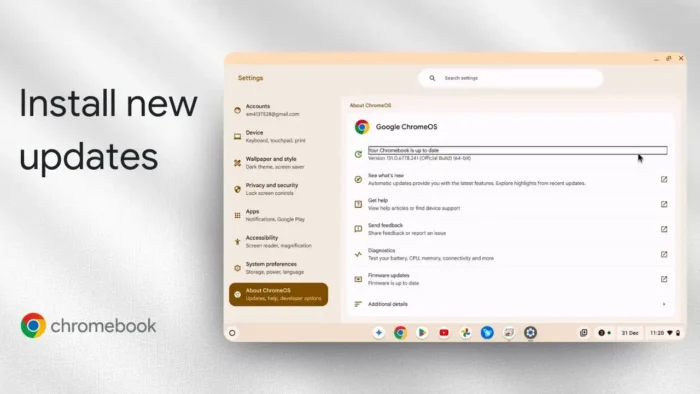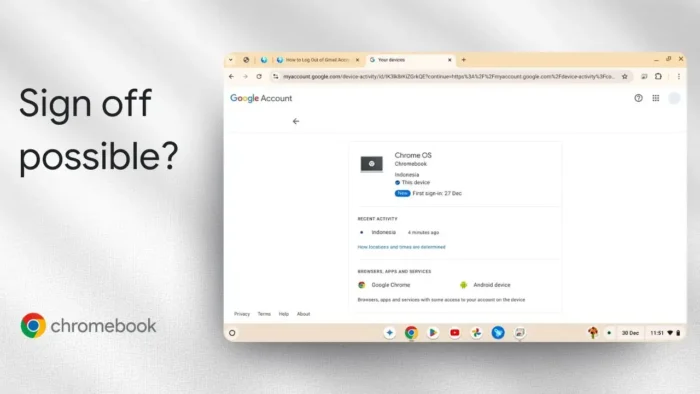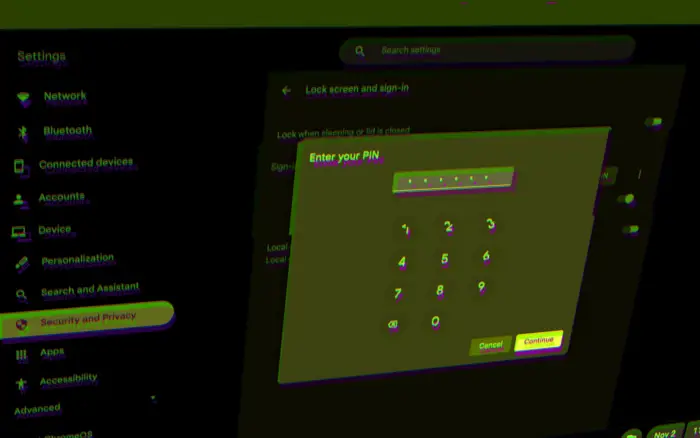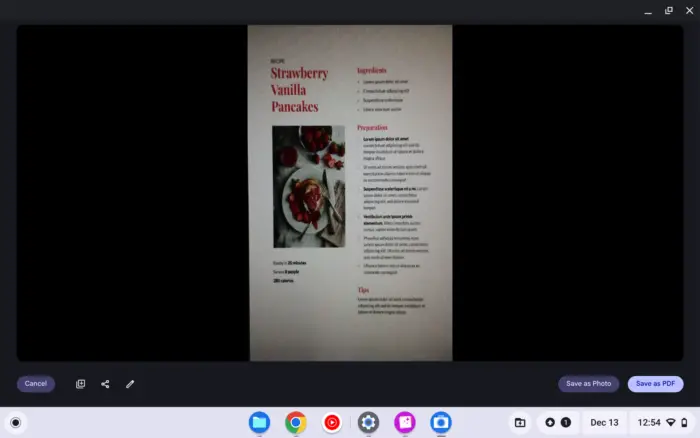Key takeaways:
- Chromebook doesn’t have a dedicated Caps Lock key
- Use Alt + Launcher (or Search) to toggle Caps Lock
- Press the same combo again to turn it off
New to Chromebook and can’t find the Caps Lock key? You’re not alone. Chromebook keyboards swap out the classic Caps Lock for a Launcher (or Search) key, which can be confusing if you’re coming from a Windows or Mac. If you need to type in all caps without holding Shift, here’s how you do it—quick and simple.
Table of Contents
- Chromebook Keyboard Layout Is Different—No Dedicated CAPS LOCK Key
- How to Enable CAPS LOCK Using a Keyboard Shortcut
- Why Chromebook Uses This Shortcut Instead of a Key
- More Chromebook Keyboard Tips
- FAQs
- How do I know if CAPS LOCK is on?
- Can I remap the Launcher key to be CAPS LOCK?
- Does this shortcut work on all Chromebooks?
- How do I turn CAPS LOCK off?
- What if my Chromebook keyboard is different?
Chromebook Keyboard Layout Is Different—No Dedicated CAPS LOCK Key
Chromebooks ditch the old Caps Lock key for a Launcher (sometimes called Search) key. That spot on the keyboard now opens the app drawer or search, not Caps Lock. This change throws off a lot of users, especially if you’re used to the classic PC or Mac setup.
How to Enable CAPS LOCK Using a Keyboard Shortcut
If you want to turn on Caps Lock for typing in all uppercase, just press Alt + Launcher (or Alt + Search) at the same time. You’ll see a little icon pop up on your screen, showing that Caps Lock is active. Now, everything you type will be in uppercase—no need to hold Shift.
- To turn it off, press Alt + Launcher again.
- The icon will disappear, and you’re back to normal typing.
If you want a step-by-step with more visuals, check out how to turn on caps lock on a Chromebook.
Why Chromebook Uses This Shortcut Instead of a Key
Google swapped the Caps Lock key for the Launcher to make search and app launching easier. But the Caps Lock function is still there, just hidden behind a shortcut. It’s a little different, but once you get used to it, it’s easy to toggle on and off.
More Chromebook Keyboard Tips
- Need to take a screenshot? Here’s how to take a screenshot on a Chromebook.
- Want to change your keyboard language? Try how to change language on Chromebook.
- If you want to use emojis, see how to use emojis Chromebook.
- For more keyboard tricks, check how to copy paste Chromebook.
FAQs
How do I know if CAPS LOCK is on?
You’ll see a small icon on your screen when Caps Lock is active.
Can I remap the Launcher key to be CAPS LOCK?
Yes, you can change keyboard settings to make Launcher act as Caps Lock. Go to Settings > Device > Keyboard.
Does this shortcut work on all Chromebooks?
Yep, Alt + Launcher works across all Chromebook models.
How do I turn CAPS LOCK off?
Press Alt + Launcher again to toggle it off.
What if my Chromebook keyboard is different?
If your keyboard layout is unique, look for the Search or Launcher key and use it with Alt. For more help, see how to change Chromebook keyboard settings.
Now you can type in all caps whenever you want—no missing key, just a different shortcut! 🔠